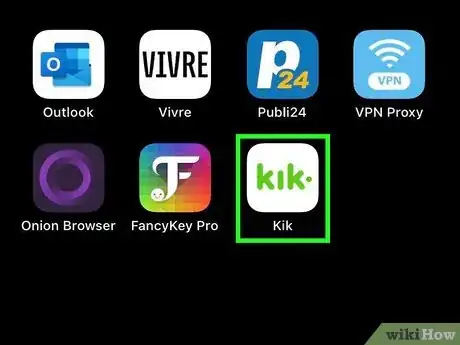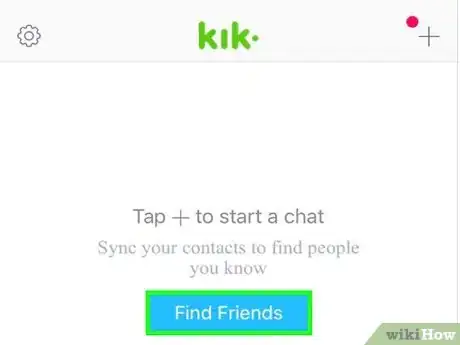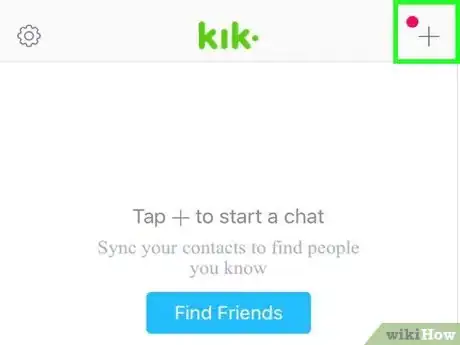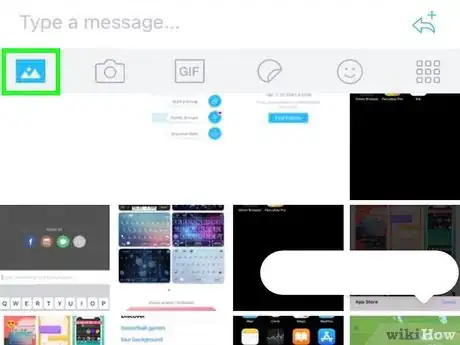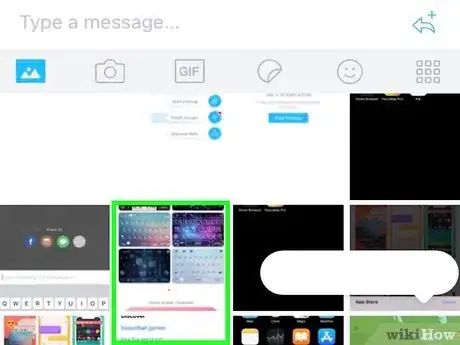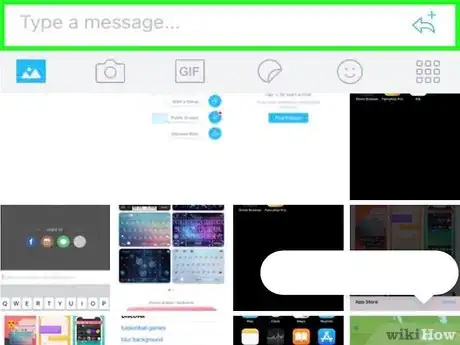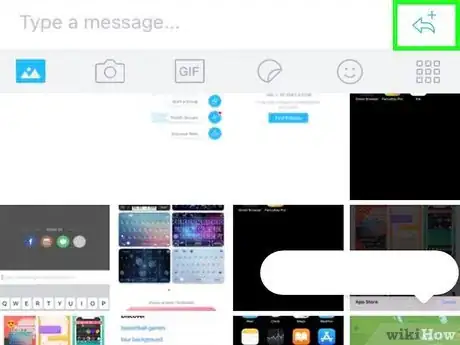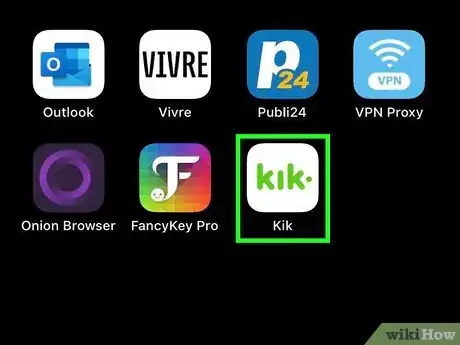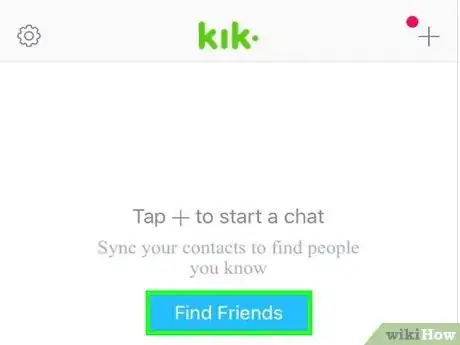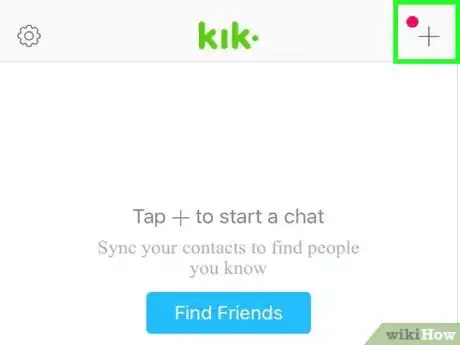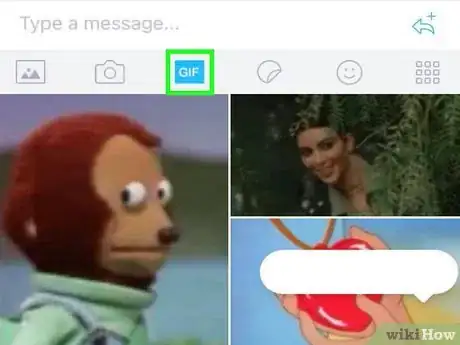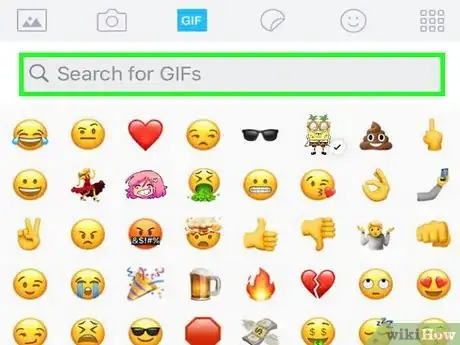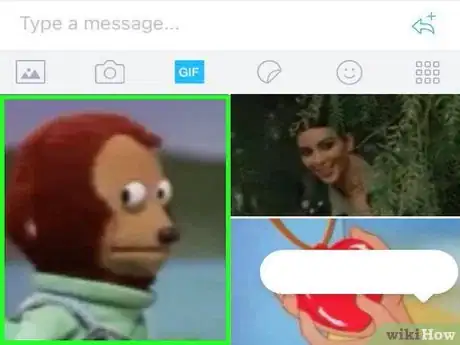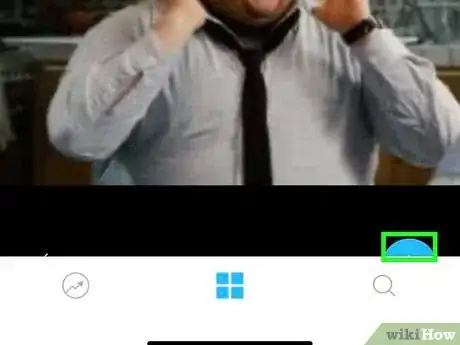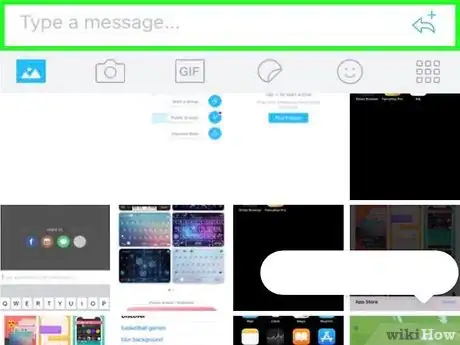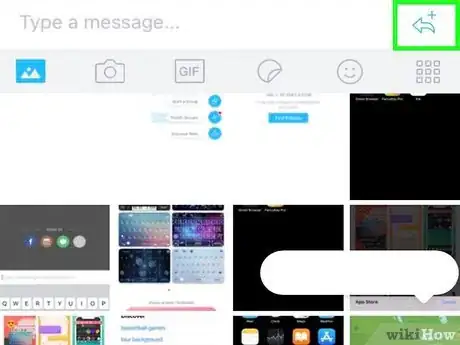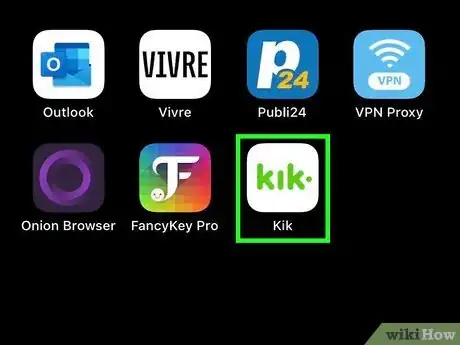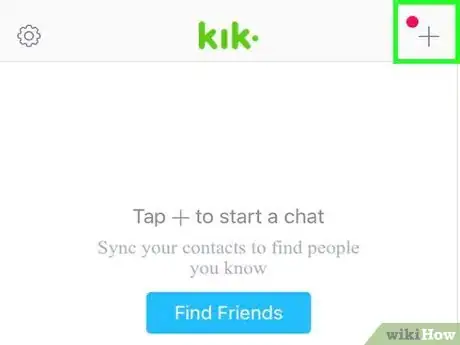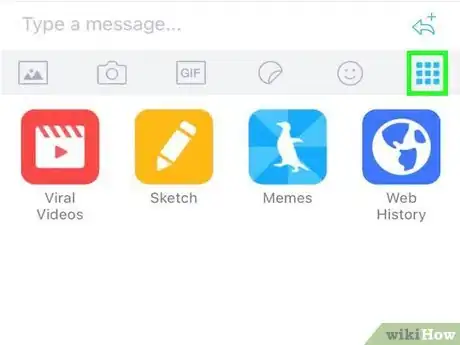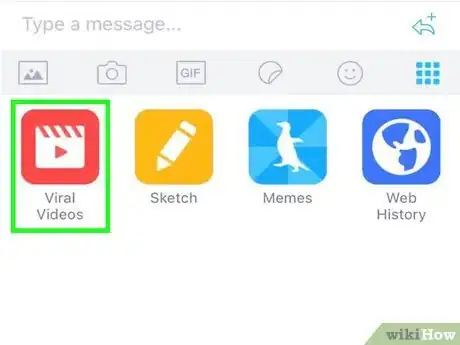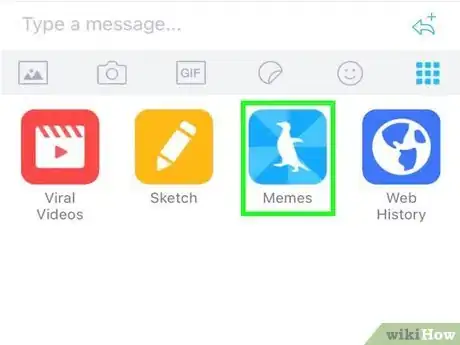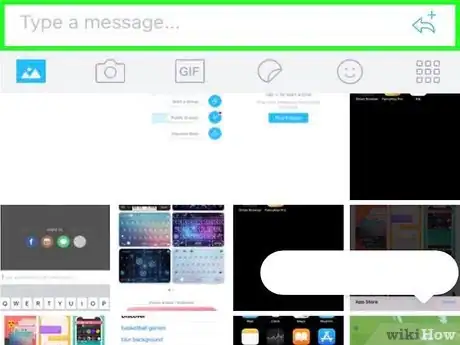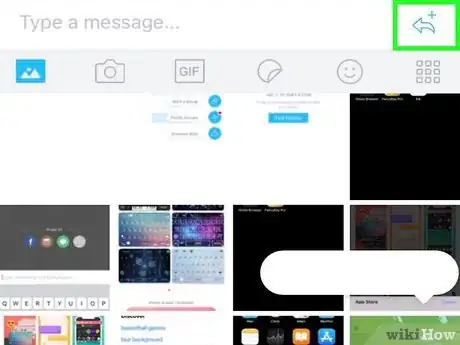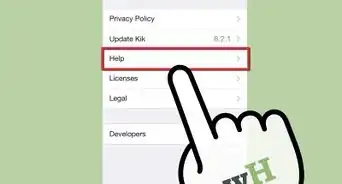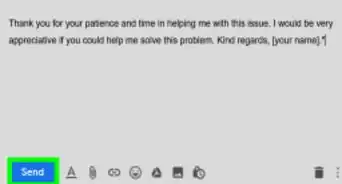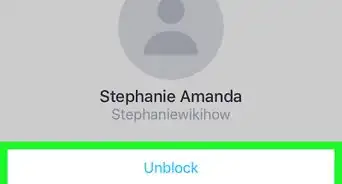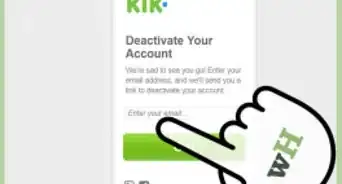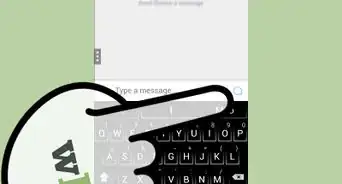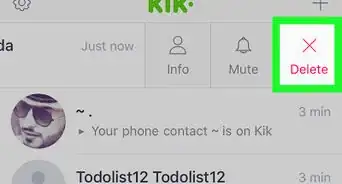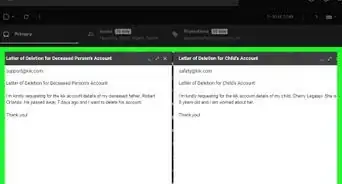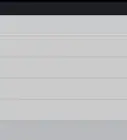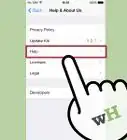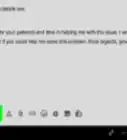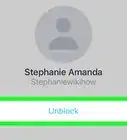This article was co-authored by wikiHow staff writer, Nicole Levine, MFA. Nicole Levine is a Technology Writer and Editor for wikiHow. She has more than 20 years of experience creating technical documentation and leading support teams at major web hosting and software companies. Nicole also holds an MFA in Creative Writing from Portland State University and teaches composition, fiction-writing, and zine-making at various institutions.
This article has been viewed 88,323 times.
Learn more...
With Kik Messenger, communication is not limited to text chat. You can also attach animated GIFs and viral videos to your messages using Kik’s built-in GIF and Viral Video galleries. You can also create and attach your own custom photo memes using Kik’s meme creator. While sending documents and applications is not currently supported by Kik, the attachment options the app does support should provide hours of entertainment.
Steps
Photos and Videos from your Gallery
-
1Launch Kik and select your desired chat from the main chat list. When you launch Kik, you will land at the main menu where you’ll find a list of your chat contacts.
- It is not possible to attach other types of files from your phone, but you can animated GIFs, viral YouTube videos, and memes from Kik’s built-in galleries.
-
2Tap your contact’s name to open a chat.Advertisement
-
3Tap the + to the left of the text box. Your phone’s photo and video gallery will appear at the bottom of an icon bar. Use your finger to scroll through the available photos and videos. Only the most recent photos and videos are shown by default.
-
4Tap the Expand icon at the top right side of the gallery to show the rest of your photos. If you don’t see your photo in the gallery, tapping “Expand” will display a drop-down menu with a downward-facing arrow to its right. You can tap that arrow to view other folders that contain supported media.
-
5Tap the photo or video you want to send. The photo (or a still image from the video) will appear at the bottom of the chat, waiting to be sent.
-
6Type a message to accompany the photo or video if desired. This part is optional, but you can add some text to explain the photo or video if you’d like. Tap “Type a message” and begin typing.
-
7Tap the blue chat bubble button to send the file. The photo or video (and the accompanying text, if you typed some) will now send to the person with whom you’re chatting.
Animated GIFs from Kik
-
1Launch Kik and tap your chat contact’s name on the main screen. Kik provides an expansive gallery full of GIFs (silent, usually entertaining, mini-videos that play on a loop) that you can send to friends.
-
2Open a chat with the person you want to send a GIF to by tapping their name.
-
3Tap the + to the left of the text box. An icon bar will appear beneath the chat, and your phone’s photo gallery will be visible just beneath.
-
4Tap “GIF” in the icon bar. Now you will see a search box that says “Search for GIFs,” as well as a series of emoji that look like the ones you may use in text messages.
-
5Type a keyword to search for a GIF (or tap an emoji). If you want the GIF you send to show excitement, type “excited” in the box or tap one of the smiling emoji. A new gallery containing GIFs that match your search criteria will expand.
- For example, if you tap the frog emoji (or search for “frog”), this will begin a search for frog-related GIFs. Several moving frog images will appear, and you can scroll through them as you would a photo gallery.
-
6Tap any GIF in the gallery to see it larger. When the GIF is enlarged, you will notice a back button on the left side, and a send button on the right (in the form of a chat bubble).
- Use the back button to return to the GIF list at any time.
-
7Tap the send button (the chat bubble). It’s located on the bottom right corner of the enlarged GIF. Now the GIF will appear in the chat box, ready to be sent.
-
8Type a message. If you want to add a message along with your GIF, type something into the text box.
-
9Tap the chat bubble at the far right to send the GIF. The GIF will now be visible to the person you are chatting with.
Viral Videos and Memes from Kik
-
1Open Kik and tap your contact’s name on the main screen. Memes are popular images (often of celebrities) that contain funny or witty slogans. Viral videos are the funny, sad, or gross videos you see shared frequently across social media. To send memes and viral videos to a Kik contact, tap that contact’s name to open a chat.
- While the feature is called “Viral Videos” in Kik, you can also use it to search for any public YouTube video you want to share with others.
-
2Tap the + to the left of the text box. An icon bar will appear beneath the chat, and your phone’s photo gallery will appear just below it.
-
3Tap the icon that looks like a square made of 6 dots. This is the last icon on the icon bar.
-
4Select “Viral Videos” to send a popular video from the web. On the Viral Videos page, type a keyword in the Search box to find something specific or scroll through the list to discover something new.
- When you locate the video you want to send, tap it to add it to the chat.
-
5Select “Memes” from the 6-dot square menu if you would rather add some text to a funny image. Here you can select a photo from a gallery (there’s no search option) and customize it with your own text.
- Scroll through the gallery to find an image, then tap it to view it full-size.
- Tap where it says “Tap to add text” to add text, then select “Done” when you’re finished.
- To share the meme to your chat, tap the ⋮ or … icon and select “Share via Kik.”
-
6Type some text to send along with your video or meme. The attachment is almost ready to send. If you would like to send a message, tap “Type a message” and add your text.
-
7Tap the chat bubble to send your video or meme. Your meme or video will now appear in the chat.
- Unlike an animated GIF, which starts automatically and then loops, the recipient of your video must tap the video link to start watching.