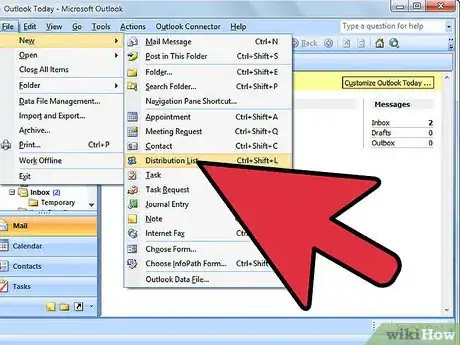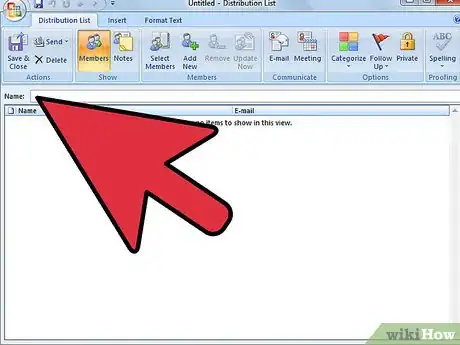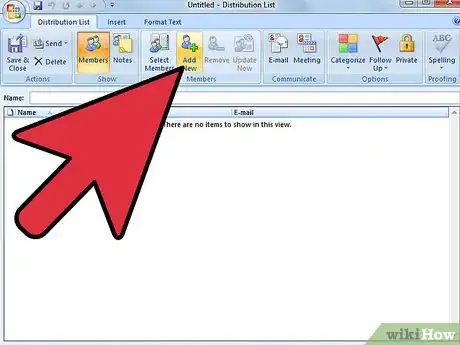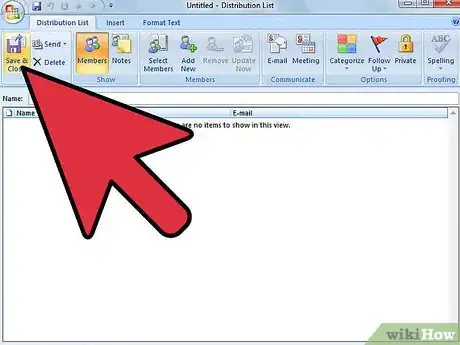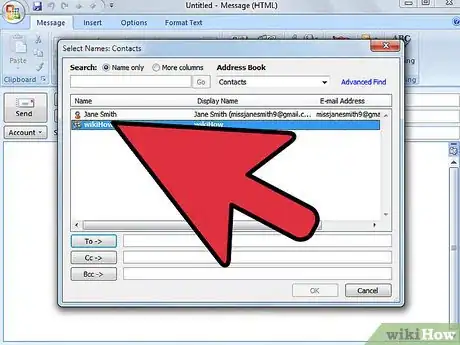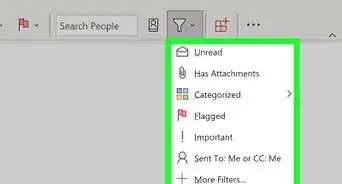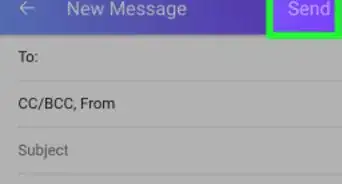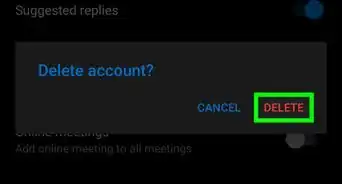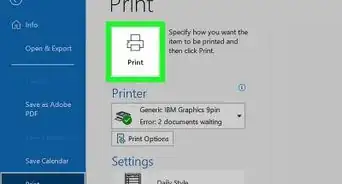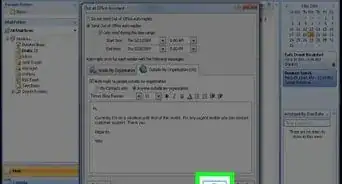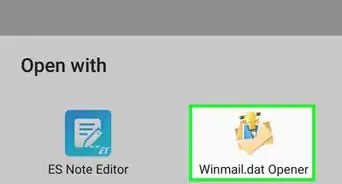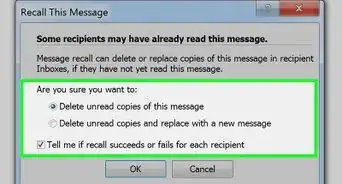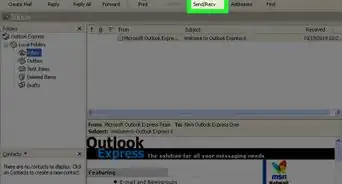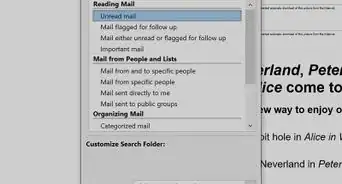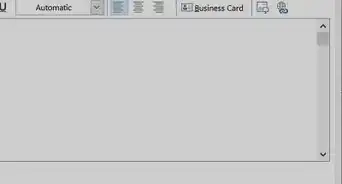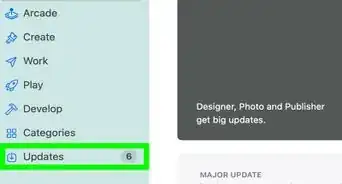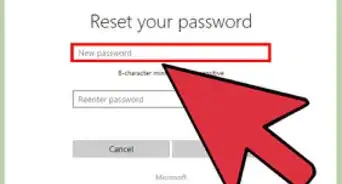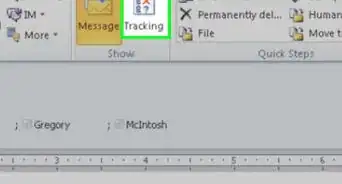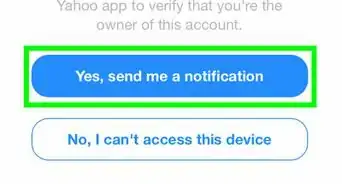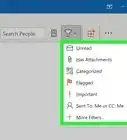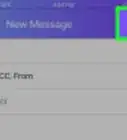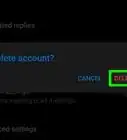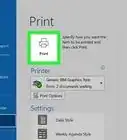X
wikiHow is a “wiki,” similar to Wikipedia, which means that many of our articles are co-written by multiple authors. To create this article, 9 people, some anonymous, worked to edit and improve it over time.
This article has been viewed 74,795 times.
Learn more...
Sending repeat emails to multiple addresses can be a monotonous process. Adding a few hundred recipients to the "To:" field is a serious waste of time. Outlook allows you to streamline this process with something called a "mailing list" or "distribution list" - this article will teach you how to put one of these lists together.
Steps
-
1Go to File -> New -> Distribution List. The same menu item is called by Ctrl+Shift+L.
-
2Enter the Name for this list. This name will be used for ‘To:’ field, when composing a new mail for this distribution list.Advertisement
-
3Adding each address to the list should be done in Add New… > Select Members… .
-
4When all addresses are inserted, press Save and Close.
-
5To send a message to addresses from Distribution list, start composing an email as usual. When clicking in To: field you can select the distribution list, as all existing lists will show up. Just select proper list name.
Advertisement
Community Q&A
-
QuestionHow do I send a single email to different contacts?
 Hassan AzizCommunity AnswerPut the option CC and BCC on. There you can write the contacts who get the email, and the email is sent to all the contacts you input.
Hassan AzizCommunity AnswerPut the option CC and BCC on. There you can write the contacts who get the email, and the email is sent to all the contacts you input.
Advertisement
About This Article
Advertisement