X
wikiHow is a “wiki,” similar to Wikipedia, which means that many of our articles are co-written by multiple authors. To create this article, volunteer authors worked to edit and improve it over time.
This article has been viewed 26,246 times.
Learn more...
Google plus, or Google+, is a great social media site where you can set up a profile, add friends, and share similar interests. You will also get access to a ton of great features, such as email, blogging, and more. The first step is setting up your Google Plus account. It is easily accessible, and you can have your account set up in just a few short minutes.
Steps
Method 1
Method 1 of 2:
Making a Google Plus Account Using Your Computer
-
1Visit Google. Open a new web browser or tab, and visit the main Google page.
-
2Click the “Sign In” button on the top right side of the page. This will take you to the login screen, but since you don’t have an account yet, scroll down to locate the “Create an account” link.Advertisement
-
3Click the link. Now you can begin setting up your Google+ account.
-
4Enter your name. Look on the left side of the page for a list of fields that need to be filled out. The first two fields are for your first and last name. Click the first and last name box one by one and enter your name. Having your real name on file will make it easier for people to find you.
-
5Type in the Google email you want. Notice that below your name it asks what you want your new Google email to be. Click inside this box and type in your new email address. Make sure you use something you will remember.
-
6Create a password for the account. Type what you would like your password to be in the two fields next to the words “Password” and “Re-Enter Password.” Always make sure your password has a solid mix of numbers and letters.
-
7Enter your birthday. Do this by using the selectors for your day, month, and year. Simply click each area, and you can scroll through numbers until you see your birthday.
-
8Pick your gender. Do this by clicking the Gender box, and you can cycle between male or female. You can pick an option by clicking on it.
-
9Type your phone number into the box below your gender by clicking inside it. Being able to enter your phone number means you can recover your account should you forget your information.
-
10Enter your current email address right below your phone number. Your old email address is just another way for you to gain access back to your Google+ account if you lose your information.
-
11Prove you’re not a robot. Look for the “Prove you are not a robot” box next. You must type in the letters found in the top box inside the bottom box. This step is used to weed out spam accounts.
-
12Pick your location. Do this by clicking the location box and scrolling through until you find your country.
-
13Finish creating the account. Checking the box in the next line to agree to Google’s terms and then click “Next step.” On the next page, look for a confirmation to create a Google+ profile. All you have left to do is click the “Create Your Profile” button, and your Google Plus account has been set up!
Advertisement
Method 2
Method 2 of 2:
Creating a Google Plus Account Using Your Smartphone
-
1Open the Google Plus app from your applications menu. The app icon features a red box with a white “G” and plus sign in it. When you find it, tap on it to launch the app.
-
2Tap the “Create New” button below the login boxes. This will start the process of making a new account.
-
3Enter your first and last name into the fields provided. Once you enter the information, tap the right arrow button.
-
4Pick your new email address and type it into the box. This will allow you to receive mail with Gmail. Make sure you pick something that you are going to remember. Tap the right arrow at the bottom of the page and the next section will load.
-
5Create a password. Enter the password you want for your account twice, once in each box on the screen, then hit the right arrow to go to the next page.
-
6Check the box on the next page if you want to receive information from Google. Next click the right arrow to proceed.
-
7Click the checkmark box on the next page that asks if you agree to Google’s terms and conditions. When you click the right arrow this time, you will be presented with the last setup screen.
-
8Tap the “Create Your Profile” button on the last page. Your Google Plus account has been officially be set up.
Advertisement
About This Article
Advertisement

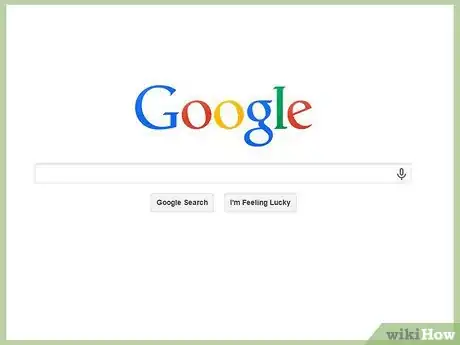
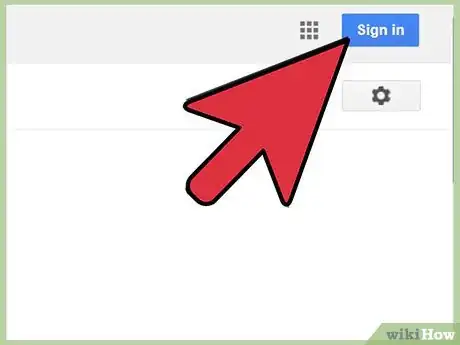
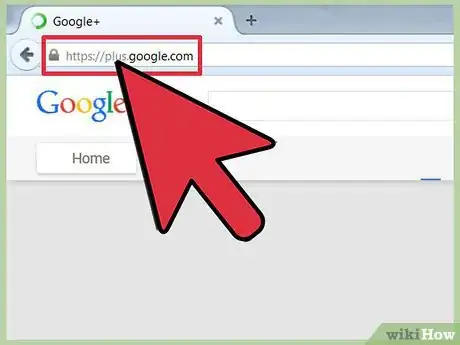
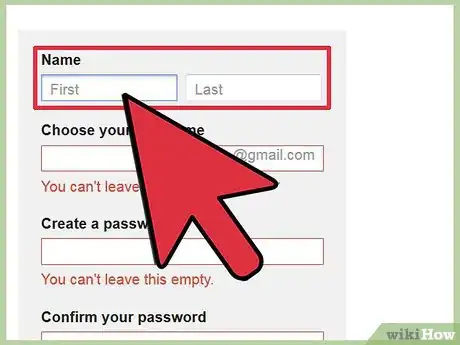
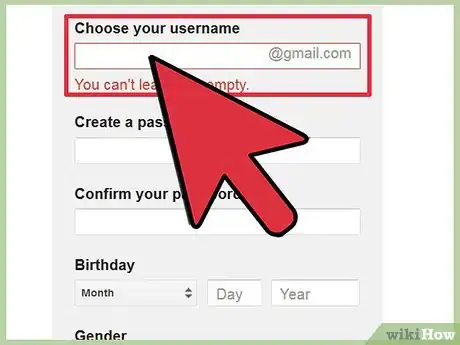
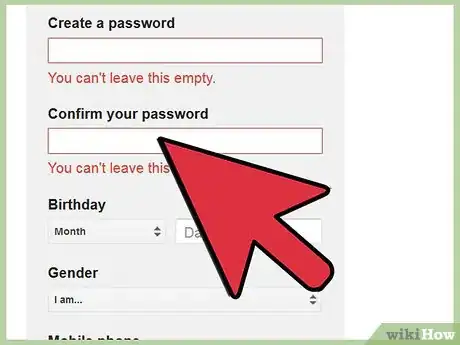
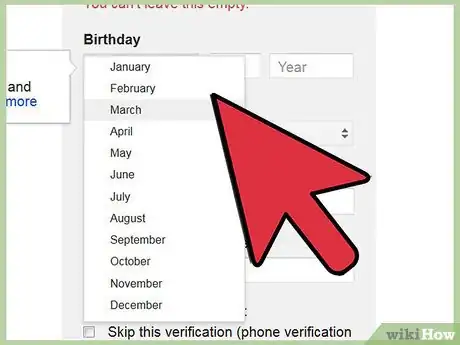
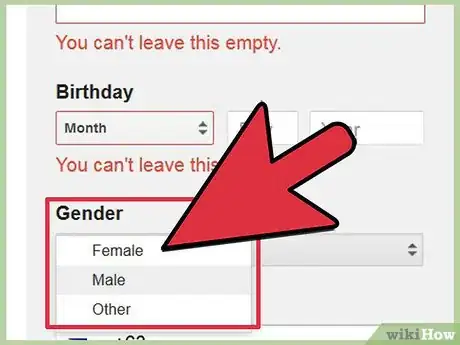
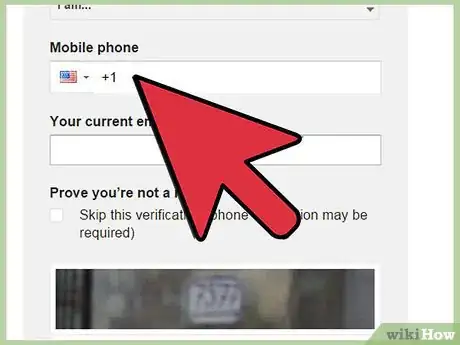
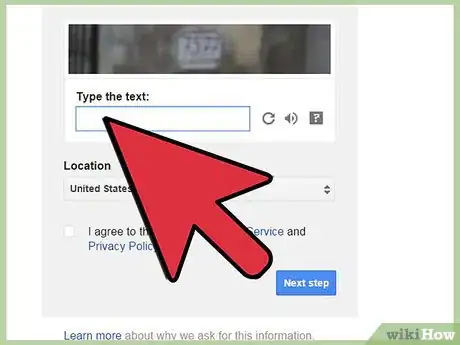
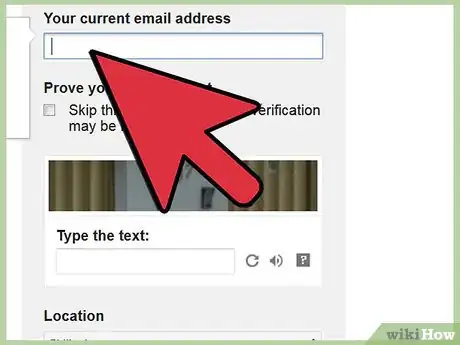

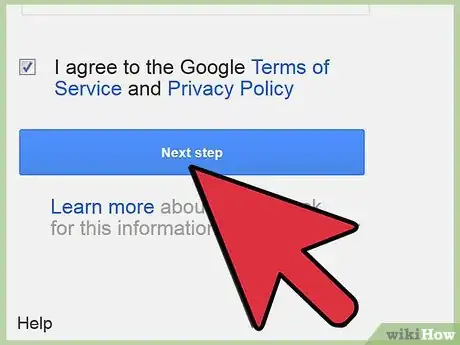
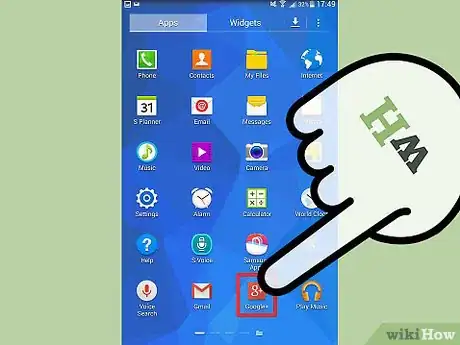
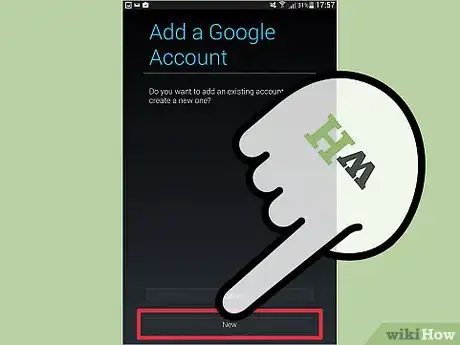
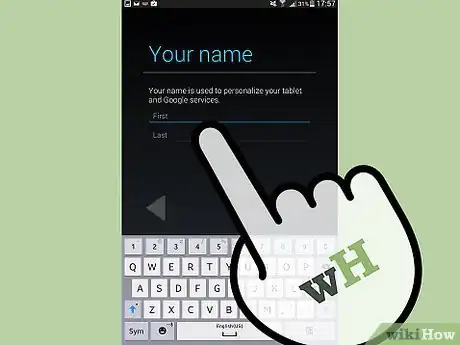
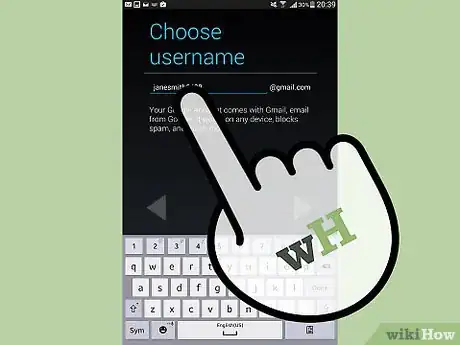
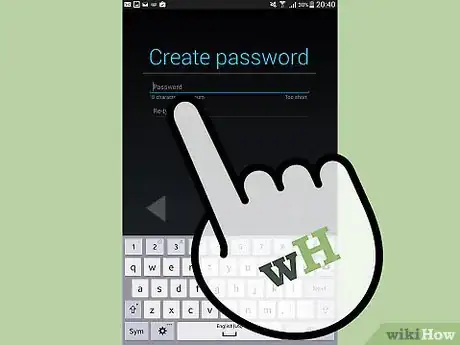
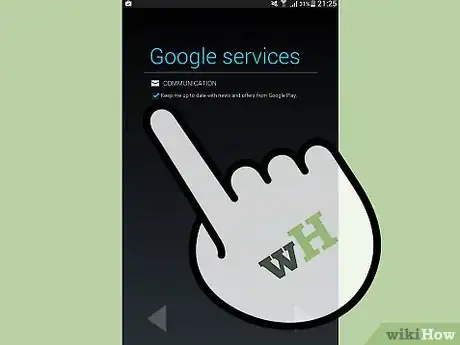
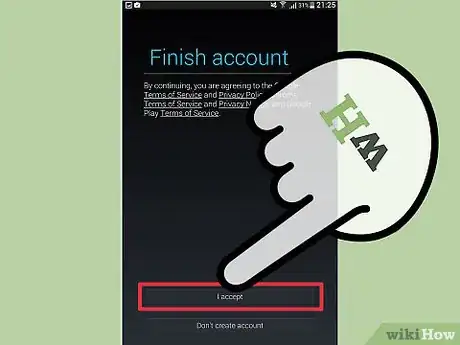
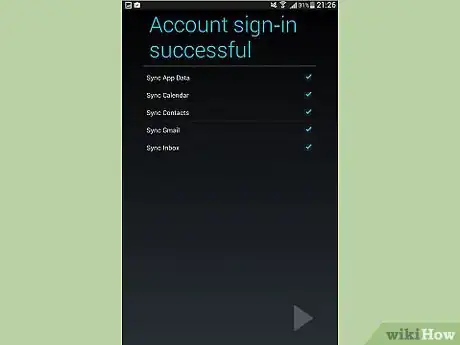
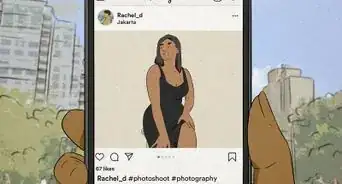
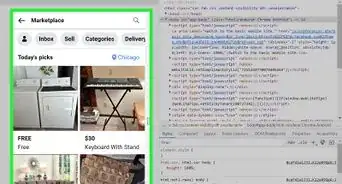
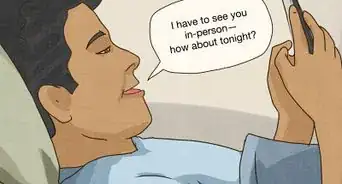
-Step-5.webp)



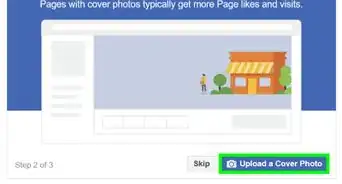
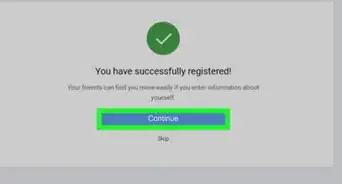


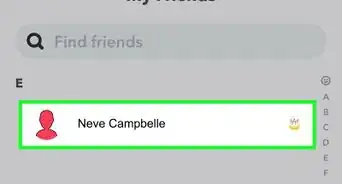

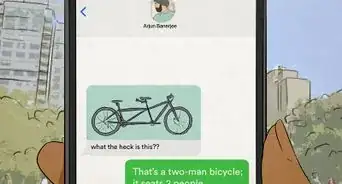






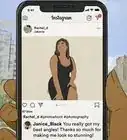
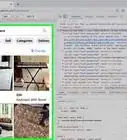

-Step-5.webp)


































