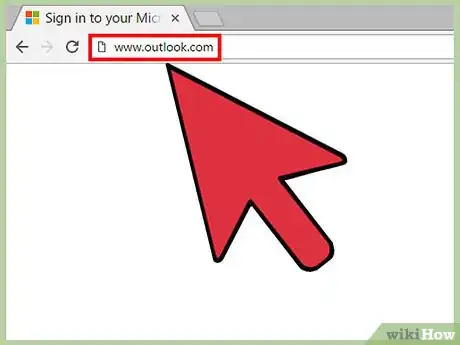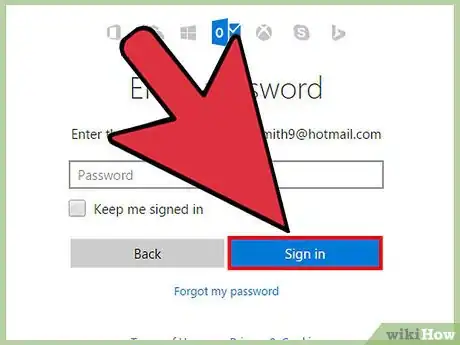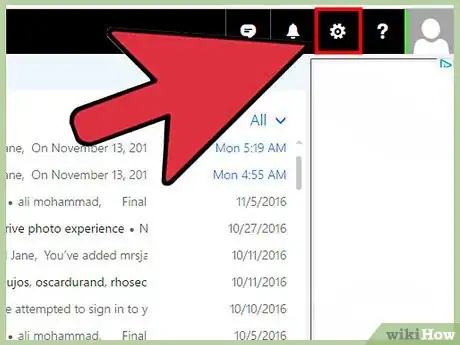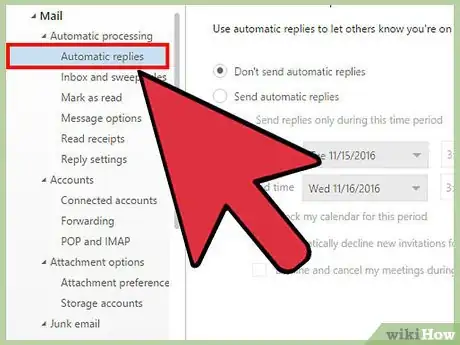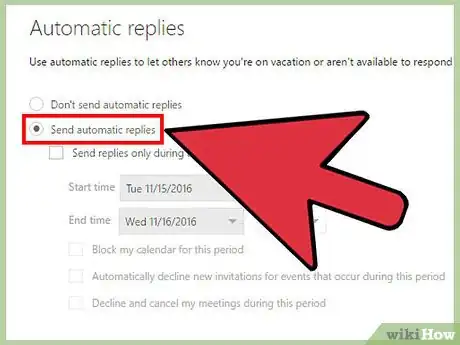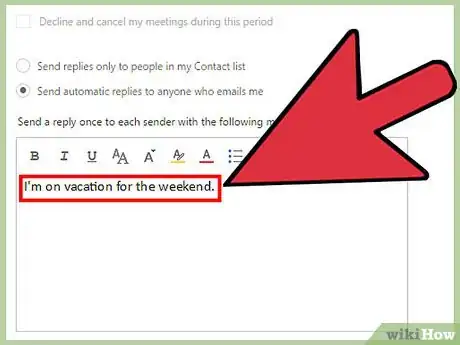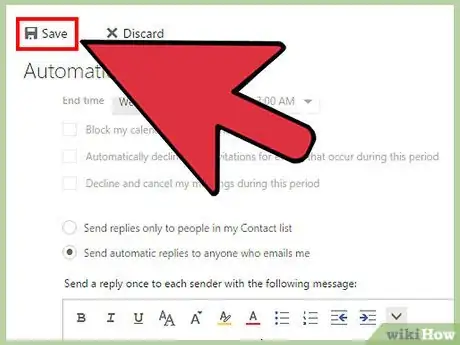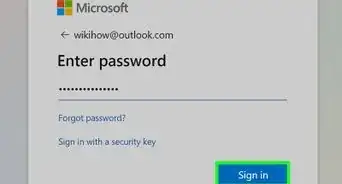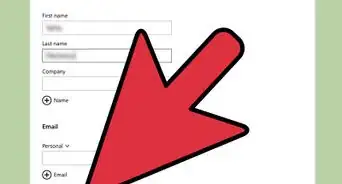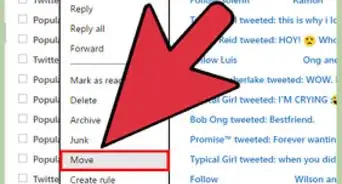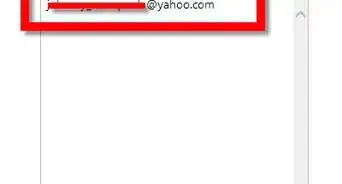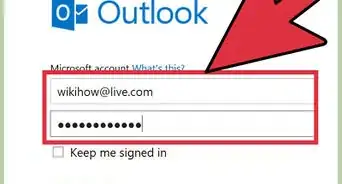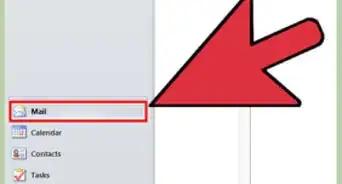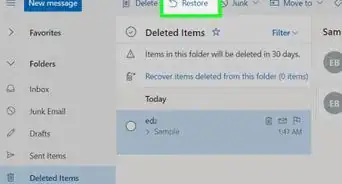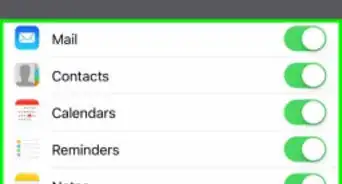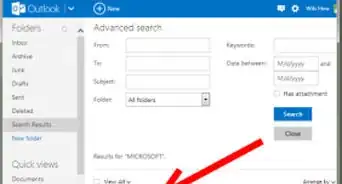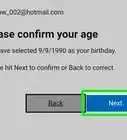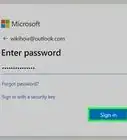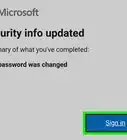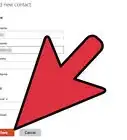wikiHow is a “wiki,” similar to Wikipedia, which means that many of our articles are co-written by multiple authors. To create this article, volunteer authors worked to edit and improve it over time.
This article has been viewed 26,837 times.
Learn more...
Hotmail is a web-based email client, so you can access it anywhere as long as you have an Internet connection. If you’re going on a trip or a vacation and won’t have consistent access to your emails, you can set up an out-of-office reply for Hotmail. While this is enabled, everyone who sends you an email will receive an automatic out-of-office reply indicating your absence. This is a good practice so that people will know that you are away and they can adjust their expectations as to when you will reply.
Steps
Accessing the Options Menu
-
1Visit Hotmail. Enter “outlook.com” in the address bar of a new browser tab or window. Outlook.com houses your Hotmail account.
-
2Sign into your Hotmail account. Enter your Microsoft account and password into the fields, then click the “Sign in” button to continue.Advertisement
-
3Go to Options. Click the gear icon on the top right corner to bring down a menu. Select “Options” from here. You will be brought to your email account options.
Creating an Automated Vacation Reply
-
1Go to “Vacation reply.” Under the “Managing your account” section, click the link for “Sending automated vacation replies.” You will be brought to the page where you can set up your out-of-office reply.
-
2Enable the feature. Tick the radio button for the “Send vacation replies to people who email me” option. This will turn on your out-of-office setting. Any email you receive while this is turned on will get the automatic out-of-office reply. People who send you multiple emails during this time will only receive your out-of-office reply once every four days.
-
3Enter the message. Compose your out-of-office message in the text box. This is the exact text of the email that will be sent in your out-of-office reply. You can type and format your message, just like how you do with your regular emails. It will be good if you indicate the dates when you are out so that people will know when to expect your response. If you like, you can also opt to include how they can reach you for urgent matters.
-
4Save the message. Once you’re set, click the “Save” button at the bottom of the page. Your out-of-office reply is now set and active.