This article was co-authored by wikiHow staff writer, Nicole Levine, MFA. Nicole Levine is a Technology Writer and Editor for wikiHow. She has more than 20 years of experience creating technical documentation and leading support teams at major web hosting and software companies. Nicole also holds an MFA in Creative Writing from Portland State University and teaches composition, fiction-writing, and zine-making at various institutions.
The wikiHow Tech Team also followed the article's instructions and verified that they work.
This article has been viewed 20,301 times.
Learn more...
This wikiHow teaches you how to stop receiving notifications on a Samsung Galaxy phone or tablet.
Steps
-
1Open your Galaxy’s Settings. To do this, pull down the notification tray from the top of the screen, then tap the gear at the top-right corner.
-
2Tap Notifications. A list of apps and switches will appear.
- means notifications are enabled for this app.
- means notifications are disabled for this app.
Advertisement -
3
About This Article
1. Open Settings.
2. Tap Notifications.
3. Slide an app’s switch to the Off position.
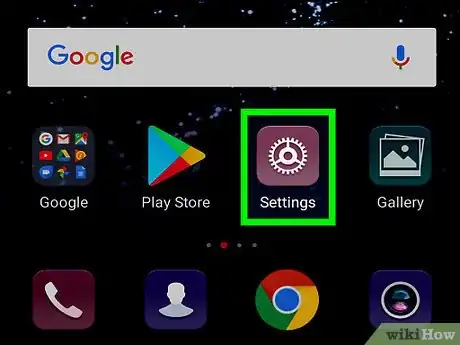
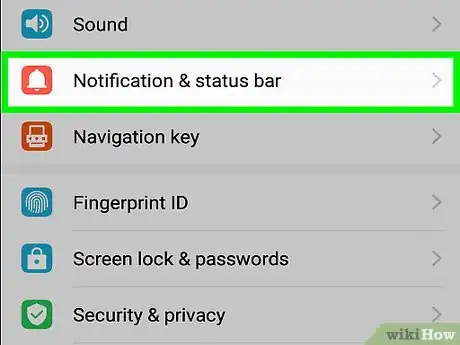


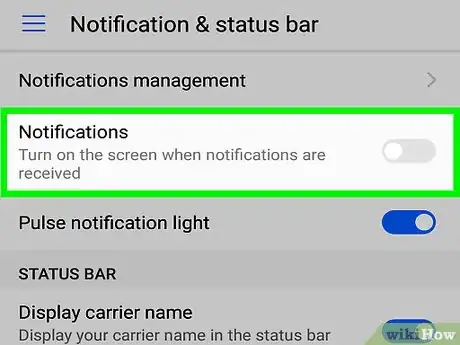












-on-Samsung-Galaxy-Step-17.webp)












































