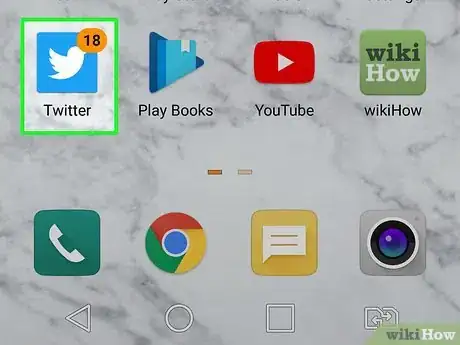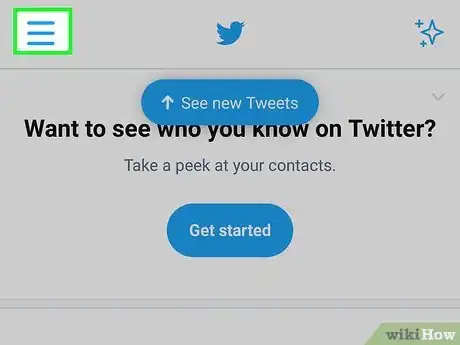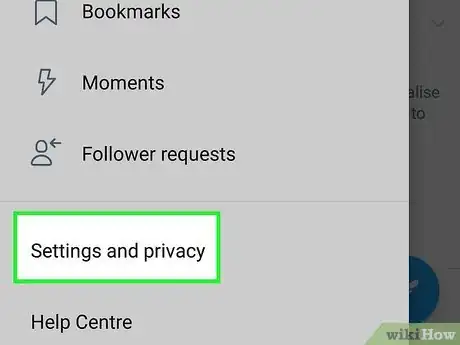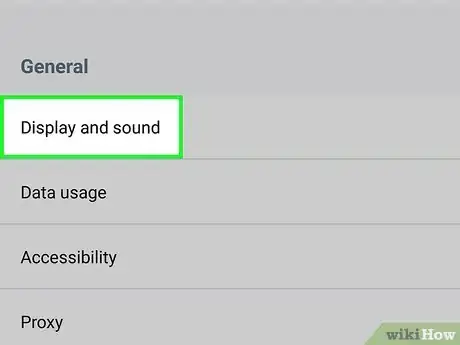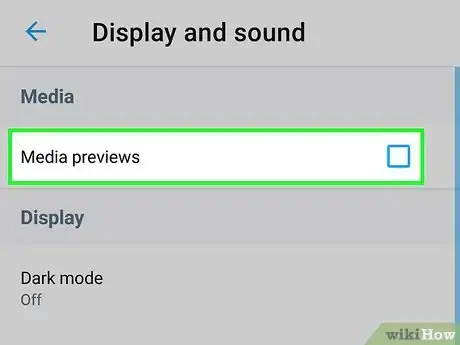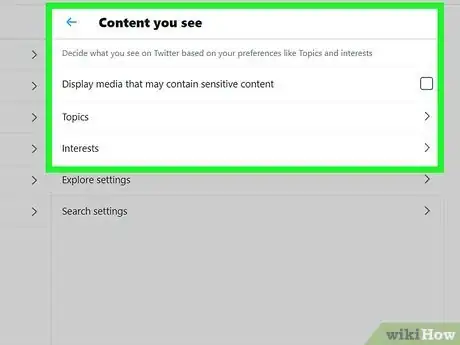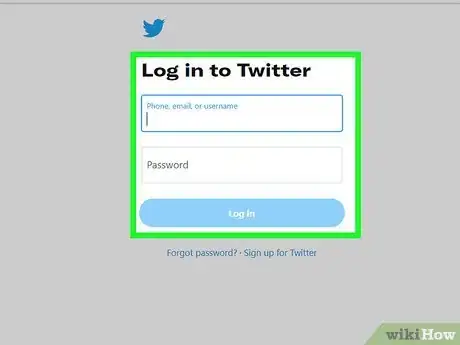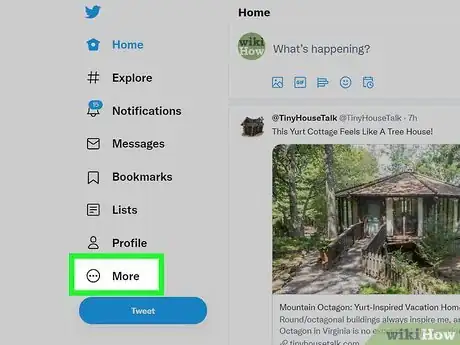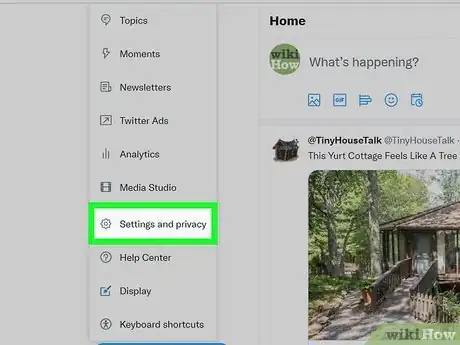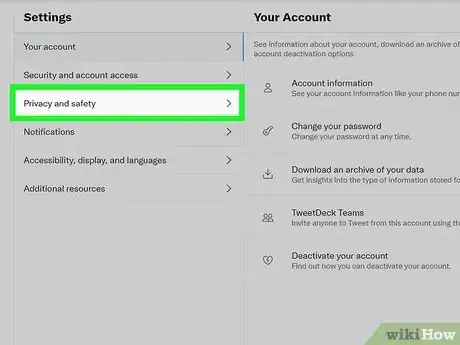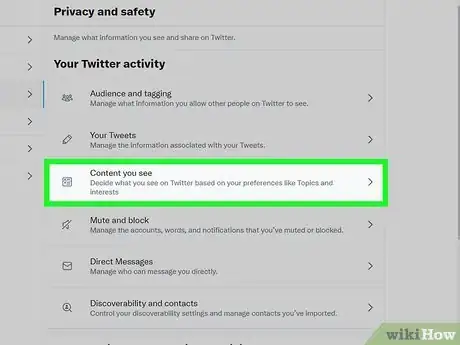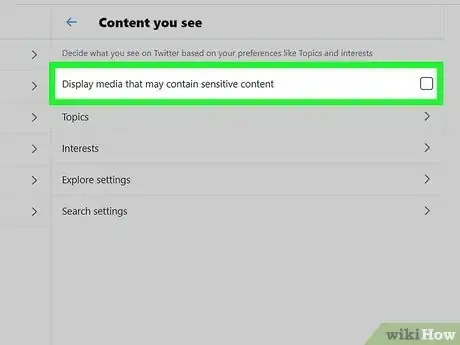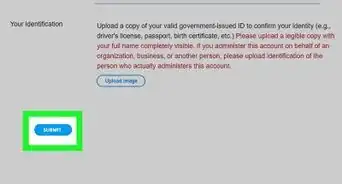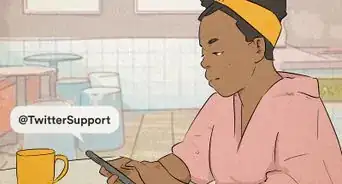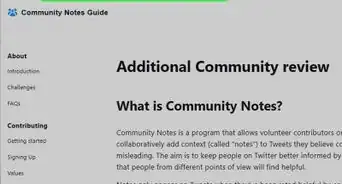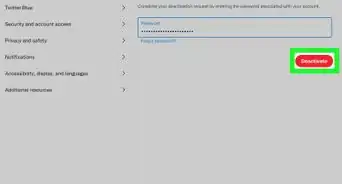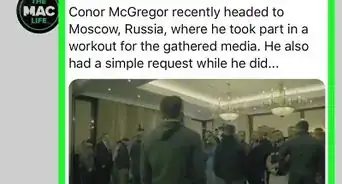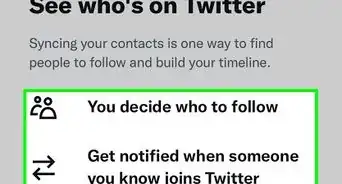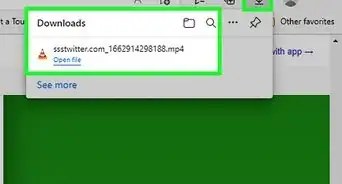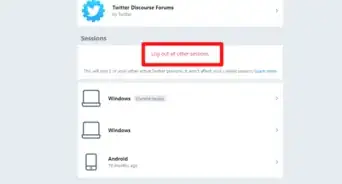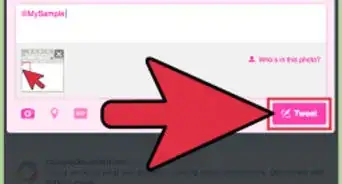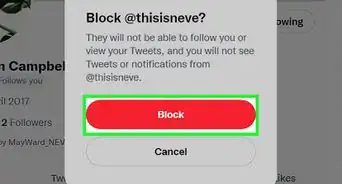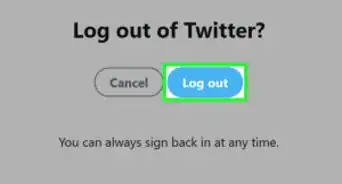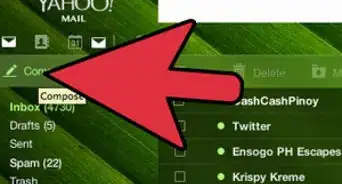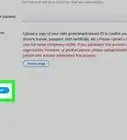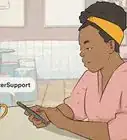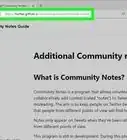This article was co-authored by wikiHow staff writer, Nicole Levine, MFA. Nicole Levine is a Technology Writer and Editor for wikiHow. She has more than 20 years of experience creating technical documentation and leading support teams at major web hosting and software companies. Nicole also holds an MFA in Creative Writing from Portland State University and teaches composition, fiction-writing, and zine-making at various institutions.
The wikiHow Tech Team also followed the article's instructions and verified that they work.
This article has been viewed 76,741 times.
Learn more...
Want to scroll through your Twitter feed without having to load every image? This wikiHow teaches you how to prevent previews of image or video content from appearing in your Twitter feed when you're using an iPhone or iPad. And while you can't block all photo and video previews when using Twitter on your computer, you can turn on the feature that prevents explicit or sensitive content from appearing in your feed.
Steps
Using the Twitter Mobile App
-
1Open Twitter. Tap the Twitter app icon, which resembles a white bird on a light-blue background. Doing so opens your Twitter feed if you're logged in.
- If you aren't logged into your Twitter account, enter your email address (or username) and password before proceeding.
-
2Tap the menu ☰. It's at the top-left corner.Advertisement
-
3Tap Settings and privacy on the menu.
-
4Tap Display and sound. It's the first option in the "General" section.
-
5Tap the "Media previews" switch or checkbox to disable previews. If you're using an iPhone or iPad, tap the green switch to turn of previews. If you're on an Android, tap the checkbox to remove the checkmark. Twitter will no longer display photo or video previews on your timeline.
Using Twitter.com on a Computer
-
1Understand what you can block. While the Twitter website doesn't allow you to block all image previews, you can prevent potentially sensitive or offensive content from appearing in your feed.
-
2Go to https://www.twitter.com in your computer's web browser. This opens your Twitter feed if you're logged in.
- If you aren't logged in, enter your email address (or username) and password before proceeding.
-
3Click the More tab. It's on the left side of the page.
-
4Click Settings and privacy on the menu.
-
5Click Privacy and safety. It's under the "Settings" header in the center panel.
-
6Click Content you see. It's in the right panel under "Your Twitter activity."
-
7Uncheck the “Display media that may contain sensitive content” box. It's at the top of the right panel. This prevents Twitter from displaying potentially inappropriate content in your feed.
About This Article
1. Open Twitter.
2. Tap the menu at the top-left.
3. Tap Settings and privacy.
4. Tap Display and sound.
5. Tap the "Media previews" green switch or checked box.