X
This article was co-authored by wikiHow staff writer, Nicole Levine, MFA. Nicole Levine is a Technology Writer and Editor for wikiHow. She has more than 20 years of experience creating technical documentation and leading support teams at major web hosting and software companies. Nicole also holds an MFA in Creative Writing from Portland State University and teaches composition, fiction-writing, and zine-making at various institutions.
The wikiHow Tech Team also followed the article's instructions and verified that they work.
This article has been viewed 62,222 times.
Learn more...
This wikiHow teaches you how to disable Two-Step Verification for your Samsung and Google accounts on Galaxy phone or tablet.
Steps
Method 1
Method 1 of 2:
Disabling Two-Step Verification for a Samsung Account
-
1Open your Galaxy’s Settings. To do this, pull down the notification panel from the top of the home screen, then tap the gear icon.
-
2Tap Cloud and accounts. It’s the key icon near the top of the menu.Advertisement
-
3Tap My Profile.
-
4Tap MANAGE SAMSUNG ACCOUNT. It’s at the top of the screen below your email address.
-
5Enter your password or confirm your fingerprint. Once verified, you’ll be signed into your account.
-
6Tap the Security tab. It’s at the top of the screen.
-
7Tap Turn off under “2-step verification.” It’s near the middle of the screen. A confirmation message will appear, reminding you that this action will weaken your Galaxy’s security.
-
8Tap Confirm. Two-Step Verification is now disabled.
Advertisement
Method 2
Method 2 of 2:
Disabling Two-Step Verification for a Google Account
-
1Open your Galaxy’s Settings. To do this, pull down the notification panel from the top of the home screen, then tap the gear icon.
-
2Tap Google. It’s the blue outline of a “G.”
-
3Tap Sign-in & security. It’s at the top of the menu.
-
4Tap 2-Step Verification. You’ll be prompted to enter your Google password.
-
5Enter your password and tap NEXT. This sends a verification code to the email address or phone number on file.
-
6Enter the verification code and tap NEXT. If you enabled Google Prompt, tap YES when prompted.
-
7Tap TURN OFF. It’s at the top of the screen. A confirmation message will appear, reminding you that disabling 2-Step Verification removes the extra security on your account.
-
8Tap TURN OFF to confirm. Two-Step Verification is now disabled for your Google account.
Advertisement
About This Article
Advertisement
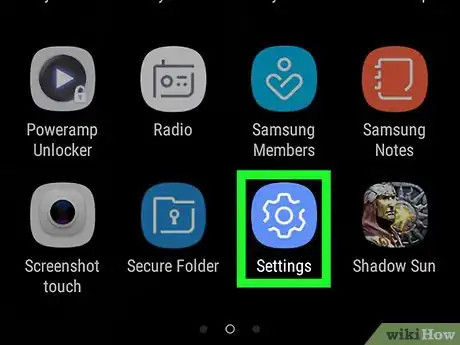
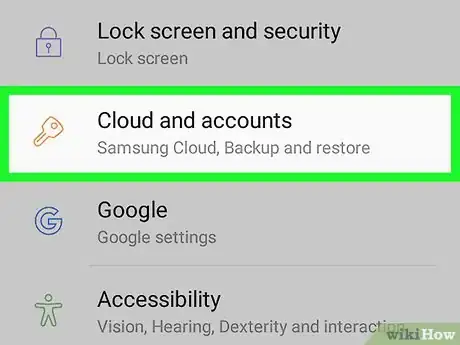
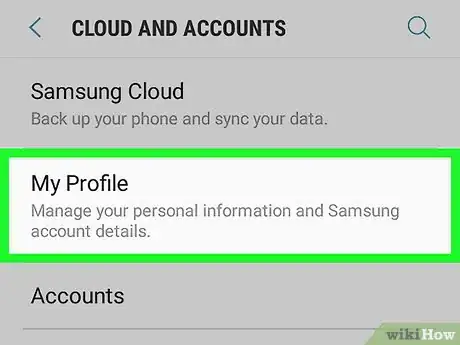
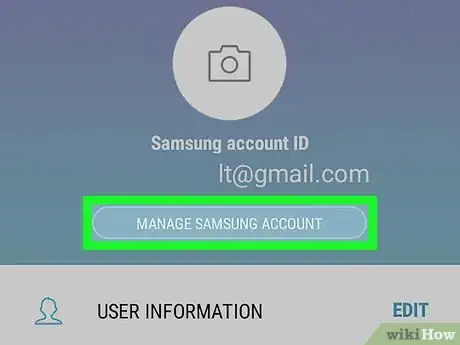
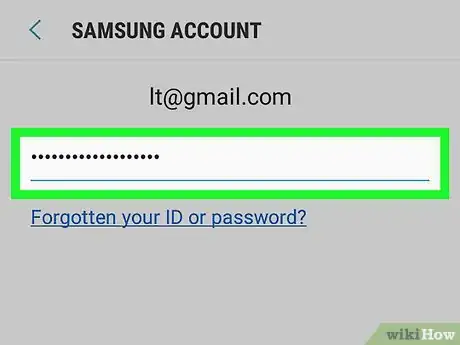
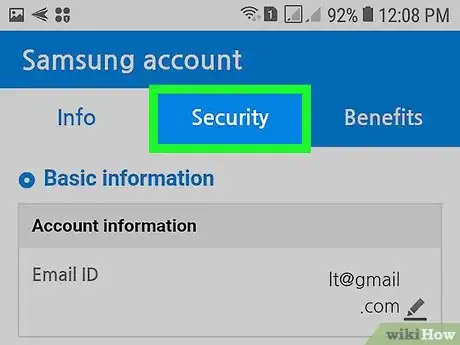
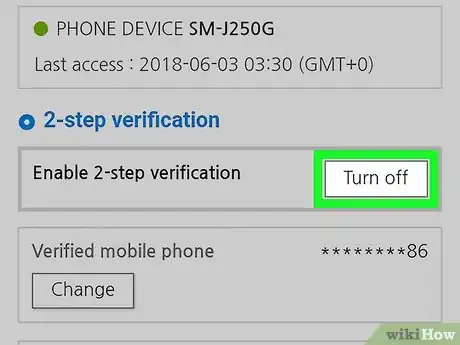
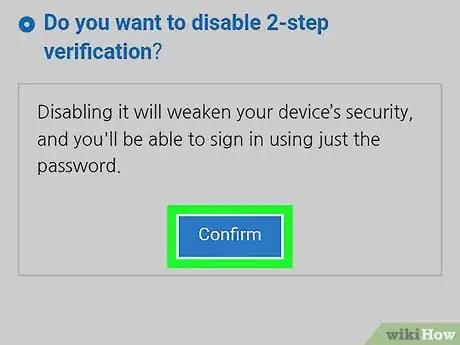
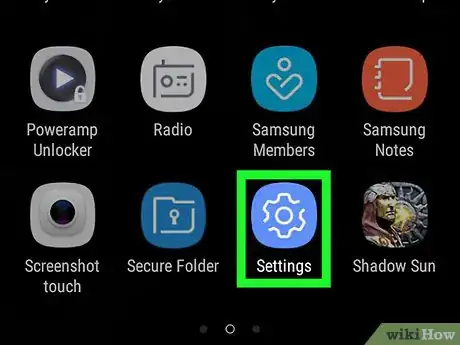
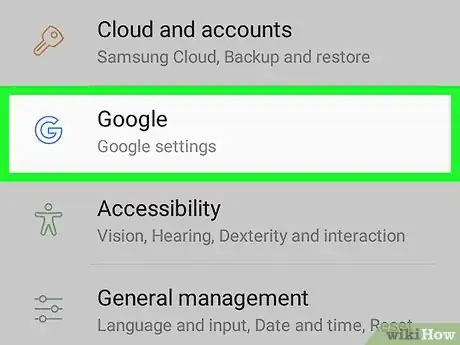
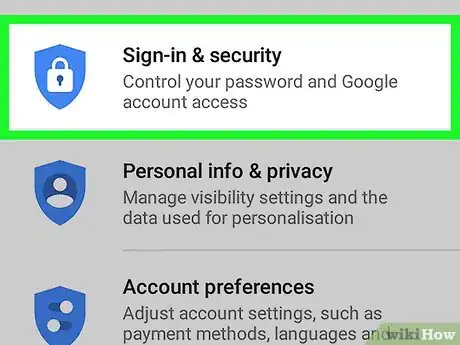
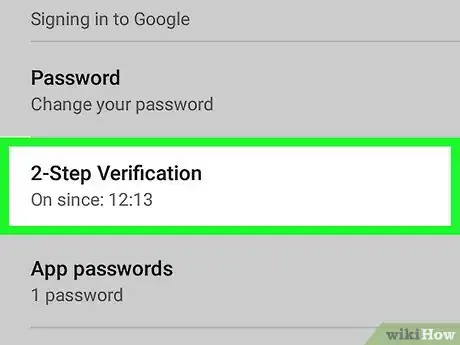
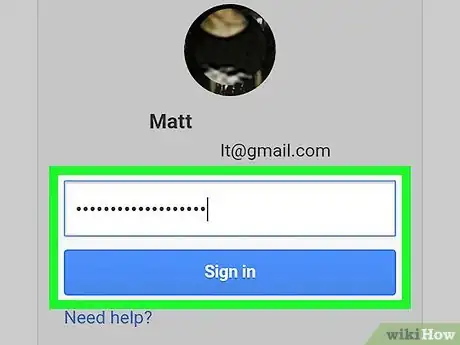
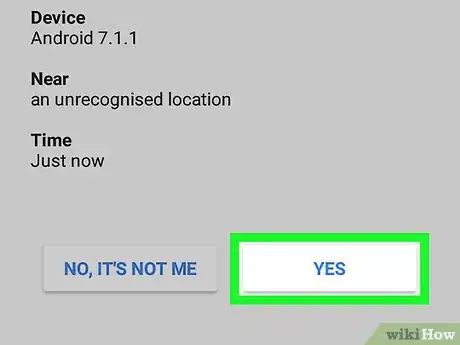
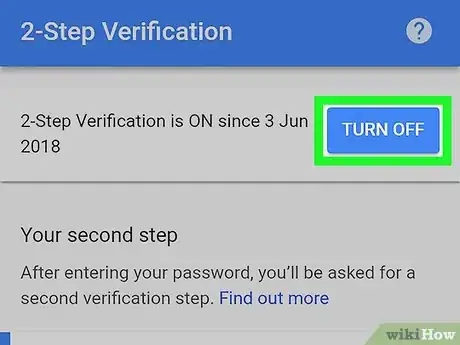
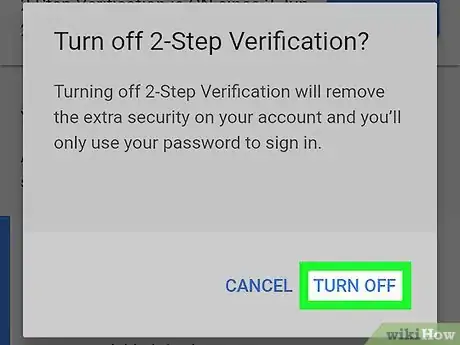











-on-Samsung-Galaxy-Step-17.webp)














































