X
This article was co-authored by wikiHow staff writer, Nicole Levine, MFA. Nicole Levine is a Technology Writer and Editor for wikiHow. She has more than 20 years of experience creating technical documentation and leading support teams at major web hosting and software companies. Nicole also holds an MFA in Creative Writing from Portland State University and teaches composition, fiction-writing, and zine-making at various institutions.
The wikiHow Tech Team also followed the article's instructions and verified that they work.
This article has been viewed 25,367 times.
Learn more...
This wikiHow teaches you how to enable cellular data on your Samsung Galaxy.
Steps
Method 1
Method 1 of 2:
Using the Notification Panel
-
1Swipe down from the top of the home screen. This opens the notification panel.
-
2Tap the data icon. It’s two gray arrows—one pointing up, and one down—at the top of the screen. The arrows will turn blue, indicating that mobile data is turned on.
- If you don’t see the data icon, your provider might have mobile data enabled by default in the absence of a wireless connection. To start using mobile data instead of Wi-Fi, tap the Wi-Fi icon (4 curved lines) to disable the wireless connection.
Advertisement
Method 2
Method 2 of 2:
Using the Settings App
-
1Swipe down from the top of the home screen. This opens the notification panel.
-
2
-
3Tap Connections. It’s at the top of the menu.
-
4Tap Data usage.
-
5
-
6Tap Turn On. Your Galaxy will now use the mobile data connection for internet access if no wireless network is available.
- To force your Galaxy to use mobile data instead of Wi-Fi, pull the notification panel down from the top of the screen, then tap the Wi-Fi icon (the curved horizontal lines) to turn off Wi-Fi.
Advertisement
About This Article
Advertisement
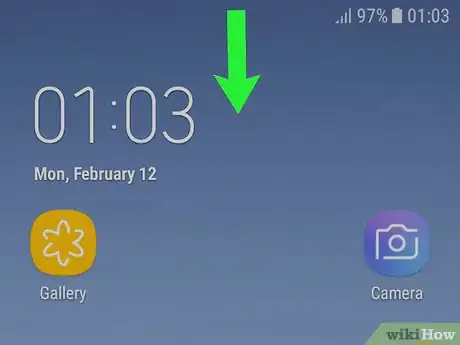
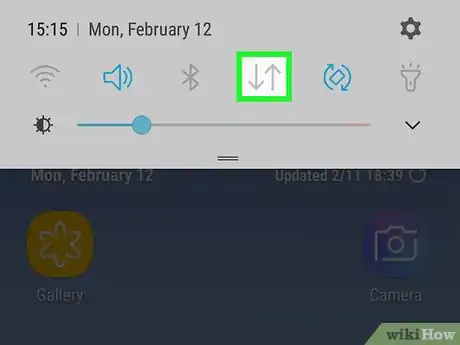
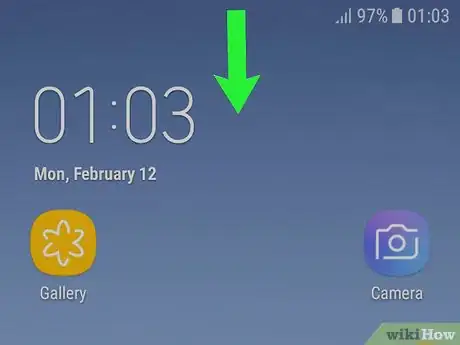
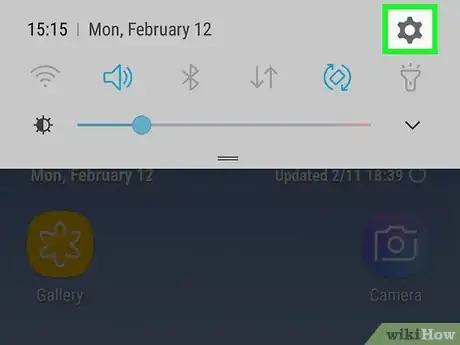

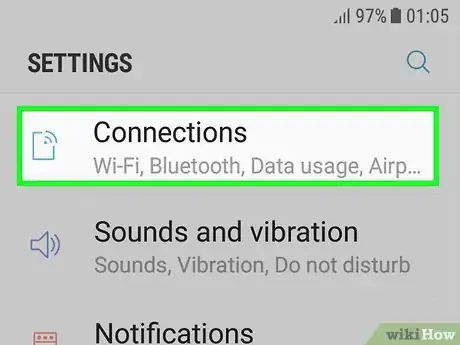

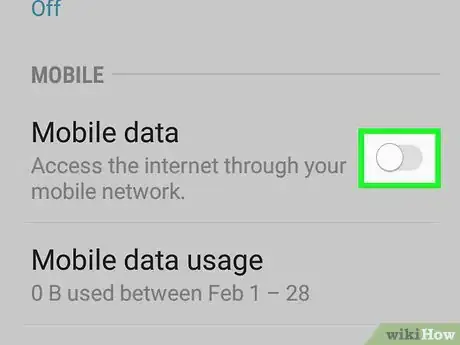













-on-Samsung-Galaxy-Step-17.webp)












































