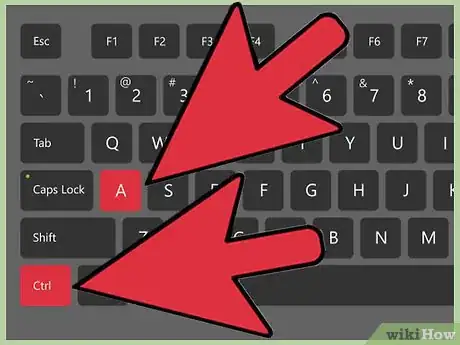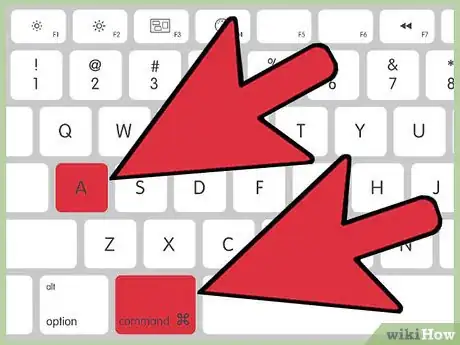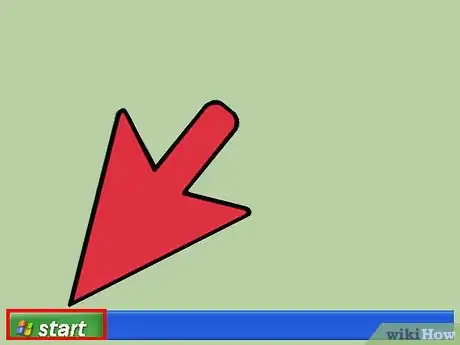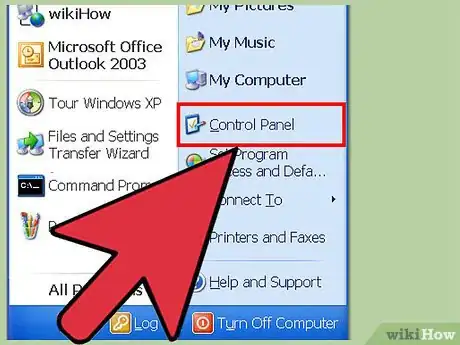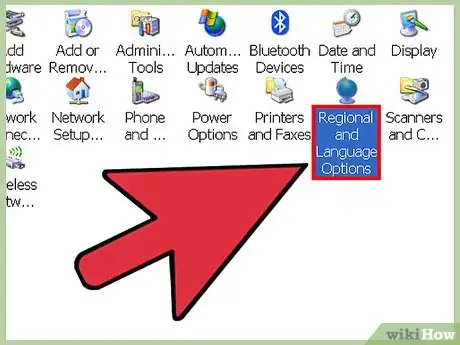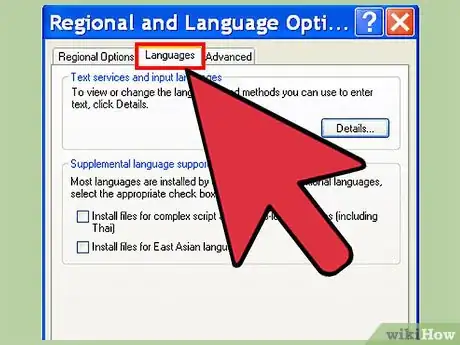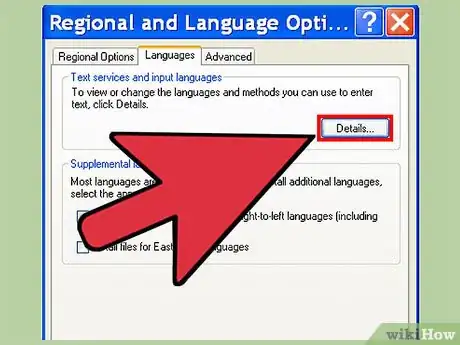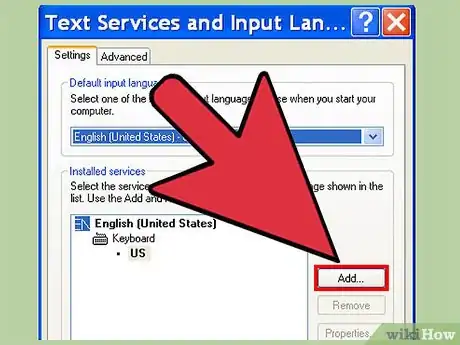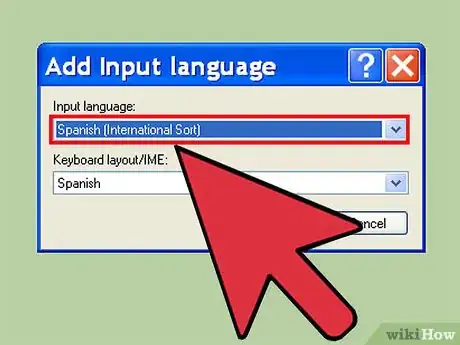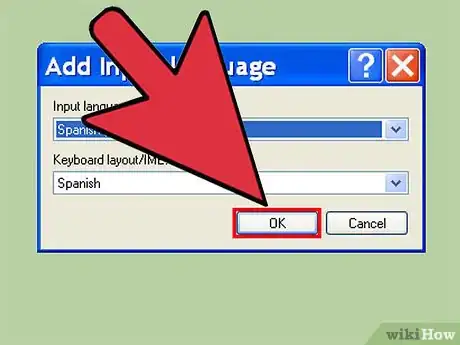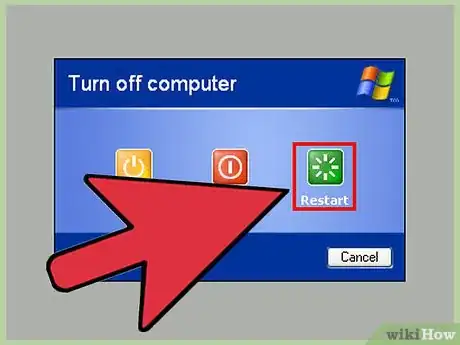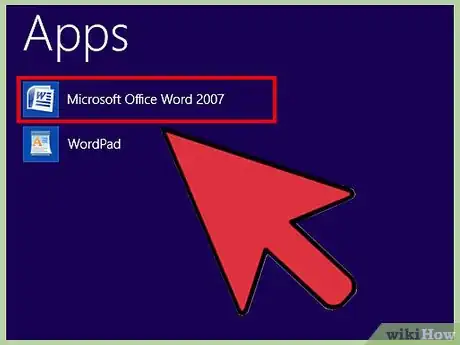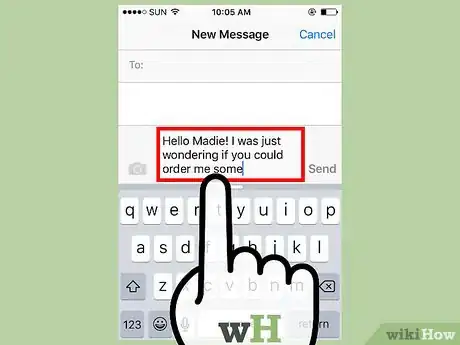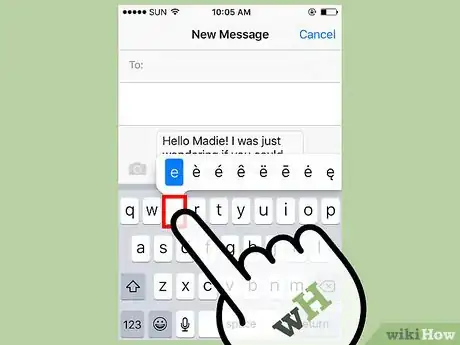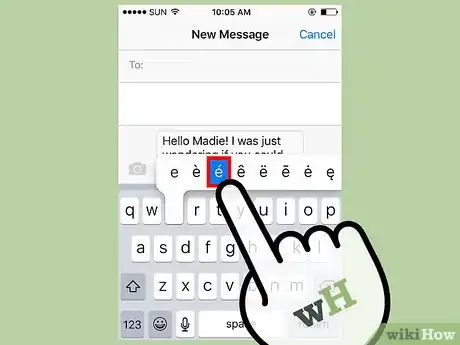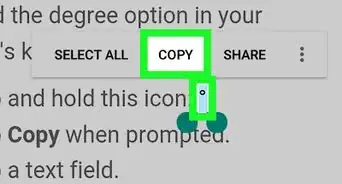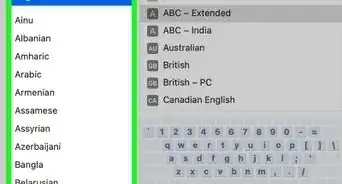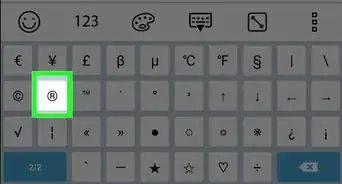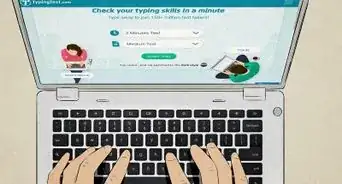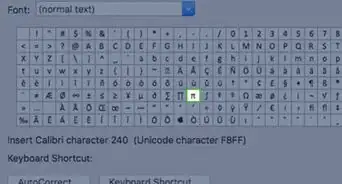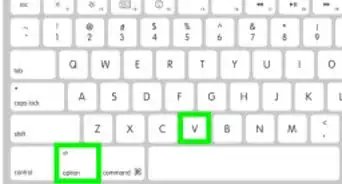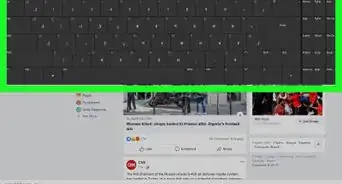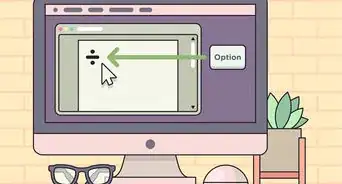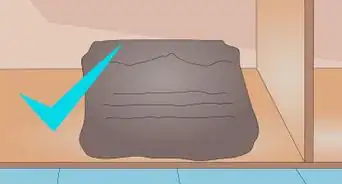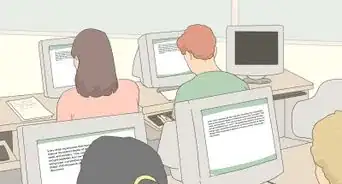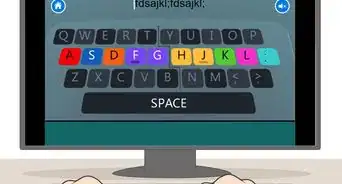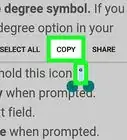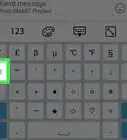wikiHow is a “wiki,” similar to Wikipedia, which means that many of our articles are co-written by multiple authors. To create this article, 15 people, some anonymous, worked to edit and improve it over time.
This article has been viewed 77,429 times.
Learn more...
There are various ways to type accents depending on the language you're trying to transcribe and the computer system you're using. For example, you can install a Spanish or French keyboard in Windows XP. You can also use Microsoft Word to type accents if you want to type the accents into a word processor. Additionally, you can use different codes to type accents, whether you're using a PC or a Mac. If you want to know how to type accents, just see Step 1 of your preferred method to get started.
Steps
Installing a Spanish Keyboard in Windows XP
If you have Windows XP, then installing a Spanish keyboard is your best bet if you want to consistently type accents. Using codes is perfect in a pinch, but if you want to type in a different language and to do so when you're naming files, creating graphics, or using a word processor.
-
1Click "Start." Click the start option on your menu bar. This will bring up a list of options.
-
2Select "Control Panel." This will also bring up several options.
-
3Select "Regional and Language Options."
-
4Click on the "Languages" tab. You should find this option at the top of the new window.
-
5Click on "Details." This will bring up a large white box with a list of languages and keyboards that you've already installed.
-
6Select "Add" to add the Spanish keyboard.
-
7Choose a spell-checker. You'll be given a list of Spanish spell-checkers. "Spanish (International Sort") may be the most standard, but any one will be helpful.
-
8Click "OK". When you finish, this will allow you to exit the control panel.
-
9Restart your computer. Once you do this, you'll see a small square near your system tray, which is the lower right row of icons on the task bar at the bottom of the screen. Clicking on this tray will give you the choice of moving back and forth between your Spanish and your standard keyboard. Your Spanish/accented keyboard is ready to go!
Quick Methods for Typing Accents
-
1Use Microsoft Word. Another thing you can do if you want to type accents in a word processor is to open up Microsoft Word and select "Insert," then "Symbol," and then "Symbol Browser". You can browse through the symbols to select the accent you want to use. Though this isn't the most efficient method, it's perfect if you just want to type one or two accents.
-
2Copy and paste. Find an accented symbol online, select it, copy it (by selecting "Edit" and "Copy" in your Internet browser or simply pressing "Control + C") and then paste it wherever you want it to go (by selecting "Edit" and "Paste" in your Internet browser or by pressing "Control + V"). You can select a symbol online and paste it in a word processor, or select a symbol in a word processor and paste it in an Internet browser, and so on.
Typing Accents with iPhone/iPad
References
About This Article
To type accents on a PC, press the control and apostrophe buttons at the same time, followed by the vowel you want to add an accent over. If you want to type accents on a Mac, press the option and E buttons at the same time, then release those buttons and type the vowel you want to add an accent to. If you’re typing on an iPhone, you can type accents simply by holding down the letter key for a couple seconds, then choosing an accent from the pop-up menu. To learn how to type even more keyboard shortcuts for other types of accents, keep reading!