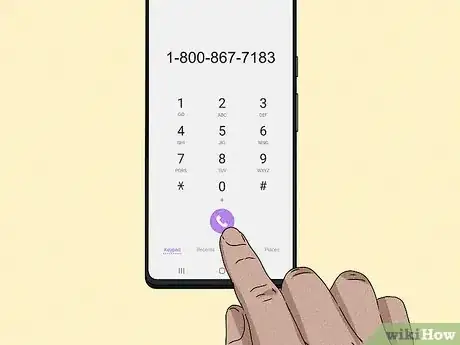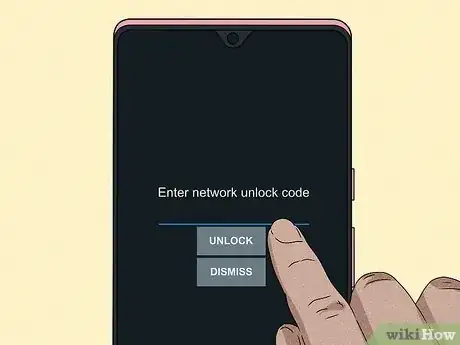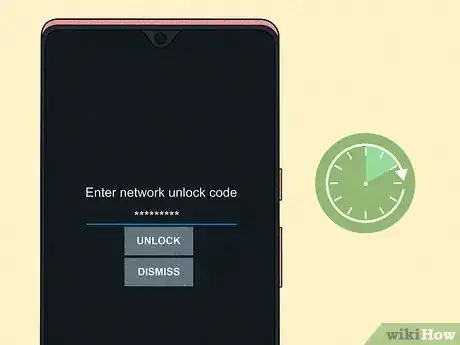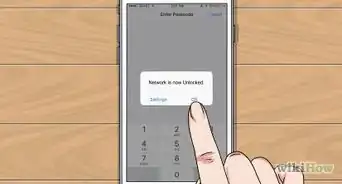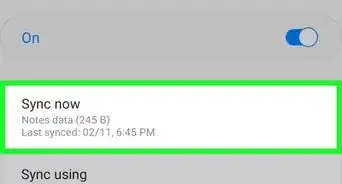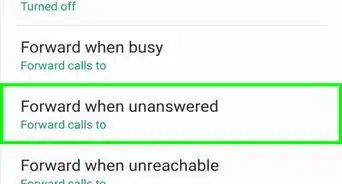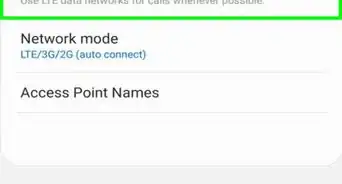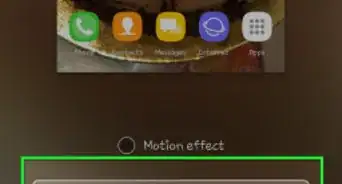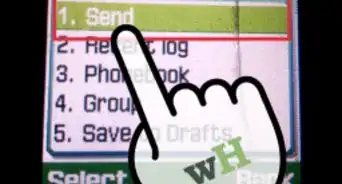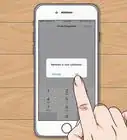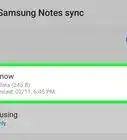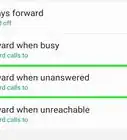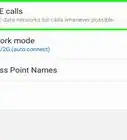This article was co-authored by wikiHow staff writer, Darlene Antonelli, MA. Darlene Antonelli is a Technology Writer and Editor for wikiHow. Darlene has experience teaching college courses, writing technology-related articles, and working hands-on in the technology field. She earned an MA in Writing from Rowan University in 2012 and wrote her thesis on online communities and the personalities curated in such communities.
This article has been viewed 193,551 times.
Learn more...
Samsung mobile phone units that you can get from TracFone are locked and can be used only on this specific carrier. This prevents the user from using it on other networks, which is against the contract agreement of service plans. This won’t be a problem if you’re in the US and have no plans of switching to other carriers. On the other hand, if you plan on going to places where the TracFone service is not available (such as going abroad), you need to unlock your Samsung TracFone before you can get it to work outside with other networks. This wikiHow article guides you through the process of unlocking a Samsung TracFone so you can use it with another carrier.
Things You Should Know
- As long as you meet the requirements, unlocking your phone with TracFone is as easy as getting a code!
- Call TracFone and get a code.
- Get a SIM card from the carrier you're moving to.
- Enter the code into your phone when prompted.
Steps
-
1Get your unlock code from TracFone. Call its customer service hotline at 1-800-867-7183, anytime between 8 AM to 11:45 PM (EST), any day of the week. When you get to talk with a representative, tell them that you need an unlock code for your phone.
- TracFone is a prepaid service provider, so it won’t be hard to request one. However, they will require your prepaid account to be active for at least a year before they can give you an unlock code. The representative will either dictate it to you over the phone (so have a pen and paper ready) or send it to your email.
-
2Get a SIM card from another network. You can use any SIM card, either local or international, as long as it can still be detected.Advertisement
-
3Turn off your phone and replace the SIM card. Press the Power button of your unit to shut it down so you don't damage anything or shock yourself. There will be a recessed button that you can press (with a small tool like a paperclip) that ejects the SIM tray. Take out the old SIM card and place the new one in, making sure that the new card fits in the tray. Finally, press the Power button to turn your unit on.
-
4Wait for the phone to boot up. Once it starts up, instead of the usual home screen, a message will be displayed notifying you that your phone needs to be unlocked first before it can use the SIM card from other networks.
-
5Enter the unlock code. Type in the unlock code you got from the TracFone representative using either the on-screen or physical keypad (depending on the model of your Samsung phone) and press the “OK” button to enter the unlock code.
-
6Wait for the code to be accepted. A confirmation message will appear on your screen telling you that the unlock code has been accepted and you can now use your Samsung TracFone with other network carriers.
Community Q&A
-
QuestionHow do I download pictures from my Tracfone to my computer?
 Community AnswerThe easiest way is to email the pictures to yourself as an attachment, then open the pictures from your email.
Community AnswerThe easiest way is to email the pictures to yourself as an attachment, then open the pictures from your email. -
QuestionI forgot my unlock code to get into my phone, what should I do?
 Community AnswerConnect your phone to your compute with a USB cable. Then go into your phone's settings and reset it.
Community AnswerConnect your phone to your compute with a USB cable. Then go into your phone's settings and reset it. -
QuestionHow do I unlock sim lock code-1 for Samsung SGH -T105G?
 Community AnswerYou click the home button and the power button at the same time. Then you should see if it is working, but make sure you have the charger plugged into the computer.
Community AnswerYou click the home button and the power button at the same time. Then you should see if it is working, but make sure you have the charger plugged into the computer.
Warnings
- Before the FCC stepped in, TracFone customers were prevented from unlocking their phones to use with other carriers. Now, customers can request to unlock their phones, and if they have a phone that's locked with TracFone, they can get a refund, credits, or a trade-in so they can get a phone from TracFone that's unlocked.[1]⧼thumbs_response⧽
- To unlock your phone, you have to meet a few requirements, like having the phone activated before Nov. 2021, and using the service for at least a year.[2]⧼thumbs_response⧽