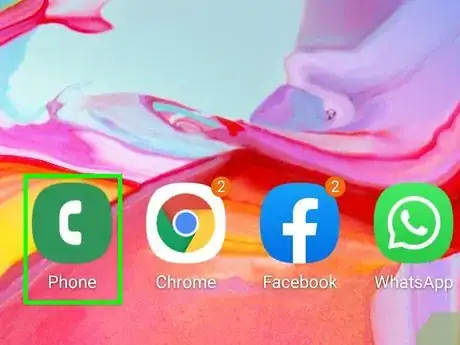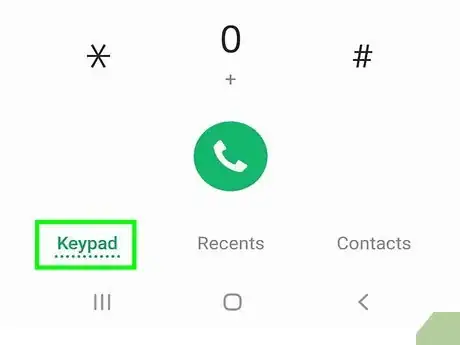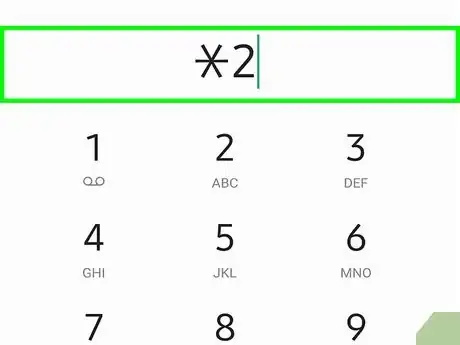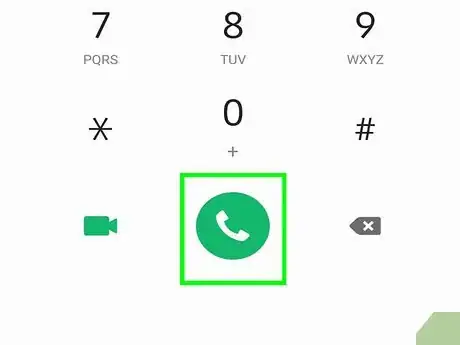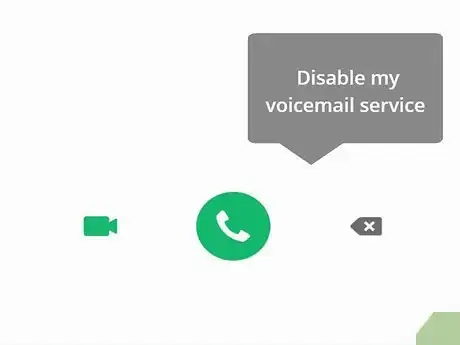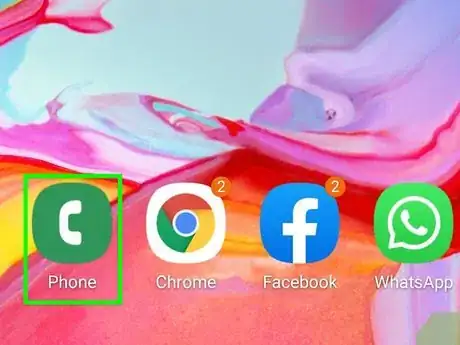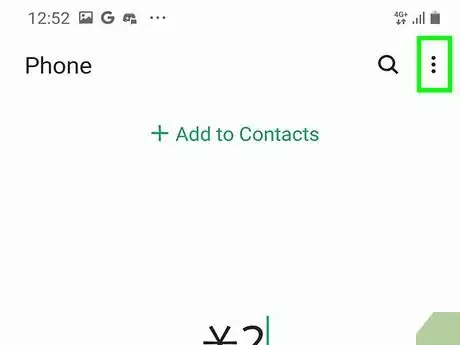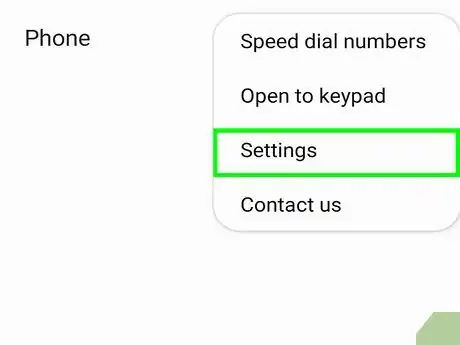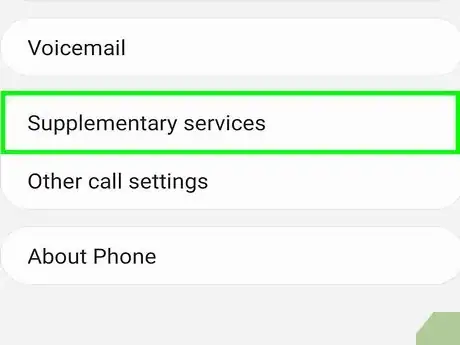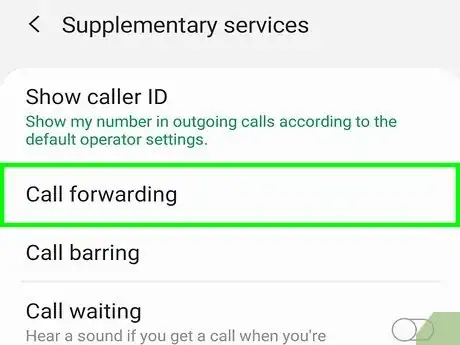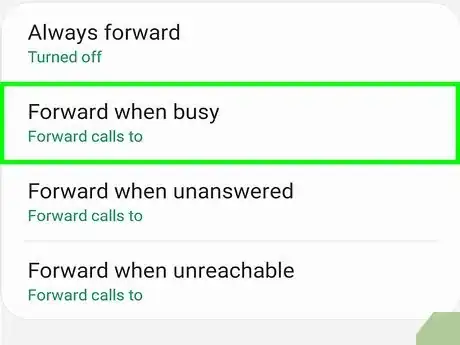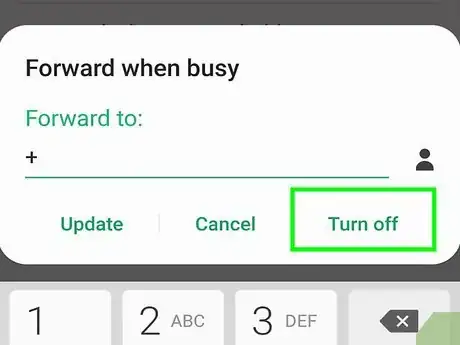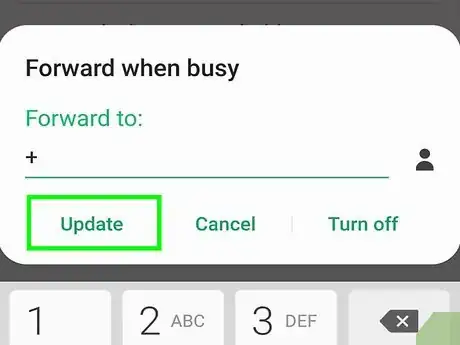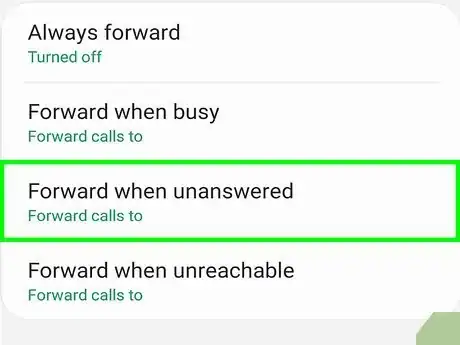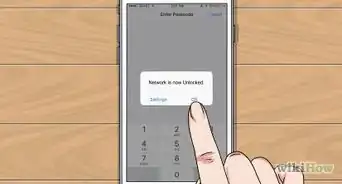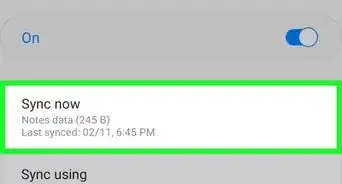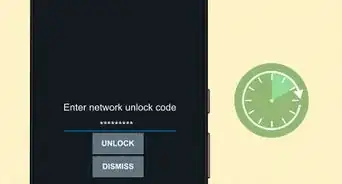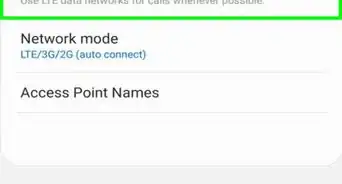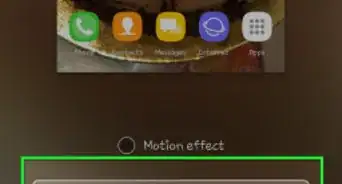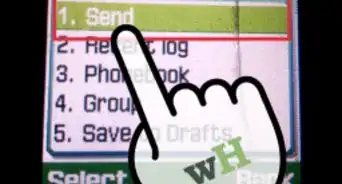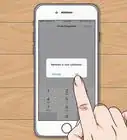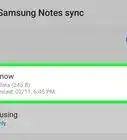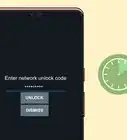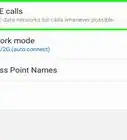This article was co-authored by wikiHow staff writer, Darlene Antonelli, MA. Darlene Antonelli is a Technology Writer and Editor for wikiHow. Darlene has experience teaching college courses, writing technology-related articles, and working hands-on in the technology field. She earned an MA in Writing from Rowan University in 2012 and wrote her thesis on online communities and the personalities curated in such communities.
This article has been viewed 38,947 times.
Learn more...
This wikiHow will show you how you can disable your voicemail on a Samsung Galaxy smartphone. Since there's no option to turn off voicemail in your settings, you'll need to contact the carrier or modify your call-forwarding settings.
Steps
Contacting the Mobile Carrier
-
1Open your Phone app. You'll usually find this receiver-shaped app icon on your home screen. Many carriers, such as AT&T and Sprint, have a code or a number that you can dial to turn off your voicemail feature (or request that it be turned off).
-
2Open the keypad. If it doesn't appear automatically, you'll usually see a keypad icon on the bottom of the screen.Advertisement
-
3Dial your carrier's special code or number. The number you'll enter varies by carrier. Here are the numbers you'll dial for some of the more popular carriers:
- Verizon = (800) 922-0204
- Sprint = *2
- AT&T = 611
- T-Mobile = 611
- If you don't see your carrier listed here, search the web for your carrier's name and "disable voicemail" to find the correct contact information or code.
-
4Tap the Call button. This is usually a green button at the bottom of the screen.
-
5Follow any spoken instructions. In most cases, you'll have to select a language, wait for a "Voicemail" or "other inquiries" section, and then speak to a customer service representative about disabling your Android's voicemail.
-
6Ask the representative to disable your voicemail service. You may be asked for your voicemail PIN, an account password, and/or other credentials to prove your identity before the change can take place. Once the representative has disabled your voicemail service, you can end the call.
Changing Call-Forwarding Settings
-
1Open the Phone app. This is the phone receiver icon on your home screen (usually at the bottom).
- Some carriers don't allow you to modify your call-forwarding preferences on phones you've leased or bought through them. If you don't see these options or are unable to make selections on these screens, contact your provider to have them disable your voicemail.
-
2Tap the ⋮ menu. It's the three dots at the top-right corner of the screen.
-
3Tap Settings. This is usually in the middle of the menu.
-
4Tap Supplementary Services or More Settings. You'll see one of these near the bottom of the menu under "Voicemail."
-
5Tap Call Fowarding. This is usually the second listing on the menu.
-
6Tap Forward when busy. This is usually listed under "Always forward," which should be off.
-
7Tap Turn off. If you can't turn off this setting, you should be able to change the number listed to another number. If you enter another number, your calls will be sent to that number instead of winding up at your voicemail when you don't answer.
-
8Tap Update to return to the main screen.
-
9Repeat these steps for "Forward when unanswered" and "Forward when unreachable.If you want to modify other call-forwarding details, you can make your changes in these menus.[1]
About This Article
1. Open your Phone app
2. Open the keypad.
3. Enter a number.
4. Tap the Call button.
5. Follow any spoken instructions.
6. Hang up by tapping the red icon on your screen when the call is over.