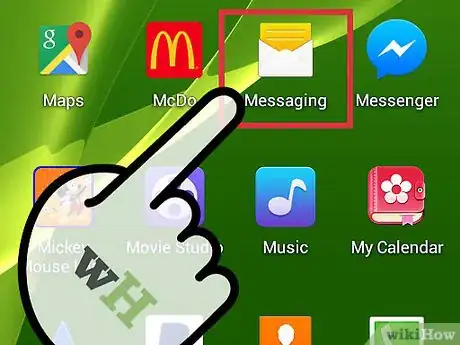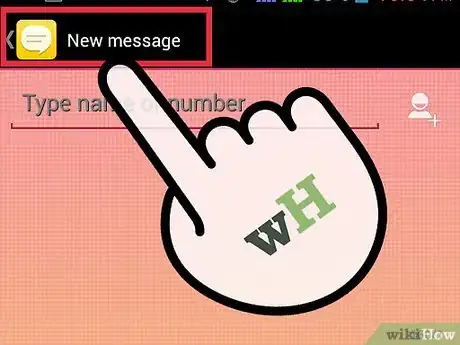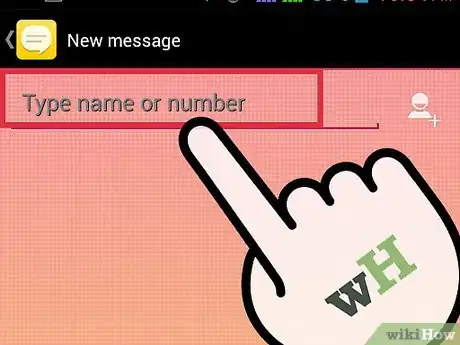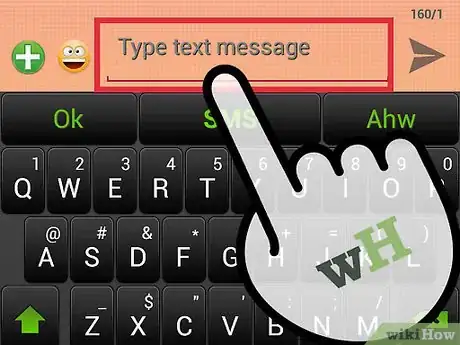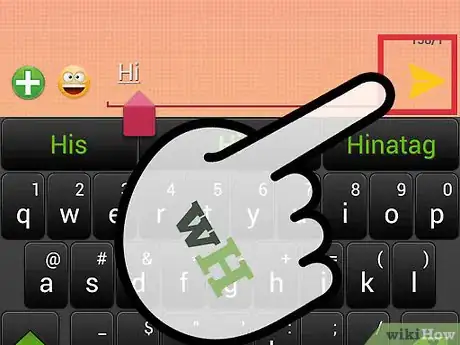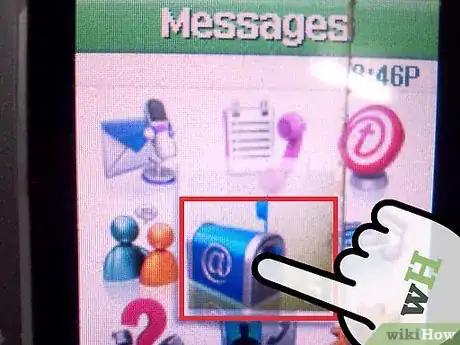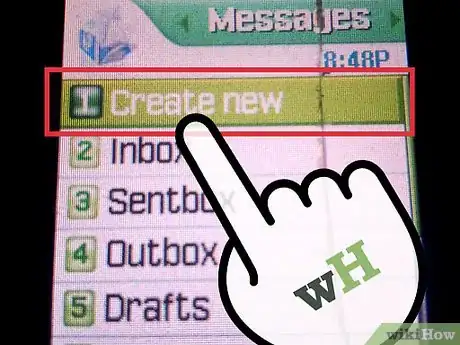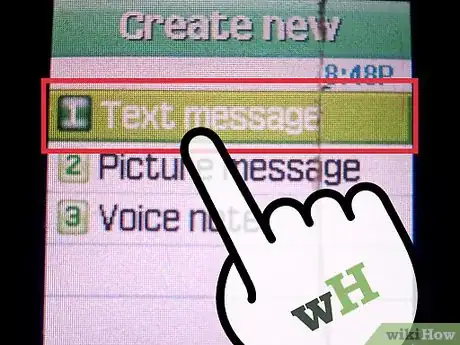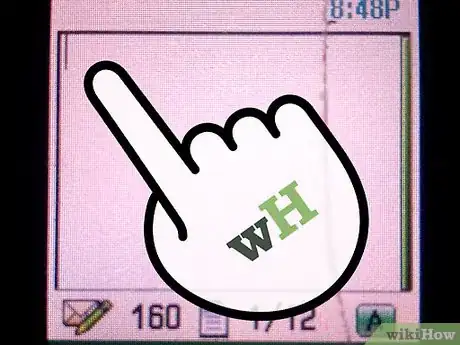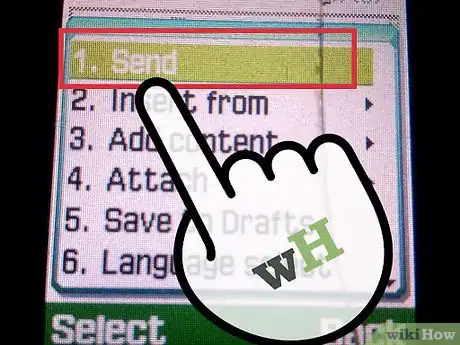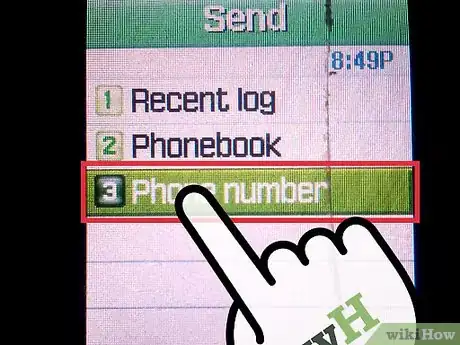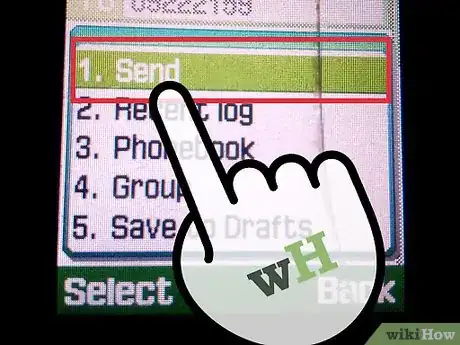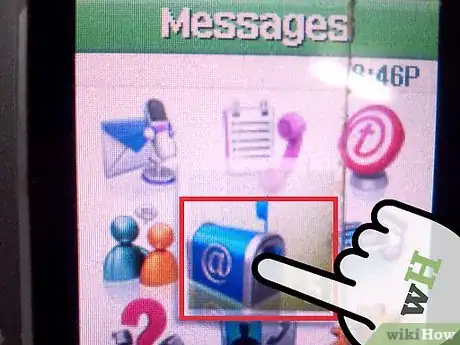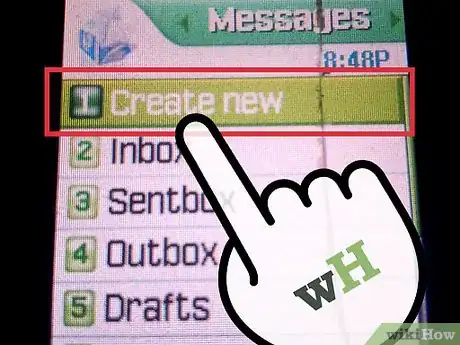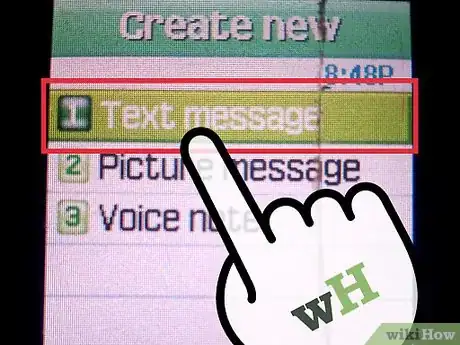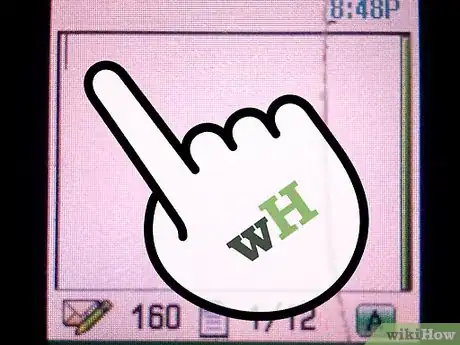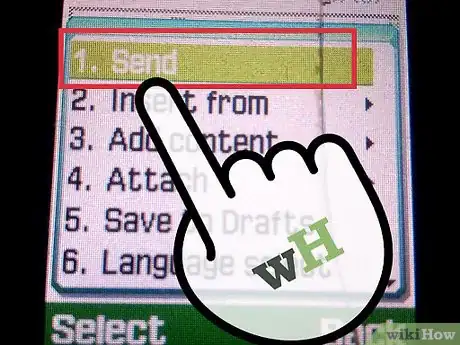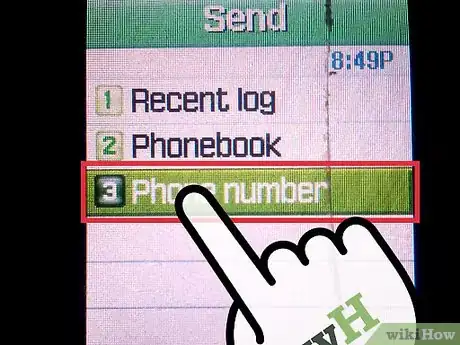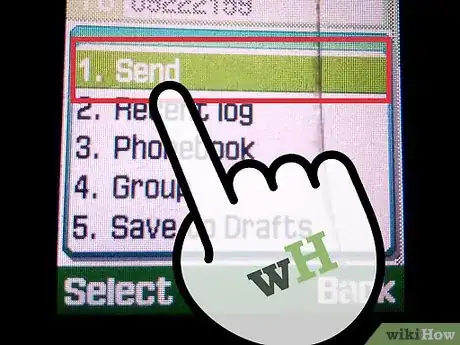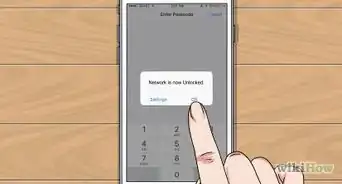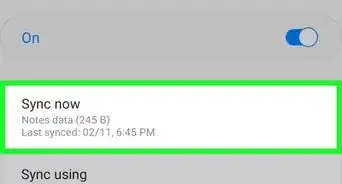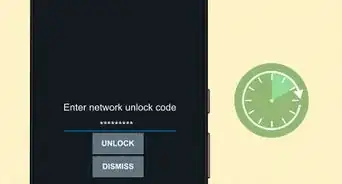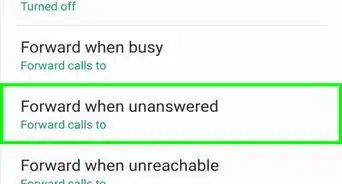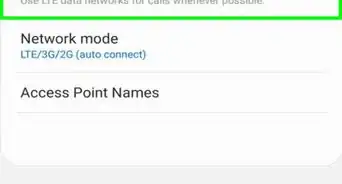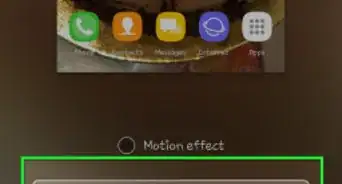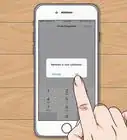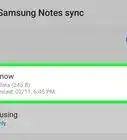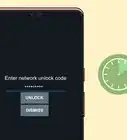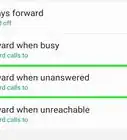X
wikiHow is a “wiki,” similar to Wikipedia, which means that many of our articles are co-written by multiple authors. To create this article, volunteer authors worked to edit and improve it over time.
This article has been viewed 24,058 times.
Learn more...
Tracfone supports a number of different Samsung models, including cellular bar phones, cellular flip-phones, and smartphones powered by Android. The steps for texting on a Samsung Tracfone will vary depending on the type of phone you’re using.
Steps
Method 1
Method 1 of 3:
Texting on Samsung Android
-
1Tap on “Menu” and select “Messages.”
-
2Tap on “New Message” or “Compose new message.”Advertisement
-
3Enter the phone number of the person you want to text into the “To” field.
- Alternately, you can begin typing the name of the person you want to text if their contact information is already stored in your phone.
-
4Type your text message into the “Compose” field.
-
5Tap on “Send.” Your text message will now be sent to the recipient you selected.
Advertisement
Method 2
Method 2 of 3:
Texting on a Cell Phone in T9 Mode
-
1Press the left soft key to access your phone’s main menu.
-
2Scroll to and select “Messages.”
-
3Select “Create New Message.”
-
4Select “Text Message.”
-
5Type your text message using the keypad of your phone. If your Samsung phone does not have a traditional keyboard, you must press the number on which the letter is displayed. For example, to type the word “text,” you must press “8 + 3 + 9 + 8.”
- Press the “down” navigation key to display and select other words if Samsung’s dictionary does not initially choose the word you intended to type.
-
6Press the right soft key to select “Send To.”
-
7Enter the phone number of the person you want to text.
- Alternately, press the left soft key and choose the name of a recipient from your Contacts list.
-
8Press the right soft key to select “Send.” Your text message will now be sent to the recipient you selected.
Advertisement
Method 3
Method 3 of 3:
Texting on a Cell Phone in ABC Mode
-
1Press the left soft key to access your phone’s main menu.
-
2Scroll to and select “Messages.”
-
3Select “Create New Message.”
-
4Select “Text Message.”
-
5Type your text message using the keypad of your phone. If your Samsung phone does not have a traditional keyboard, you must press the keypad letter once, twice, three, or four times until the correct letter displays. For example, to type the word “text,” you must press “8” once, the number “3” twice, the number “9” twice, followed by the number “8.”
-
6Press the right soft key to select “Send To.”
-
7Enter the phone number of the person you want to text.
- Alternately, press the left soft key and choose the name of a recipient from your Contacts list.
-
8Press the right soft key to select “Send.” Your text message will now be sent to the recipient you selected.
Advertisement
Community Q&A
-
QuestionHow do I check for texts sent to me by other people? How can I correct spelling in my texts? Also, how do I adjust the volume?
 Community AnswerSwipe down and it should show that someone texted you. Unless you delete the message and redo it with correct spelling, you can't fix it. There should be two buttons on the side of the phone. Press them and depending which one you press, it will edit the volume up or down.
Community AnswerSwipe down and it should show that someone texted you. Unless you delete the message and redo it with correct spelling, you can't fix it. There should be two buttons on the side of the phone. Press them and depending which one you press, it will edit the volume up or down.
Advertisement
About This Article
Advertisement