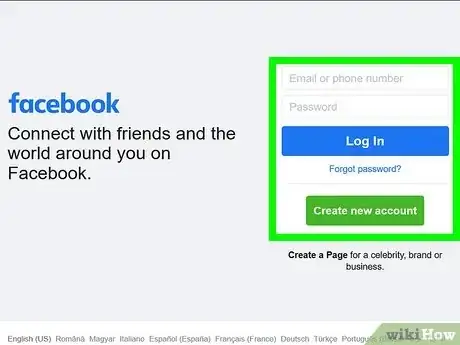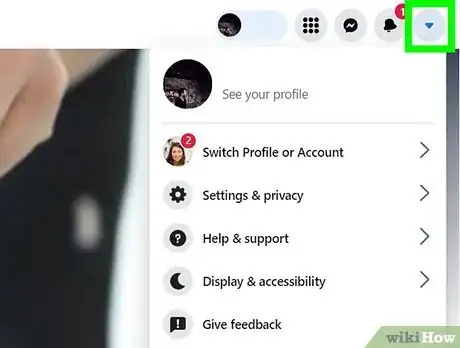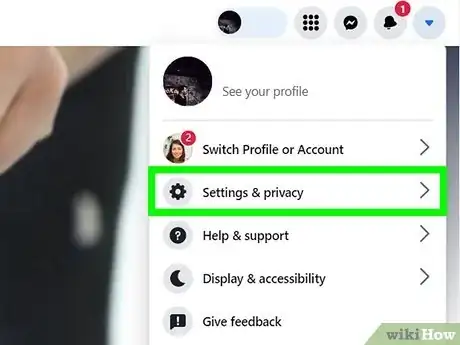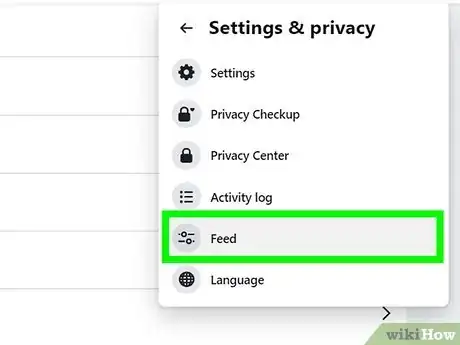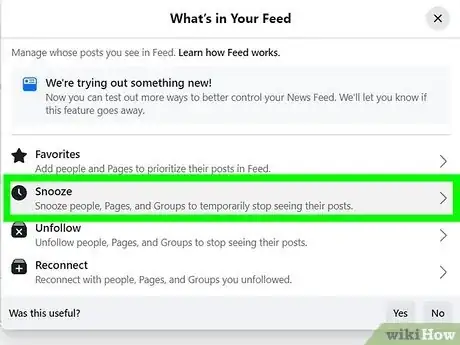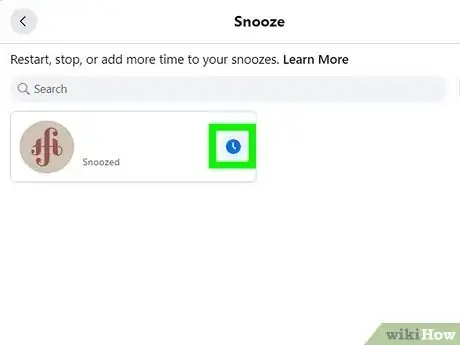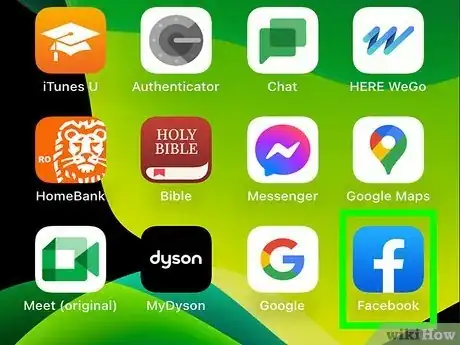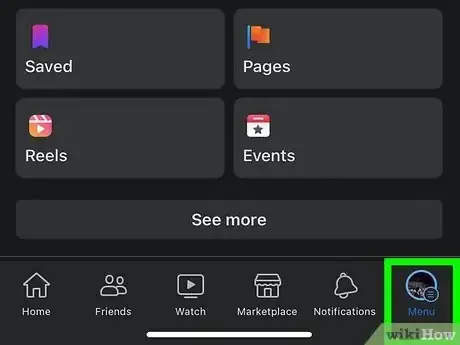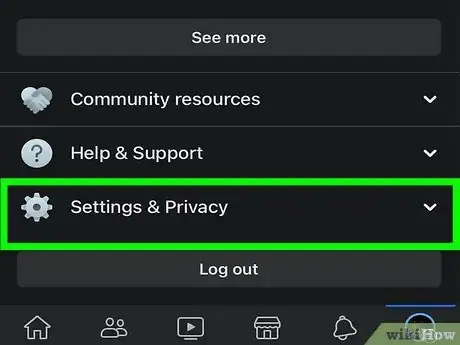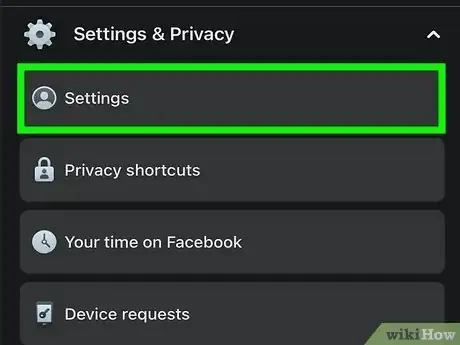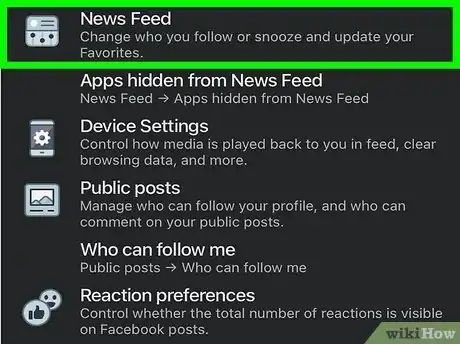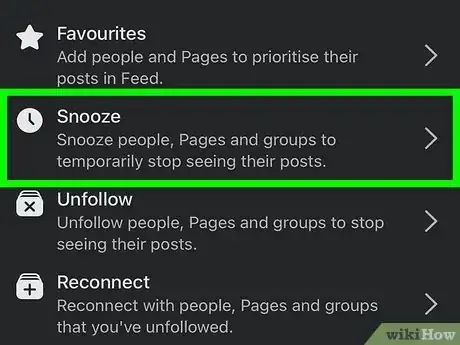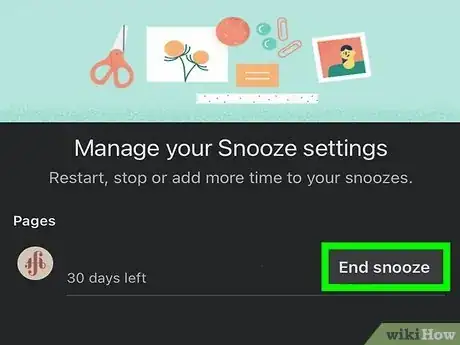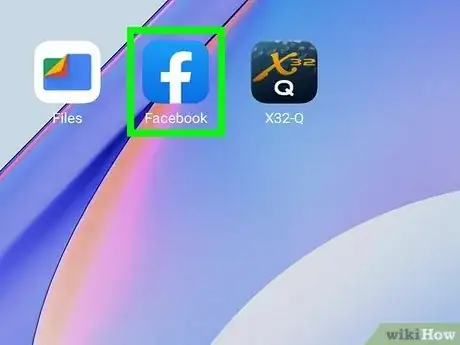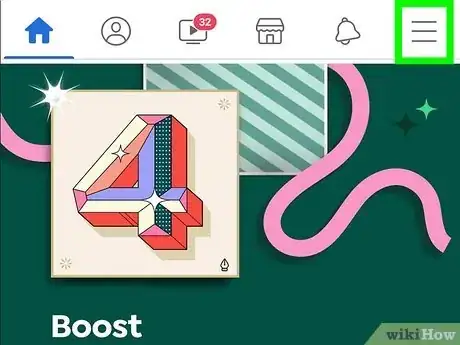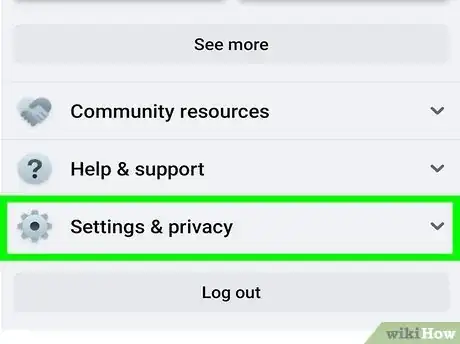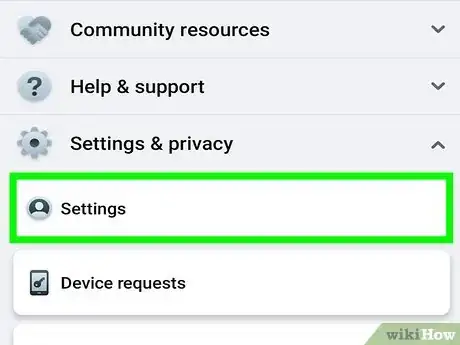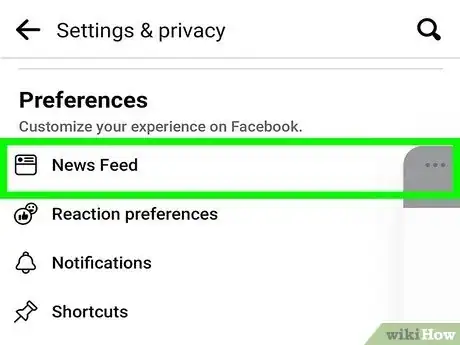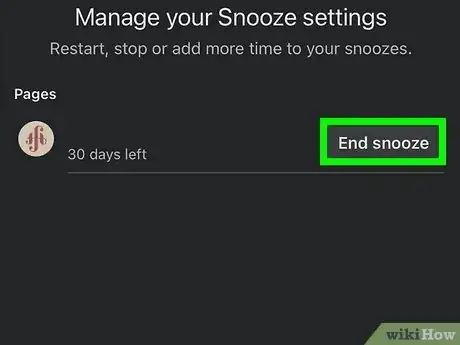This article was co-authored by wikiHow staff writer, Rain Kengly. Rain Kengly is a wikiHow Technology Writer. As a storytelling enthusiast with a penchant for technology, they hope to create long-lasting connections with readers from all around the globe. Rain graduated from San Francisco State University with a BA in Cinema.
This article has been viewed 8,257 times.
Learn more...
Do you want to turn off snooze for a person, page, or group on Facebook? Snoozing someone prevents you from seeing any of their posts on your feed for 30 days. If you don't want to wait for the snooze to automatically end, you can manually turn it off. You can easily do this on your Windows or Mac computer, or on a mobile device. This wikiHow will show you how to disable snooze on Facebook using a desktop computer and your iPhone, iPad, or Android device.
Things You Should Know
- On desktop, click your profile picture. Go to "Settings & Privacy" → "Feed Preferences" → "Snooze”. Click the clock icon to unsnooze.
- On mobile, tap the menu icon. Go to "Settings & Privacy" → "Settings" → "Feed" → "Snooze" → "End Snooze".
- Snoozing a profile will stop posts from certain accounts from appearing on your feed for 30 days.
Steps
Using a Computer
-
1Log into the Facebook website on your web browser. You can use Google Chrome, Safari, Mozilla Firefox, or another browser on Windows or Mac.[1]
- If you want to remove contact with the user entirely, consider blocking them instead. You can always unblock a user.
-
2Click your profile picture. This is located at the top-right corner.
- A drop-down menu will open.
Advertisement -
3Click Settings & Privacy. A new window will open.
-
4Click Feed Preferences. This will be below the Activity log.
-
5Select Snooze. You'll see a list of profiles, pages, and/or groups that are currently snoozed.
-
6Click the clock icon next to the name you want to unsnooze. This will turn off snooze for the associated profile, page, or group. The icon will turn grey.
- You'll see posts from this account on your Feed again.
Using iPhone or iPad
-
1
-
2Tap ☰ at the bottom-right corner. This will open a new page.
-
3Tap Settings & Privacy. You may need to scroll down.
-
4Tap Settings. This will open your settings.
-
5Tap Feed. You can find this below Preferences.
-
6Tap Snooze. You'll see a list of profiles, pages, and/or groups that are currently snoozed.
-
7Tap End Snooze. Do this for every account you want to unsnooze.
- You'll see posts from this account on your Feed again.
Using Android
-
1Open the Facebook app on your Android device. This looks like a white f with a blue background.[3]
- Facebook is available for Android in the Google Play Store.
-
2Tap ☰ at the top-right corner. This will open a new page.
-
3Tap Settings & Privacy. You may need to scroll down.
-
4Tap Settings. This will open your settings.
-
5Tap Feed. You can find this below Preferences.
-
6Tap Snooze. This can be found below Connections.
- You'll see a list of profiles, pages, and/or groups that are currently snoozed.
-
7Tap End Snooze. Do this for every account you want to unsnooze.
- You'll see posts from this account on your Feed again.