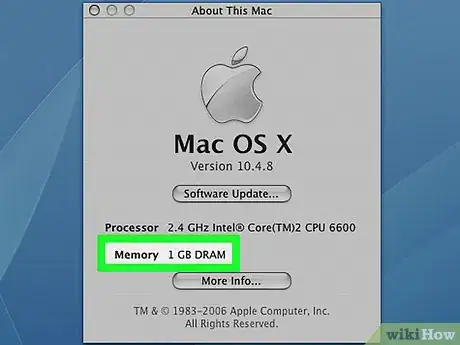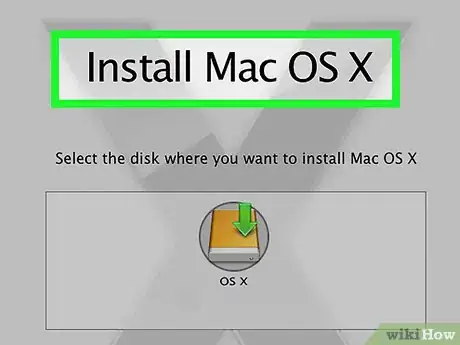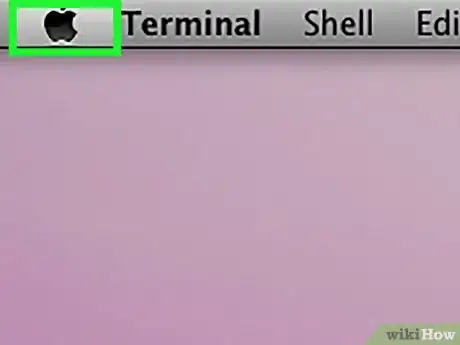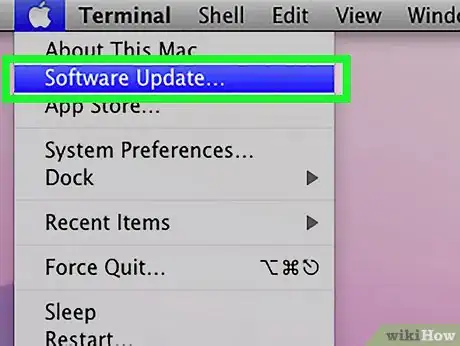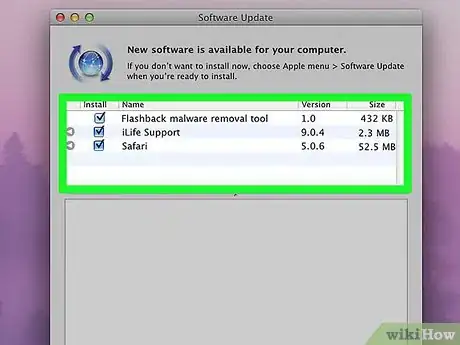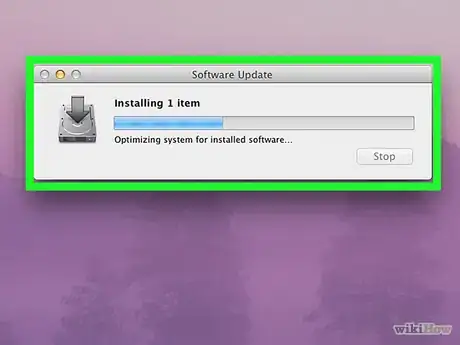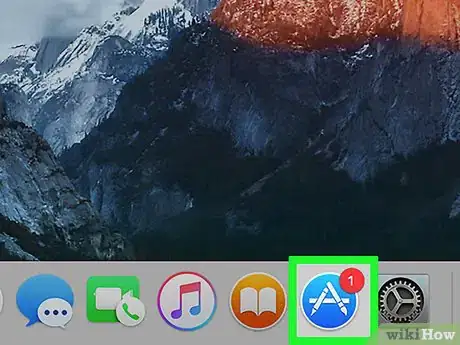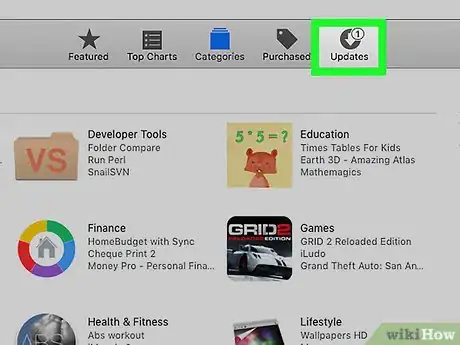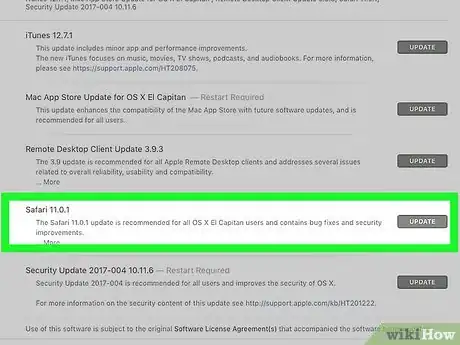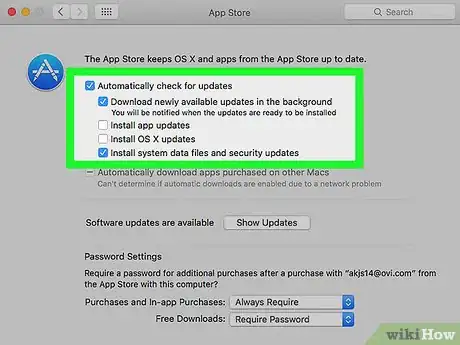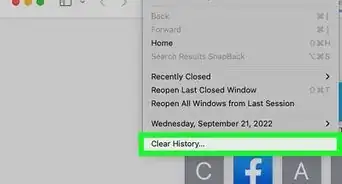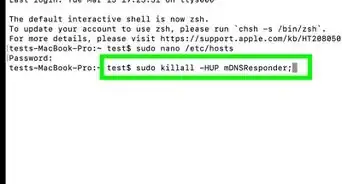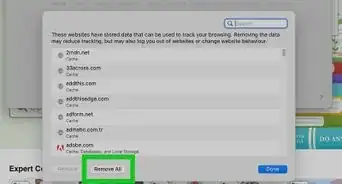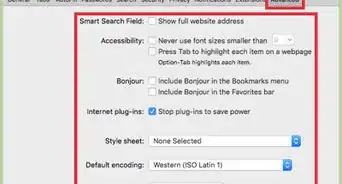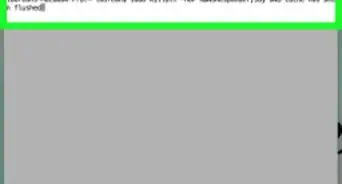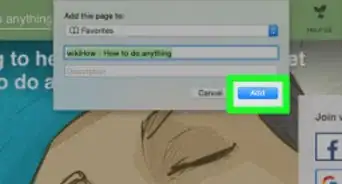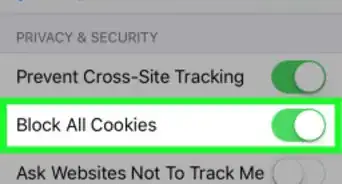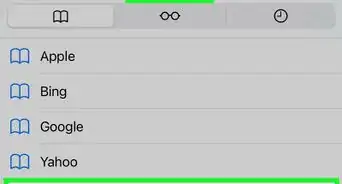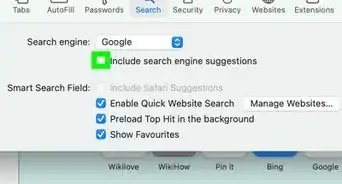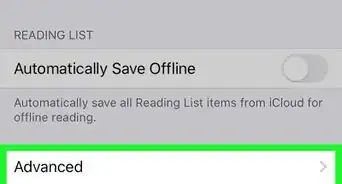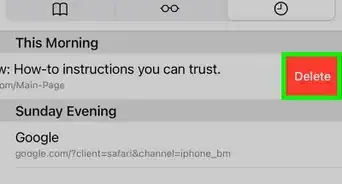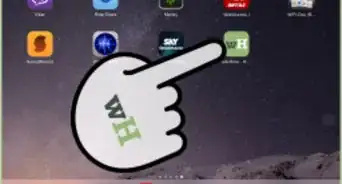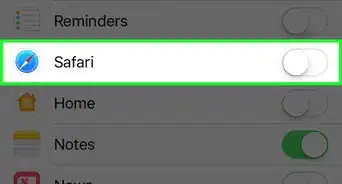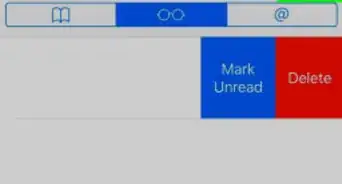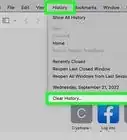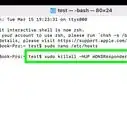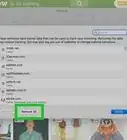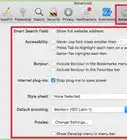X
This article was co-authored by wikiHow staff writer, Jack Lloyd. Jack Lloyd is a Technology Writer and Editor for wikiHow. He has over two years of experience writing and editing technology-related articles. He is technology enthusiast and an English teacher.
The wikiHow Tech Team also followed the article's instructions and verified that they work.
This article has been viewed 383,932 times.
Learn more...
This wikiHow teaches you how to update Safari and get rid of the "This version of Safari is no longer supported" messages. If you're using a Mac with OS X 10.5 (Leopard) or older, you must first purchase a copy of OS X 10.6 (Snow Leopard) and install it on your Mac before you'll be able to update Safari.
Steps
Method 1
Method 1 of 2:
Updating from OS X 10.5 or Earlier
-
1Make sure your Mac can run OS X 10.6. You can't update Safari on OS X 10.5 (Leopard) or earlier, so you'll need to upgrade to at least OS X 10.6, which means your Mac must have at least one gigabyte of RAM. You can verify this requirement by clicking the Apple icon in the top-left corner of the screen, clicking About This Mac, and looking at the number next to "Memory".
-
2Purchase a copy of Mac OS X 10.6 (Snow Leopard). You can buy a hard copy from Apple's store (http://www.apple.com/shop/product/MC573Z/A/mac-os-x-106-snow-leopard), or you can search for "Mac OS X Snow Leopard" on Amazon.
- Snow Leopard is the first rendition of OS X to run the Apple App Store, which is necessary to update to newer operating systems such as Yosemite or MacOS. You can also use the App Store to update Safari.
Advertisement -
3Install OS X 10.6 on your Mac. To do so, insert the Snow Leopard CD into your Mac's CD slot (it's on the left side of the Mac's housing) and follow the on-screen instructions.
- You will have to restart your Mac during the installation process.
-
4Click the Apple Menu icon. It's an apple-shaped icon in the top-left corner of the screen.
-
5Click Software Update. After a moment, you'll see a window pop up with several update options.
-
6Make sure the "Safari" box is checked. You can elect to update to a newer version of OS X (e.g., Yosemite) from this window as well, though doing so will take some time.
-
7Click Install [number] Items. This button is in the bottom-right corner of the "Update" window. Doing so will install each item next to which you placed a checkmark.
-
8Wait for the updates to finish installing. You may need to restart your computer during this process. Once the installation is complete, your Mac's version of Safari should be up-to-date for OS X 10.6, and you should no longer encounter error messages when attempting to access pages or software in Safari.
Advertisement
Method 2
Method 2 of 2:
Updating from 10.6 or Later
-
1Open your Mac's App Store. It's the blue app with a white "A" on it; you should see this option in the dock.
- If you don't see the App Store, click the magnifying glass in the top-right corner of the screen and type "App Store" into the search field, then click the "App Store" result.
-
2Click the Updates tab. You'll see this option on the far-right side of the row of options at the top of the App Store window.
-
3Click Update right of the "Safari" option. Doing so will prompt Safari to update to the latest supported version.
-
4Ensure that automatic updates are enabled. You can make sure that you're always running the latest version of Safari by checking that automatic updates are enabled:
- Click the Apple menu and select System Preferences.
- Click the App Store option in the System Preferences menu.
- Check the "Automatically check for updates" box.
- Check the boxes to enable automatic app and system updates.
Advertisement
Community Q&A
-
QuestionWhat’s the latest version of Safari for Mac?
 wikiHow Staff EditorThis answer was written by one of our trained team of researchers who validated it for accuracy and comprehensiveness.
wikiHow Staff EditorThis answer was written by one of our trained team of researchers who validated it for accuracy and comprehensiveness.
Staff Answer wikiHow Staff EditorStaff AnswerCurrently, the most recent version is 13.0.3. It is compatible with MacOS 10.12.0 or later.
wikiHow Staff EditorStaff AnswerCurrently, the most recent version is 13.0.3. It is compatible with MacOS 10.12.0 or later. -
QuestionHow can I completely uninstall and reinstall Safari on a Mac?
 wikiHow Staff EditorThis answer was written by one of our trained team of researchers who validated it for accuracy and comprehensiveness.
wikiHow Staff EditorThis answer was written by one of our trained team of researchers who validated it for accuracy and comprehensiveness.
Staff Answer wikiHow Staff EditorStaff AnswerYou can uninstall Safari by dragging the icon from your “Applications” folder into the trash bin, then emptying the trash. However, be aware that this will leave behind all the data files and plugins associated with the application. One easy way to reinstall Safari is to simply reinstall the latest macOS. This won’t remove any data from your computer.
wikiHow Staff EditorStaff AnswerYou can uninstall Safari by dragging the icon from your “Applications” folder into the trash bin, then emptying the trash. However, be aware that this will leave behind all the data files and plugins associated with the application. One easy way to reinstall Safari is to simply reinstall the latest macOS. This won’t remove any data from your computer. -
QuestionWhy am I always getting prompts to update my browser?
 Community AnswerYou are getting prompts to update your browser because some files and sites are not supported by earlier versions of Safari (e.g. 6.1.6.). This is because the Safari code is not supported by types of files or updated websites.
Community AnswerYou are getting prompts to update your browser because some files and sites are not supported by earlier versions of Safari (e.g. 6.1.6.). This is because the Safari code is not supported by types of files or updated websites.
Advertisement
References
About This Article
Advertisement