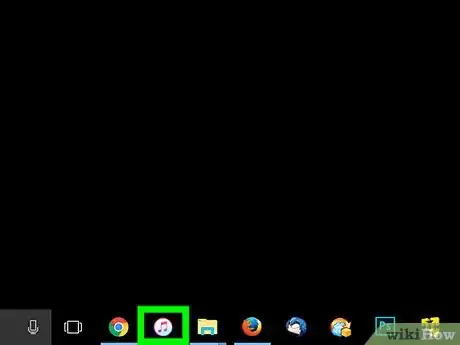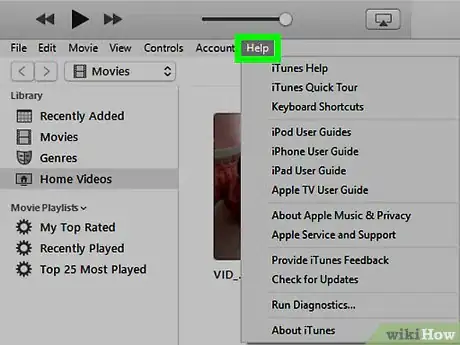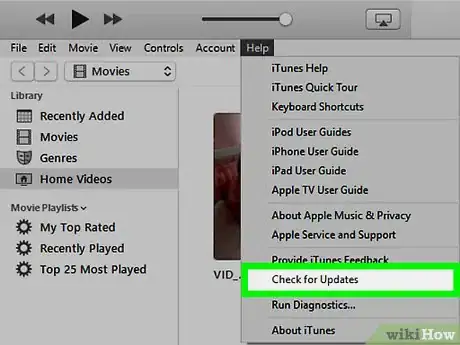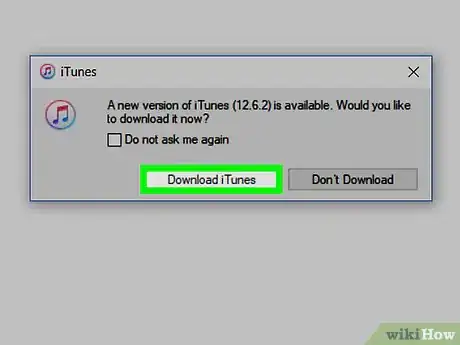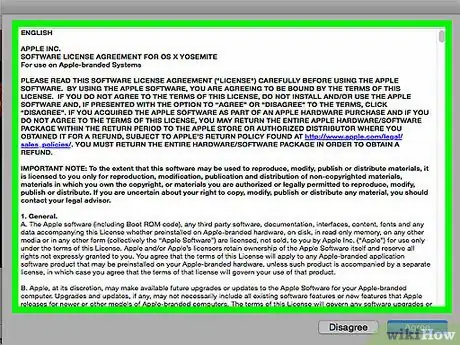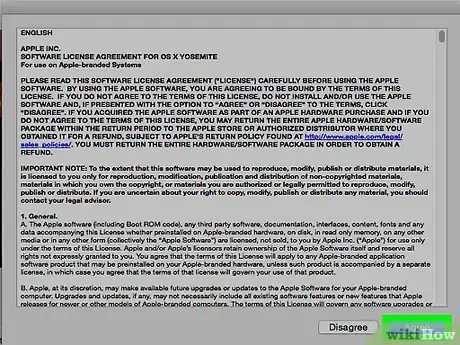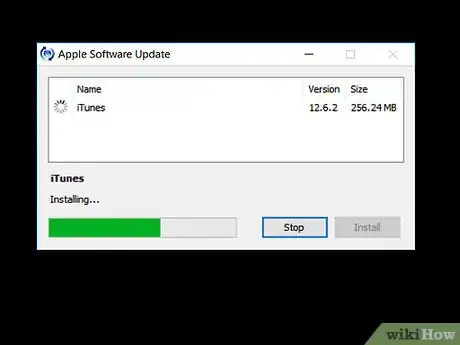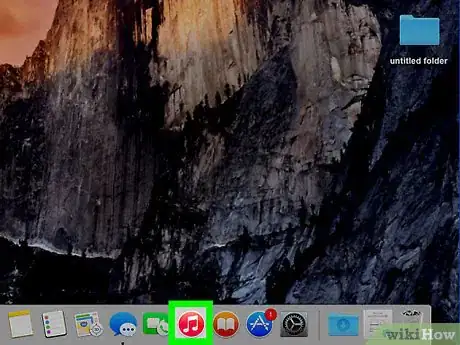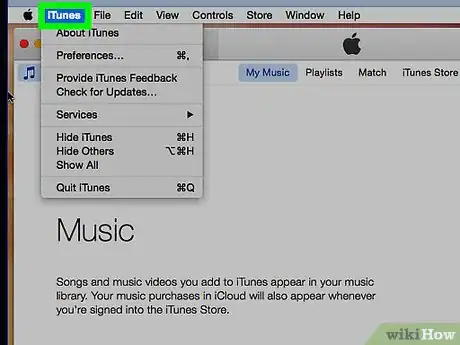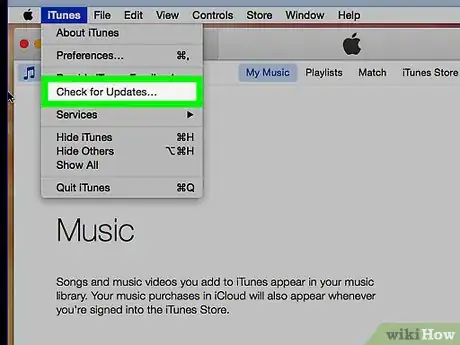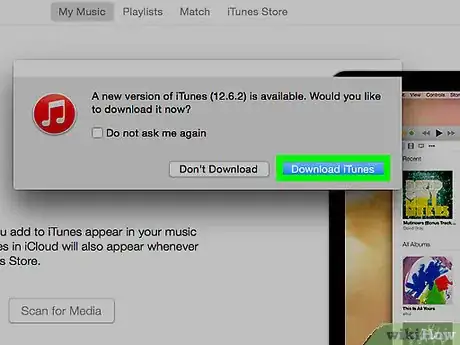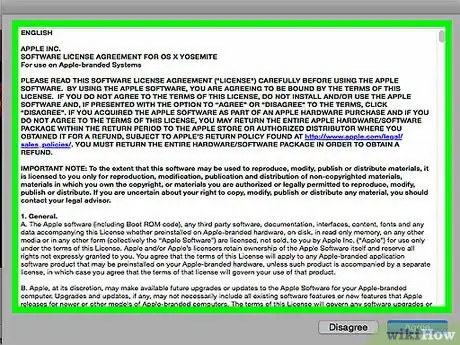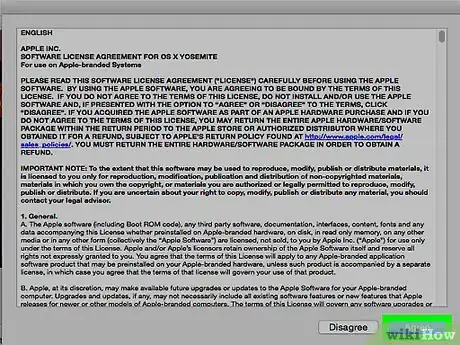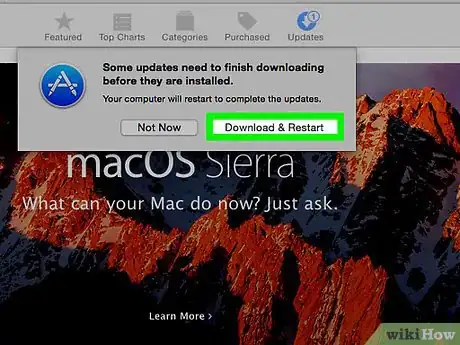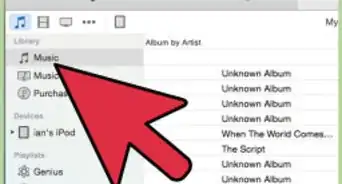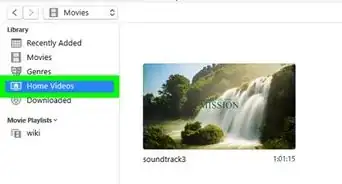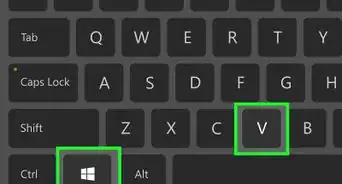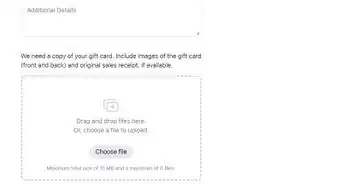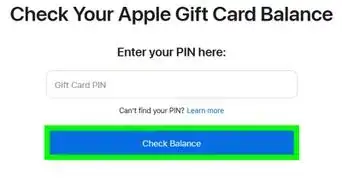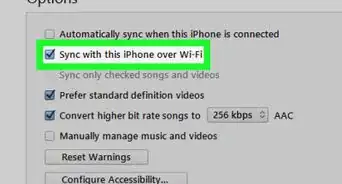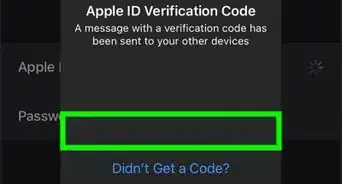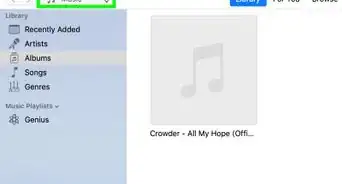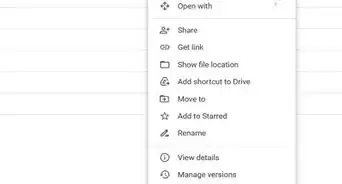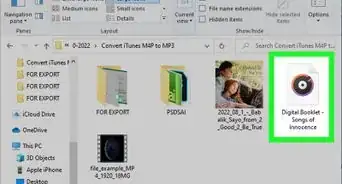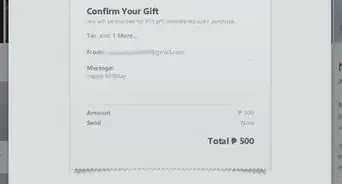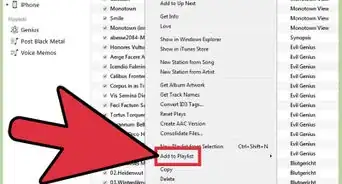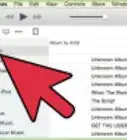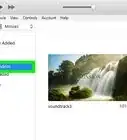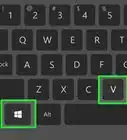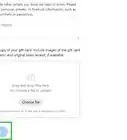This article was co-authored by Gonzalo Martinez. Gonzalo Martinez is the President of CleverTech, a tech repair business in San Jose, California founded in 2014. CleverTech LLC specializes in repairing Apple products. CleverTech pursues environmental responsibility by recycling aluminum, display assemblies, and the micro components on motherboards to reuse for future repairs. On average, they save 2 lbs - 3 lbs more electronic waste daily than the average computer repair store.
This article has been viewed 543,023 times.
This wikiHow teaches you how to update the iTunes application on Mac or Windows. On iPhone and iPad, the iTunes Store and App Store apps are updated automatically with system updates.
Steps
Using Windows
-
1Open iTunes. It's a white app with a multicolored musical note.
-
2Click Help in the menu bar at the top of the screen.Advertisement
-
3Click Check for Updates. If an update is available, you'll be prompted to download and install it.
-
4Click Install.
-
5Review Apple's Terms and Conditions.
-
6Click Agree.
-
7Follow the on-screen prompts to complete the installation process.
Using a Mac
-
1Open iTunes. It's a white app with a multicolored musical note.
- You may be prompted to update iTunes upon opening. If you are, click Update.
-
2Click iTunes in the menu bar at the top of the screen.
-
3Click Check for Updates. If an update is available, you'll be prompted to download and install it.
- If no updates are available, you won't see this option.
-
4Click Install.
-
5Review Apple's Terms and Conditions.
-
6Click Agree.
-
7Follow the on-screen prompts to complete the installation process.
Community Q&A
-
QuestionWhere is the help button on iTunes?
 Community AnswerGo to the top left corner and click on the rectangle that is half blank and half shaded. Then, go to the bottom of the menu that pops up and click "show menu bar." You'll see the help option at that point.
Community AnswerGo to the top left corner and click on the rectangle that is half blank and half shaded. Then, go to the bottom of the menu that pops up and click "show menu bar." You'll see the help option at that point. -
QuestionHow do I install iTunes on my PC?
 Community AnswerYou just need to go to the Apple website to download iTunes to your computer. Google "download iTunes for Windows" and it'll bring up the page you need.
Community AnswerYou just need to go to the Apple website to download iTunes to your computer. Google "download iTunes for Windows" and it'll bring up the page you need. -
QuestionHow do I update iTunes on my iPhone 5S?
 Community AnswerGo to settings--> General--> Software Update. The phone will automatically detect if there's an available update, and will display it in this menu. Press the link on the bottom of the menu to bring up Terms and Conditions, and after reading it press "I Agree" and the phone will update.
Community AnswerGo to settings--> General--> Software Update. The phone will automatically detect if there's an available update, and will display it in this menu. Press the link on the bottom of the menu to bring up Terms and Conditions, and after reading it press "I Agree" and the phone will update.
About This Article
1. Open iTunes.
2. Click Help (Windows) or iTunes (Mac).
3. Click Check for Updates.
4. Click Install.
5. Review the Terms and Conditions.
6. Click Agree.
7. Follow on-screen prompts.