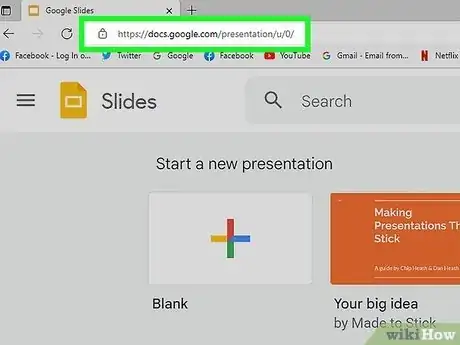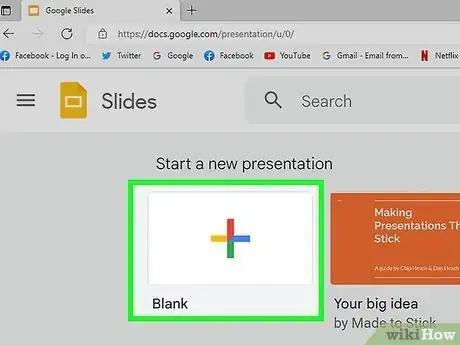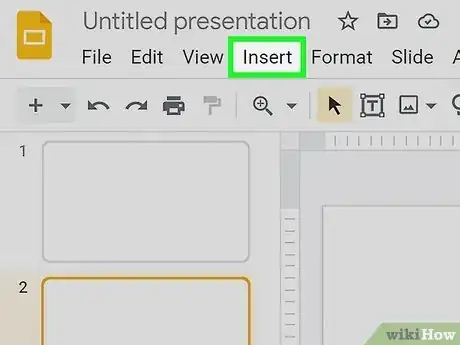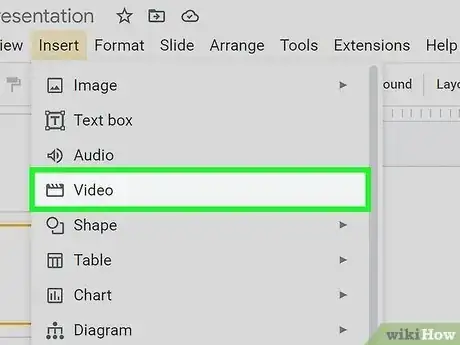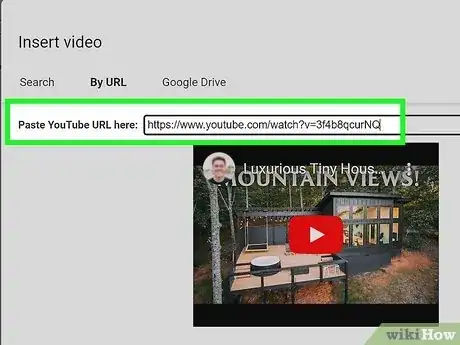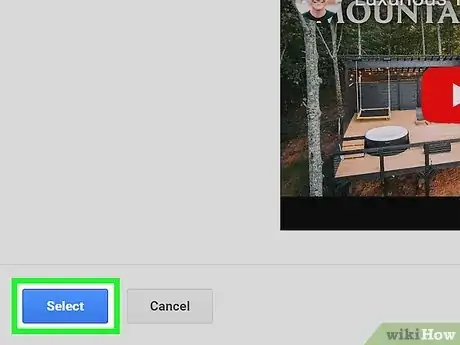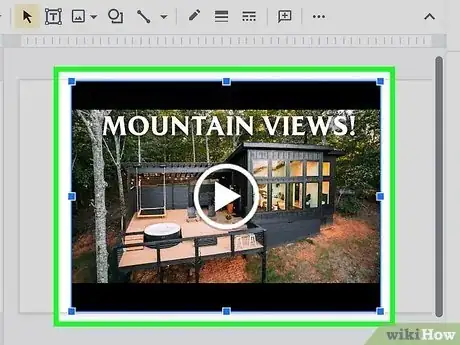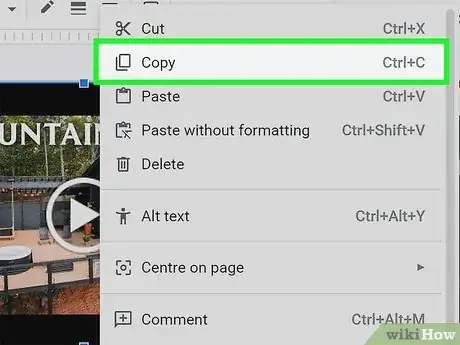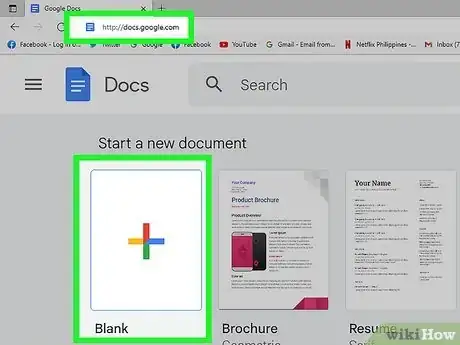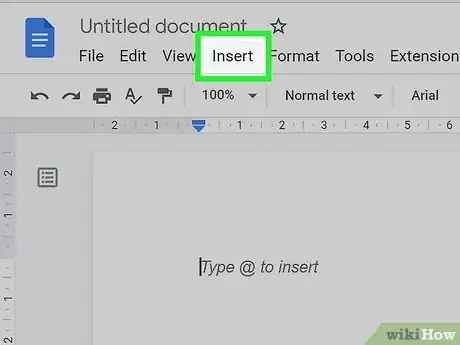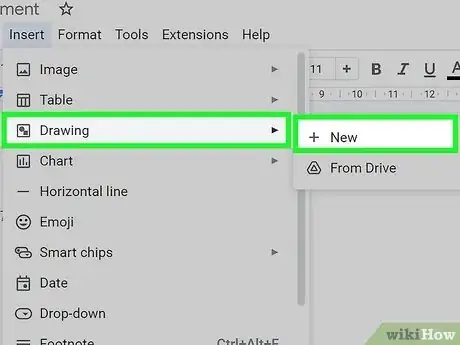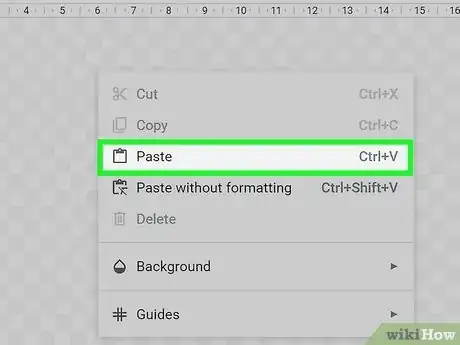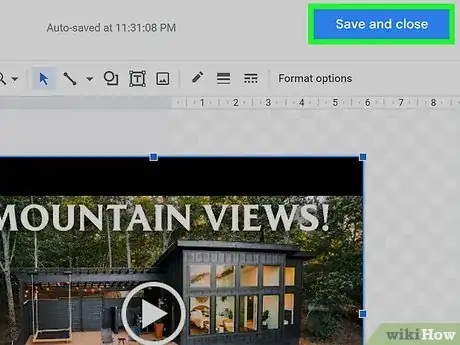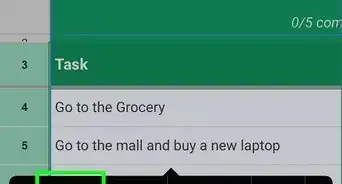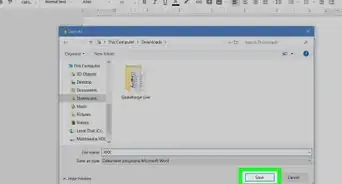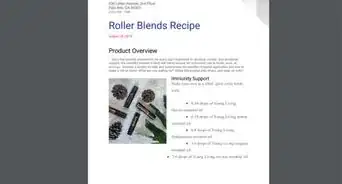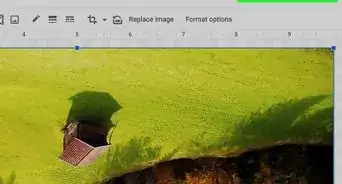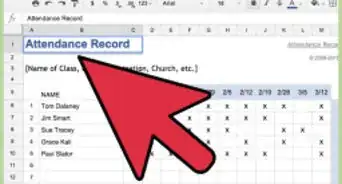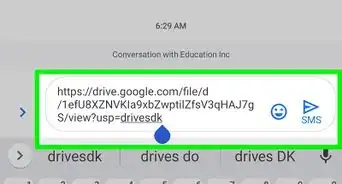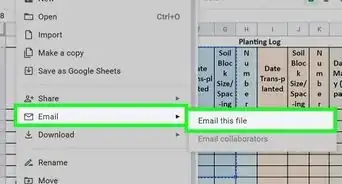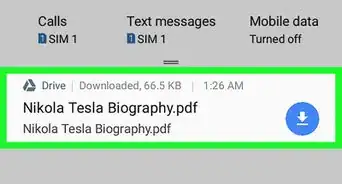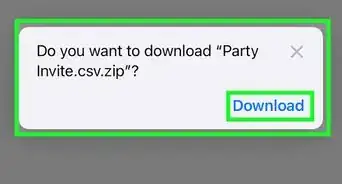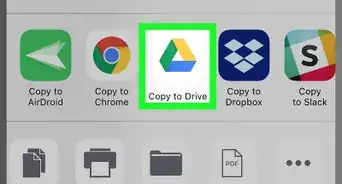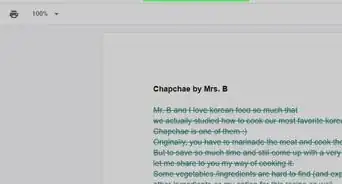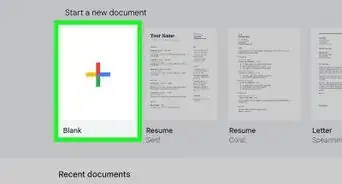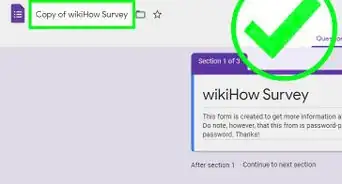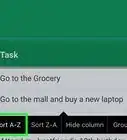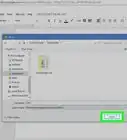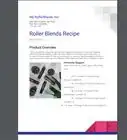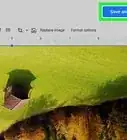This article was co-authored by wikiHow staff writer, Darlene Antonelli, MA. Darlene Antonelli is a Technology Writer and Editor for wikiHow. Darlene has experience teaching college courses, writing technology-related articles, and working hands-on in the technology field. She earned an MA in Writing from Rowan University in 2012 and wrote her thesis on online communities and the personalities curated in such communities.
The wikiHow Tech Team also followed the article's instructions and verified that they work.
This article has been viewed 220,817 times.
Learn more...
Do you want to insert a video into your Google Doc to make a point or to clarify something? Google Docs is a free online word-processing application that you can use in a web browser or in a mobile app to make word-based documents. You'll need to first use Google Slides to insert a video, but then you can paste it into Google Docs. This wikiHow article teaches you how to insert images and videos into your Google Doc.
Things You Should Know
- Since you're unable to upload a video directly to Google Docs, you'll first need to insert it in a Google Slides presentation.
- Click the video and press "Ctrl/Cmd + C" to copy the video once you insert it in a slide in Google slides.
- Paste that into a drawing in Google Docs. Open the Drawing Editor to watch the video.
Steps
Uploading to Google Slides
-
1Go to https://docs.google.com/presentation/u/0/. You can use any web browser to access this site.
- You can only do this in the desktop web browser, not a mobile device.
-
2Select a blank slide. This is the slide you're going to upload the video on.Advertisement
-
3Click Insert. You'll see this above your editing space next to File and Edit.
-
4Click Video. It's usually the fourth option in the menu next to a director's clapboard.
-
5Select an upload option. Select Search YouTube, By URL, or Google Drive to continue.
-
6Click Insert or Open. The wording here will vary depending on the method you used in the previous step.
-
7Click the video in your slide. It will highlight in a blue outline to show that it is selected.
-
8Copy it. You can copy the video by pressing Ctrl/Cmd + C on your keyboard or by right-clicking it and selecting Copy.[1]
Inserting to Docs
-
1Open a Doc at http://docs.google.com. You can open a blank document or open one that you've saved earlier.
- Log in if you aren't automatically logged in.
- Make sure your cursor is where you want to insert your video.
-
2Click Insert. You'll see this above your editing space next to File and Edit.
-
3Click Drawing and New. "Drawing" is usually the third option in the menu and the plus sign will open a blank drawing.
-
4Paste the copied video. To paste, click Ctrl/Cmd + V or right-click and select Paste in the menu.[2]
-
5Click Save and Close. You'll see the video in your Doc, but it will only be a thumbnail image from the video.
- Double-click the video to open the Drawing Editor and play it.[3]
- If you want, you can share your video file by clicking the Share button in the doc. Enter the name, email address, or Google contact information of those you want to share it with. Alternatively, change the drop-down under "General access" to "Anyone with a link" and click 'Copy link. You can share that link with others and they can see your Doc.