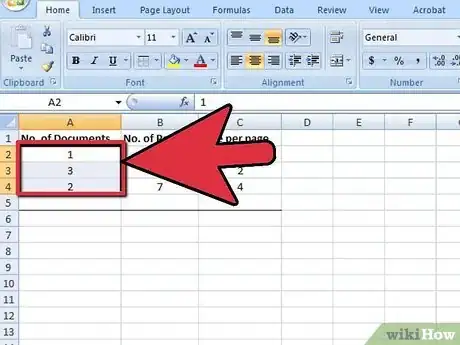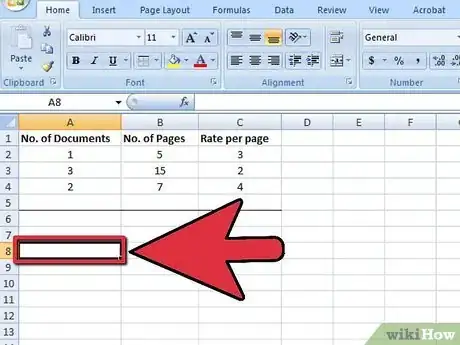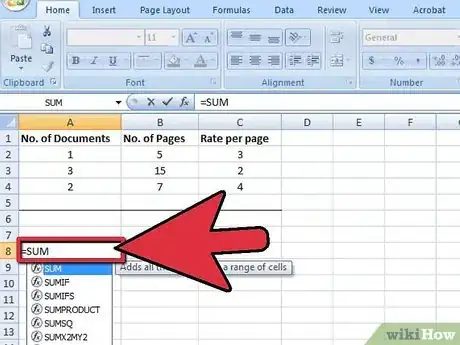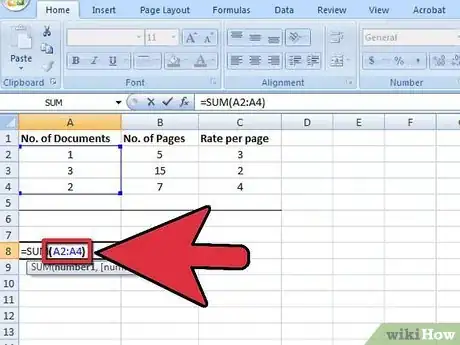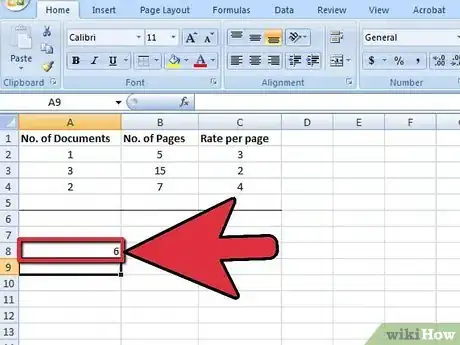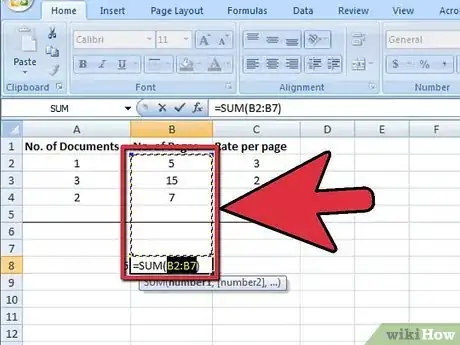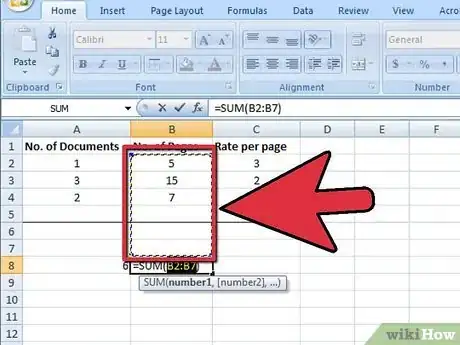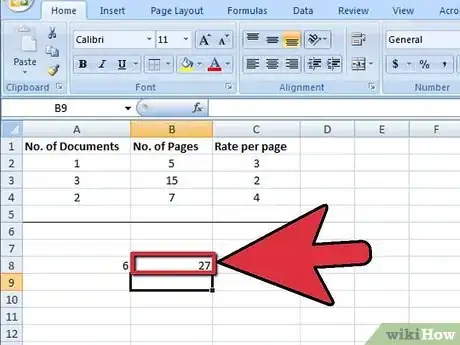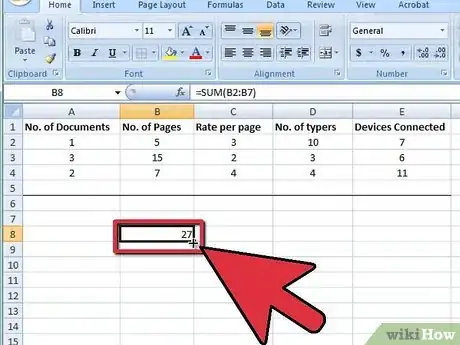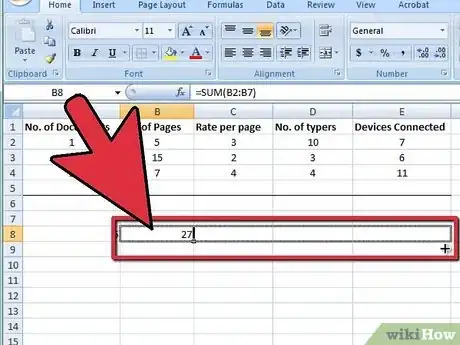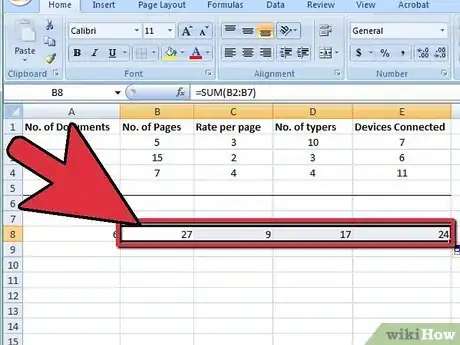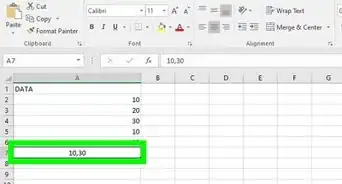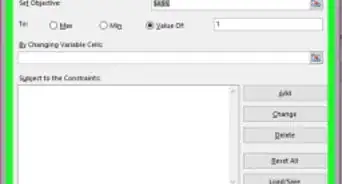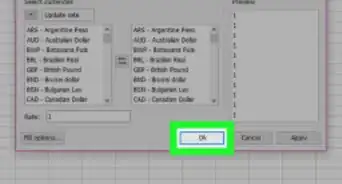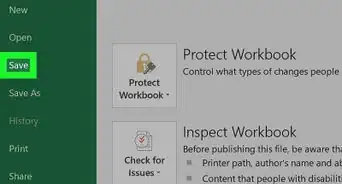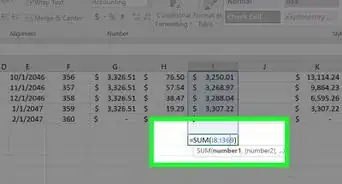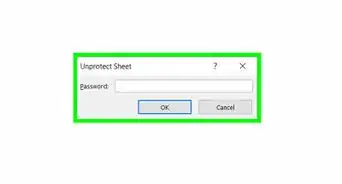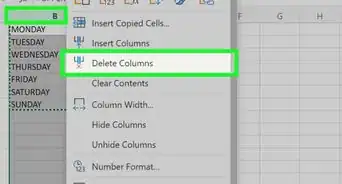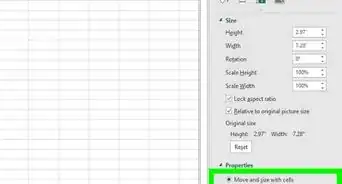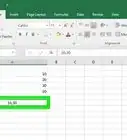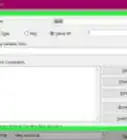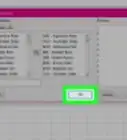wikiHow is a “wiki,” similar to Wikipedia, which means that many of our articles are co-written by multiple authors. To create this article, 15 people, some anonymous, worked to edit and improve it over time.
This article has been viewed 375,897 times.
Learn more...
Using the SUM function in Excel is an easy way to save yourself lots of time.
Steps
Writing a Sum Formula
-
1Decide what column of numbers or words you would like to add up
-
2Select the cell where you'd like the answer to populateAdvertisement
-
3Type the equals sign then SUM. Like this: =SUM
-
4Type out the first cell reference, then a colon, then the last cell reference. Like this: =Sum(A2:A4).
-
5Press enter. Excel will add up the numbers in cells A2 to A4
Using AutoSum
-
1To add a complete column or row of numbers, use AutoSum. Click into the cell at the end of the list you want to add (below or next to the given numbers).
- In Windows, press Alt and = at the same time.
- On a Mac, press Command and Shift and T at the same time.
- Or on any computer, you can select the Autosum button from the Excel menu/ribbon.
-
2Confirm that the highlighted cells are the ones you want to add up.
-
3Press enter for the result.
Copying the Sum Function to Other Columns
-
1Place your mouse pointer to the bottom right of the cell you just finished adding up, to add up multiple columns. The pointer will turn into a thick black cross.
-
2Hold down your left mouse button. Keep it held down as you drag it across all of the cells you wish to add.
-
3Move your mouse pointer over the last cell, then let go of the button. Excel will AutoFill the rest of the formulas for you!
Community Q&A
-
QuestionHow can I create a source data using auto sum for the total?
 Community AnswerThe function =SUM(Column and row to start, Column and row to end) in the cell you wish. E.g., =SUM(B2:B7).
Community AnswerThe function =SUM(Column and row to start, Column and row to end) in the cell you wish. E.g., =SUM(B2:B7). -
QuestionHow do I use the Sum function to add cells B5, B6, B9, B11?
 Community Answer=SUM(B5, B6, B9, B11).
Community Answer=SUM(B5, B6, B9, B11). -
QuestionHow do I add a cell to a sum formula?
 Community AnswerYou can use =SUM(A1, B1). If you already have the above, find the name of the cell, add a comma to the end, and type in the name. An alternative to these is to type "=SUM" and then click and drag the items you would like to be included. Don't forget the closing parenthesis!
Community AnswerYou can use =SUM(A1, B1). If you already have the above, find the name of the cell, add a comma to the end, and type in the name. An alternative to these is to type "=SUM" and then click and drag the items you would like to be included. Don't forget the closing parenthesis!
About This Article
The easiest way to find the sum of a column or row of numbers is to use Excel’s AutoSum feature. Start by clicking the first empty cell below your data if summing a column, or the first empty cell next to your data if summing a row. On the Home tab, click the AutoSum button on the toolbar. This displays the SUM formula in the cell and highlights the cells to be added. Press the Enter or Return key on your keyboard to see the sum of the selected cells. You can also use the SUM function in your own formulas to add values. Let’s say you want to add the values of two cells in different columns, A2 and C5. First, click the cell where you’d like the sum to appear. Then, type an equals sign, followed by the word SUM. Immediately after, type a left parenthesis, and then the address of the first cell, A2. Next to that, type a comma, followed by the address of the other cell in your equation, C5. Type a right parenthesis immediately after that to end the formula, and then press the Enter or Return key to see the results. If you want to add more than two numbers, just type another comma after the last cell address, followed by the next cell to add. To get the sum of a range of cells, separate the cell addresses at the beginning and end of the range with a colon. You could also replace the comma with other operators, such as a forward-slash to divide, an asterisk to multiply, or a minus sign to subtract.