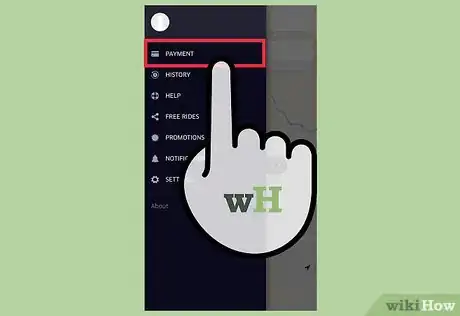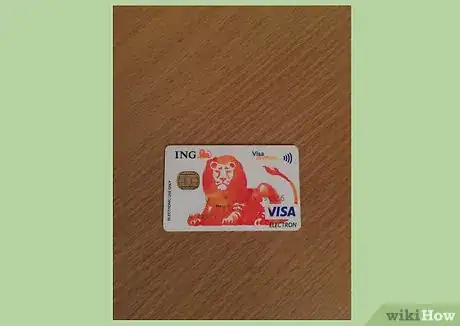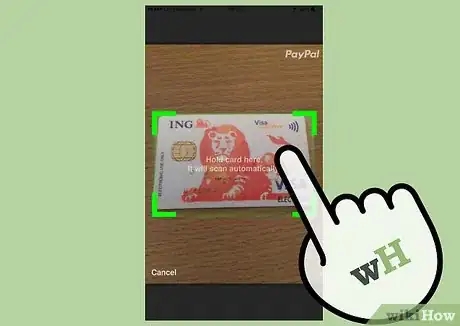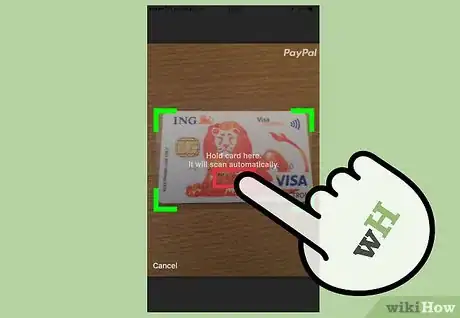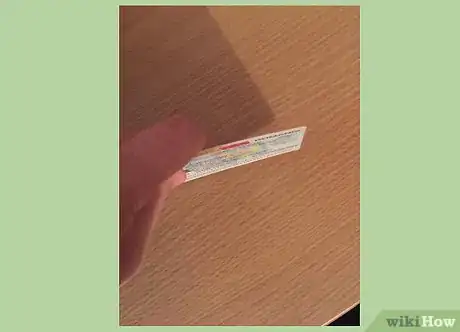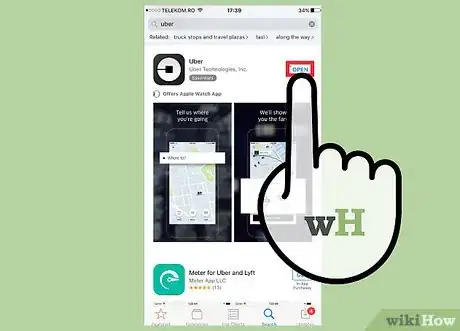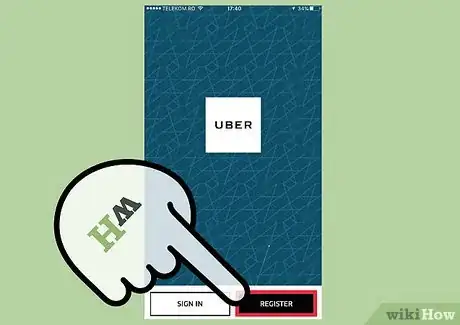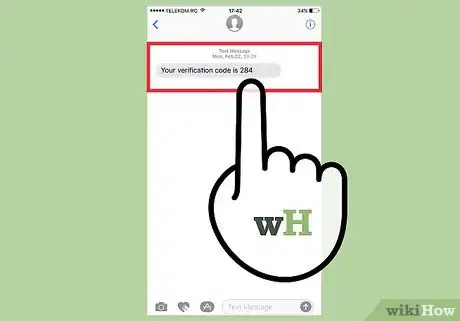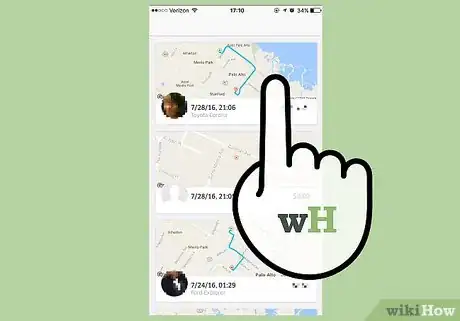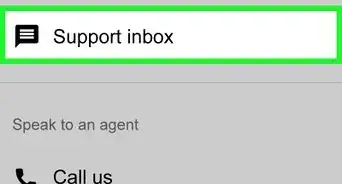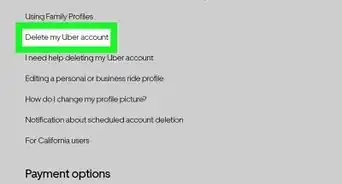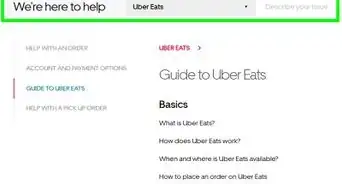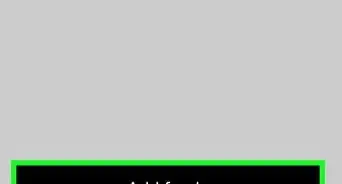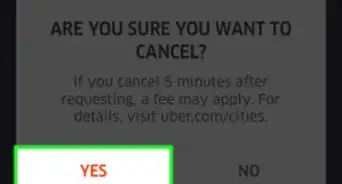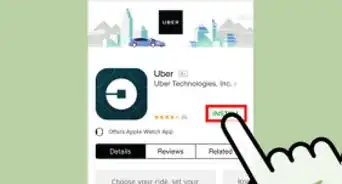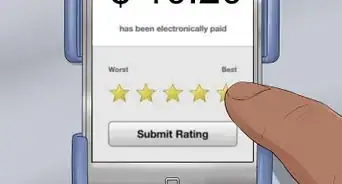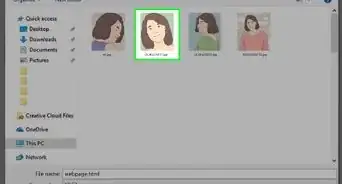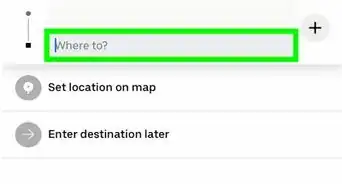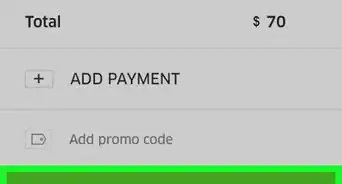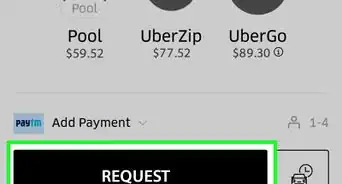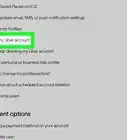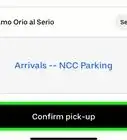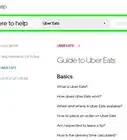This article was co-authored by wikiHow staff writer, Nicole Levine, MFA. Nicole Levine is a Technology Writer and Editor for wikiHow. She has more than 20 years of experience creating technical documentation and leading support teams at major web hosting and software companies. Nicole also holds an MFA in Creative Writing from Portland State University and teaches composition, fiction-writing, and zine-making at various institutions.
This article has been viewed 143,545 times.
Learn more...
When you sign up for an Uber account, the service automatically sends a text message which contains a verification number. For many members, the only time you will need to verify their account is when you input this number into the app. If the app prompts you to verify your payment information by taking a photo, there could be a credit card problem or security issue. Learn how to verify your credit card or mobile phone number in the Uber app, and what to do if you run into any trouble.
Steps
Verifying Your Payment Method
-
1Have your payment card ready. While rare, you may be unexpectedly prompted to “verify” your payment method while making a reservation. This should only happen if there's an issue with the credit card or potential fraudulent activity on the account. No matter the cause, verifying your account by using the app's built-in camera feature will have you up and running in no time.
-
2Place your payment card on a flat, well-lit surface. You will want the app to have a clear, crisp photo of your payment card.Advertisement
-
3Line the card up so that it is within the green “Hold card here” boundary on the screen. Once the card is precisely within the boundaries of the green box, the photo will automatically snap.
-
4Verify the expiration date in the “Expires” field. The app should automatically fill in the expiration date, but double-check the listed date to make sure it matches what's on your card. Click “Done” when you are finished.
-
5Attach your Photo ID, if prompted. Uber may request a photo of your state or country identification card. If so, lay it on a flat surface as you did your payment card, then line it up within the green rectangular boundary. As before, the photo will snap automatically. Click “Done” when you are finished.
- Once the appropriate information is attached, Uber will review your account and take the attached information into consideration.
- You will be notified via email about the status of your verification. If you need any additional help, email Uber support at support@uber.com.
Verifying Your Mobile Number
-
1Install the Uber app on your smartphone. When you sign up for an Uber account, you'll need to provide a working mobile phone number so that your account can be confirmed. You can sign up for an Uber account by installing the Uber app from the App Store (iPhone) or Play Store (Android).
-
2Tap “Register” in the Uber app, then enter your personal information. In the provided blanks, type your name, mobile phone number, e-mail address and a new password. Tap “Next” when you're ready to continue.
- If you receive an error message that says “Mobile number is already in use,” it's because the phone number you entered is already attached to another Uber account.
- If you have another account, try signing in with that instead. If you can't sign in with your other account, tap “I can't change my email or mobile number” and follow the prompts to recover the password.
- If you don't have another account, fill out the form to get help from Uber.
-
3Check your SMS messages for a verification code. An automated text message containing a 4-digit verification code was sent to the mobile number you provided. This code will need to be entered into the Uber app to confirm your account.
-
4Enter the 4-digit code when prompted. In most cases, the app will automatically prompt you to enter the verification code shortly after you receive it. If this is the case for you, type it into the field to verify your account.
- If you do not have a text message from Uber, tap “Resend” to receive a new code.
-
5Enter the 4-digit code when you book your first ride. Some Uber users report not being asked to enter a confirmation code until they book their first ride.[1] Once you've set your pickup and destination locations, tap “Request Ride Now.” You will be prompted to enter the 4-digit code that was sent to you via text message.
- If you do not have a text message from Uber, tap “Resend” to receive a new code. When you receive that code, enter it into the app. This will verify your account and have you ready to ride.
- If you still have not received a code, you'll need to report the issue to Uber using a form on their help site.
Community Q&A
-
QuestionI get an error submitting my mobile number, what do I do?
 Community AnswerTry again. If that doesn't work maybe try a different number that you can answer a phone call to anytime during the day. If not, try calling Uber headquarters to see what they can do to help.
Community AnswerTry again. If that doesn't work maybe try a different number that you can answer a phone call to anytime during the day. If not, try calling Uber headquarters to see what they can do to help. -
QuestionCan I pay for Uber with cash?
 Community AnswerIt depends on the city. If the cash option is available in your city, you will have to specify that you want to use that payment method prior to requesting the ride.
Community AnswerIt depends on the city. If the cash option is available in your city, you will have to specify that you want to use that payment method prior to requesting the ride. -
QuestionHow do I know if my reservation is confirmed?
 Community AnswerIt will show you on your mobile device or the app that you have reserved a ride.
Community AnswerIt will show you on your mobile device or the app that you have reserved a ride.