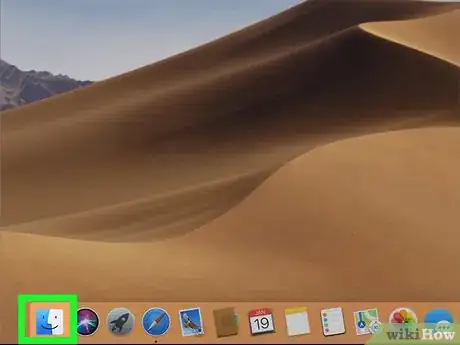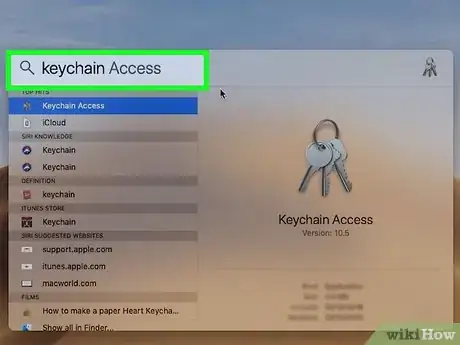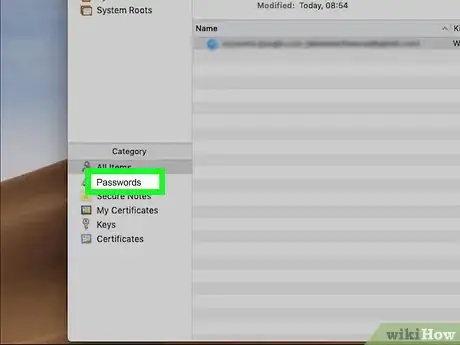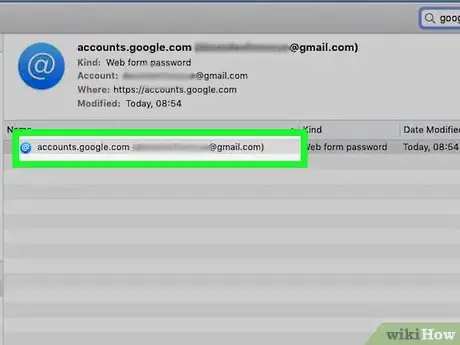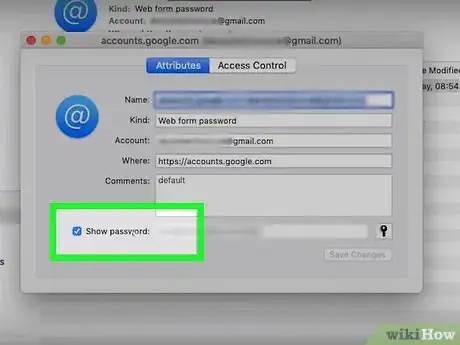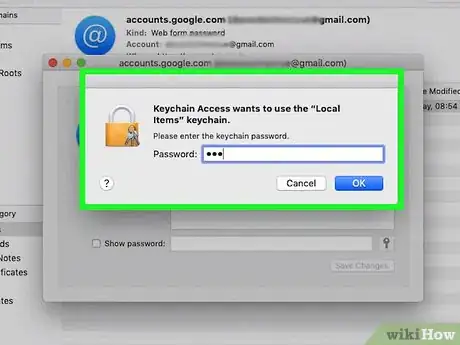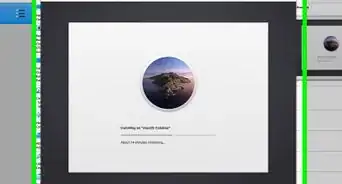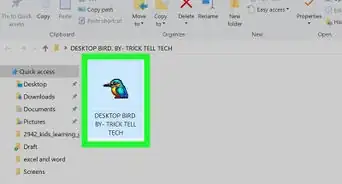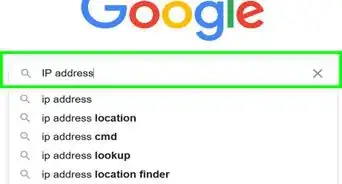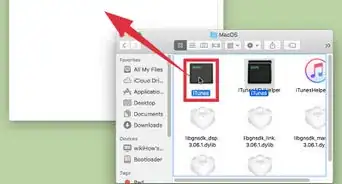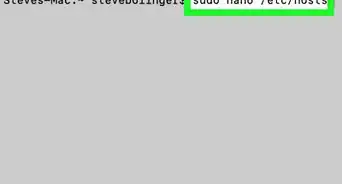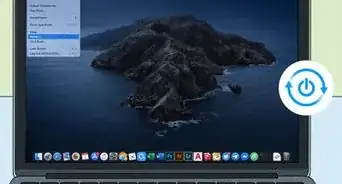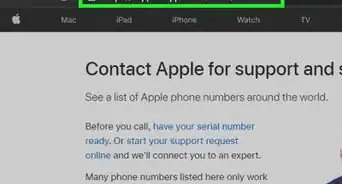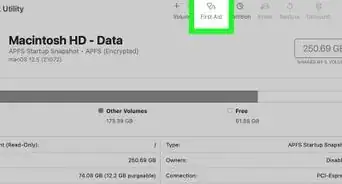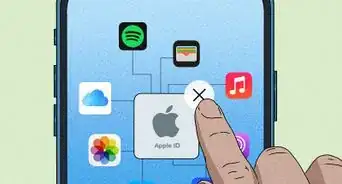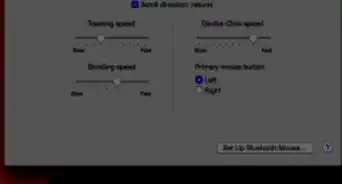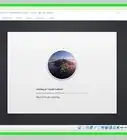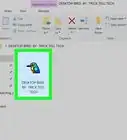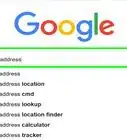This article was co-authored by wikiHow staff writer, Darlene Antonelli, MA. Darlene Antonelli is a Technology Writer and Editor for wikiHow. Darlene has experience teaching college courses, writing technology-related articles, and working hands-on in the technology field. She earned an MA in Writing from Rowan University in 2012 and wrote her thesis on online communities and the personalities curated in such communities.
This article has been viewed 10,322 times.
Learn more...
Services like Keychain autofill your passwords on specific sites, so this wikiHow will show you how to view your saved passwords on a Mac with Keychain. Luckily, Keychain is a default program that comes with every Mac, so if you forget a password, you can usually recover it.
Steps
-
1
-
2Open the Keychain Access utility. You'll find this in the Utilities folder or by searching Spotlight.
- You will need to know your current password to access Keychain.
Advertisement -
3Click Passwords. You'll see this in the left sidebar under "Categories." You'll see a list of your stored login information.
-
4Search for the password you are looking for. You'll see a search bar in the upper right corner of the window. You can also manually browse the list for a specific password.
-
5Double-click a listing. You might see more than one listing for a single login, but the date displayed next to it will show the last time it was changed. That login information will show up in a new window after you double-click the listing.
- For example, you could see multiple logins for wikiHow, but the most recent date listed is the current login information.
-
6Click to select the box next to "Show Password."You'll see this box at the bottom of the pop-up window under the large text field for "Comments."
-
7Enter your password. You will need to enter your user password to view your login password.
- Once you correctly enter your current password, the login password will be revealed. You can do this as many times as you want to see all your passwords.
- If you do this to access local or network passwords, like the Wi-Fi password, you will need to enter the admin username and password.[1]
References
About This Article
1. Open the Utilities folder in Finder.
2. Open the Keychain Access utility.
3. Click Passwords.
4. Search for the login information you want to find.
5. Double-click the login information you want to access.
6. Click to select the box next to "Show Password."
7. Enter your password to see the login password.