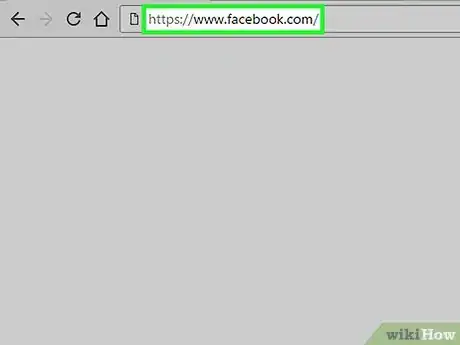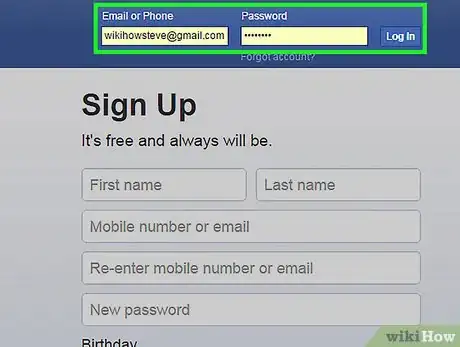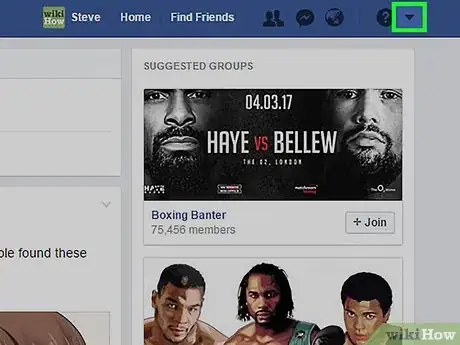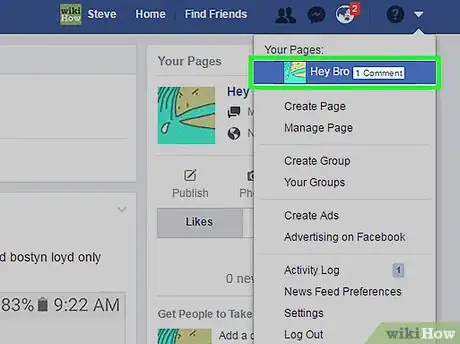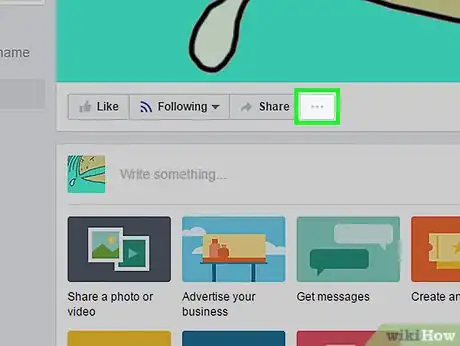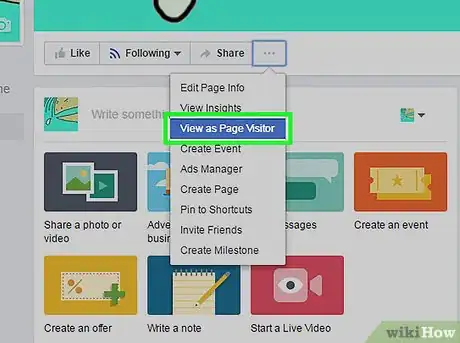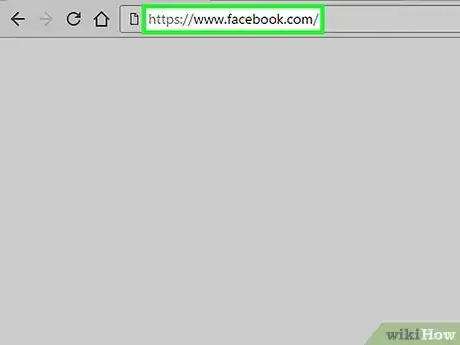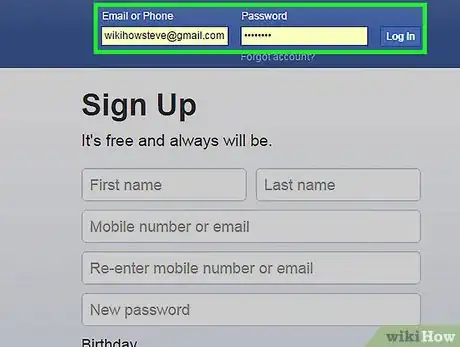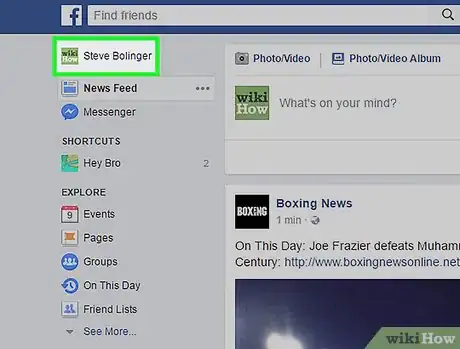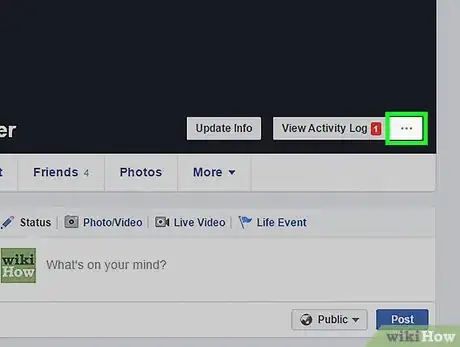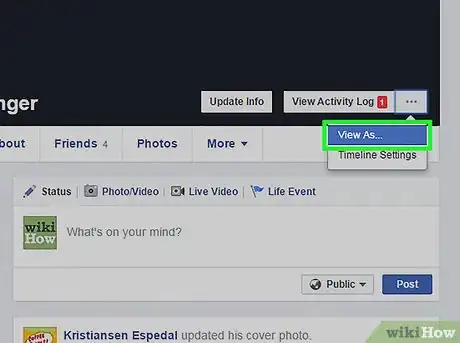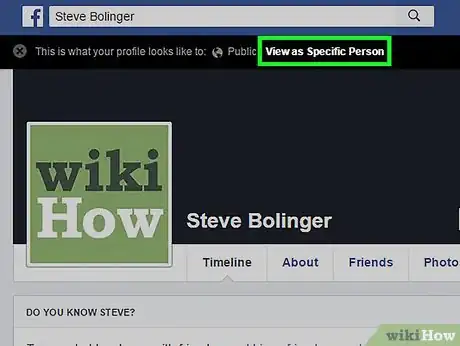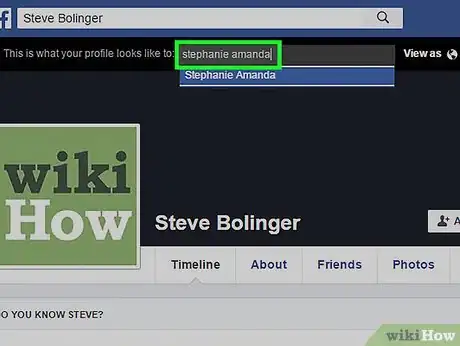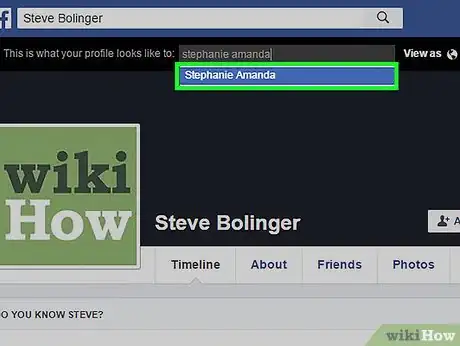This article was co-authored by wikiHow staff writer, Nicole Levine, MFA. Nicole Levine is a Technology Writer and Editor for wikiHow. She has more than 20 years of experience creating technical documentation and leading support teams at major web hosting and software companies. Nicole also holds an MFA in Creative Writing from Portland State University and teaches composition, fiction-writing, and zine-making at various institutions.
This article has been viewed 18,216 times.
Learn more...
Want to see what your Facebook profile looks like to other people? Although it's no longer possible to view your page or profile as a specific friend, you can see how your posts look to the public—that is, the people you aren't friends with. This can help you figure out which of your posts are public, and which you might need to hide. This wikiHow article will show you how to find the View As section of your Facebook profile, and how to see your own profile as if you were an unknown visitor.
Steps
Viewing Your Page as Someone Else
-
1Go to https://www.facebook.com in a web browser.
- You’ll need to use a computer, rather than a mobile device, to use this method.
- Pages are for brands, businesses, public figures, etc. To see your personal profile as it's seen by your friends or the public, see Viewing Your Profile as Someone Else.
-
2Log in to Facebook. If you’re not already logged in, enter your username and password into the blanks at the top of the screen and click Log In.Advertisement
-
3Click the downward-facing arrow. It’s at the top-right corner of Facebook.
-
4Select a Page. All of your pages appear beneath “Your Pages” in the drop-down menu.
-
5Click ⋯. It’s just beneath the cover image next to the “Share” button. A drop-down menu will appear.
-
6Click View as Page Visitor. Your Page will now display as it appears to other Facebook users.
Viewing Your Profile as Someone Else
-
1Go to https://www.facebook.com in a web browser.
- You’ll need to use a computer, rather than a mobile device, to use this method.
-
2Log in to Facebook. If you see the Log In screen instead of your feed, enter your username and password into the blanks at the top of the screen and click Log In.
-
3Click your name to open your Profile. It’s at the top-left corner of the screen beside your profile image.
- You can also view your profile by clicking your profile photo at the top-center area of the screen.
-
4Click ⋯. It’s near the top of the screen within the cover image, right next to the “View Activity Log” button. A brief drop-down menu will appear.
-
5Click View As…. Your profile will now appear as it does to Facebook users who are not your friends. Only your public content will be visible.
-
6Click View as Specific Person. This option (in the black bar at the top of Facebook) allows you to view your profile as it appears to one of your Facebook friends.
-
7Type a name into the box. Facebook will display search results as you type.
-
8Select a friend from the search results. Your profile now appears as though you’re the person you selected.