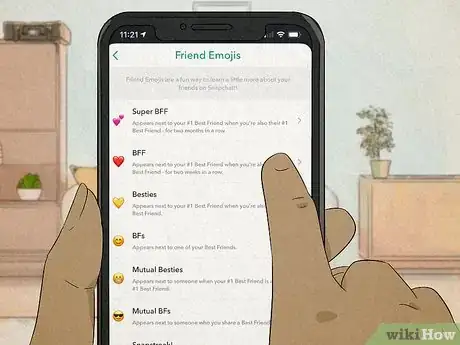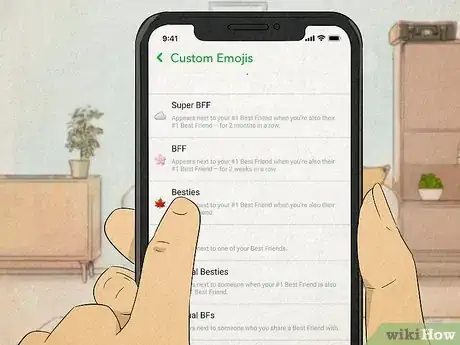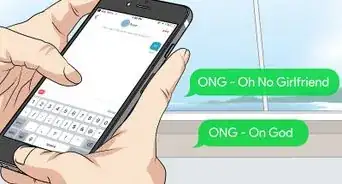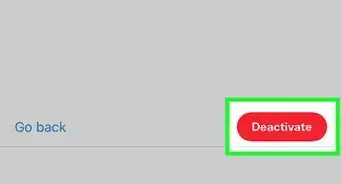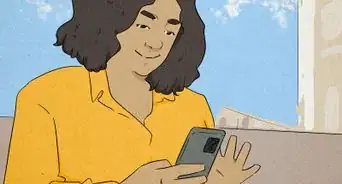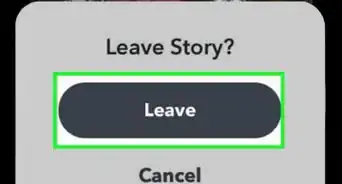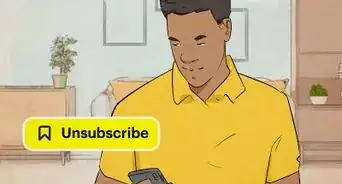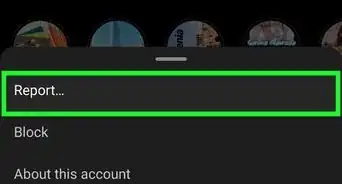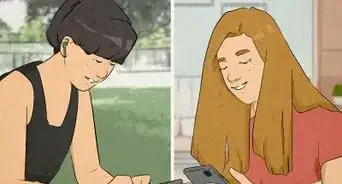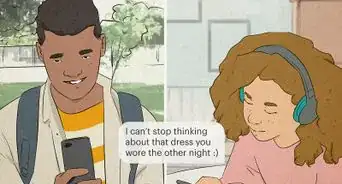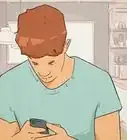This article was co-authored by Ben Whitehair and by wikiHow staff writer, Kyle Hall. Ben Whitehair is a Social Media Expert and the Chief Operating Officer (COO) of TSMA Consulting. With over a decade of experience in the social media space, he specializes in leveraging social media for business and building relationships. He also focuses on social media’s impact on the entertainment industry. Ben graduated summa cum laude from The University of Colorado at Boulder with BAs in Theatre and Political Science as well as a Leadership Certificate. In addition to his work as CIO, Ben is a certified business and mindset coach and National Board Member of SAG-AFTRA. He is also a successful entrepreneur as the Co-Founder of Working.Actor, the premier business academy and coaching community for actors.
This article has been viewed 10,232 times.
Ever since Snapchat did away with their public Best Friends feature, the only way to tell who your best friends are on the app is by looking at the emojis next to each of your contacts. But what do all of the different emojis mean? What’s the difference between ❤️ and 💕 or 😎 and 😬? Don’t worry—we’ve got the low-down on what all of the different Snapchat friend emojis mean, plus what each of the Snapchat zodiac emojis mean too. We’ll also walk you through how to customize your Snapchat friend emojis so you can choose which emojis appear next to your friends in the app.
Steps
How to Customize Your Snapchat Friend Emojis
-
1iPhone or iPad. Use this method if you have an iOs device.[2]
- Open Snapchat
- Tap your profile in the top-left corner
- Tap on the gear icon in the top-right corner
- Tap “Manage” under “Additional Services”
- Tap “Friend Emojis”
- Tap on each emoji you want to customize. For example, tap on 💛 and choose a different emoji from the list, like 🦄. Now 🦄 will appear next to any contacts you're Besties with.
-
2Android. Use this method if you have an Android device.[3]
- Open Snapchat
- Tap your profile in the top-left corner
- Tap on the gear icon in the top-right corner
- Tap “Customize Emojis”
- Tap on each emoji you want to customize. For example, tap on ❤️ and choose a different emoji from the list, like 🐋. Now 🐋 will appear next to any contacts you're BFFs with.