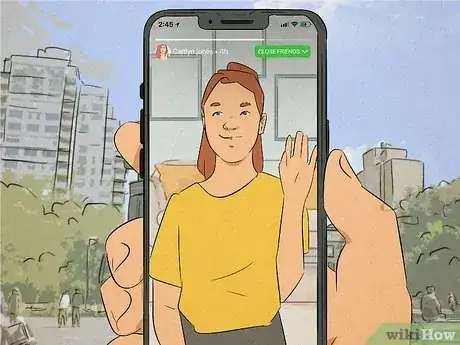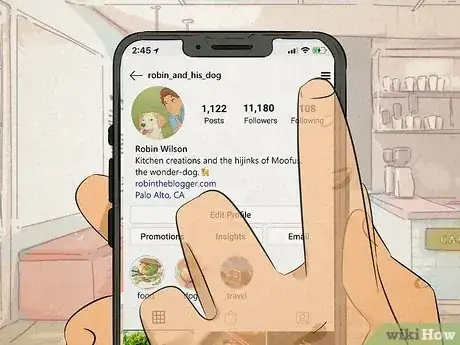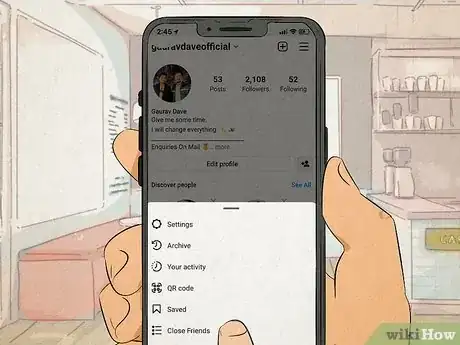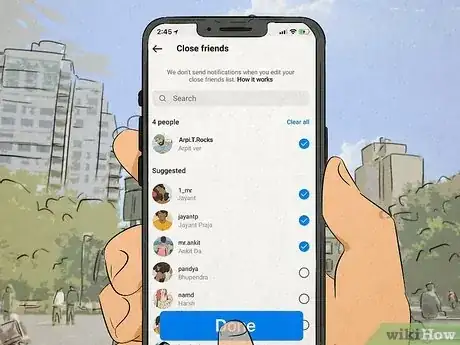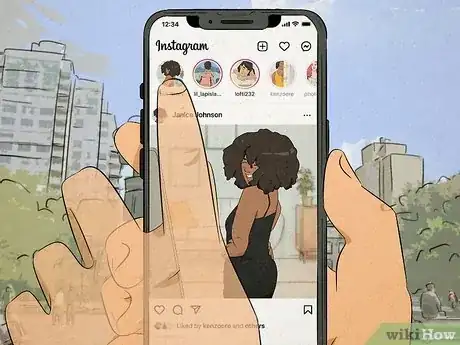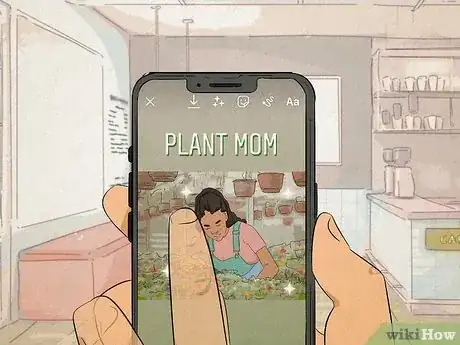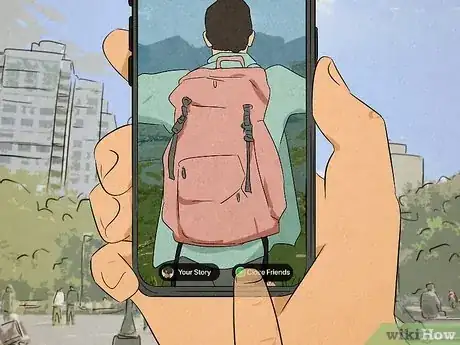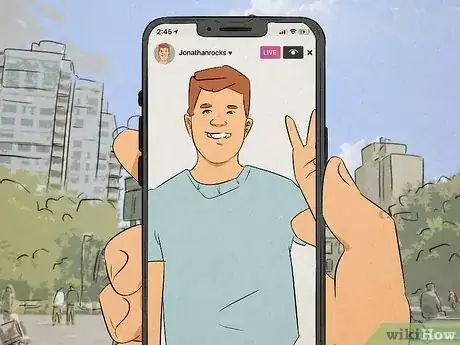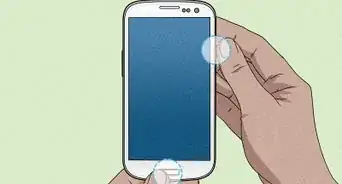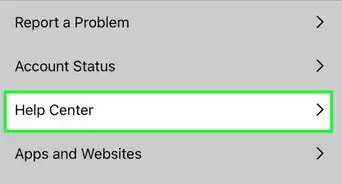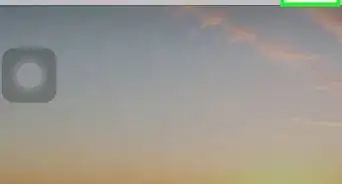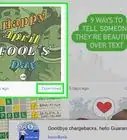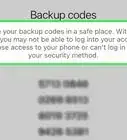This article was co-authored by wikiHow staff writer, Devin McSween. Devin McSween is a wikiHow Staff Writer. With a background in psychology, she has presented her research in social psychology at a variety of conferences and has contributed to several manuscripts for publication. At wikiHow, Devin combines her love of writing and research with the goal of bringing accessible information to wikiHow readers that will help them learn and grow. She earned her BS in Psychology from the College of Charleston.
Learn more...
You’re texting a friend to ask about their day when they slyly tell you to check out their CFS on Instagram to get the scoop. Their response has definitely got you intrigued…but what exactly does CFS mean on Instagram again? Slang is always changing online, so it’s totally okay if you’re not super familiar with this term. In this article, we’ll tell you exactly what CFS means on Instagram. Then, we’ll give you instructions on how to use the CFS feature so you can stay up to date with all your friends.
Things You Should Know
- CFS means Close Friends Story on Instagram. This is a private story that only friends you select can see.
- To set up your Close Friends list, go to your profile and click the 3 lines in the top right-hand corner. Click “Close Friends” and choose your friends.
- To post a CFS, click the “+” button in the top right-hand corner of your homepage and select your picture or video. Then click “Close Friends” to post to your story.
Steps
Making a Close Friends List
-
1Open Instagram and navigate to your profile settings. With Instagram open, click your profile image in the bottom right-hand corner. Now on your profile page, click the 3 lines in the top right-hand corner. This takes you to your profile settings.[2]
-
2Click “Close Friends” and select the users you want to see your stories. When you click “Close Friends,” Instagram provides you with a list of suggested friends to add to your Close Friends Story. Just click the circles next to your friends’ names to select them. If there are people that you want to add that aren’t on the suggested list, just use the search bar to find and select their profile.[3]
- If you haven’t made a Close Friends list before, you might see a “Get Started” button before your list of suggested friends pops up.
- Instagram suggests friends based on how often you like, comment, and DM with them.
-
3Click “Done” to save your Close Friends selections. You now have the list of people who can see your Close Friends Stories. This list is editable at any time, so you can go back into your settings to add new friends whenever you want. You can also remove existing ones by tapping the circle next to their name to deselect them.[4]
- Instagram doesn’t notify your friends that they’ve been added to your Close Friends list. Your friends will only find out when you post a Close Friends Story (or, if you decide to tell them!).
- Instagram won’t tell your friends if you remove them from your list, either.
- Your Close Friends Story only goes to the friends you selected, so your followers who aren’t in your Close Friends can’t request to be a part of it. In fact, they won’t know that you have a Close Friends Story at all.
Posting a Close Friends Story
-
1Open Instagram and click the “+” button in the top right-hand corner. Posting on your Close Friends Story is a similar process to posting to your general stories. Just navigate to your sharing options by pressing the “+” button in the top right corner of your homepage.[5]
-
2Click “Story” and choose the content you want to post. If you want to show your Close Friends what you’re currently doing, press the white button at the bottom of your screen to take a picture. Or, hold down on the button to take a video. If you’ve already taken a picture or video of what you want to share, swipe up on your screen to choose the content from your phone’s photo library.[6]
-
3Press “Close Friends” to share your Close Friends Story. At the bottom of your screen you’ll see options to share your content to your story or to your Close Friends Story. The Close Friends option should have a green star above or next to the text. Just click “Close Friends” to add your story to your Close Friends Story.[7]
- Your friends won’t get a notification that you’ve posted to your Close Friends Story. However, Close Friends Stories are pushed to the front of the stories bar on the homepage. So, it’s likely the first thing they’ll see when they open Instagram.
- Like regular stories, your Close Friends Stories will disappear after 24 hours. To save your Close Friends Story for longer, save it as a highlight. The story will be preserved on your profile, but only your Close Friends will be able to see it.
References
- ↑ https://infowholly.com/what-does-cfs-mean-on-instagram/
- ↑ https://maschituts.com/the-meaning-of-cfs-on-instagram/
- ↑ https://help.instagram.com/476003390920140/?cms_platform=iphone-app&helpref=platform_switcher
- ↑ https://help.instagram.com/476003390920140/?cms_platform=iphone-app&helpref=platform_switcher
- ↑ https://maschituts.com/the-meaning-of-cfs-on-instagram/
- ↑ https://help.instagram.com/2183694401643300/?cms_platform=iphone-app&helpref=platform_switcher
- ↑ https://maschituts.com/the-meaning-of-cfs-on-instagram/
- ↑ https://infowholly.com/what-does-cfs-mean-on-instagram/