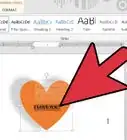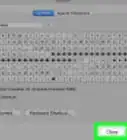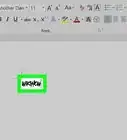X
wikiHow is a “wiki,” similar to Wikipedia, which means that many of our articles are co-written by multiple authors. To create this article, 9 people, some anonymous, worked to edit and improve it over time.
This article has been viewed 232,848 times.
Learn more...
Are you currently trying to type a word in Spanish when in your Microsoft Word program? This article will explain how to type Spanish letters into the program.
Steps
-
1Open your Microsoft Word program.
-
2Add the Spanish language to the list of recognized languages for input words. Open Tools menu from Menu bar, and select Language under the Set Language portion of the menu.[1]Advertisement
-
3Understand the process to type in words of Spanish that contain accent marks and miscellaneous lettered marks. You can either use the Alt key the Ctrl and the associated other key you'd like to add key methods to display the character.[2]
Advertisement
Method 1
Method 1 of 3:
Alt Key Method
-
1Ensure that Num ⇩ is currently enabled. Make sure the light on your keyboard for this key is currently lit. Press the Num ⇩ key, if it is not.
-
2Know the letter you'd like to create.[3]
-
3Locate the number that corresponds to the letter you'd like to use from Help with Microsoft Keyboards US-International table that lists all of the most-often typed characters for most any language that contains miscellaneous punctuation with letters.
-
4Press and hold down Alt until further notice.[4]
-
5Type the number you just previously learned from the page using the numbers on the number pad section of the keyboard only.
-
6Release the Alt key, and the character should appear.[5]
Advertisement
Method 2
Method 2 of 3:
Ctrl Key Method
-
1Ensure that Num ⇩ is currently enabled. Make sure the light on your keyboard for this key is currently lit. Press Num ⇩ if the light has not been lit yet.[6]
-
2Know the letter you'd like to create.[7]
-
3Press and hold down Ctrl until further notice.
-
4Press the ' character once. Pressing this key will trigger Word to use the characters with the apostrophe on top of the letter.[8]
-
5Press the letter you'd like to enter that contains the apostrophe on top of it. (It will even work, if you type an uppercase letter instead.)[9]
-
6Release the Ctrl key.
Advertisement
Method 3
Method 3 of 3:
Typing the Upside Down Character
Community Q&A
-
QuestionHow do I write the accents in Spanish?
 Community AnswerI think you mean the accents? For é ó ú á í you just hit alt and grave at the same time as the letter Otherwise you go to Symbol, find the symbol you want to use and insert it. Once you've used it, a letter will come up in the top list of symbols so you don't need to continually scroll down through them to find it.
Community AnswerI think you mean the accents? For é ó ú á í you just hit alt and grave at the same time as the letter Otherwise you go to Symbol, find the symbol you want to use and insert it. Once you've used it, a letter will come up in the top list of symbols so you don't need to continually scroll down through them to find it.
Advertisement
Things You'll Need
- Microsoft Word
- Spanish translated text ready to be used
- Computer mouse and keyboard
References
- ↑ https://support.microsoft.com/en-us/office/add-an-editing-or-authoring-language-or-set-language-preferences-in-office-663d9d94-ca99-4a0d-973e-7c4a6b8a827d#ID0EBBF=2010,_2013,_2016
- ↑ https://support.microsoft.com/en-us/office/keyboard-shortcuts-to-add-language-accent-marks-in-word-and-outlook-3801b103-6a8d-42a5-b8ba-fdc3774cfc76
- ↑ https://support.microsoft.com/en-us/office/keyboard-shortcuts-to-add-language-accent-marks-in-word-and-outlook-3801b103-6a8d-42a5-b8ba-fdc3774cfc76
- ↑ https://support.microsoft.com/en-us/office/keyboard-shortcuts-to-add-language-accent-marks-in-word-and-outlook-3801b103-6a8d-42a5-b8ba-fdc3774cfc76
- ↑ https://support.microsoft.com/en-us/office/keyboard-shortcuts-to-add-language-accent-marks-in-word-and-outlook-3801b103-6a8d-42a5-b8ba-fdc3774cfc76
- ↑ https://support.microsoft.com/en-us/topic/keyboard-shortcuts-for-international-characters-108fa0c1-fb8e-4aae-9db1-d60407d13c35
- ↑ https://support.microsoft.com/en-us/topic/keyboard-shortcuts-for-international-characters-108fa0c1-fb8e-4aae-9db1-d60407d13c35
- ↑ https://libguides.osl.state.or.us/spanish-language/accents
- ↑ https://libguides.osl.state.or.us/spanish-language/accents
About This Article
Advertisement


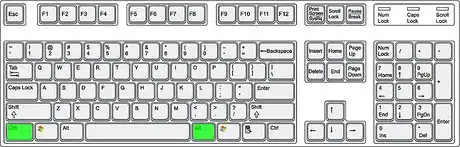
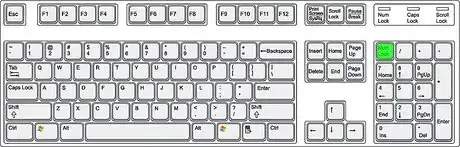

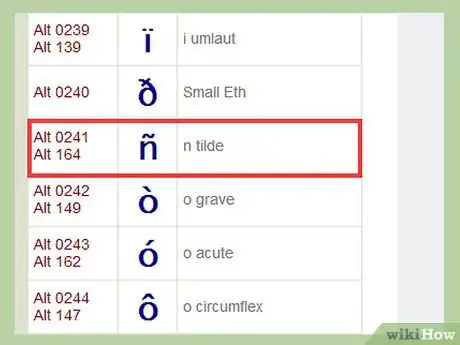

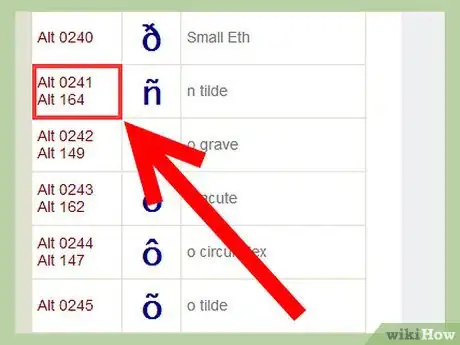
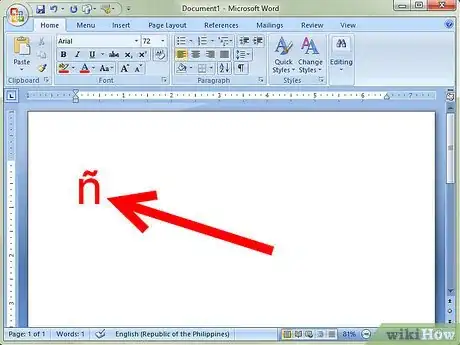
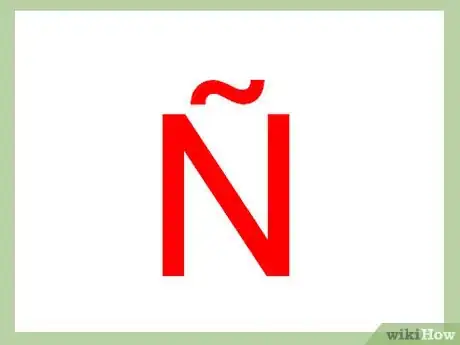
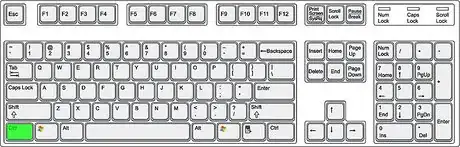
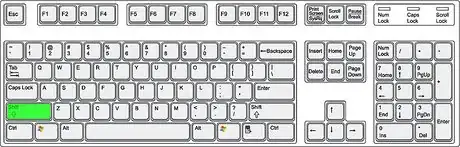
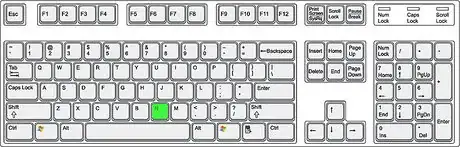
-Step-11.webp)
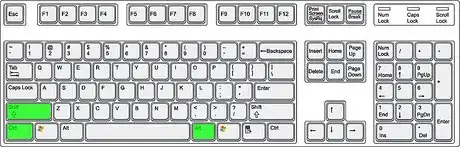
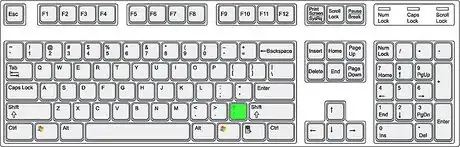
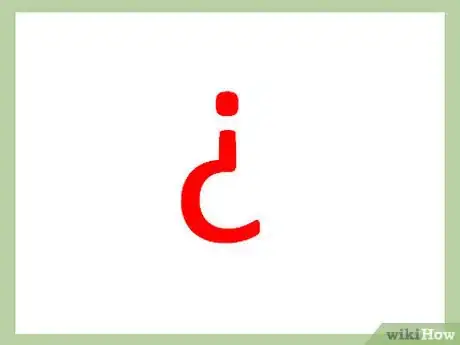

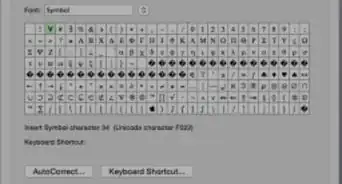
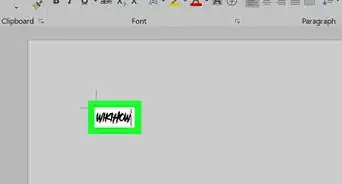
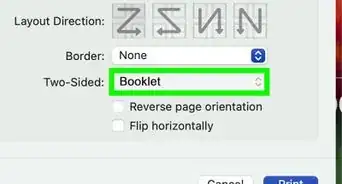
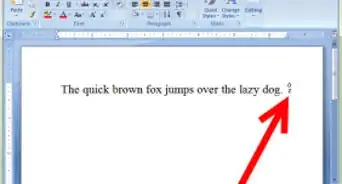


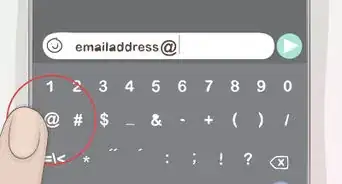
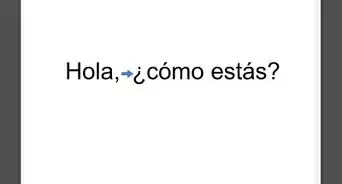


-Step-16-Version-2.webp)