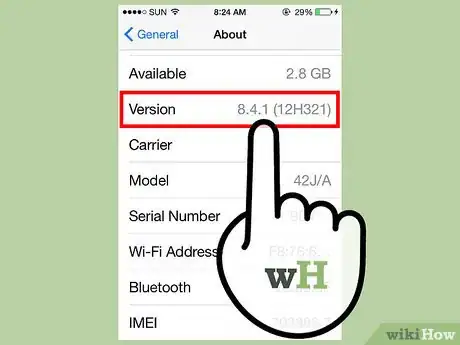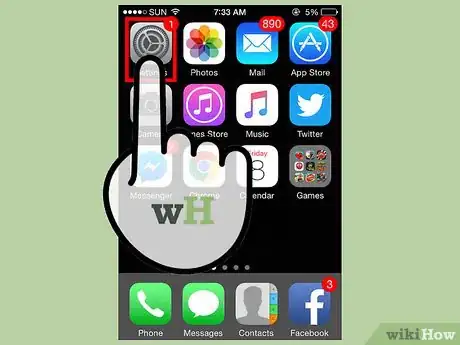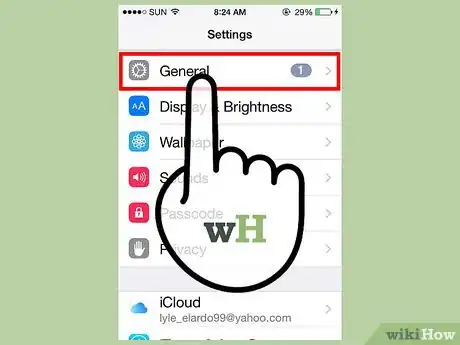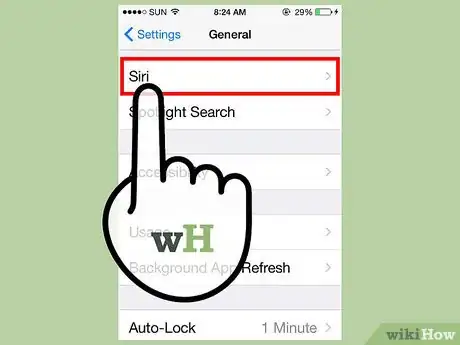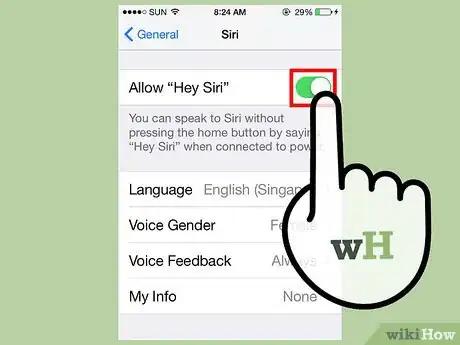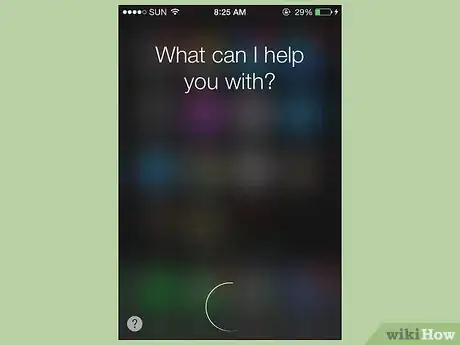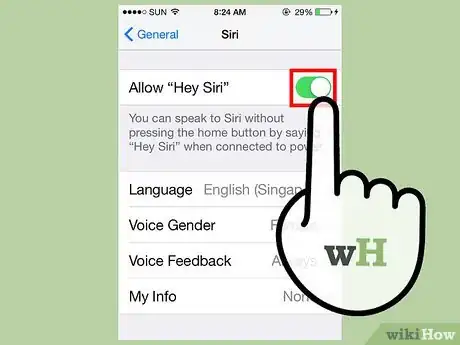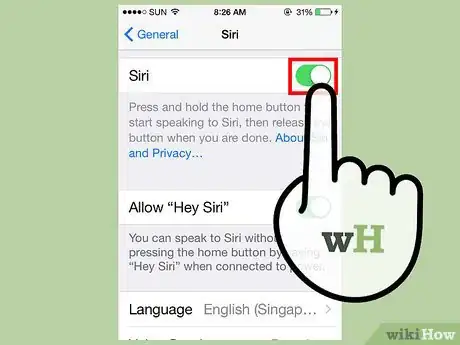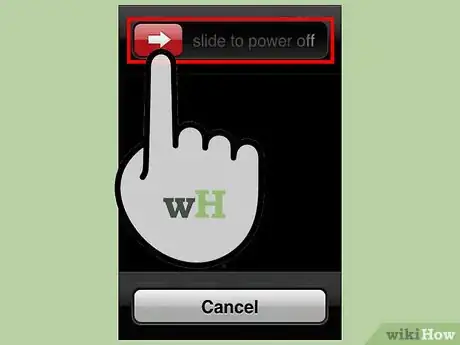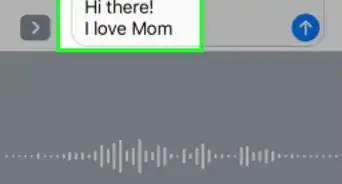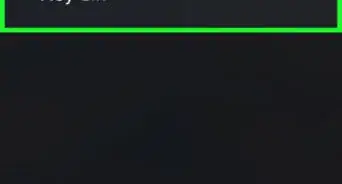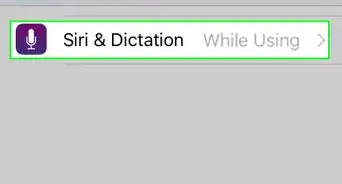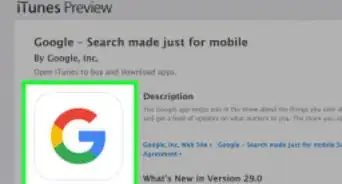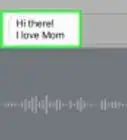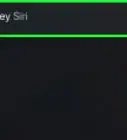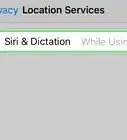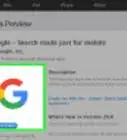X
wikiHow is a “wiki,” similar to Wikipedia, which means that many of our articles are co-written by multiple authors. To create this article, volunteer authors worked to edit and improve it over time.
This article has been viewed 74,840 times.
Learn more...
Siri, Apple’s virtual assistant for iOS, makes using iPhones easier than ever. But sometimes your hands are indisposed to hold down the Home button. Luckily, Siri’s hands-free mode takes it one step further. Now, you can open apps, set alarms, play music, and more--all without having to touch a single button.
Steps
Part 1
Part 1 of 2:
Activating Hands-Free Mode For Siri
-
1Make sure your iPhone is running iOS 8 or later. Hands-free mode is not available on earlier iOS versions.
- To check your version of iOS, tap on the Gear (Settings) icon, tap “About,” then scroll down to “Version.” If the version listed is 8.0 or above, your operating system can support hands-free mode.
-
2Tap on the Gear (Settings) icon to open your iPhone’s Settings menu. If you don’t see the Settings icon on the initial Home screen, the number of apps on your initial Home screen may exceed the amount of space available. If that is the case, your iPhone may contain multiple Home screens.
- The Settings icon may be grouped with other apps within an app folder. An app folder has the same outline as an app, but it is translucent and contains smaller app icons. Tap on an app folder to view its contents.
Advertisement -
3Tap “General” to access the General Settings menu. The General Settings menu contains a list of various iPhone settings options, primarily concerning software, accessibility, and language.
-
4Tap“Siri” to access Siri’s settings menu. Siri’s settings menu contains a list of various options related to Siri’s functionality, including language and voice gender.
-
5Tap “Allow ‘Hey Siri’” to activate Siri’s hands-free mode. Confirm that hands-free mode is activated. The button to the right of “Allow ‘Hey Siri’” will slide to the right and turn green when hands-free mode is activated.
-
6Connect your iPhone to power. Your iPhone must be connected to power in order for Siri’s hands-free mode to work. You can connect your iPhone to either a computer via USB or directly into an outlet via power adapter. You can also use a car adapter to plug your device in while driving
-
7Say “Hey Siri,” along with your command or query, to activate Siri hands-free. Try asking Siri for recipes if your hands are busy in the kitchen. Or find out what the day’s weather will be like while you are brushing your teeth. As long as your iPhone is within hearing range, hands-free Siri can help make your life easier.
Advertisement
Part 2
Part 2 of 2:
Troubleshooting Hands-Free Mode
-
1Check that handsfree is enabled. Your handsfree settings may have been reverted during an update. Confirm that the “Allow ‘Hey Siri’” button is green in the Siri settings menu.
- Turn off “Allow ‘Hey Siri’” and then back on again. This reset may fix the problem.
-
2Disable then re-enable Siri. Resetting Siri may fix the issues it is having.
- Open the Settings app.
- Select “General” and then “Siri”
- Tap the “Siri” slider to disable Siri.
- Tap the slider again to turn Siri back on.
-
3Restart your device. Restarting your device is often the quickest way to fix most issues you are having.
- Press and hold the Power button on your iPhone.
- Slide the Power slider from left to right when it appears on the screen.
- Power your iPhone back on after it shuts down completely.
Advertisement
Community Q&A
-
QuestionMy Bluetooth device keeps saying it is not connected to my phone. What do I do?
 Sparklepuff7799Community AnswerTry turning off the Bluetooth device and the phone. Then turn the phone back on and turn Bluetooth off, wait 10 seconds, and turn it back on. Turn the Bluetooth device on, and try connecting from your phone.
Sparklepuff7799Community AnswerTry turning off the Bluetooth device and the phone. Then turn the phone back on and turn Bluetooth off, wait 10 seconds, and turn it back on. Turn the Bluetooth device on, and try connecting from your phone.
Advertisement
About This Article
Advertisement