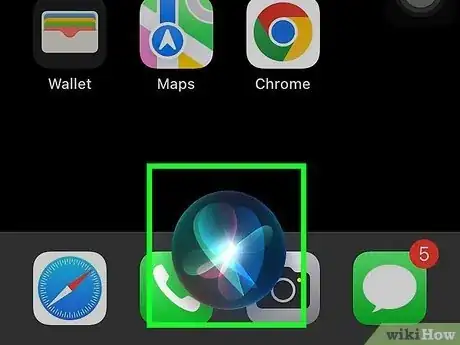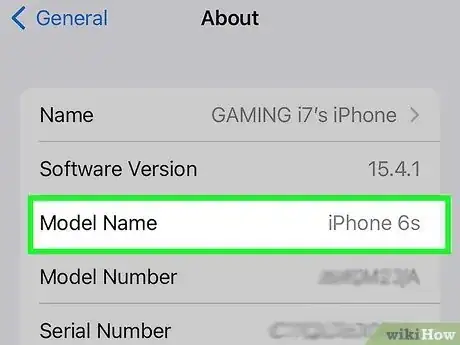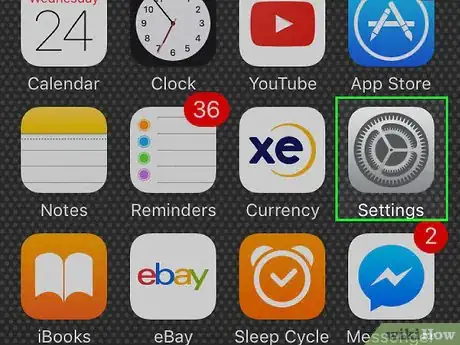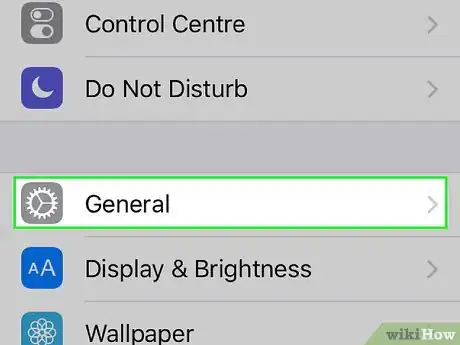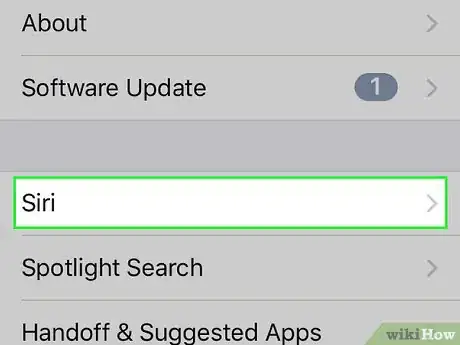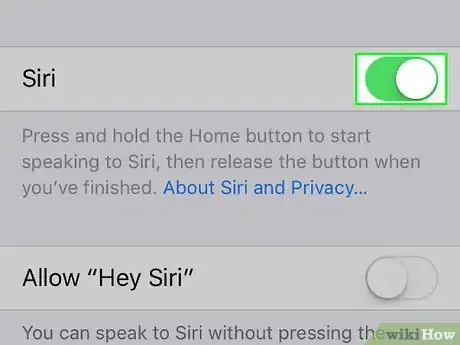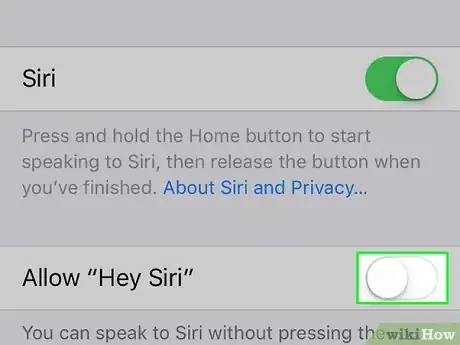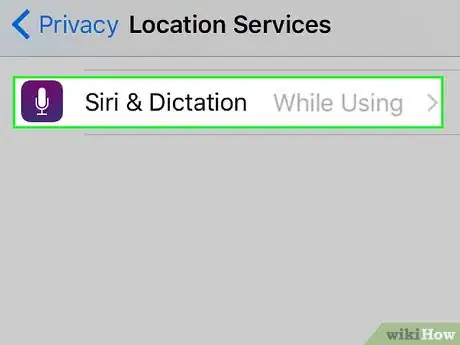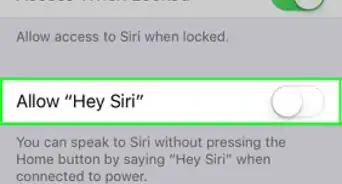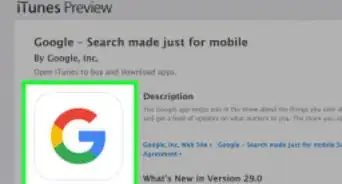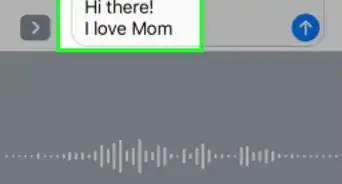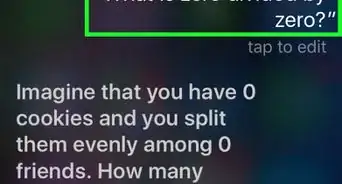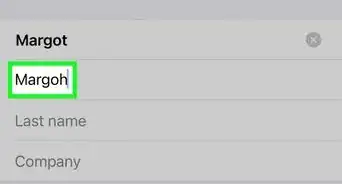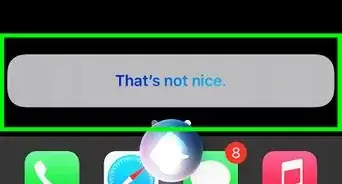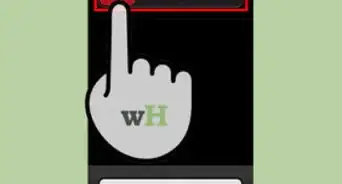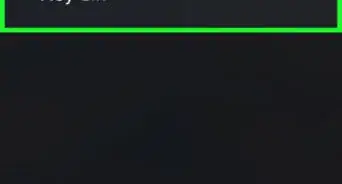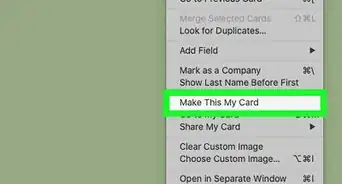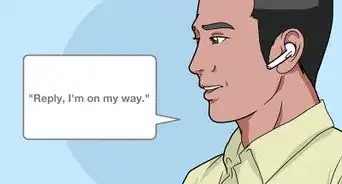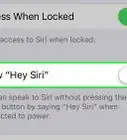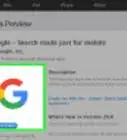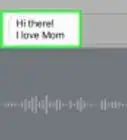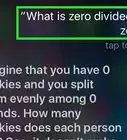wikiHow is a “wiki,” similar to Wikipedia, which means that many of our articles are co-written by multiple authors. To create this article, 13 people, some anonymous, worked to edit and improve it over time.
The wikiHow Tech Team also followed the article's instructions and verified that they work.
This article has been viewed 927,520 times.
Learn more...
Siri is Apple's personal digital assistant, and it is able to control most of the functionality of your iOS device with only your voice commands. You can look stuff up online, send and receive messages, plan your route, and much more. In order to use Siri, you must have a compatible device, and it needs to be enabled.
Steps
Starting Siri
-
1Press and hold the Home button. Siri is enabled by default on all devices that support it, so usually you can just press and hold the Home button to start the Siri interface. The Siri prompt will appear, and you'll be able to speak your command or question.[1]
- If Siri doesn't start, it may be disabled or your iOS device may be too old. See the next section for details.
-
2Say "Hey Siri" if your iOS device is plugged into a power outlet. When your iOs device is plugged in, you can say "Hey Siri" to launch the Siri interface without pushing any buttons.
- The iPhone 6s, iPhone 6s Plus, iPhone SE, and iPad Pro allow you to use "Hey Siri" without the device being plugged in.
- If "Hey Siri" isn't working, it may need to be turned on. See the next section for details.
Advertisement -
3Press and hold the Call button on your Bluetooth headset. If you have a Bluetooth headset, press and hold the Call button until you hear a short notification chime. You can then speak your command or question.
-
4Press and hold the Voice button on your steering wheel to start Siri with CarPlay. If you're using CarPlay in your car, you can start Siri by pressing and holding the Voice button on your steering wheel. You can also press and hold the digital Home button on your CarPlay display.
-
5Bring your Apple Watch up to your face to start Siri. If you use an Apple Watch, you can start Siri by bringing the watch up to your face. As soon as you raise your watch, you can start speaking the command or question.
Enabling or Disabling Siri
-
1Ensure your iOS device is compatible. Siri does not work on older iOS devices. The iPhone 3GS, iPhone 4, iPad, iPad 2, and the iPod Touch 1st-4th generation do not support Siri. Even though these devices may be able to install a version of iOS that supports Siri, they won't be able to use it.
- Visit support.apple.com/en-us/HT201296 for information on identifying your iPhone if you're not sure.
- See Determine an iPad Model / Version for information on determining what model iPad you have.
- See Check Your iPod's Generation for information on identifying different iPods. The information in the first section will help you determine what generation iPod Touch you have.
-
2Open the Settings app. You can change your Siri settings from the Settings app on your iOS device.
-
3Open the "General" section. This will display the general settings for your iOS device.
-
4Select "Siri" from the list of options. If you don't see "Siri" in the list, which should be right towards the top above "Spotlight Search," your device is not compatible with Siri.
-
5Tap the "Siri" toggle to turn it on or off. By default, Siri will be on. Tapping the toggle will switch it off or on.[2]
-
6Tap the Allow "Hey Siri" toggle to turn "Hey Siri" on or off. This feature allows you to say "Hey Siri" to activate Siri if your device is plugged into a power source.[3]
-
7Ensure location services are enabled. Siri gets a lot of functionality out of your iOS device's current location. Enabling location services will allow you to do a lot more with Siri. Location services are enabled by default, but you may have disabled them:
- Open the Settings app and select "Privacy."
- Tap the "Location Services" option.
- Ensure that Location Services is toggled on, and that "Siri & Dictation" is set to "While Using."
Community Q&A
-
QuestionHow do I turn on location access for Siri?
 Community AnswerOpen the Settings app and select "Privacy." Tap the "Location Services" menu option. Toggle "Location Services" on, then find "Siri & Dictation" in the list of apps. Make sure this is set to "While Using."
Community AnswerOpen the Settings app and select "Privacy." Tap the "Location Services" menu option. Toggle "Location Services" on, then find "Siri & Dictation" in the list of apps. Make sure this is set to "While Using." -
QuestionHow can I change the language and voice of Siri?
 Community AnswerStep #1. Launch the Settings app on your device. Step #2. In General Settings, tap on Siri. Step #3. Tap on Language to change language (and perhaps voice too.) Step #4. If you want to switch between a male and female voice, you have the Voice Gender option.
Community AnswerStep #1. Launch the Settings app on your device. Step #2. In General Settings, tap on Siri. Step #3. Tap on Language to change language (and perhaps voice too.) Step #4. If you want to switch between a male and female voice, you have the Voice Gender option. -
QuestionHow do I use Siri on an Android phone?
 Community AnswerYou can't; Siri is a proprietary product. The closest you can get is Google Assistant, which is built into your phone.
Community AnswerYou can't; Siri is a proprietary product. The closest you can get is Google Assistant, which is built into your phone.
References
About This Article
1. Press and hold the Home button until Siri offers to help you.
2. Say “Hey Siri” to launch the Siri interface without pressing any buttons.
3. On Apple Watches, hold your watch to your face and ask Siri a question.
4. For bluetooth headsets, press and hold the Call button.
5. If you use CarPlay, press the Voice button on your steering wheel.