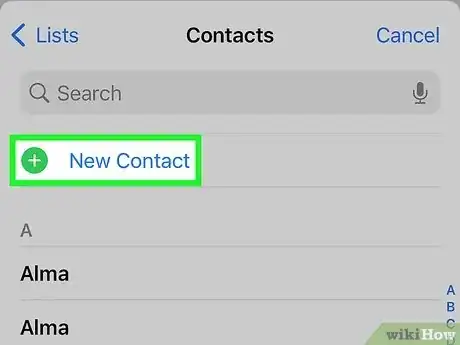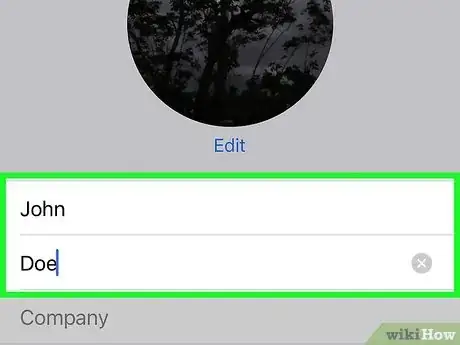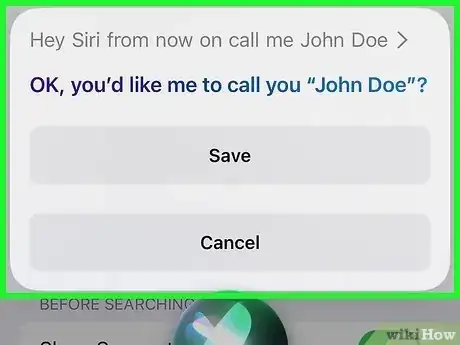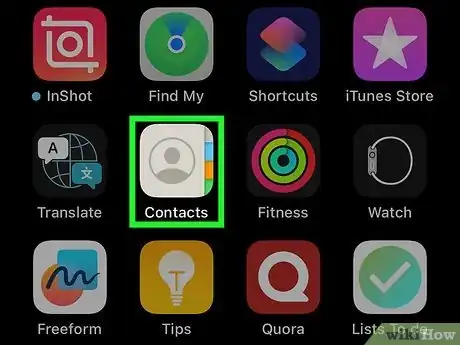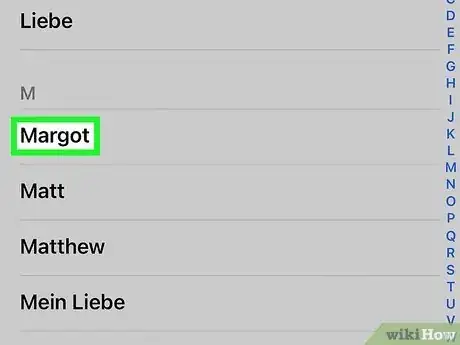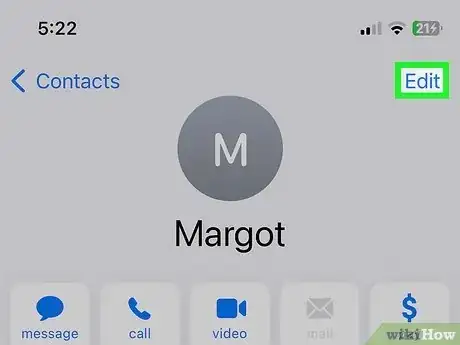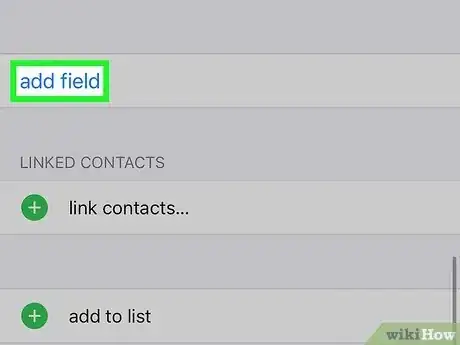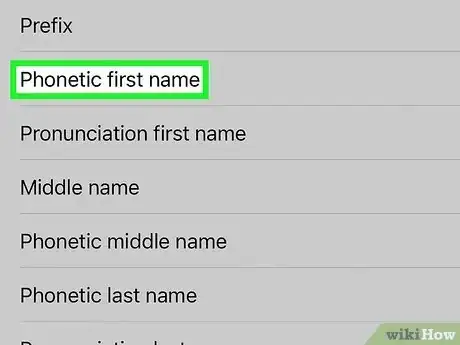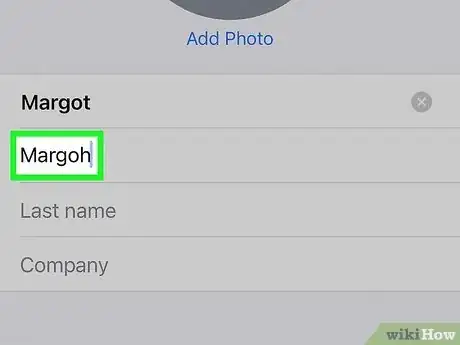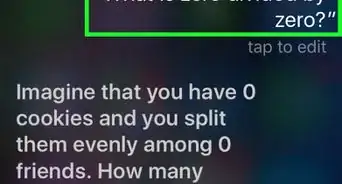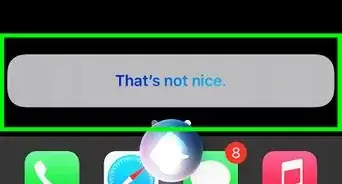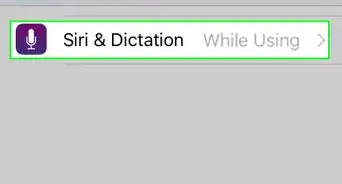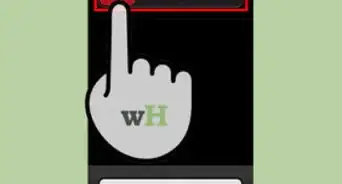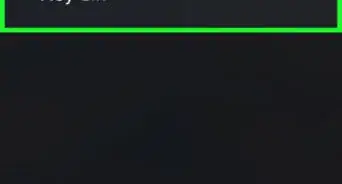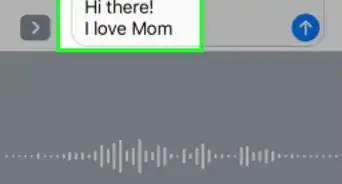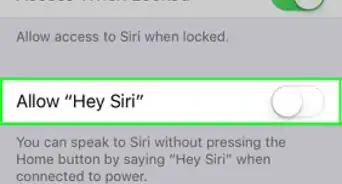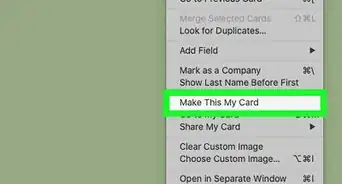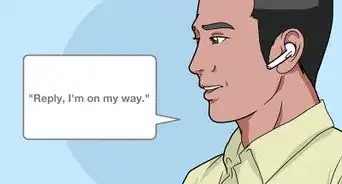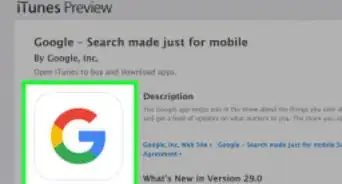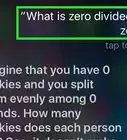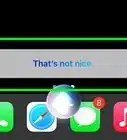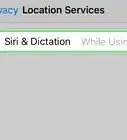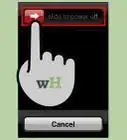An easy guide for Siri to use your preferred name
X
This article was co-authored by wikiHow Staff. Our trained team of editors and researchers validate articles for accuracy and comprehensiveness. wikiHow's Content Management Team carefully monitors the work from our editorial staff to ensure that each article is backed by trusted research and meets our high quality standards.
This article has been viewed 790,326 times.
Learn more...
By default, Siri uses your first name to address you. You can, however, tell Siri to use a nickname or add one manually. You can also fix the way that Siri pronounces a name.
Steps
Part 1
Part 1 of 2:
Changing the Name Siri Calls You
-
1Set your personal contact information. Siri will call you whatever you have listed as your name in your personal contact. You may not have this information set, but you can add it using the Settings app.
- Open the Settings app and select "Mail, Contacts, Calendars."
- Scroll down and tap "My Info."
- Select your personal contact, or create one if you don't have one.
-
2Change your personal contact to change the name Siri uses. By default, Siri will call you by whatever name is listed in your personal contact file. Changing your personal contact information will change what Siri calls you.
- Open the Contacts app.
- Select your personal contact and then tap "Edit."
- Change the name to whatever you'd like Siri to call you.
Advertisement -
3Tell Siri to call you by a nickname. You can have Siri call you by a different name if you'd like.[1]
- Open Siri by pressing and holding the Home button.
- Say "From now on, call me John Doe." Siri will confirm the new name for you. This will change the "nickname" entry on your personal contact.
Advertisement
Part 2
Part 2 of 2:
Fixing Siri's Pronunciation
-
1Open the Contacts app. If Siri is mispronouncing your name or a contact's name incorrectly, you can change the pronunciation.
-
2Tap the contact that you want to fix the pronunciation for. This can be anyone in your contacts list, including yourself.
-
3Tap the "Edit" button. This will allow you to change the contact's details.
-
4Scroll down and tap "add field." This will allow you to select a new field to add to the contact.
-
5Select "Phonetic First Name." You can use this to change the pronunciation of the contact's first name. You can also select "Phonetic Middle Name" or "Phonetic Last Name" if you need to change the pronunciation for either of these.
-
6Type the phonetic spelling for the name. Type out the name in a way that will make Siri pronounce it correctly. For example, you might spell "Margot" as "Margoh."[2]
Advertisement
Community Q&A
-
QuestionHow can I get Siri to say and spell my name correctly?
 Community AnswerYou can tell Siri "It is pronounced..." then say your name. You can also correct her spelling that way.
Community AnswerYou can tell Siri "It is pronounced..." then say your name. You can also correct her spelling that way. -
QuestionI checked "Prefer Nicknames," but Siri is still calling me by my nickname. How can I remove my nickname?
 Community AnswerTell Siri to call you something. For example, say, "Siri. Call me Sarah." She will ask you if that is what you would like to be called.
Community AnswerTell Siri to call you something. For example, say, "Siri. Call me Sarah." She will ask you if that is what you would like to be called. -
QuestionHow do I get the voice assist to call someone by a married name instead of a maiden name?
 Community AnswerJust change their contact name. She should call them whatever you named them in your contacts.
Community AnswerJust change their contact name. She should call them whatever you named them in your contacts.
Advertisement
Warnings
- It’s best to say “From now on...” before telling Siri to call you a specific name, otherwise it may be misunderstood as a request to call someone in your Contacts list.⧼thumbs_response⧽
Advertisement
References
About This Article
Article SummaryX
1. Open Contacts.
2. Tap your personal contact.
3. Tap Edit.
4. Change the name to what you want Siri to call you.
5. Tell Siri to call you by a nickname if desired.
Did this summary help you?
Advertisement