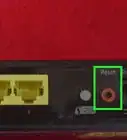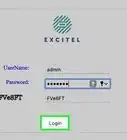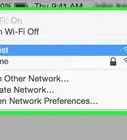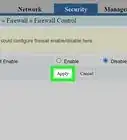X
wikiHow is a “wiki,” similar to Wikipedia, which means that many of our articles are co-written by multiple authors. To create this article, 9 people, some anonymous, worked to edit and improve it over time.
This article has been viewed 38,109 times.
Learn more...
Your 2Wire router can be set to work with various Internet service providers; all you need to do is to set the proper settings on the router itself. The configuration settings of a 2Wire router, just like with other similar network devices, can be accessed using a web browser on your computer, and the process is pretty straightforward to do.
Steps
Part 1
Part 1 of 2:
Setting Up the Connection
-
1Remove your router from the box. Check if all the accessories are present in the package. The 2Wire router usually comes along with a power adapter, an Internet cable, a telephone cable, and a pamphlet or CD manual.
-
2Connect your router to your computer. Take the Internet cable (the thicker one) from the package and connect it to one of the ports labeled “Ethernet” at the back of the 2Wire router. Take the other end of the cable and plug it to the Internet/LAN port at the back your computer or laptop.
- There’s only port at the back of your computer where the Internet cable can fit so it won’t be hard finding it.
Advertisement -
3Switch on the 2Wire router. Take the power adapter and plug your router to an electric outlet. Press the Power button on the device itself to switch it on.
- After pressing the Power button, allow the device to load for a few moments. Once all the lights on the router have steadied out, you can now access its settings.
Advertisement
Part 2
Part 2 of 2:
Accessing the 2Wire Router
-
1Open a web browser. Launch any web browsing application your have on your computer like Google Chrome, Mozilla Firefox, or Safari.
-
2Access the router. On the address bar of your web browser, type in “192.168.1.254.” This is the local IP address of the 2Wire router’s configuration settings. Press the “Enter” key on your keyboard to access the address.
-
3Log into your router. Upon accessing the router’s configuration settings, you’ll be prompted to enter a username and a password.
- For most models like 1000s, 1000sw etc., the default login details of 2Wire routers are as follows:
- Username: NOLOGIN
- Password: NOLOGIN
- If the credentials above don’t work, you can try these:
- Username: Leave it blank
- Password: NOLOGIN
- For most models like 1000s, 1000sw etc., the default login details of 2Wire routers are as follows:
-
4View or modify the router settings. After entering the right login credentials, you’ll immediately be taken to your 2Wire’s configuration settings.
Advertisement
About This Article
Advertisement
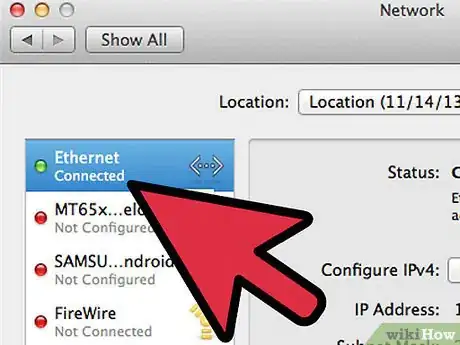
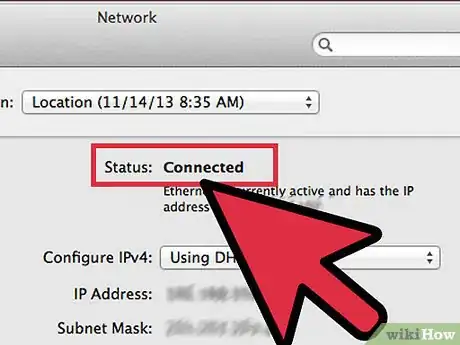
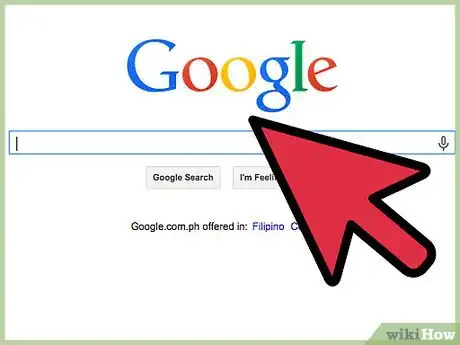

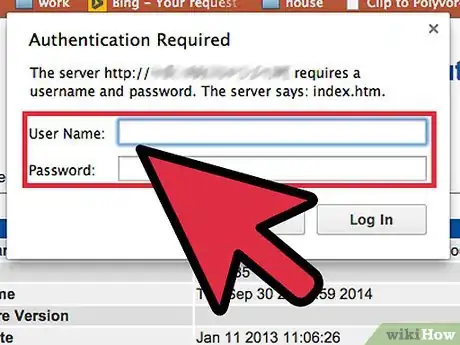
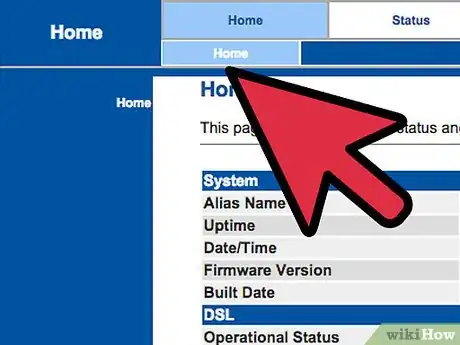
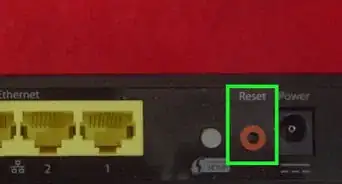
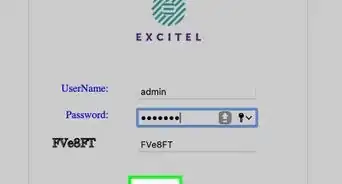
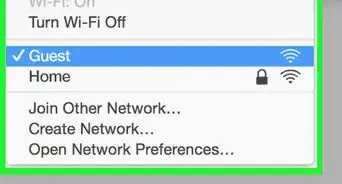


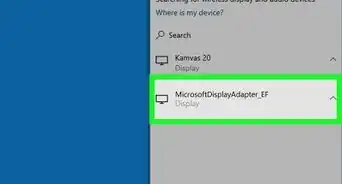
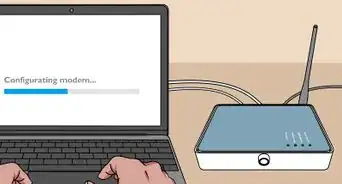

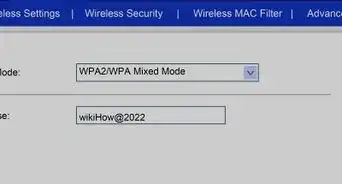
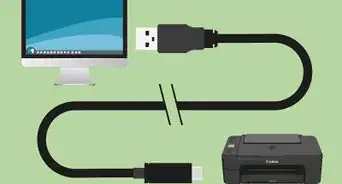
-Step-8-Version-2.webp)
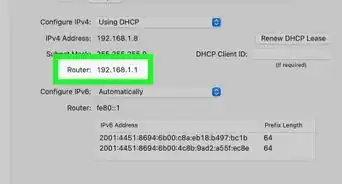
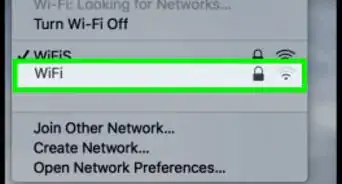
-Step-30.webp)