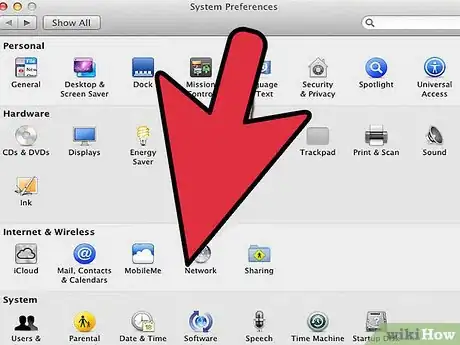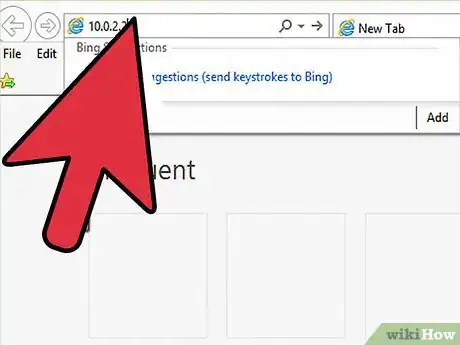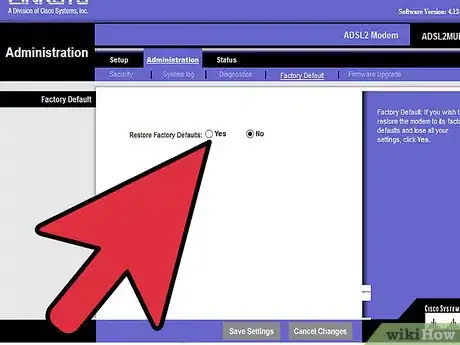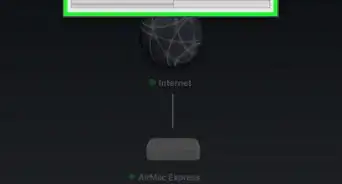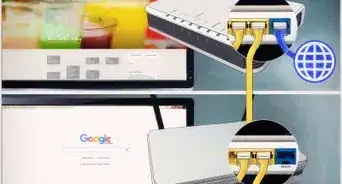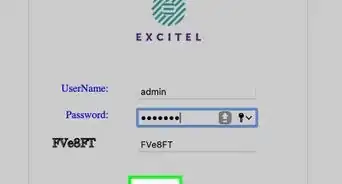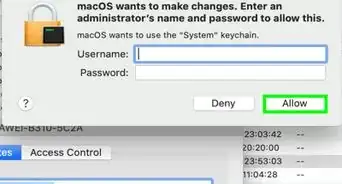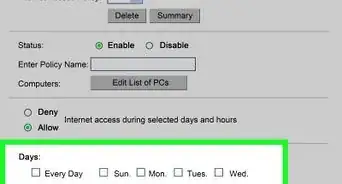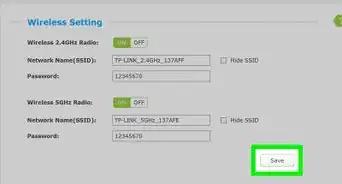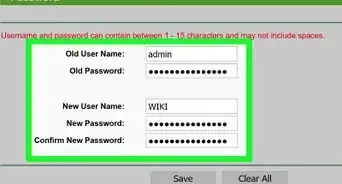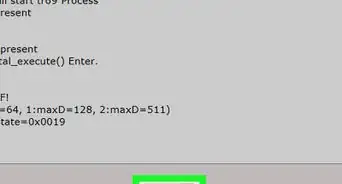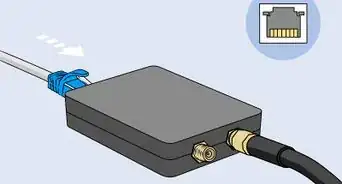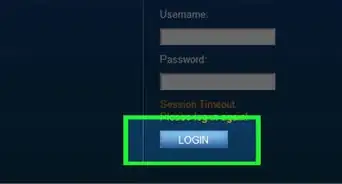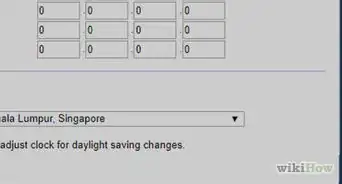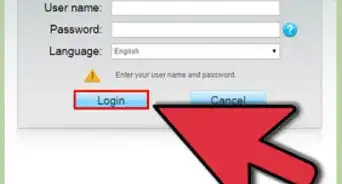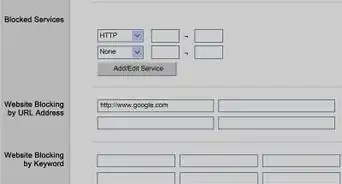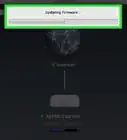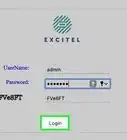wikiHow is a “wiki,” similar to Wikipedia, which means that many of our articles are co-written by multiple authors. To create this article, 18 people, some anonymous, worked to edit and improve it over time.
The wikiHow Tech Team also followed the article's instructions and verified that they work.
This article has been viewed 203,662 times.
Learn more...
In order to change the settings on a Linksys router, you will need to gain access to the device's web interface. A number of different tasks can be performed from the router's web interface, such as applying firmware updates, changing firewall and network security settings, and switching between dynamic and static IP addresses. This article provides instructions on how to access the router's web interface for any Linksys device still under the manufacturer's support.
Steps
-
1Locate a Linksys router's default gateway for Windows users. The device's default gateway address will need to be located so that you can gain access the web interface for the router. Open the start menu and type "cmd" into the search field, located just below the All Programs menu. The command screen will open on the desktop.
- Type "ipconfig" into the command screen to pull up the device's configuration information. The router's default gateway will be listed near the top of the command screen, underneath the subnet mask. The default gateway address has been determined.
-
2Determine a Linksys router's default gateway for Mac OS X users. Click the Apple icon on the menu bar and select System Preferences. The network menu will open. Select Internet & Wireless.
- Click the Advanced button in the network dialogue box and open the TCP/IP tab to view the network configuration settings. Record the default gateway address and exit the dialogue box. The default gateway has been located.
Advertisement -
3Access a Linksys router via the web interface with the default gateway address. Type the default gateway address into the Internet browser's address bar and press enter. The device's web interface will open.
- Use the default username and password if prompted. The default username and password will vary depending on the device being used and the Internet service provider. However, in most cases, the default user name will be "admin" and the password will also be "admin." In some cases, the default user name has been set to "Administration" and no password has been set.
- Enter the device's default username and password if prompted when attempting to access the router. Try pressing enter immediately after entering the default user name. If prompted again for a username and password, type "admin" in both the username and password fields and press enter again.
-
4Reset the password on a Linksys router. If a prior password has been set and lost, you can reset the router so that the default username and password can be used to access the device's web interface. Use a paper clip to press and hold the recessed reset button located on the back of the router for 30 seconds to complete the password reset.
Community Q&A
-
QuestionHow do I change the router password?
 Community AnswerIf you are using TP link router, then you have to download an app called TP link tether from Play store or App store on your phone. After that you have to open that app and find the option of wireless with Wi-Fi symbol, then you will see the ssid and the password of your Wi-Fi. If you want to change the password of Wi-Fi, then go to password and change it. This will cause a reboot, and you will lose connection. To connect again, go to Wi-Fi and put the new password in the password field.
Community AnswerIf you are using TP link router, then you have to download an app called TP link tether from Play store or App store on your phone. After that you have to open that app and find the option of wireless with Wi-Fi symbol, then you will see the ssid and the password of your Wi-Fi. If you want to change the password of Wi-Fi, then go to password and change it. This will cause a reboot, and you will lose connection. To connect again, go to Wi-Fi and put the new password in the password field. -
QuestionI entered the long default gateway address, and got nothing from the web browser. What did I do wrong?
 Community AnswerYou may have typed the address incorrectly. If not, refresh the page, or proceed with your device to a Wi-Fi router.
Community AnswerYou may have typed the address incorrectly. If not, refresh the page, or proceed with your device to a Wi-Fi router.