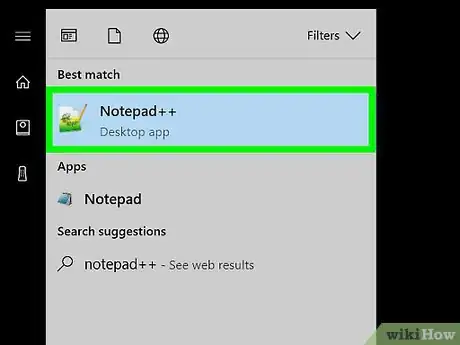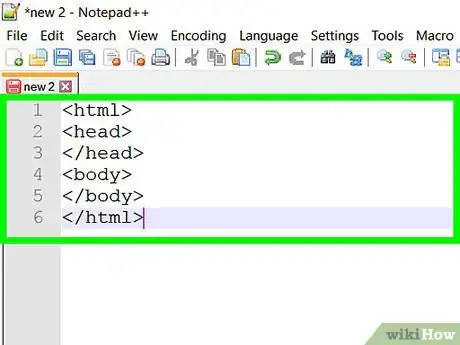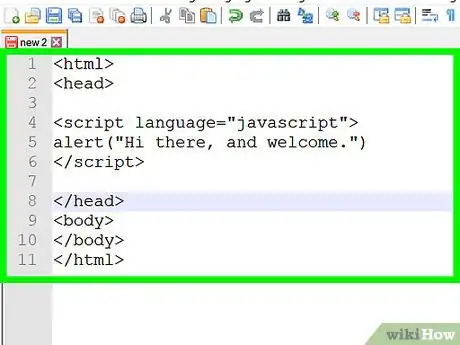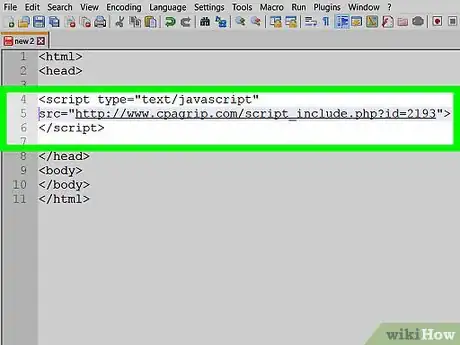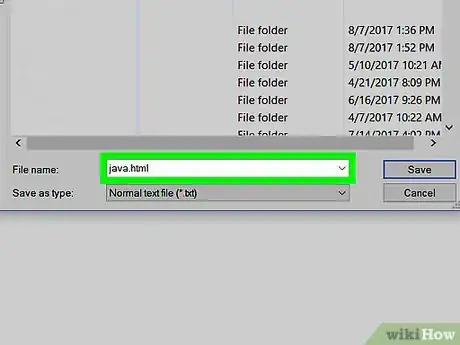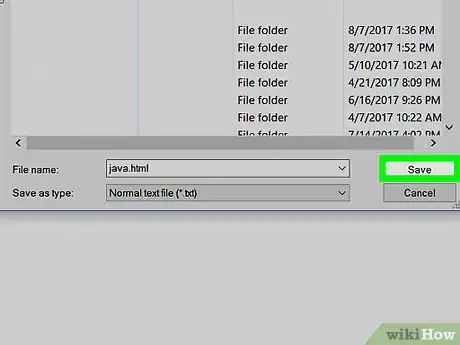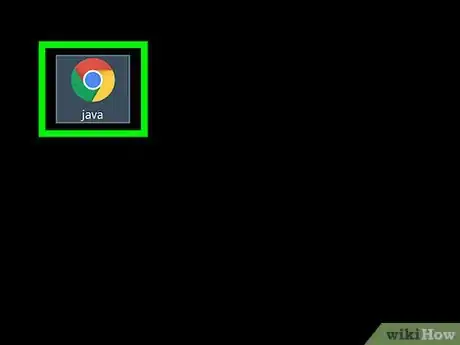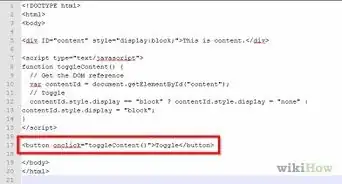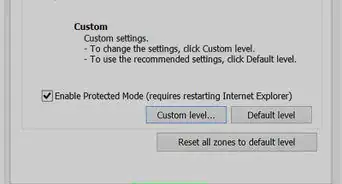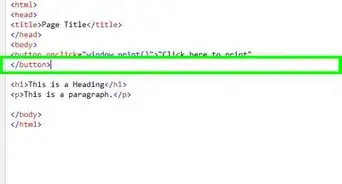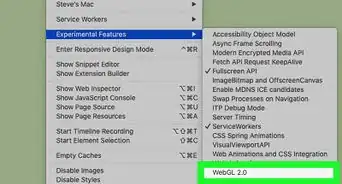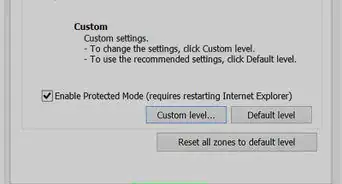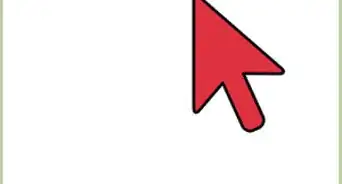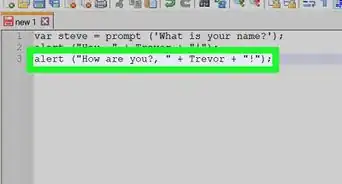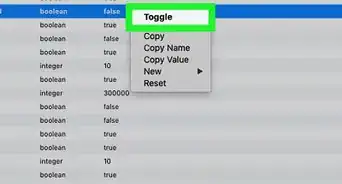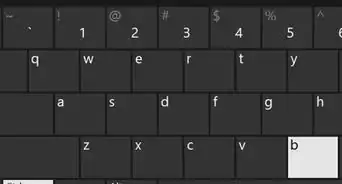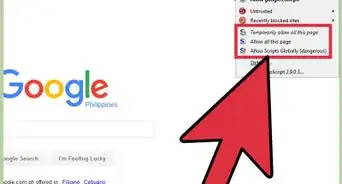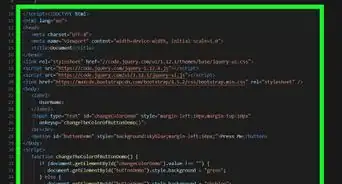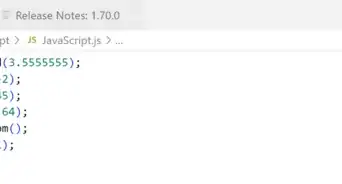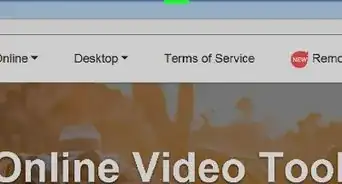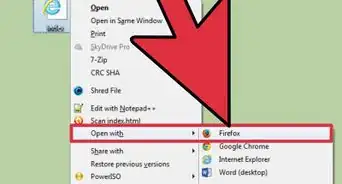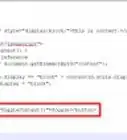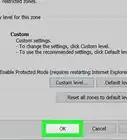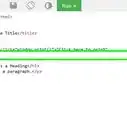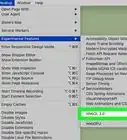X
This article was co-authored by wikiHow Staff. Our trained team of editors and researchers validate articles for accuracy and comprehensiveness. wikiHow's Content Management Team carefully monitors the work from our editorial staff to ensure that each article is backed by trusted research and meets our high quality standards.
The wikiHow Tech Team also followed the article's instructions and verified that they work.
This article has been viewed 423,933 times.
Learn more...
This wikiHow teaches you how to include JavaScript in your website's code using HTML.
Steps
-
1Open a simple text editor. Notepad on Windows and TextEdit on Mac are the native text editors that ship with the operating systems.
- On Windows, type Notepad in the Start menu's search field to locate Notepad on your computer, then click Notepad when it appears in the results.
- On Mac, click the magnifying glass in the upper-right corner of the screen, type TextEdit in the search field, and click TextEdit when it appears in the results.
-
2Start an HTML block. Include the HTML tags, including the <head> and </head> combination pair, as well as the <body> and </body> combination pair. Include all the tags needed to start the page, as shown:
<html> <head> </head> <body> </body> </html>
Advertisement -
3Add a script tag to the HTML head. To do so, insert a <script language="javascript"> tag in the head. This tells the text editor that you'd like to use JavaScript language to write your HTML JavaScript "program." In this example, we will greet the user using an alert.
- Add the script tag the HTML head of your own website to add JavaScript.
- If you want the script to run automatically run when the site loads, don't include a function. If you want to call it, include a function.
<html> <head> <script language="javascript"> alert("Hi there, and welcome.") </script> </head> <body> </body> </html>
-
4Call up other JavaScript scripts using a JavaScript function. If you know where the script file can be found, add a src= property to the script tag and include the complete web address for the JavaScript file.
- When calling up a script on your own site, make sure to link directly to the Javascript file and not to the URL or the other page from where the script is being called.
<html> <head> <script type="text/javascript" src="http://www.cpagrip.com/script_include.php?id=2193"> </script> </head> <body> </body> </html>
-
5Click File in the menu bar, and Save As… (Windows) or Save (Mac).
-
6Click .html in the format drop-down.
-
7Name your document and click Save.
-
8Double-click your document to open it in a browser.
Advertisement
Community Q&A
-
QuestionHow can I add code, like variables, or draw functions?
 Incognito samCommunity AnswerInside the tags, you can write regular JavaScript code that will be run when the page loads. To add a variable, simply do something like this: let x = 5; console.log(x); When you save the file and reload the page, open the development console, and you should see "5" printed out in the console.
Incognito samCommunity AnswerInside the tags, you can write regular JavaScript code that will be run when the page loads. To add a variable, simply do something like this: let x = 5; console.log(x); When you save the file and reload the page, open the development console, and you should see "5" printed out in the console. -
QuestionHow do I fix error alerts on JavaScript?
 D7mtgCommunity AnswerYou need to run a debugger. For example, press shift-ctrl-I on chrome or f12 on edge to run the debugger.
D7mtgCommunity AnswerYou need to run a debugger. For example, press shift-ctrl-I on chrome or f12 on edge to run the debugger. -
QuestionCan I see all of the JavaScript code when I add it using HTML?
 Community AnswerYes , All javascript codes are in between OR tag.
Community AnswerYes , All javascript codes are in between OR tag.
Advertisement
Warnings
- You have to determine the tag's MIME type in HTML4. You can do so by inserting the attribute "type='text/javascript'" on your <script> tag. You do not have to determine the type attribute in HTML5.⧼thumbs_response⧽
- In HTML3, instead of "type='text/javascript'", you'll need to insert "language='javascript'".⧼thumbs_response⧽
Advertisement
About This Article
Advertisement