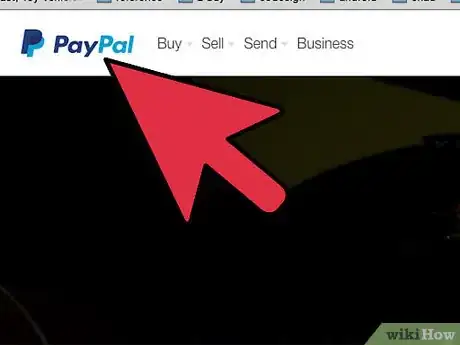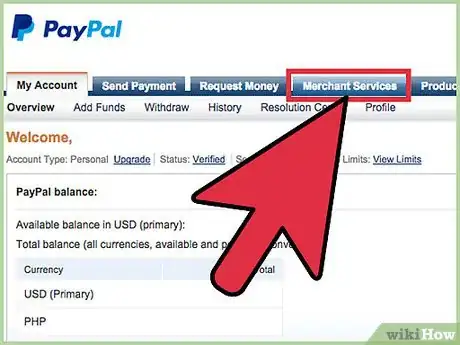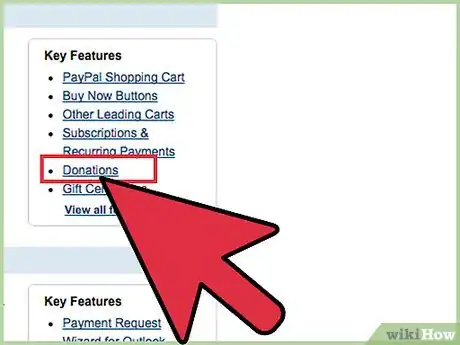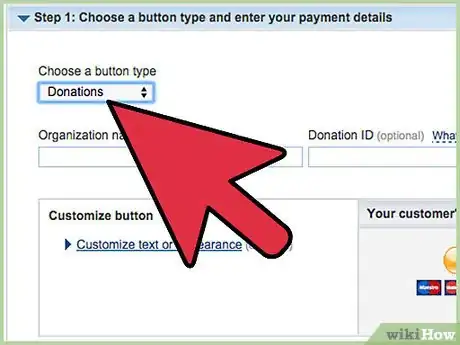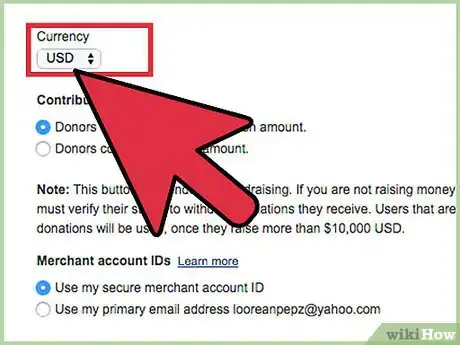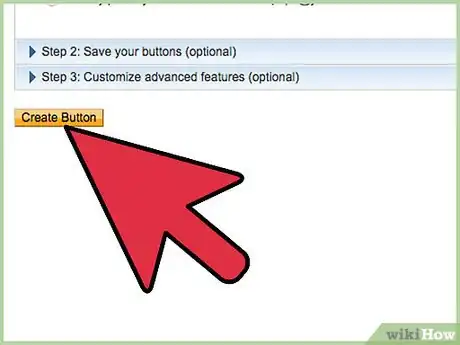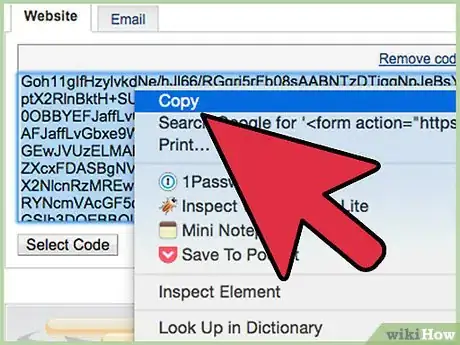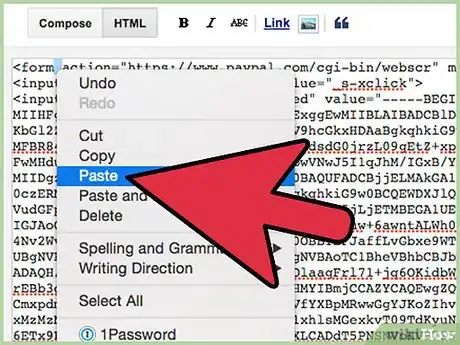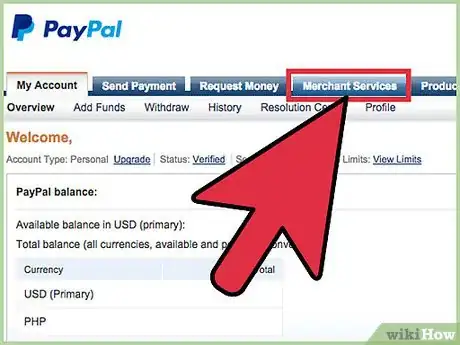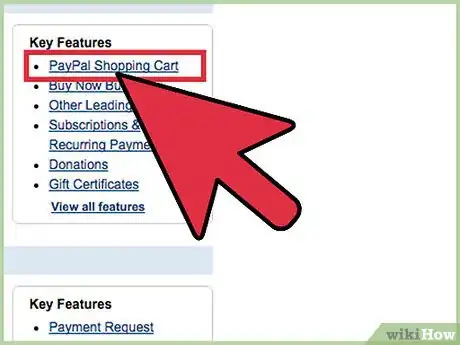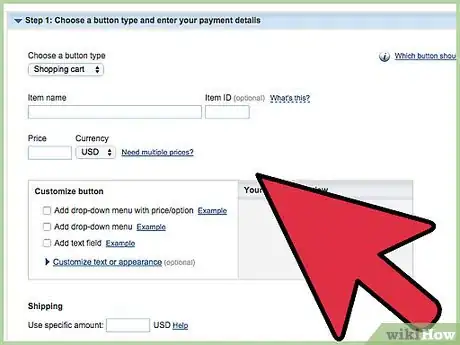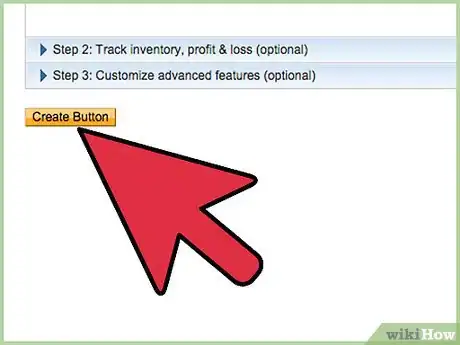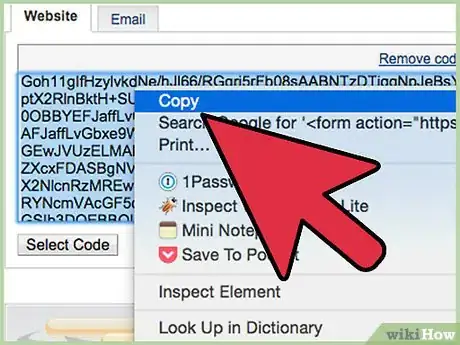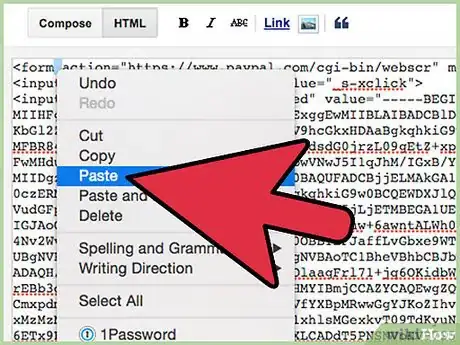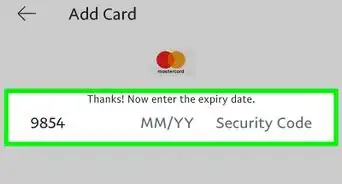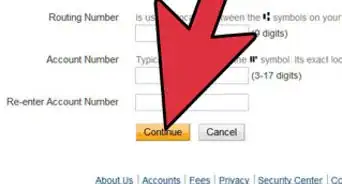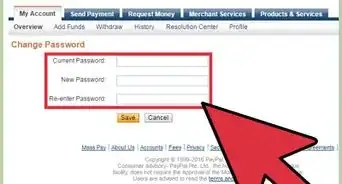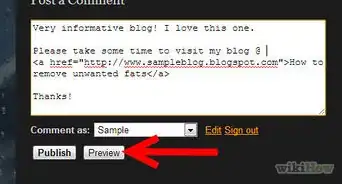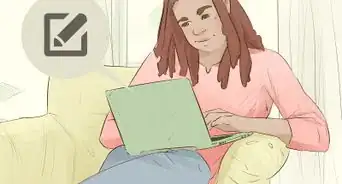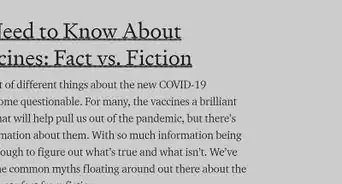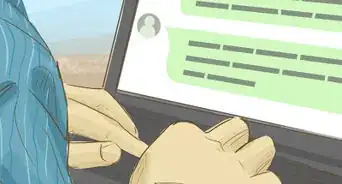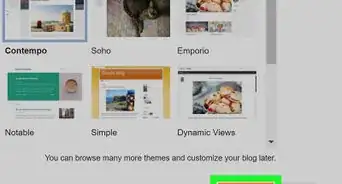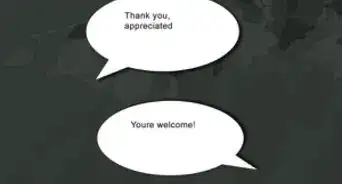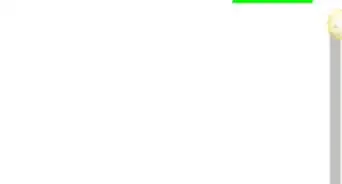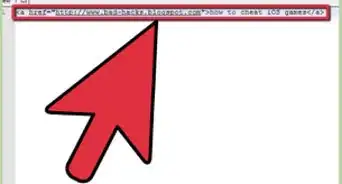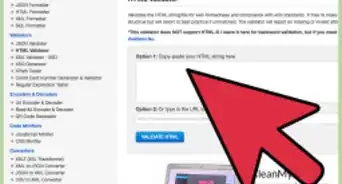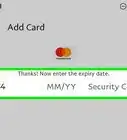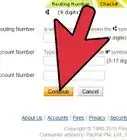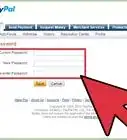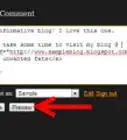X
wikiHow is a “wiki,” similar to Wikipedia, which means that many of our articles are co-written by multiple authors. To create this article, 11 people, some anonymous, worked to edit and improve it over time.
This article has been viewed 69,519 times.
Learn more...
There are 2 main methods that you can use to add PayPal to a blog. The first method is to add a PayPal donate button so people can show their appreciation for your blog by making voluntary donations to your PayPal account. The second method allows you to add a PayPal shopping cart so your blog visitors can purchase the products that you are selling and make PayPal payments into your account.
Steps
Method 2
Method 2 of 3:
Receiving Donations Through PayPal
-
1Browse to the "Merchant Services" tab after logging in to PayPal.
-
2Select "Donations" from the "PayPal Website Payments Standard Option" menu on the right. You will be taken to the "PayPal Create a Payment Button" window.
-
3Pick "Donation" from the dropdown menu. It may already be selected by default.
-
4Opt for the currency that you want to receive donations in.
-
5Decide what the donation amount should be using 1 of the following methods.
- Put a dot in the radio button next to "Donors enter their own contribution amount" if you want the donor to decide how much to donate.
- Enter a donation amount in the donation box if you want to set the amount for donations yourself.
-
6Create the PayPal donate button by pressing the button that says "Create Button."
-
7Right-click on the button code and select "Copy."
-
8Paste the code for the donation button within the HTML of your blog.
Advertisement
Method 3
Method 3 of 3:
Adding a Shopping Cart to Your Blog
-
1Go to the "Merchant Services" tab in your PayPal account.
-
2Click the "PayPal Shopping Cart" link from the menu on the right.
-
3Define what details the shopping cart should have. The shopping can show the following features.
- Item Name.
- Item ID.
- Item Price.
- Payment Currency.
-
4Press the "Create Button Now" button near the end of the page.
-
5Copy the HTML scripts that appear on the next page. There will be 2 scripts, 1 for viewing the shopping cart and the other for allowing people to add items to the cart.
-
6Paste the HTML scripts in the locations where you want them to appear within your blog HTML.
Advertisement
Community Q&A
-
QuestionI have an account, but I can't find the "Merchant Services" section. What do I do?
 Community AnswerPaypal has updated their website. Log in to paypal.com. A little bit down on the left column there is a box called "Seller Tools." Click "Details" to sign up for a business account.
Community AnswerPaypal has updated their website. Log in to paypal.com. A little bit down on the left column there is a box called "Seller Tools." Click "Details" to sign up for a business account.
Advertisement
References
About This Article
Advertisement