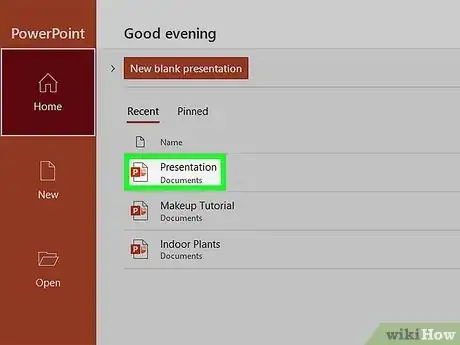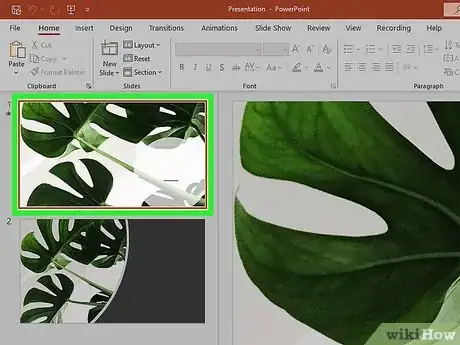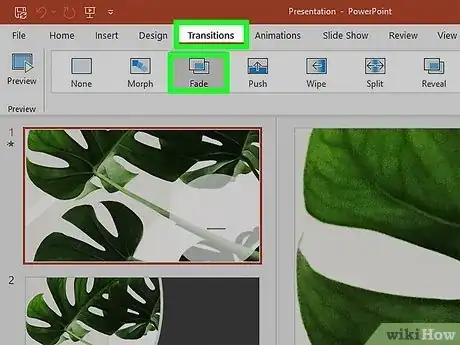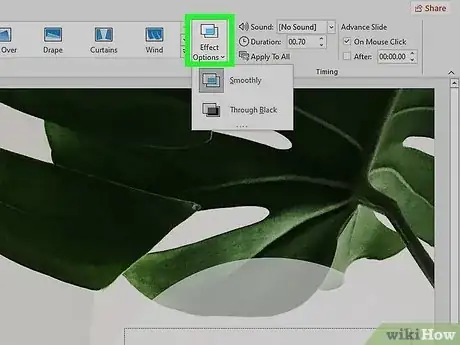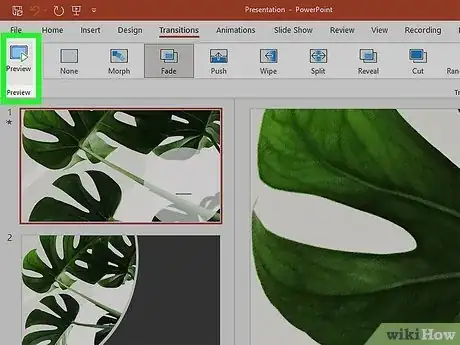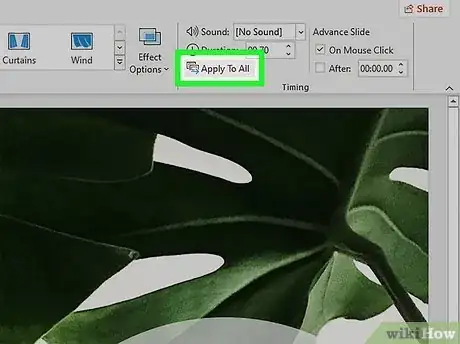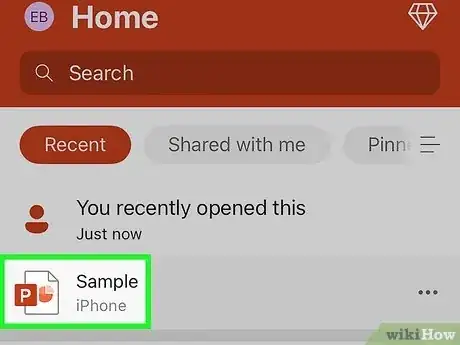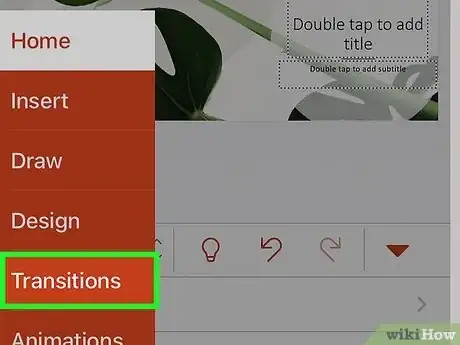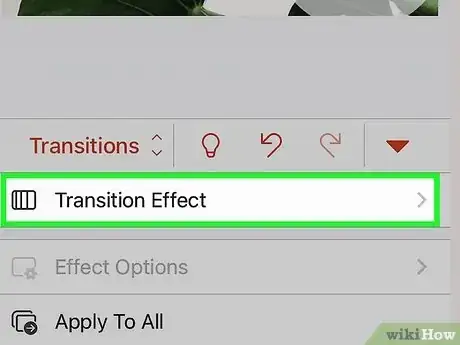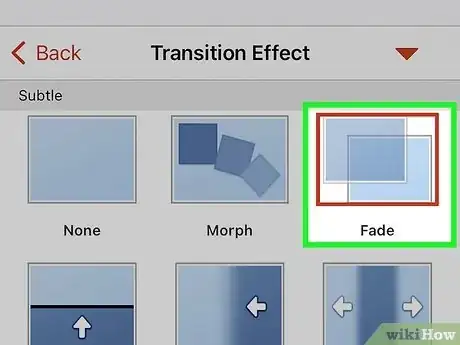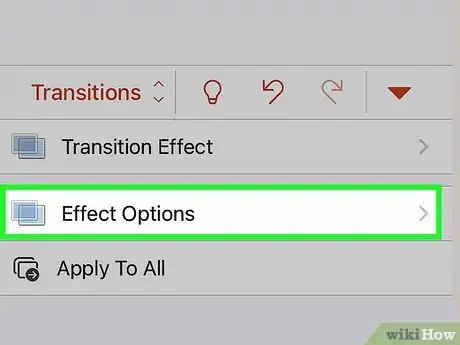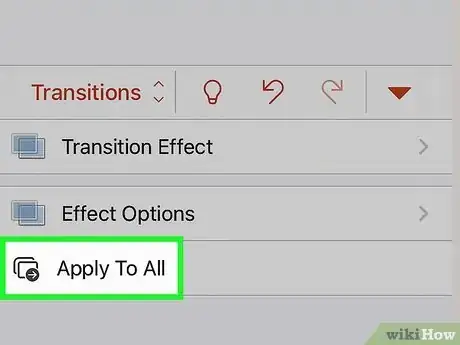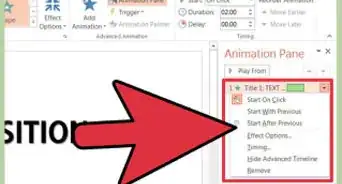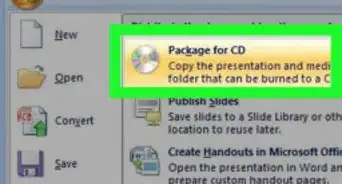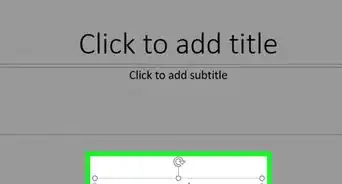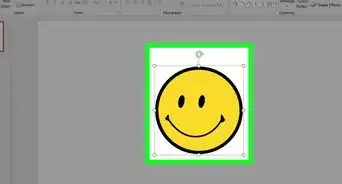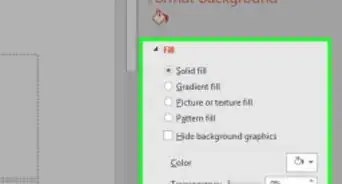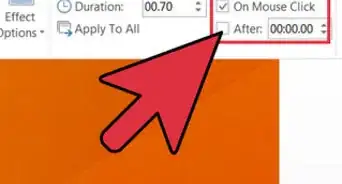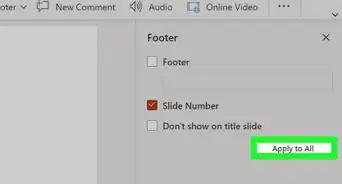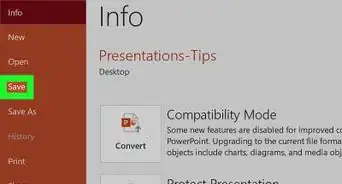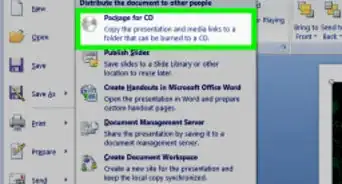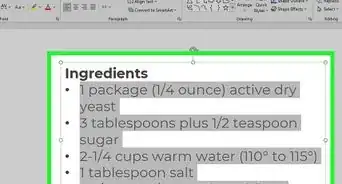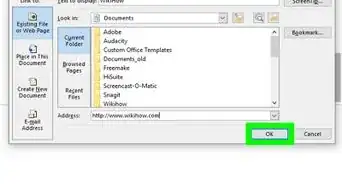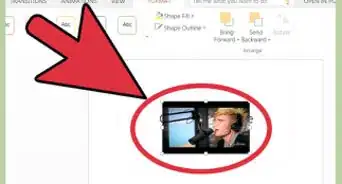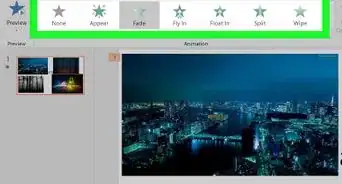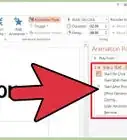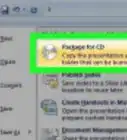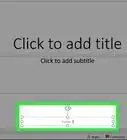This article was co-authored by wikiHow staff writer, Darlene Antonelli, MA. Darlene Antonelli is a Technology Writer and Editor for wikiHow. Darlene has experience teaching college courses, writing technology-related articles, and working hands-on in the technology field. She earned an MA in Writing from Rowan University in 2012 and wrote her thesis on online communities and the personalities curated in such communities.
This article has been viewed 201,785 times.
Learn more...
Is your PowerPoint presentation boring? Spice it up by adding transitions between your slides! Slide transitions are effects that happen when you move from one slide to the next during a presentation and can make your presentation a little more interesting. This wikiHow article shows you how to add transitions to PowerPoint on your PC or Mac, and using the mobile app using an Android, iPhone, or iPad.
Things You Should Know
- Add a transition from one slide to another by selecting an option from the "Transition" tab.
- Click or tap "Apply to all" if you want that transition to appear on every slide throughout your presentation.
- If you don't apply a single transition to all your slides, you can use different ones on each slide.
Steps
On a Computer
-
1Open your presentation in PowerPoint. You can either create a new presentation on your PC or Mac or open a file by going to File > Open.
-
2Select the slide that you want to add a transition to. You will see your slides in the panel on the left side of your screen.Advertisement
-
3Click the Transitions tab. You'll see a bunch of transitions that are available. Click the arrow icon to see more options.
- Click a transition to see a preview of it.
- For example, if you have slide 3 picked and choose a "Fade" transition, slide 2 will fade out to reveal slide 3.
-
4Select your effect options (if available). You'll see this to the right of the transition options. Click the down arrow to see more effect options. However, not every transition has effect options.
- There is also "Sound" so you can set a specific sound to that transition and "Duration" so you can adjust how long the transition effects last.
-
5Click Preview. You'll see this button in the far left corner of the editing ribbon. This will preview the transition again along with your "Sound", "Duration", and "Effect Options" choices. You can go back and tweak any of those settings to get your transition just right.
-
6Click Apply to all if you want to use the same transition between every slide in your presentation. If you don't do this, you'll be able to use multiple different transitions throughout your presentation.
- If you want to remove a transition, click None under the Transitions tab. Repeat this and click Apply to all to remove all the transitions in your presentation.[1]
- Slides that have a transition display a star icon in the slide panel.
Mobile App
-
1Open your presentation in PowerPoint. You can start a blank document to make a new one or you can tap to open a saved document.
- This method works for Android, iPhone, and iPad.
-
2Tap the Transitions tab. It's in the editing ribbon above your presentation with File and Home if you're using a tablet.
- If you're using a phone, tap the "Edit" icon (it looks like an "A" next to a pencil) at the top of your screen, then tap Home and Transitions.
-
3Tap Transition Effects. The transitions will be grouped into "Subtle," "Exciting," and "Dynamic" categories.
-
4Tap a transition to select it. Once you select it, you'll see a short preview of the transition.
-
5Tap Effect Options. The effect options will vary depending on the transition you picked.
-
6Tap Apply to all if you want to use the same transition between every slide in your presentation. If you don't do this, you'll be able to use multiple different transitions throughout your presentation.
- If you want to remove a transition, tap None under the Transitions tab. Repeat this and tap Apply to all to remove all the transitions in your presentation.[2]
Community Q&A
-
QuestionHow can I add videos to my slides?
 Community AnswerSelect "Insert" from the top toolbar. On the far right there will be an option to insert a "movie." Click that and then locate your video file.
Community AnswerSelect "Insert" from the top toolbar. On the far right there will be an option to insert a "movie." Click that and then locate your video file. -
QuestionCan I make custom transitions for Powerpoint?
 Community AnswerNo, you cannot make your own transitions, but you can use animations instead.
Community AnswerNo, you cannot make your own transitions, but you can use animations instead. -
QuestionHow do I transition only on one slide? I have one question on it and want to transition the answer in on a mouse click.
 Community AnswerHave your question and answer be in separate text boxes, then you can add fade in and out animations to each text box to have them appear or disappear with your mouse click. It is helpful to add your animations to text boxes and then bring up the animation pane to help sort things out.
Community AnswerHave your question and answer be in separate text boxes, then you can add fade in and out animations to each text box to have them appear or disappear with your mouse click. It is helpful to add your animations to text boxes and then bring up the animation pane to help sort things out.
References
- ↑ https://support.microsoft.com/en-us/office/add-change-or-remove-transitions-between-slides-3f8244bf-f893-4efd-a7eb-3a4845c9c971#OfficeVersion=Windows
- ↑ https://support.microsoft.com/en-us/office/add-change-or-remove-transitions-between-slides-3f8244bf-f893-4efd-a7eb-3a4845c9c971#OfficeVersion=Android