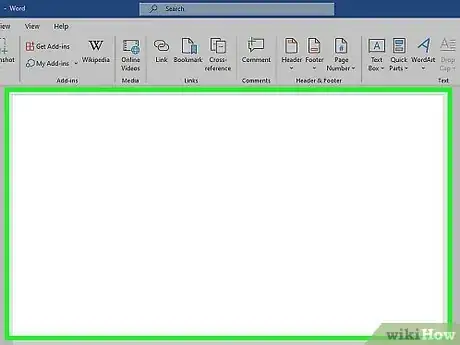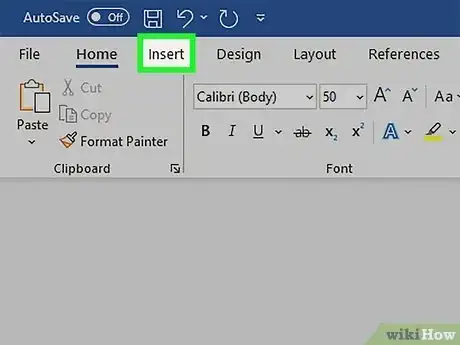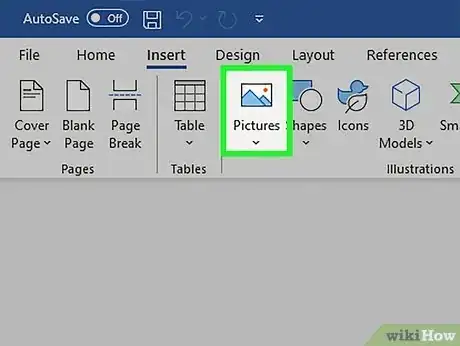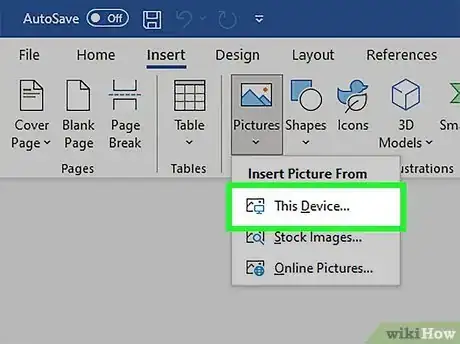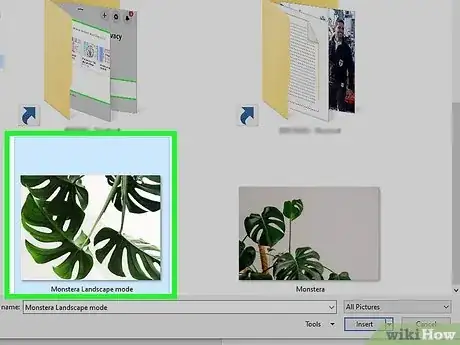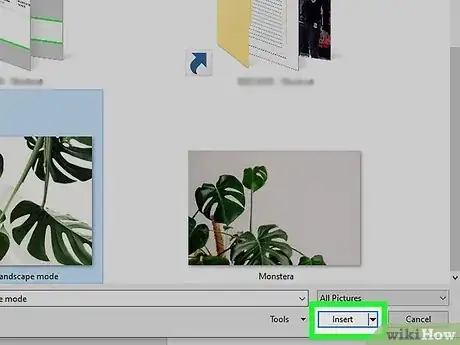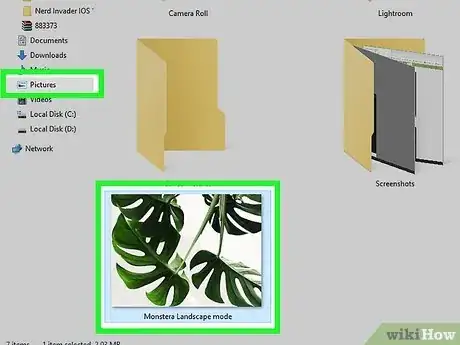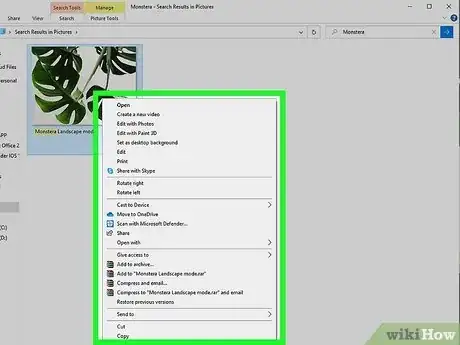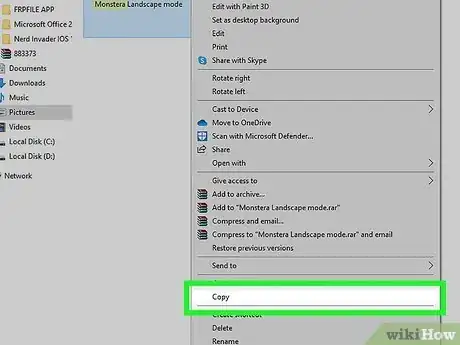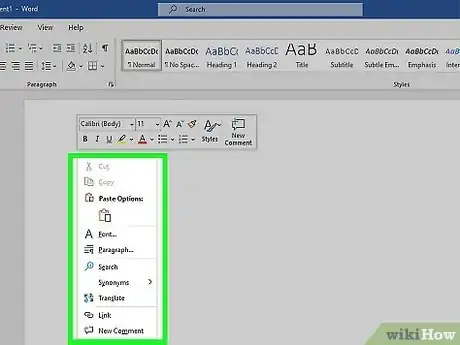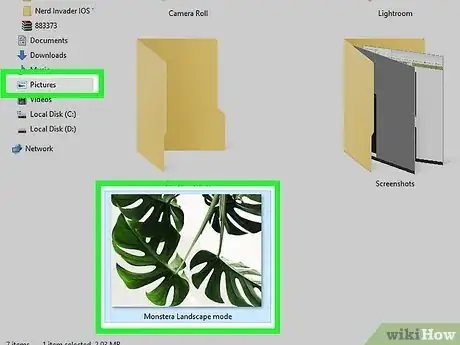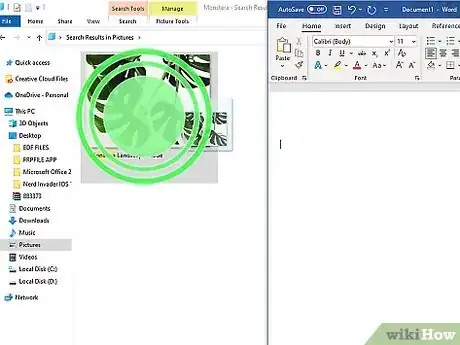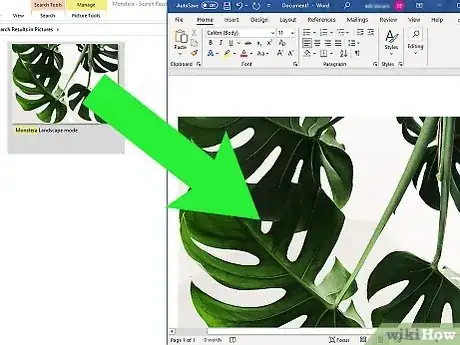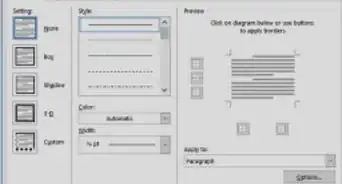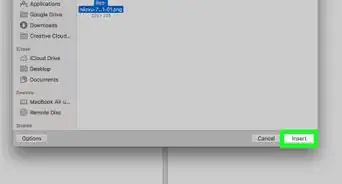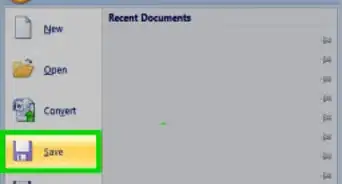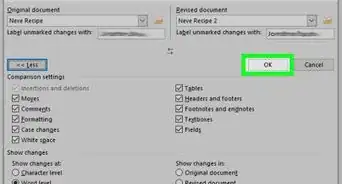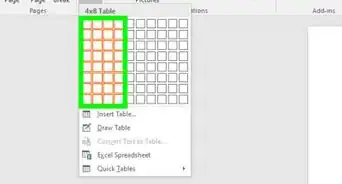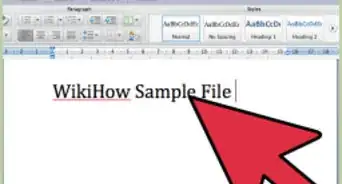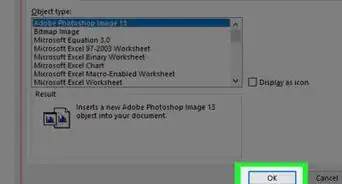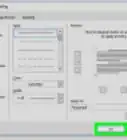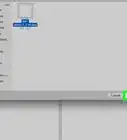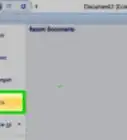This article was co-authored by wikiHow Staff. Our trained team of editors and researchers validate articles for accuracy and comprehensiveness. wikiHow's Content Management Team carefully monitors the work from our editorial staff to ensure that each article is backed by trusted research and meets our high quality standards.
The wikiHow Tech Team also followed the article's instructions and verified that they work.
This article has been viewed 272,873 times.
Learn more...
This wikiHow teaches you how to add an image to a Microsoft Word document by inserting it, pasting it, or dragging it from the desktop and dropping it in the document.
Things You Should Know
- You can insert images from your computer or browse for new photos on the web.
- Images are easy to add from the Insert tab or by dragging and dropping.
- You can also copy and paste images from other documents and applications.
Steps
Using the Insert Command
-
1Click in the document. Do so near the place you want to insert the picture.
-
2Click the Insert tab. It's at the top of the window.Advertisement
-
3Click Pictures on the left side of the tool bar.
- In some versions of Word, you may need to click Insert in the menu bar at the top of the screen, then select Pictures.
-
4Select a location from which to add the image.
- Click From File… to locate and select the image file on your computer.
- Click Photo Browser… if you want Word to search for image files on your computer.
-
5Click the image you want to add.
-
6Click Insert. The image will be placed in the Word document where you clicked.
- Click and hold on the photo to move or drag it to another location.
- You can also edit the image in the Word document.
Copying and Pasting
-
1Find an image you want to copy. It can be from the Web, another document, or your photos library.
-
2Right click on the image.
-
3Click Copy.
- If your Mac doesn't have a right click function, Control+click or click with two fingers on your trackpad.
-
4Right-click in the document. Do so near the place you want to insert the picture.
-
5Click Paste. The image will be placed in the Word document where you clicked.
- Click and hold on the photo to move or drag it to another location.
- You can also edit the image in the Word document.
Dragging and Dropping
-
1Locate the image you want to add. Find the image file on your computer in a folder, a window, or on your desktop.
-
2Click and hold on the image file.
-
3Drag it into an open Word document and release the click. The image will be placed in the Word document where you dropped it.
- Click and hold on the photo to move or drag it to another location.
- You can also edit the image in the Word document.
Community Q&A
-
QuestionHow do I flip the whole image?
 Community AnswerClick on the image and press Format. Then press Rotate, and then choose either Flip Horizontal or Flip Vertical.
Community AnswerClick on the image and press Format. Then press Rotate, and then choose either Flip Horizontal or Flip Vertical. -
QuestionHow to get clip art on Word?
 Community AnswerGo to the "Insert" tab, which is in between "Home" and "Page Layout." Then, click on the button that says "Clip Art" on it (between picture and shapes). A sidebar should pop up on the right. From there, search for the picture you want. When you have found the picture, double click it and the picture should appear in your word document.
Community AnswerGo to the "Insert" tab, which is in between "Home" and "Page Layout." Then, click on the button that says "Clip Art" on it (between picture and shapes). A sidebar should pop up on the right. From there, search for the picture you want. When you have found the picture, double click it and the picture should appear in your word document. -
QuestionWhat do I do if I can't import graphics into my Word document?
 Community AnswerPut the cursor in document where you want the graphic/photo. Click on "insert," then choose "pictures." This should bring up your photos. Click on the one you want in the document, and it will be there.
Community AnswerPut the cursor in document where you want the graphic/photo. Click on "insert," then choose "pictures." This should bring up your photos. Click on the one you want in the document, and it will be there.
About This Article
1. Click Insert.
2. Click Pictures.
3. Select a location.
4. Select the image.
5. Click Insert.