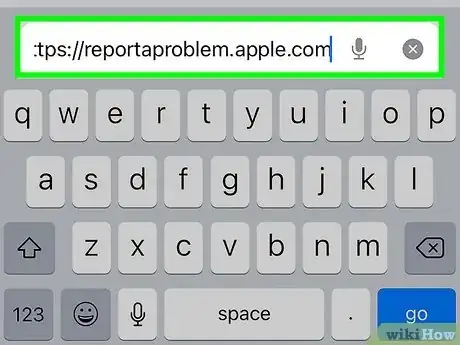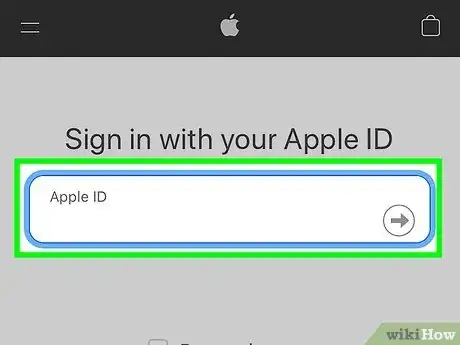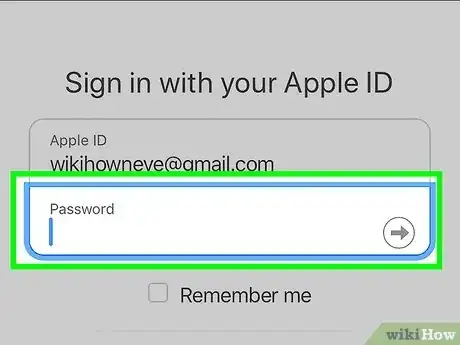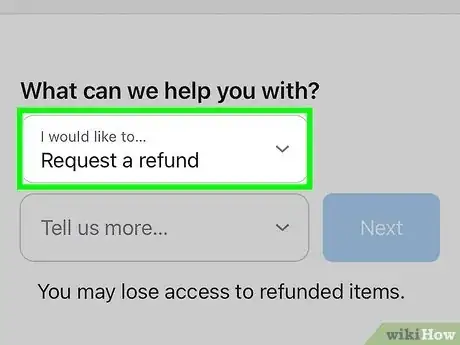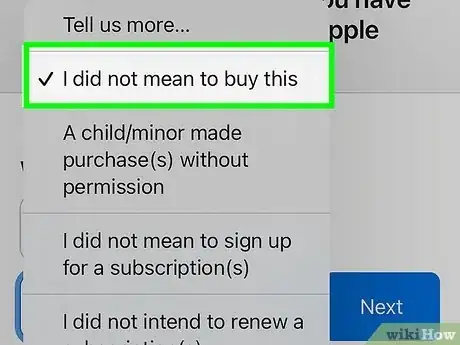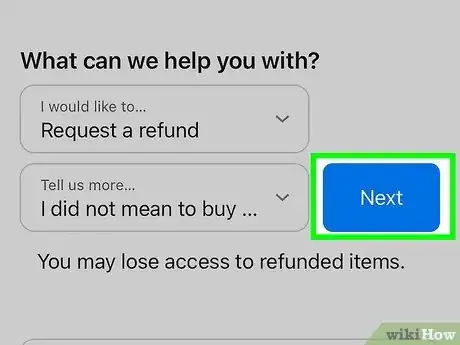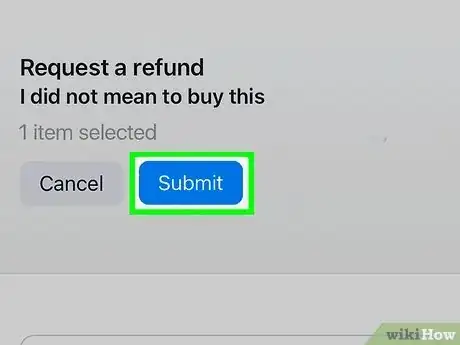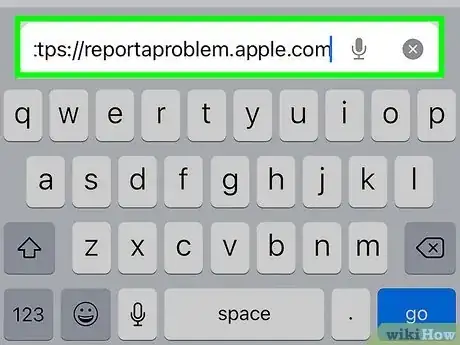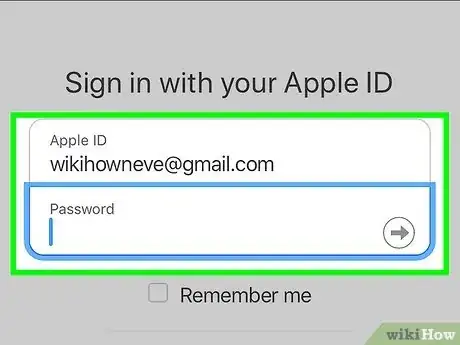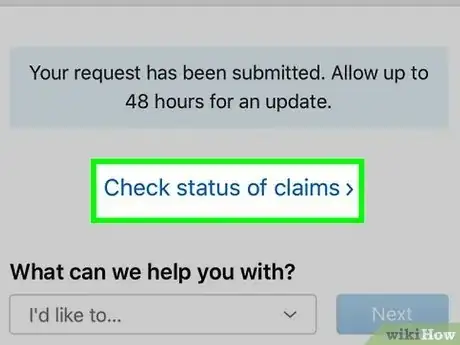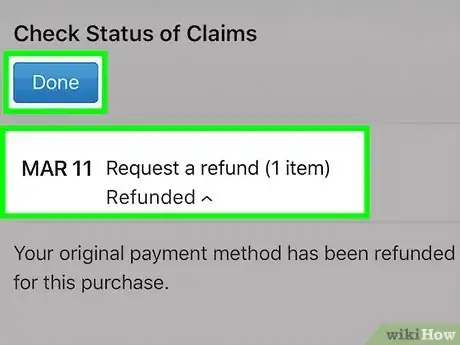This article was co-authored by wikiHow staff writer, Rain Kengly. Rain Kengly is a wikiHow Technology Writer. As a storytelling enthusiast with a penchant for technology, they hope to create long-lasting connections with readers from all around the globe. Rain graduated from San Francisco State University with a BA in Cinema.
Learn more...
Do you want to get a refund for an Apple subscription? Whether you purchased a subscription accidentally or you aren't satisfied with it, you can request a refund from Apple. You'll just need to login to the official Apple website and select the subscription you want to refund. Apple will contact you within 48 hours with an update on your request. This wikiHow will show you how to contact Apple to cancel a subscription and get a refund for charges.
Things You Should Know
- Go to https://reportaproblem.apple.com/. Log in with your Apple ID. Select "Request a refund".
- Select a reason for refund, then select the subscription. Click "Submit".
- Wait at least 48 hours for Apple to review your refund request.
Steps
Requesting a Refund
-
1Go to https://reportaproblem.apple.com/ in a web browser. You can use a desktop or mobile browser.[1]
- Refunding a subscription will result in loss of subscription access.
- You can only refund a subscription if the charge goes through; if it's still pending, you won't be able to request a refund yet.
-
2Enter your Apple ID. Use the Apple ID associated with the subscription you want to refund.Advertisement
-
3Enter your password. If you forgot your password, you can reset it.
- If you have two-factor authentication on, you'll be asked to approve your login on another device. Enter the code into the field.
-
4Click the drop-down menu and select Request a refund. This is the menu underneath What can we help you with?
- A new field will appear with Tell us more….
-
5Click the drop-down menu and select a reason. Choose the reason that fits your scenario. You can select:
- I didn't mean to buy this
- A child/minor made purchases(s) without permission
- I didn't mean to sign up for a subscription(s)
- I didn't intend to renew a subscription(s)
- My purchase doesn't work as expected
- In-app purchase not received
- Other
-
6Click Next. You'll see a list of current and past subscriptions.
-
7Select the subscription, then click Submit. This is the blue button at the top.
- If you see Next instead of submit, click it. In the text field, explain your situation further. Click Submit.
- Wait at least 48 hours for an update. You'll receive an email back from Apple.
- You can also cancel an iTunes subscription on PC or Mac or dispute iTunes charges.
Checking Refund Status
-
1Go to https://reportaproblem.apple.com/ in a web browser. You can use a desktop or mobile browser.[2]
-
2Enter your Apple ID and password. Use the account you used to request the refund.
-
3Click Check Status of Claims. This will be towards the top in blue text.
- If you don't see this, you don't have any active claims open.
-
4View your status. You'll see your claim, claim date, and status.
- Click the down arrow to expand the information. If you see Pending, Apple is still reviewing your request.
- If it's been over 48 hours and the status hasn't changed, you may need to contact Apple.
- To manage your current subscriptions, open the Settings app on your iPhone or iPad. Tap your Apple ID → Subscriptions.
- To cancel a subscription, tap a subscription, then Cancel Subscription.