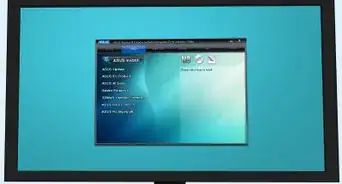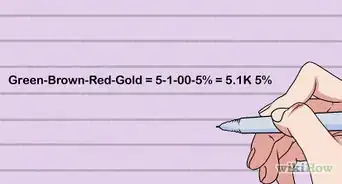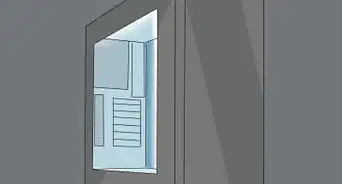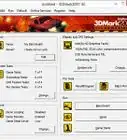This article was co-authored by Luigi Oppido. Luigi Oppido is the Owner and Operator of Pleasure Point Computers in Santa Cruz, California. Luigi has over 25 years of experience in general computer repair, data recovery, virus removal, and upgrades. He is also the host of the Computer Man Show! broadcasted on KSQD covering central California for over two years.
This article has been viewed 56,664 times.
Building a custom liquid-cooled gaming PC allows you more precise temperature control over your CPU, even if you're pushing it to the limit through overclocking. Whether you want a basic water-cooling loop or something more elaborate, you might be surprised how fun it is to build your own liquid cooling system! Our guide will walk you through how to get started making your own water-cooled gaming PC.
Steps
Planning Your System
-
1Understand the water cooling components.
- Water block: The water block is attached to component to be cooled. It is responsible for transferring heat away from the component and into the liquid.
- Radiator: The radiator transfers heat from the liquid into the ambient air. Radiators run water through pipes that transfer heat to metal fins and fans blow air to draw heat away from the fins. Radiators vary both in the size and number of fans.
- Fans push air though radiators, actively exchanging heat from the system with the ambient air. These vary in size ranging from 40mm to 200mm, but the most common fan size for radiators is 120mm.
- Reservoir: The reservoir holds reserve liquid, provides a visual gauge for determining liquid loss in the system, and provides an easy fill point for the system.
- Pump: The pump pushes the liquid through the system. Though pumps are often incorporated into reservoirs, a separate pump may be needed for large or complicated systems.
- Thermal paste: Thermal paste provides better conduction between the components and the heat sink or water block. The paste eliminates air gaps which would impede thermal conduction.
- Tubing: Tubing directs fluid from component to component. Tubing is generally sold as flexible PVC, though other materials such as Neoprene and rigid acrylic are also used. Tubing is often labeled with two measurements an inner diameter followed by an outer diameter. The inner diameter is used for finding compatibility for tube fitting barbs which attach the tubing to each of the components and the out diameter is needed to purchase compatible clamps.
-
2Determine your cooling needs. There is a massive range in the complexity, performance, and price of a liquid cooling system. Simple kits can consist of only a water block and radiator (pictured) where complex builds can contain multiple branches for CPUs, GPUs, and RAM. The following instructions assume a single loop system with a single water block, radiator, pump and reservoir.Advertisement
-
3Set your budget. As a result, liquid cooling installations can range in price from around $100 for a basic setup to several thousand dollars for high end enthusiast builds. The build above includes of the components assumed in the following instructions, but the specific parts are included only as an example and you should tailor the parts you buy to your desired system.
-
4Take measurements of your case. Cases can vary in sizes ranging from MicroATX to ATX Super Tower. In some cases, a liquid cooling system can allow more compact computing systems by eliminating the need for air space, but such systems need to be designed carefully and go beyond the scope of this article. A case of at least ATX Mid-Tower is recommended. Also, ensure that your case will have adequate air flow after installation of your system. A good liquid cooling system will just become a water heater if air can't flow through the system.
-
5Determine what systems can work with your current setup.
- Power: ensure that you power supply can handle the additional load created, check the How to check a power supply for details.
- Socket: CPUs come in a variety of different sockets, ensure that the water block in your system is designed to fit your CPU socket. Your socket type should be listed with your motherboard and CPU documentation.
-
6Design your entire system before buying any components. Sending back parts can be time consuming and costly. A drawing, even a crude illustration, can assist in visualizing your build. Ensure that all parts in the system are compatible with each other and that you have all the needed power connectors available from your power supply.
-
7Choose liquid. Coolants are the active carrier of heat in the system. Many systems use distilled water, which is cheap and easy to replace; however, water can cause an electric short if the system develops a leak and organisms can grow in the system if a biocide is not implemented. If you desire colored or fluorescent liquid ensure that dyes are certified for use in liquid cooling systems or use a pre-mixed fluid from a certified vendor. Otherwise the dyes and additives can congeal and clog the system.
-
8Purchase everything you've decided upon. Many general purpose electronics vendors sell liquid cooling kits and there are at least a couple of websites which have a wide selection of liquid cooling components for sale. Also many manufacturers allow you to purchase directly from their website.
Installing Your System
-
1Lay the system out first. Any clear and clean surface large enough to spread the parts out will suffice, but a plain white bed sheet is especially useful as it will aid in keeping track of small parts. Ensure that all pieces are present before proceeding further.
-
2Remove the previous cooling system. The previous heat sink and thermal paste will need to be removed. Use a cotton swab and isopropyl alcohol to remove the previous paste.
-
3Make space for new system.
- Many reservoirs fit in 5.25" drive bays, but may require the front plates be taken off in advance.
- There may be cover plates on the case where radiators can be mounted, ensure the cover plate is removed and ensure all tube ports are clear.
- Manage cables to be a neat as possible. Poor cable management can limit access to components and impede air flow through the system, decreasing cooling performance.
-
4Install water block(s).
- Apply only the manufacturer recommended amount of thermal paste—a single rice grain's worth should be enough. Then, clean up any excess when placing the water block onto the CPU.
- If the water block is secured by screws, tighten the screws incrementally in a cross pattern, otherwise, uneven pressures could damage the CPU.
-
5Install radiator. Ensure a solid attachment to the case and double check airflow from the front and back ends of the radiator.
-
6Install reservoir and pump. If your reservoir or pump are free standing, ensure that they properly secured to your case and does not impede airflow.
-
7Attach tubes and tube clamps. Slide tube clamps onto the tube "before" attaching the tube ends. Though the goal should be to minimize the total tube length in the system, your top priority is to ensure that the tube does not kink. Kinks drastically reduce system performance and will put undue stress on your pump. Always err on the side of using too much tubing as a length of tubing can always be cut shorter, but never made longer.
-
8Connect power cables. Ensure that the pump and radiator are connected to your power supply as well as any lights that may have come with your system. Use the paper clips tester from part 1 of How to Check a Power Supply to power the liquid cooling system without powering on the main computer. This way, if a leak is to form, the computer is at less of a risk of shorting out. But before you turn the system on. . .
Finishing Up
-
1Inspect the system. Ensure that every clamp is secure and the tubing and components are free of cracks and other damage.
-
2Fill with liquid. Fill the reservoir only until approximately 90% full to prevent back splash in the event of system pressure or heat expansion in the fluid.
-
3Power on system: Once the system is powered on the reservoir will likely be drained as the system itself is filled. When this happens, power off the system and refill the reservoir until it is 90% full again.
-
4Run for 24 hours, watching for leaks or drops in system fluid. Listen for excess noise from your pump or radiator. Some noise is a sign that the parts are working, but sounds of the part straining or clicking from misalignment can indicate a problem.
-
5Run whole system, checking temperatures. Now connect the computer power cables for normal operation and power the system on. Check your system temperatures under heavy system load to ensure your cooling system is performing well.
Warnings
- Do not test a pump without liquid in it as this can cause damage to some of the parts or heat damage to components.⧼thumbs_response⧽
- Never use deionized water for cooling as this will corrode metal components.⧼thumbs_response⧽
- Be aware of the types of metals used in your system's parts. Mixed metals can create a corrosion risk, especially when using water as your coolant.⧼thumbs_response⧽
Things You'll Need
- Flathead screwdriver
- Phillips screwdriver
- Scissors/shears for cutting tubing to length.
- Plan/diagram


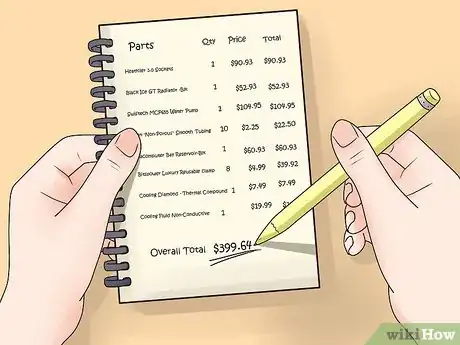
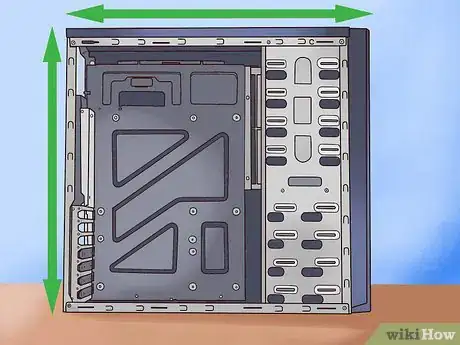

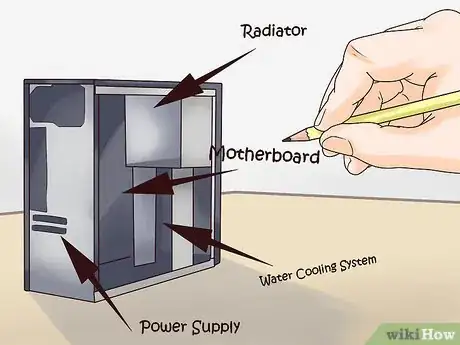
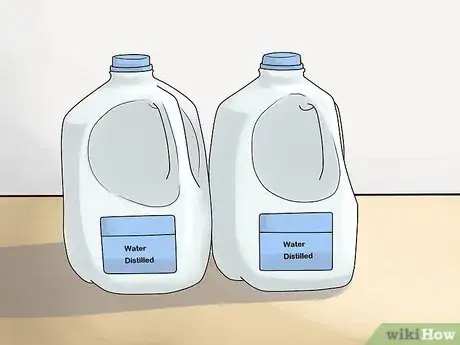
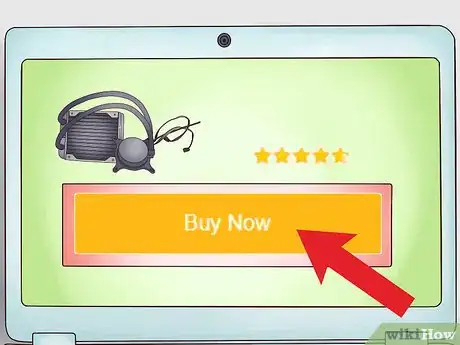



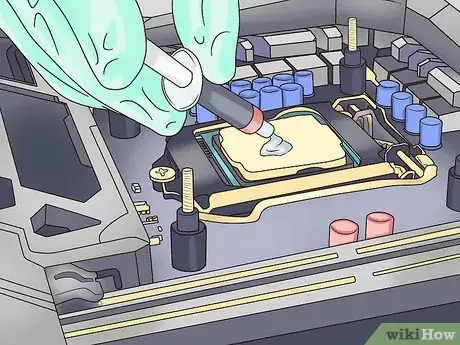



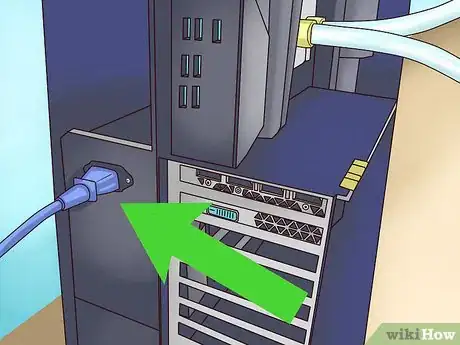




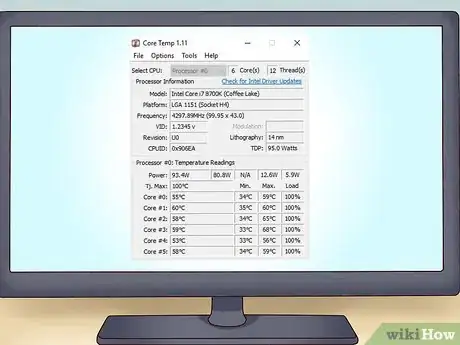


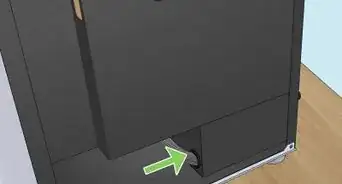

-Electric-Shock-Step-9.webp)