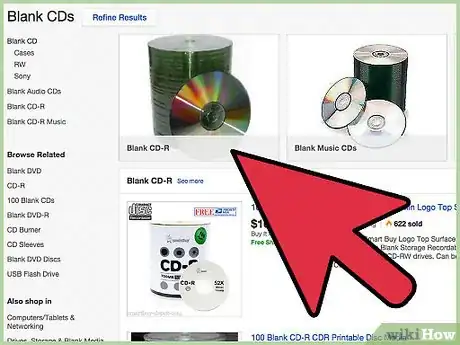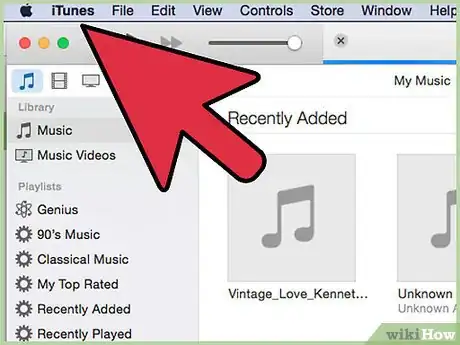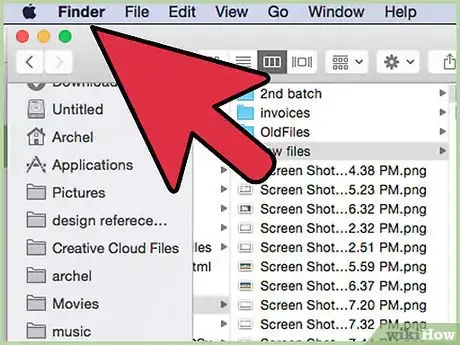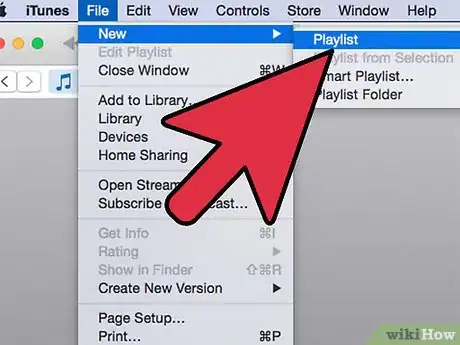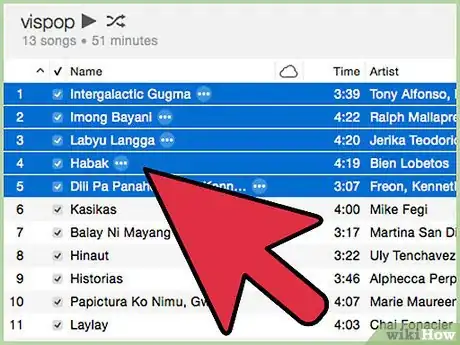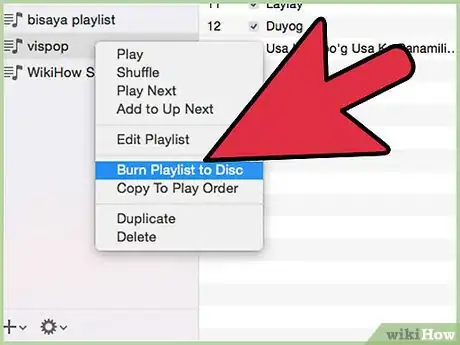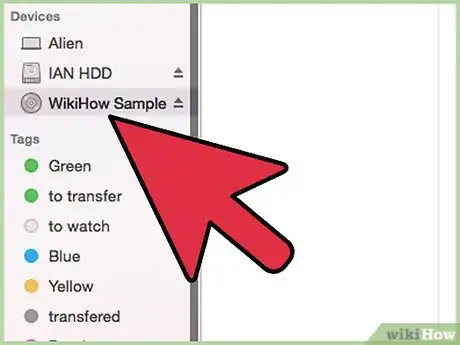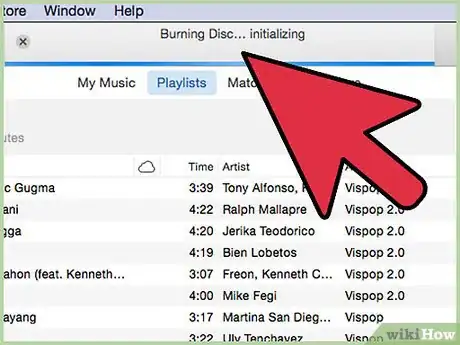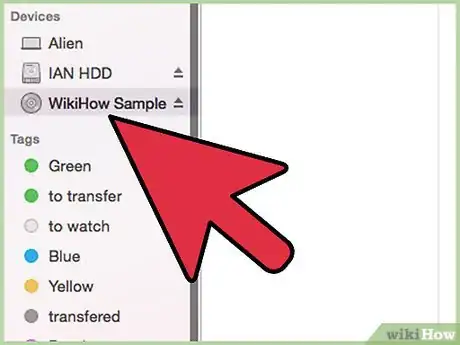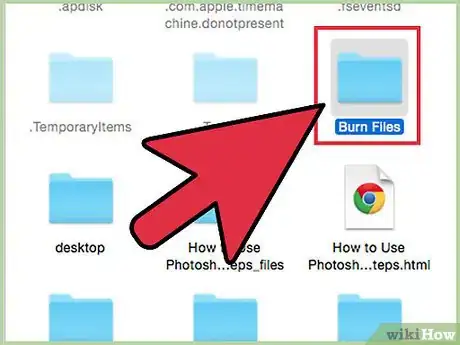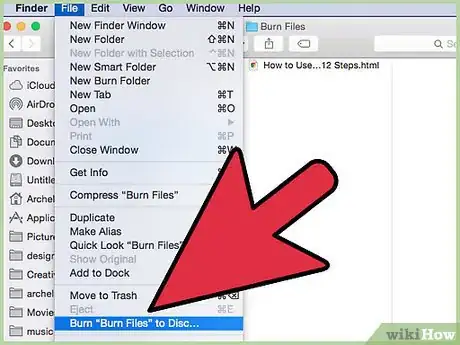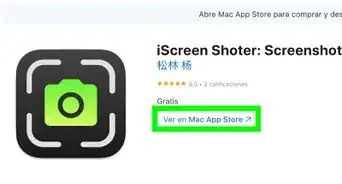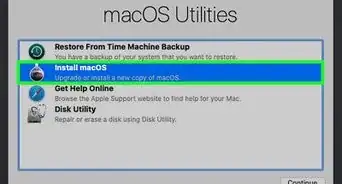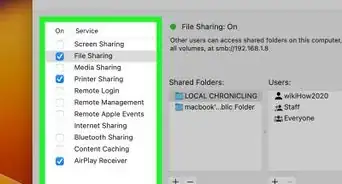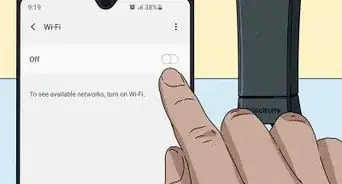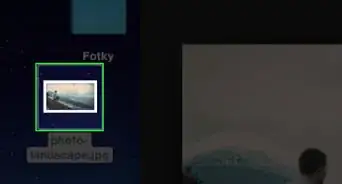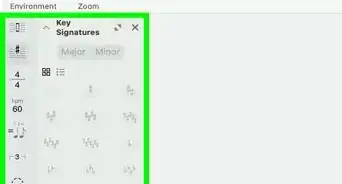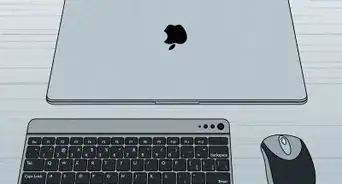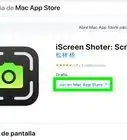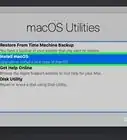X
wikiHow is a “wiki,” similar to Wikipedia, which means that many of our articles are co-written by multiple authors. To create this article, 15 people, some anonymous, worked to edit and improve it over time.
This article has been viewed 229,604 times.
Learn more...
CD burning is a basic task that you should know how to do if you use a computer daily. Of course, what happens if you're new to the use of one? This article will explain how to burn a CD on a MacBook or other Macintosh computer.
Steps
-
1Obtain blank CDs. Now, professionally burned CDs (such as audio CDs) cannot be written over due to their special methods of being burned. CD burning is usually done with a CD-R (recordable) disc, but if your drive supports it, you can use CD-RWs (rewritable CDs) instead.
- To check whether or not your drive can support CD-RWs (or even CD-Rs, for that matter), click the Apple logo in the top-left corner of the screen and select "About this Mac" from the menu. In the popup that occurs, select the "Storage" tab, and all of the CD/DVD formats your Mac's optical drive can burn appear at the bottom of the window. If it says "CD-R" and/or "CD-RW" (and it most likely will, depending on your Mac's age), you're set.
-
2Prepare the files you are about to burn.
- If you are burning an audio CD, open iTunes or whichever music playing software you use.
Advertisement -
3If you are burning a data or picture CD, open the location of the files you want to burn in Finder.
Advertisement
Method 1
Method 1 of 2:
Burning an audio CD in iTunes
-
1From the iTunes "File" menu, select "New Playlist". Type a name for the playlist and press Enter.
-
2Drag the songs you want to appear on the CD into the playlist. Songs can be in any format, but to preserve the high-quality, lossless audio found on the original disc, it is recommended that the original files be ripped to Apple Lossless or AIFF format.
-
3Click the "Burn CD" button at the bottom of the playlist window.
-
4Insert a blank CD-R/CD-RW into your computer's disc drive.
-
5Click "Burn CD" another time.
-
6Wait for the burn to complete. This usually only takes a couple of minutes.
Advertisement
Method 2
Method 2 of 2:
Burning a data CD in Finder
-
1Insert a blank CD into your Macintosh's optical drive.
-
2Move or copy all files you want to burn to a CD to a dedicated "burn" folder. This simplifies the process of burning certain files to a folder.
-
3Open the folder in its own window, pull down the "File" menu, and select "Burn". Much like the process for burning songs in iTunes, this will take a few minutes.
Advertisement
Community Q&A
-
QuestionWhere is the box to put a check mark when I get a message telling me to put a check next to the song I want to burn to a CD?
 Community AnswerIt sounds like you are using a CD-R and not a CD-RW. If you already burned music to the CD-R, you can't do it again later. One time shot.
Community AnswerIt sounds like you are using a CD-R and not a CD-RW. If you already burned music to the CD-R, you can't do it again later. One time shot. -
QuestionWill I be able to play the burned CD in my car?
 Community AnswerThis depends on the file format in which your CD was burned and what your car will accept. Typically most CDs are burned in a .wav file format which is an analog signal. All CD players will play these. Some cars will accept CDs which are burned with .mp3 files. A CD burned with .wav files can typically only store 10-20 songs. A CD burned with .mp3 files can store hundreds, because the files are compressed.
Community AnswerThis depends on the file format in which your CD was burned and what your car will accept. Typically most CDs are burned in a .wav file format which is an analog signal. All CD players will play these. Some cars will accept CDs which are burned with .mp3 files. A CD burned with .wav files can typically only store 10-20 songs. A CD burned with .mp3 files can store hundreds, because the files are compressed. -
QuestionWhy does my CD eject without burning?
 Bryan Beege BerryCommunity AnswerIt is possible that the CD already has an image on it or is unsuitable for burning for another reason. It's also possible that your burning software has a bug, improper settings were selected, or your burner may not be operating properly. We'd really need more information to determine what the problem is.
Bryan Beege BerryCommunity AnswerIt is possible that the CD already has an image on it or is unsuitable for burning for another reason. It's also possible that your burning software has a bug, improper settings were selected, or your burner may not be operating properly. We'd really need more information to determine what the problem is.
Advertisement
About This Article
Advertisement