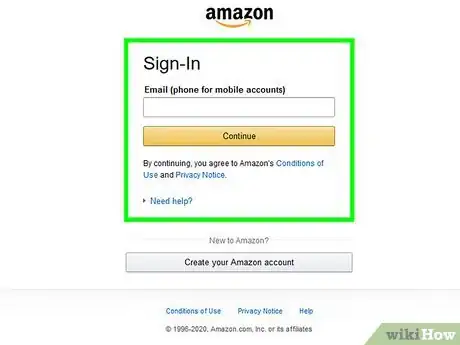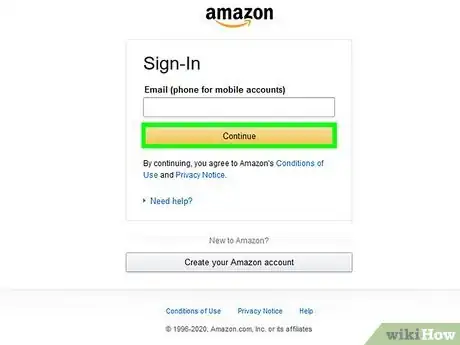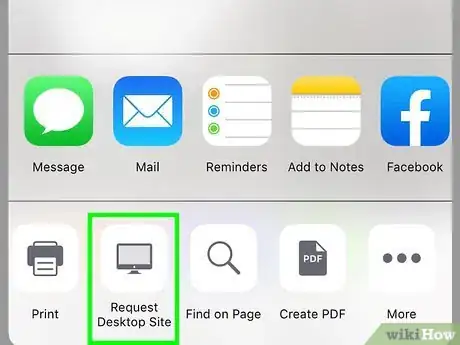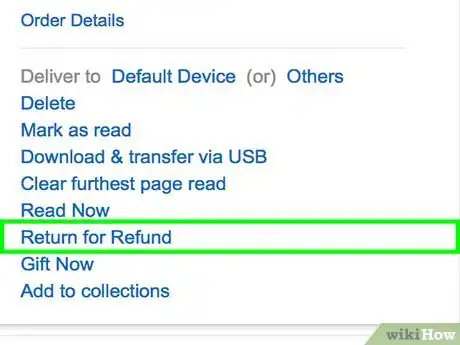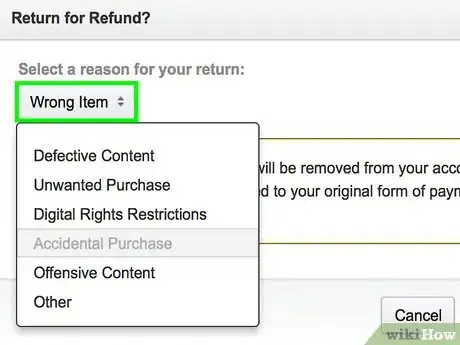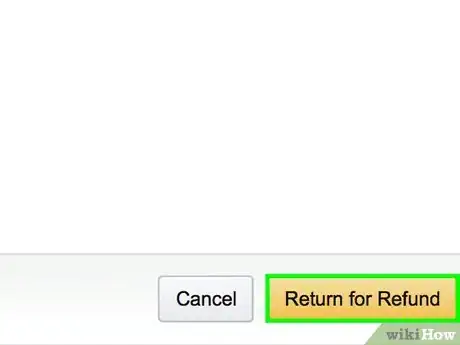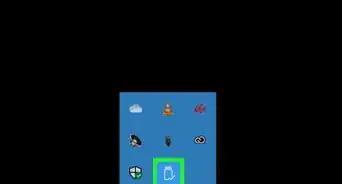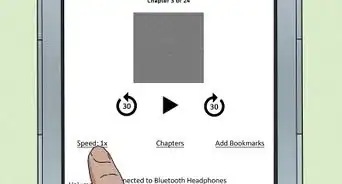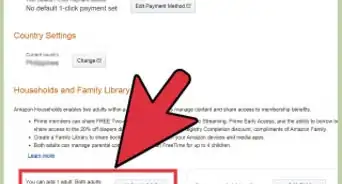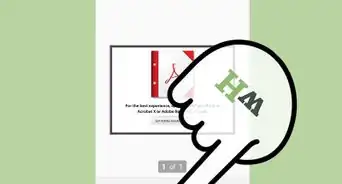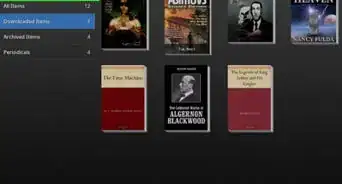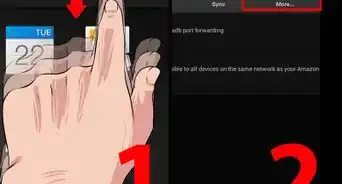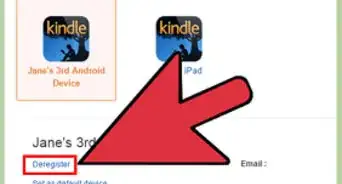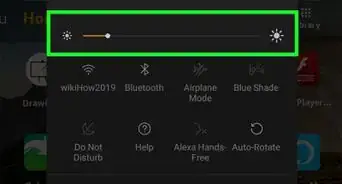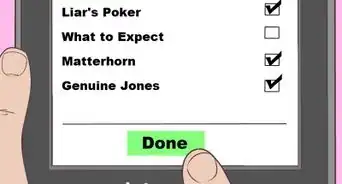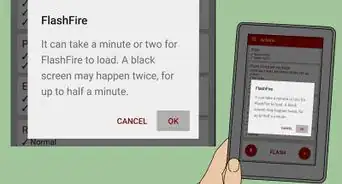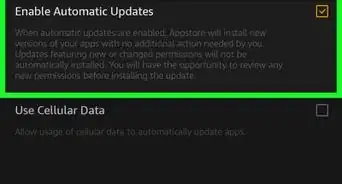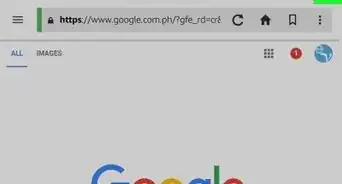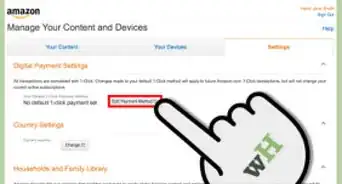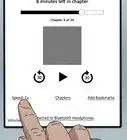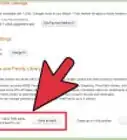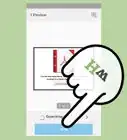This article was written by Katie Double. Katie Double is a Technology Writer and Editor for wikiHow. She has over five years of experience in technical support, IT process analysis, and quantitative research. Katie loves exploring the application of various technological tools, from data analysis and visualization to music production and performance. Though originally from Denver, Colorado, she currently resides in New Zealand. She has a BA in Psychology from the University of Colorado Boulder.
This article has been viewed 29,071 times.
This wikiHow teaches you how to cancel your recent Kindle e-book purchase and receive a full refund. You can cancel an order on your Kindle immediately after making the purchase if you have not yet exited out of the confirmation page; otherwise, you will need to use the website to cancel an order within 7 days of placing it.
Steps
-
1Go to https://www.amazon.com/digitalorders in a browser. As long as it's been fewer than 7 days since you purchased your Kindle book, you can access this website in any browser on your computer, phone, or tablet to cancel the order.
- If you accidentally bought a book on your Kindle e-reader and want to cancel your purchase, just select Cancel order under "Continue Shopping" on the confirmation screen.[1] If you've already left that page or don't see the option to cancel, use this method on your phone, tablet, or computer to cancel the purchase.
-
2Log in to your Amazon account. If you're not already signed in to the account you used to purchase the book, click or tap Sign In near the top-right corner of the page and enter your login information to do so now.Advertisement
-
3Request the desktop version of the website (phone or tablet only). You'll need to trick your phone or tablet's web browser into thinking you're on a computer to see the right screens. Here's how:
- Tap menu at the top-right corner (usually three dots). If you're using Safari on an iPhone or iPad, tap the Aa in the URL bar near the top-left corner.
- Select or tick Desktop site or Request desktop site. This refreshes the desktop version of the website.
-
4Tap or click Return for Refund next to the book.
-
5Select the reason for the return from the drop-down. This is on the right, below "Why are you returning this?"
-
6Tap or click Submit on the right. It will take 3-5 days for the refund to be credited to your account.
About This Article
1. Go to https://www.amazon.com/digitalorders on a phone, tablet, or computer.
2. Log in to your Amazon account.
3. Tap or click Return for Refund.
4. Select a reason from the drop-down.
5. Tap or click Submit.