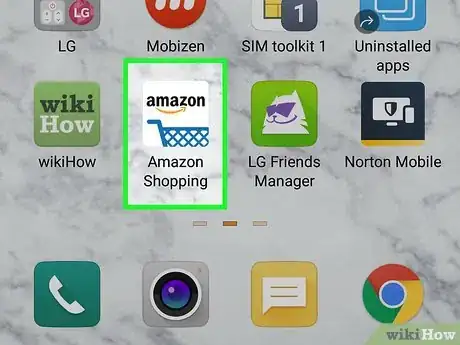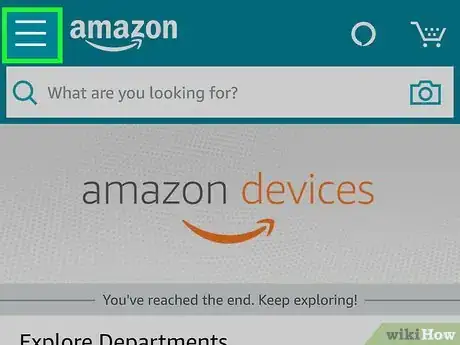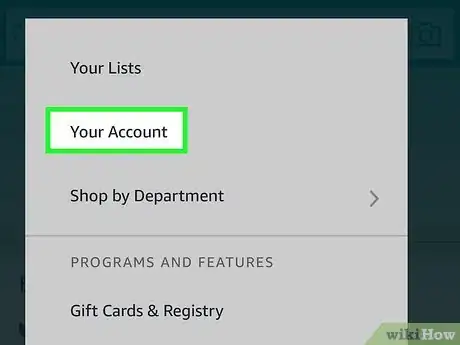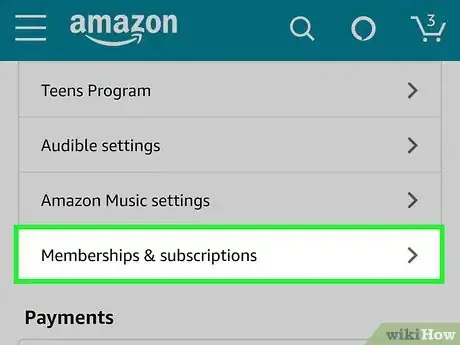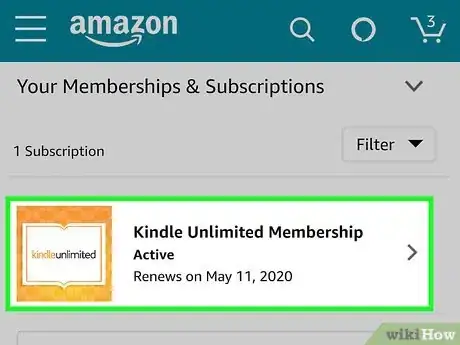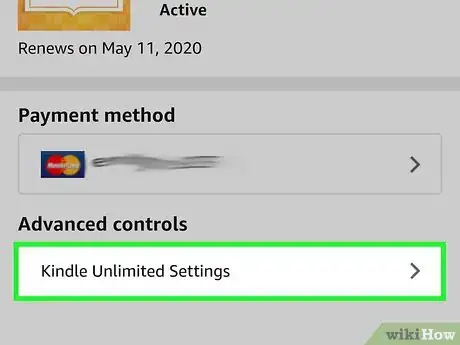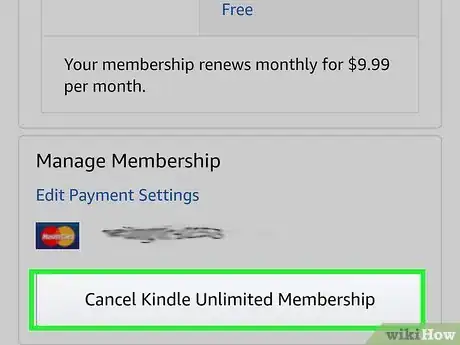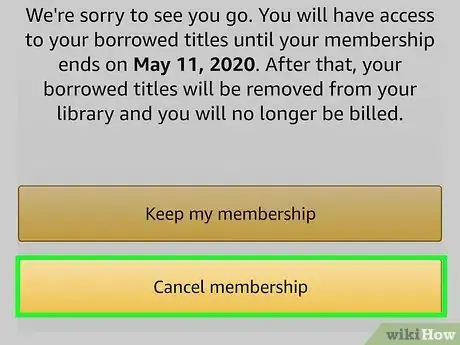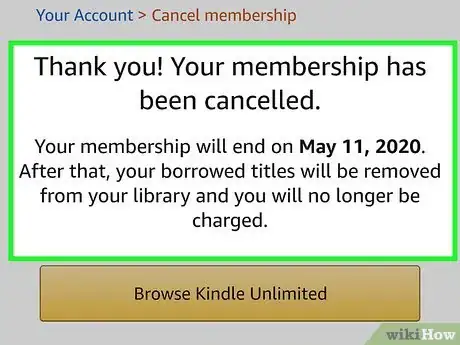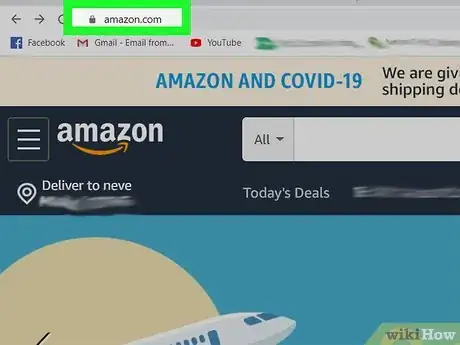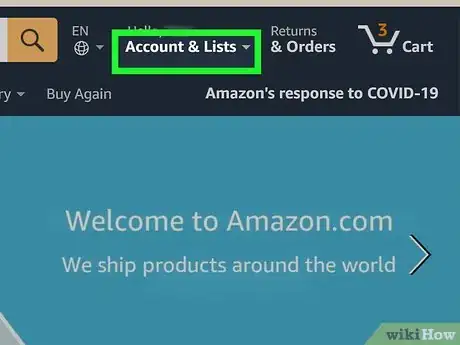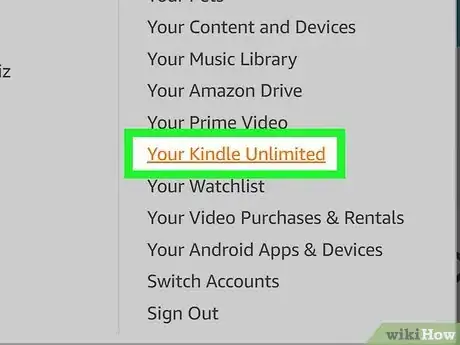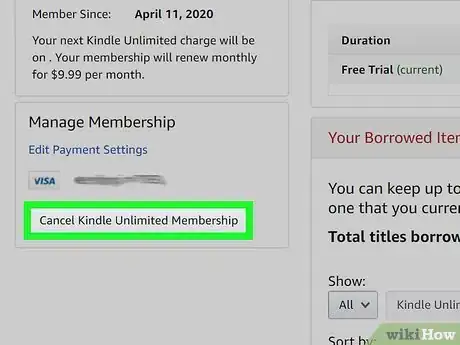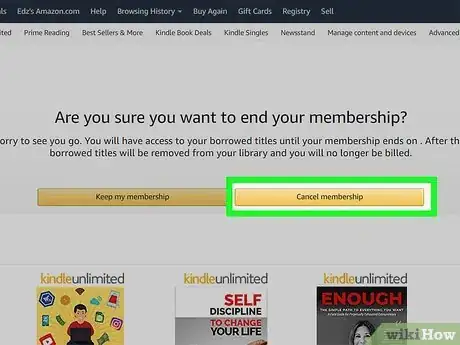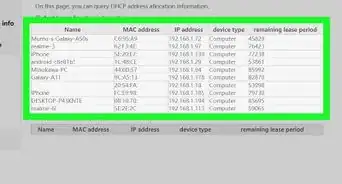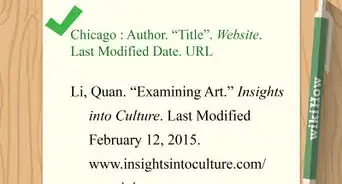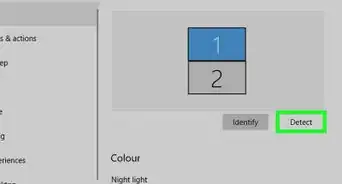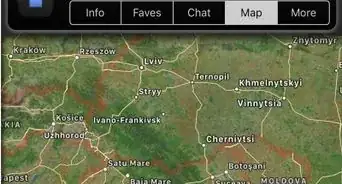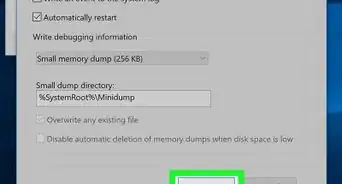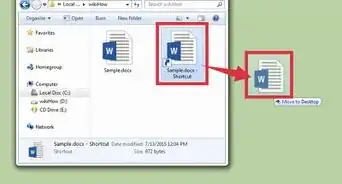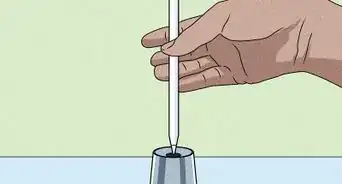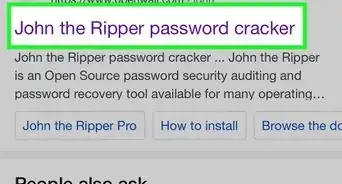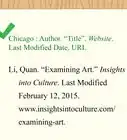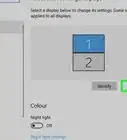This article was co-authored by wikiHow staff writer, Darlene Antonelli, MA. Darlene Antonelli is a Technology Writer and Editor for wikiHow. Darlene has experience teaching college courses, writing technology-related articles, and working hands-on in the technology field. She earned an MA in Writing from Rowan University in 2012 and wrote her thesis on online communities and the personalities curated in such communities.
This article has been viewed 17,570 times.
Learn more...
This wikiHow will teach you how to cancel a Kindle Unlimited subscription using the Amazon mobile app or your computer's web browser. If your membership was pre-paid (like with a gift or in a bundle package), you will not get reimbursed for the unused months.
Steps
Using the Amazon Mobile App
-
1Open Amazon on your phone or tablet. This app icon features a blue shopping cart with the word "Amazon" over it that you'll find on your Home screen, in the app drawer, or by searching.
-
2Tap the ☰ menu. It's the three horizontal lines near the top-left corner of your screen.Advertisement
-
3Tap Your Account. It's in the first grouping of menu options under "Home."
-
4Tap Memberships & subscriptions. It's under the "Account Settings" header near the bottom of that section.
-
5Tap your Kindle Unlimited Subscription. You'll see the subscription's details page, such as the current payment method that's selected.
-
6Tap Kindle Unlimited Settings. You'll find this under the "Advanced controls" header.
-
7Tap Cancel Kindle Unlimited Membership. It's under the "Manage Membership" header.
-
8Tap Cancel Membership. A confirmation message will appear.
-
9Follow the on-screen instructions to confirm. Once your cancelation is confirmed, you'll see a message that says your membership has been canceled. It'll also display the date on which your Kindle Unlimited benefits will end.
Using a Computer
-
1Log in at https://amazon.com in a web browser. You can use any web browser to do this, including Chrome and Safari.
-
2Hover your cursor over Accounts & Lists. You'll find this in the top right corner of your web browser and a menu will drop down.
-
3Click Your Kindle Unlimited. It's near the bottom of the menu.
-
4Click Cancel Kindle Unlimited Membership. It's on the left side of the page under the header "Manage Membership."[1]
-
5Click End Membership on [DATE]. You can use the membership's benefits until that date.
About This Article
1. Open Amazon.
2. Tap the three-line menu icon.
3. Tap Your Account.
4. Tap Memberships & subscriptions.
5. Tap your Kindle Unlimited Subscription.
6. Tap Kindle Unlimited Settings.
7. Tap Cancel Kindle Unlimited Membership.
8. Tap Cancel Membership.