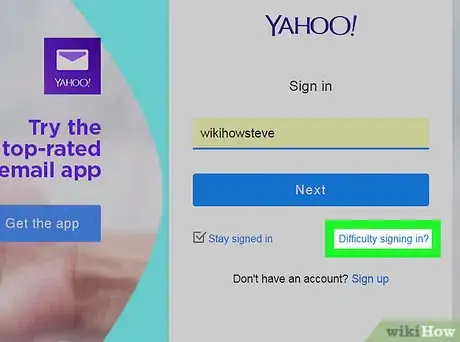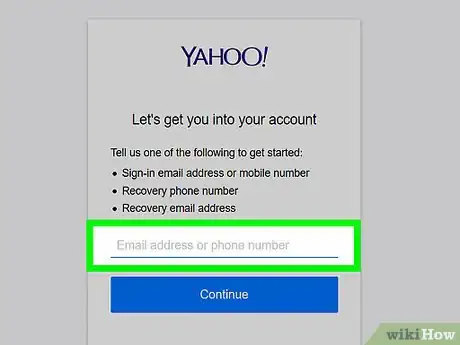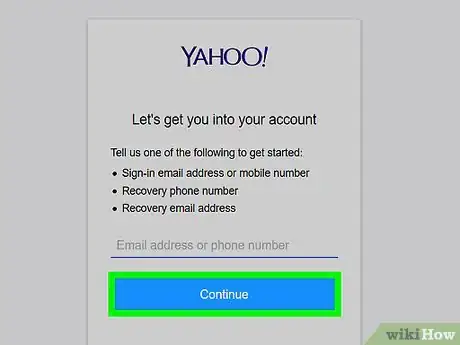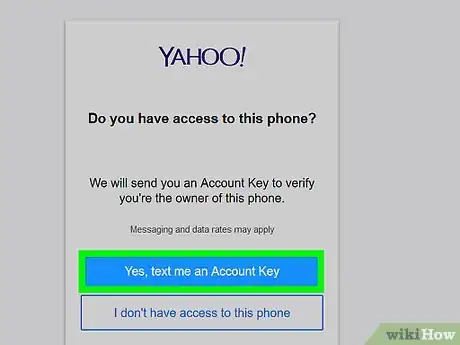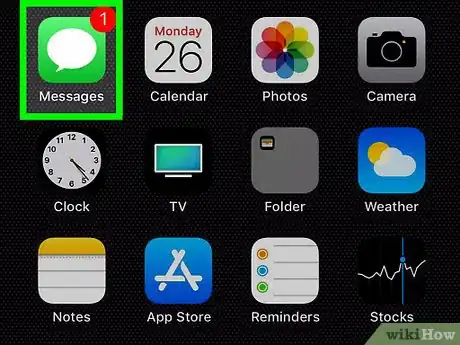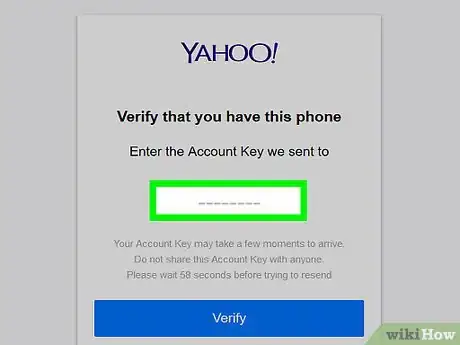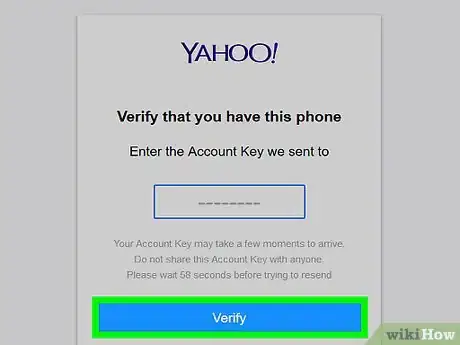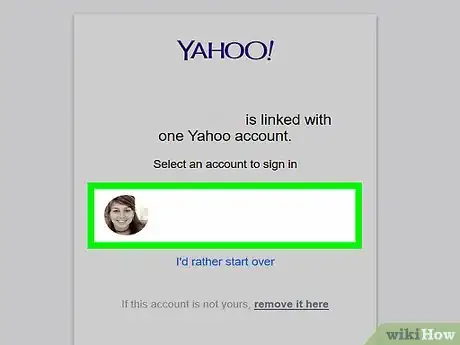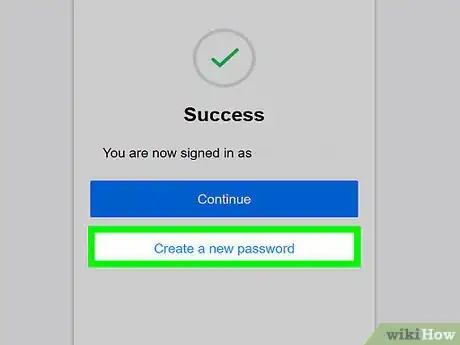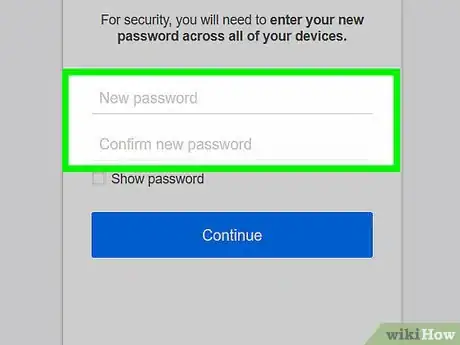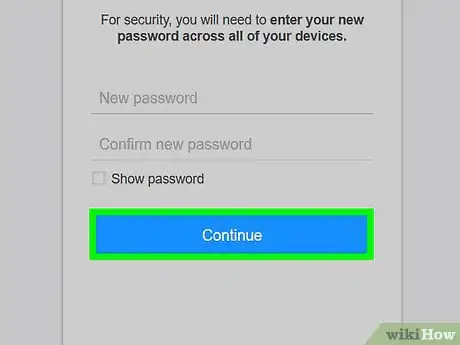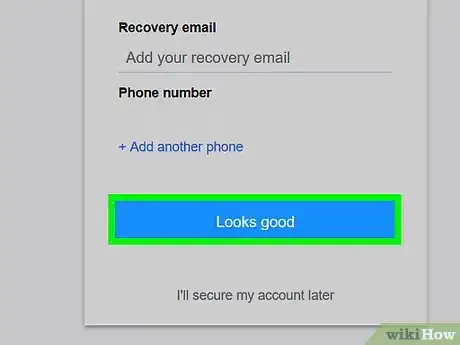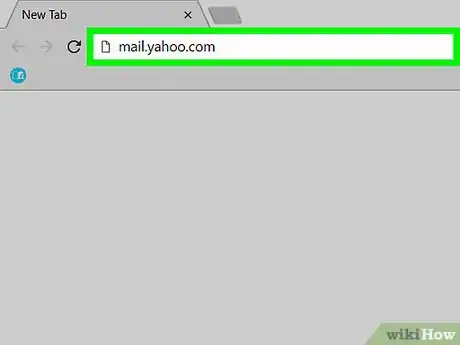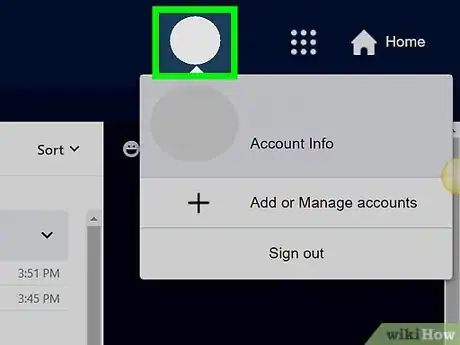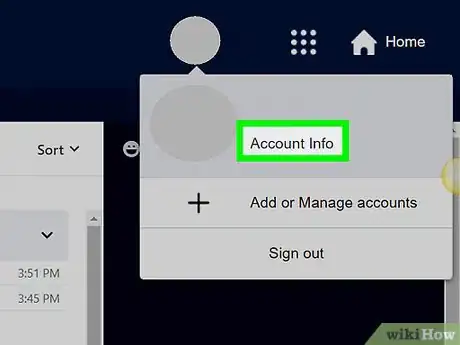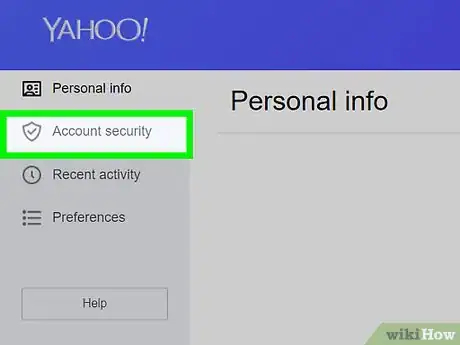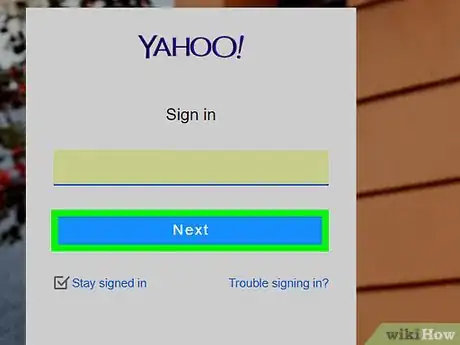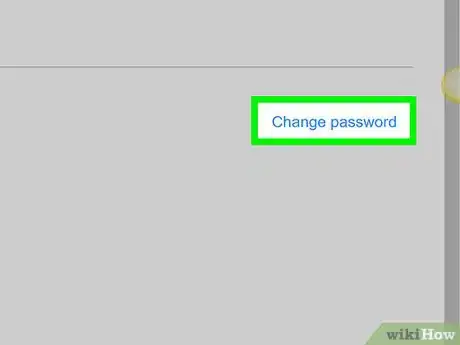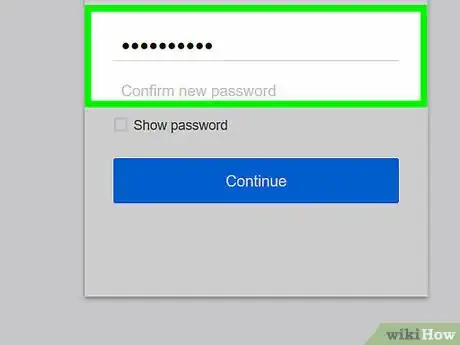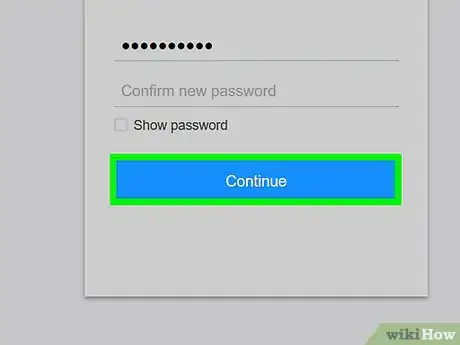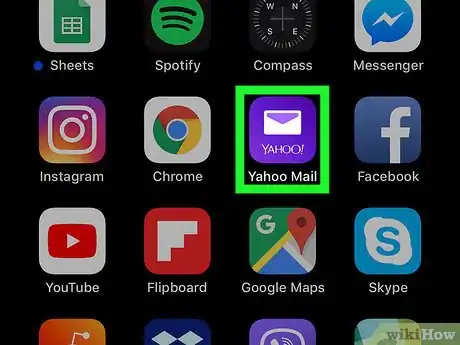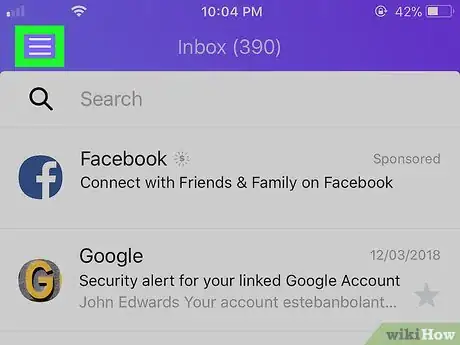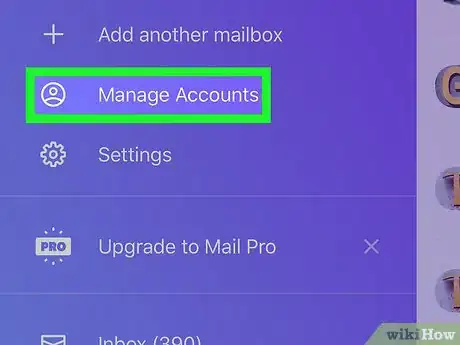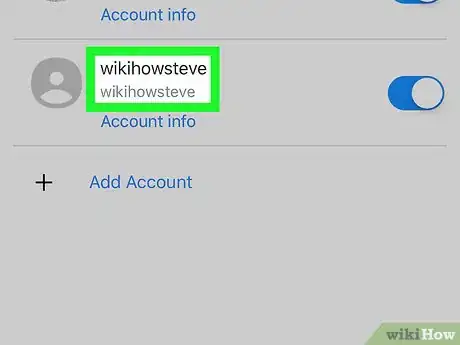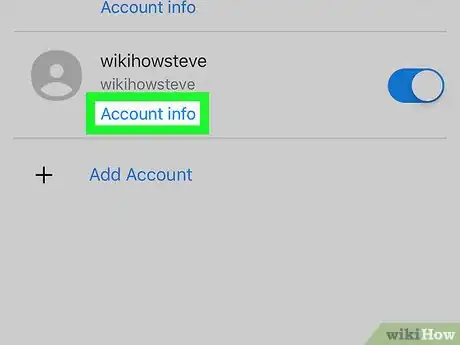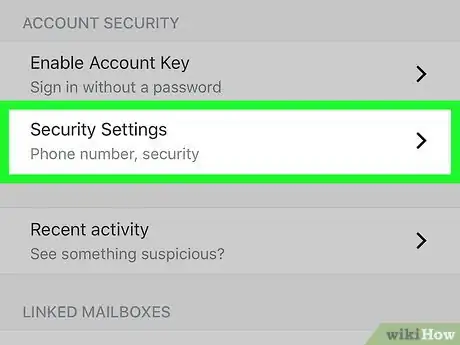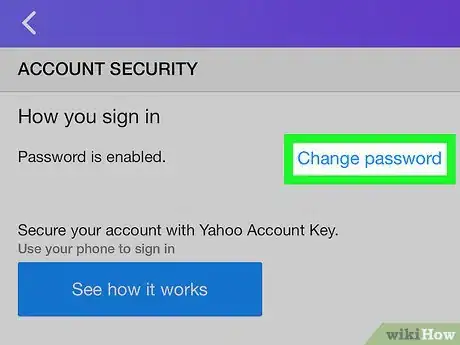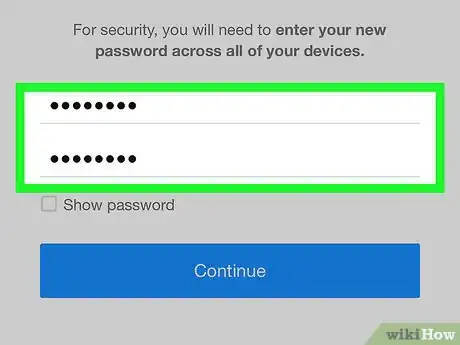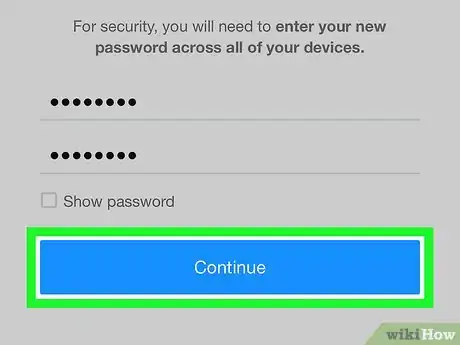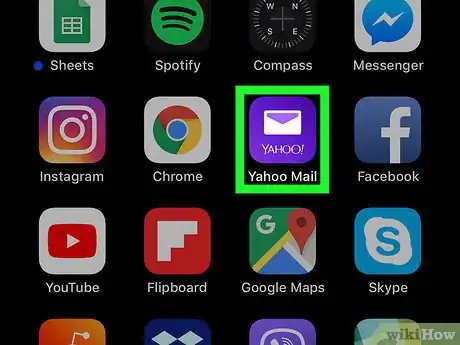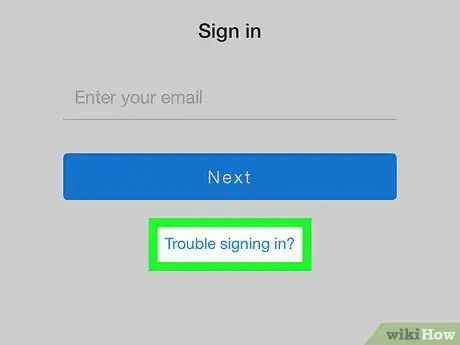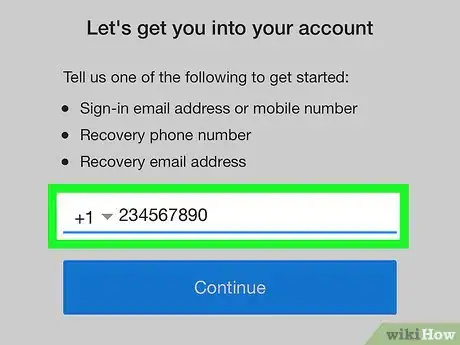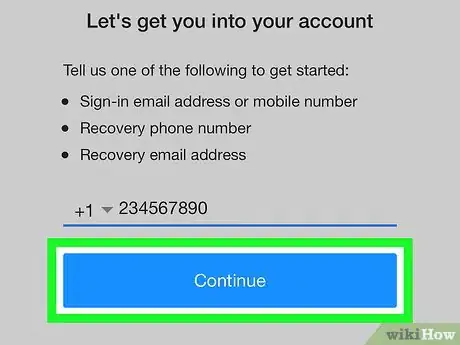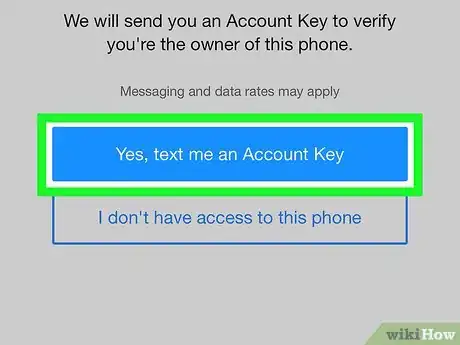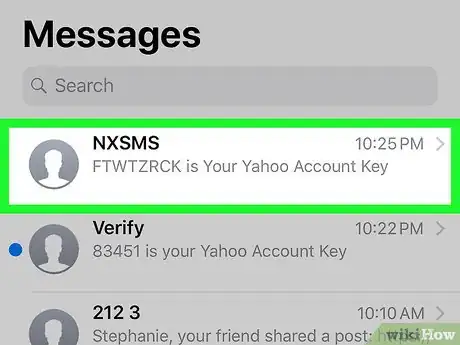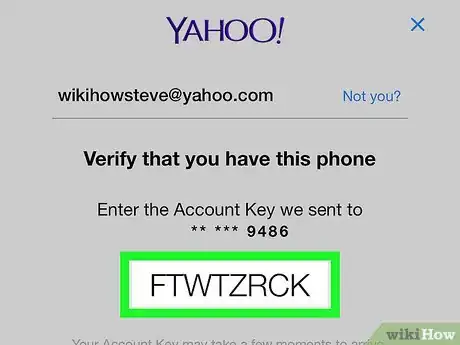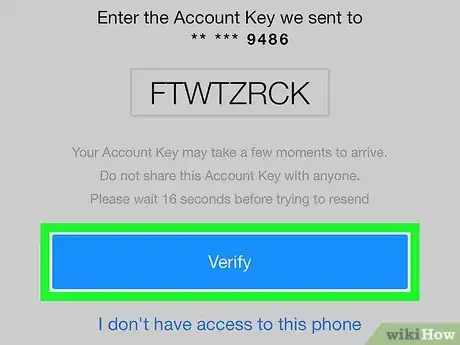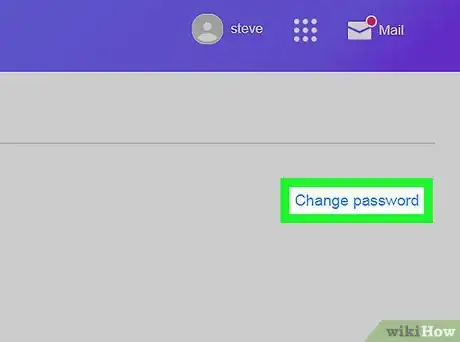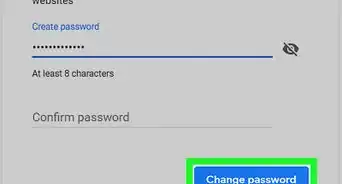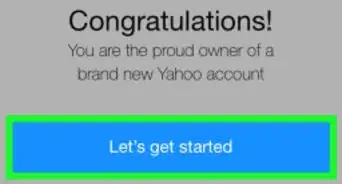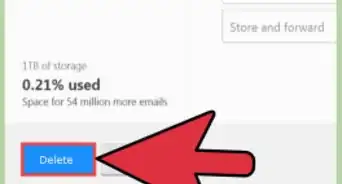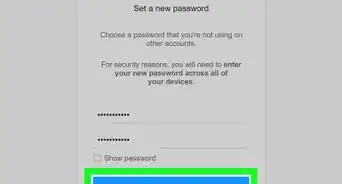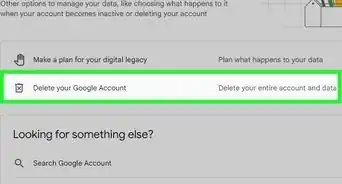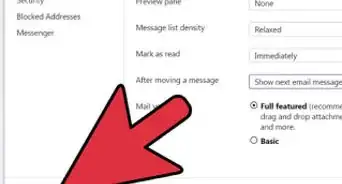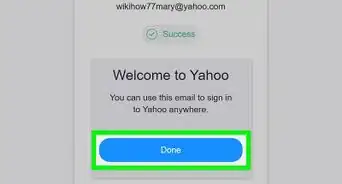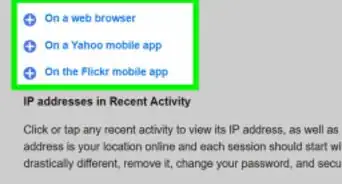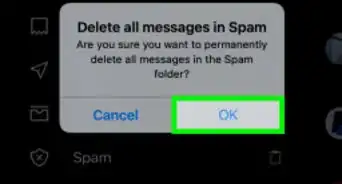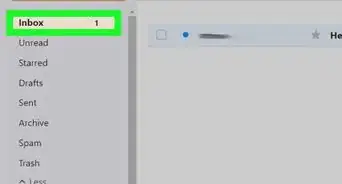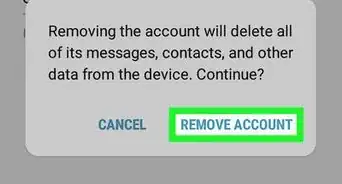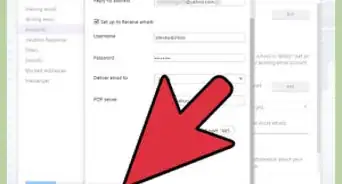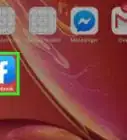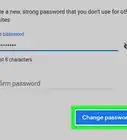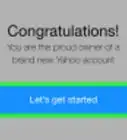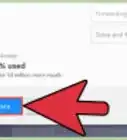This article was co-authored by wikiHow staff writer, Jack Lloyd. Jack Lloyd is a Technology Writer and Editor for wikiHow. He has over two years of experience writing and editing technology-related articles. He is technology enthusiast and an English teacher.
The wikiHow Tech Team also followed the article's instructions and verified that they work.
This article has been viewed 1,293,292 times.
Learn more...
This wikiHow teaches you how to change your Yahoo Mail password both on desktop and in the mobile app. You can easily change a known password, or you can reset a forgotten password.
Steps
Resetting a Forgotten Password on Desktop
-
1Click Difficulty signing in?. This link is in the lower-right corner of the sign-in section. Doing so takes you to the account recovery page.
If you're already logged into Yahoo, click your name in the upper-right side of the window, click Account Info, and then click the Account security tab before proceeding. If the Account security tab opens without requiring a password, follow the steps in Method 2 to change your password.
-
2Enter your Yahoo account's phone number. This is the phone number that you used to sign up for Yahoo.
- If you have a recovery email address for Yahoo, you can enter it instead.
- You can also enter your Yahoo email address if you're unsure of your recovery phone number or email address.
Advertisement -
3Click Continue. You'll find this blue button below the text box.
-
4Click Yes, text me an Account Key. It's a blue button near the top of the page. Yahoo will send a code to your selected phone number.
- If you entered your recovery email address instead, you'll click Yes, send me an Account Key instead.
- If you entered your Yahoo email address, you'll enter the missing numbers or letters from the recovery option Yahoo provides before proceeding.
-
5Retrieve the Account Key. To do so:
- Text — Open your phone's Messages app, tap the message from Yahoo, and review the 8-character code in the text message's body.
- Email — Open your recovery email inbox, select the email from Yahoo (it may be in the Spam folder), and review the 8-character code in the body of the email.
-
6Enter the Account Key. Type the Account Key code into the text box that's in the middle of the "Verify" page.
-
7Click Verify. It's below the text box. As long as the code matches the one that Yahoo sent to you, you'll be taken to the account selection page.
-
8Select your account. Click the account for which you want to change the password. This will log you into the selected account.
- If you only have one Yahoo account, you may not be prompted to do this.
-
9Click Create a new password. It's near the bottom of the page.
-
10Enter your new password twice. Type your new password into the "New password" text box, then re-type it into the "Confirm password" text box.
- Both entries must match in order for you to be able to proceed.
- You can double-check your password by checking the "Show password" box.
-
11Click Continue. It's a blue button at the bottom of the page.
-
12Click Looks good when prompted. Doing so will confirm that your password change was successful and return you to your Yahoo inbox.
- If prompted to add features to Yahoo, click the grey I'll secure my account later link at the bottom of the prompt.
Changing a Password on Desktop
-
1Open Yahoo Mail. Go to https://mail.yahoo.com/ in your computer's browser. This will open your Yahoo inbox if you're logged into your Yahoo account.
- If you aren't already logged in, enter your email address and click Next, then enter your password and click Sign in before continuing.
-
2Click your name tab. It's your name and profile picture in the upper-right side of the window. A drop-down menu will appear.
-
3Click Account Info. You'll find this link below your name in the drop-down menu. Doing so opens the Account page.
-
4Click Account security. It's a tab on the left side of the page.
-
5Re-enter your login information. Type in your email address, click Next, enter your current password, and click Sign in.
- If you recently logged into your Yahoo account, you may not be prompted to log in again.
-
6Click the Change password link. It's in the upper-right side of the page. This will take you to the password creation page.
- If you have Yahoo Account Key enabled, you'll instead click Manage in the upper-right side of the page, click Disable Account Key at the bottom of the pop-up window, click Yes, disable Account Key, and click Got It. You can then click Change password.
-
7Enter your new password twice. Type your new password into the "New password" text box, then re-type it into the "Confirm password" text box.
- Both entries must match in order for you to be able to proceed.
- You can double-check your password by checking the "Show password" box.
-
8Click Continue. It's a blue button at the bottom of the page.
-
9Click Looks good when prompted. Doing so will confirm that your password change was successful and return you to your Yahoo inbox.
- If prompted to add features to Yahoo, click the grey I'll secure my account later link at the bottom of the prompt.
Changing a Password on Mobile
-
1Open Yahoo Mail. Tap the Yahoo Mail app icon, which resembles a purple box with the phrase "Yahoo! Mail" and a white envelope on it. This will open your Yahoo inbox if you're logged in.
- If you aren't logged into the Yahoo Mail app, tap Have a Yahoo account? Sign in at the bottom of the screen (or, on Android, tap Yahoo Mail), enter your email address, tap Next, enter your password, and tap Sign in.
- If you're logged out and can't remember your password, skip to the next method. If you're already logged in, you can simply reset the password from Yahoo Mail settings without having to know the old password.
-
2Tap ☰. It's in the top-left corner of the screen (iPhone) or the search bar (Android). Doing so opens a pop-out menu.
-
3Tap Manage Accounts. You'll find this near the top of the pop-out menu. This will open a list of currently signed-in accounts.
-
4Find your account name. In the list of signed-in accounts, find the name of the account for which you want to change the password.
-
5Tap Account info. It's a link below the name of the account whose password you want to change.
-
6Tap Security Settings. This option is in the middle of the page.
-
7Enter your phone's passcode or Touch ID. If prompted, scan your Touch ID or enter your phone's passcode. Depending on the type of phone that you have, you may not need to do this.
-
8Tap Change password. It's a link in the upper-right corner of the page.
- If you have Yahoo Account Key enabled, you'll instead tap Manage in the upper-right corner, tap Disable Account Key at the bottom of the screen, tap Yes, disable Account Key, and tap Got It. You can then tap Change password.
-
9Tap I would rather change my password. This grey link is at the bottom of the page. Doing so opens the password creation page.
- If you didn't have to scan your Touch ID or enter a passcode, you may have to tap a checkbox entitled "I'm not a robot" and then tap Continue before proceeding.
-
10Create a new password. Enter your new password into the "New password" text field, then re-type the password into the "Confirm new password" text field. This ensures that you don't accidentally mistype your password.
-
11Tap Continue. It's a blue button at the bottom of the screen. Doing so immediately resets your Yahoo Mail password and returns you to the inbox page.
- If you use Yahoo's email services on desktop, you'll need to sign back into your Yahoo account with this new password the next time you use the service.
Resetting a Forgotten Password on Mobile
-
1Open Yahoo Mail. Tap the Yahoo Mail app icon, which resembles a purple box with the phrase "Yahoo! Mail" and a white envelope on it. Doing so should open the Yahoo login page.
- If Yahoo Mail opens to an inbox, you're already logged into Yahoo Mail. This means that you can change your password without having to reset the old one.
-
2Tap Have a Yahoo account?. This link is at the bottom of the screen.
- On Android, tap the purple Yahoo Mail box near the top of the screen.
-
3Tap Trouble signing in?. It's a blue link near the bottom of the screen.
-
4Enter a phone number or email address. In the text box that's in the middle of the screen, type in your phone number or recovery email address.
- If you don't know what your recovery options are, enter the email address for the Yahoo email address for which you're trying to change the password.
-
5Tap Continue. It's a blue button in the middle of the page. Doing so will take you to a page with your phone number partially revealed.
-
6Tap Yes, text me an Account Key. This blue button is in the middle of the page. Yahoo will sent a text message to the listed phone number.
- If you entered an email address, you'll tap Yes, send me an Account Key instead.
- If you entered your Yahoo email address, you'll enter the missing numbers or letters from the recovery option Yahoo provides before proceeding.
-
7Retrieve the verification code. This process will vary depending on whether you used your phone number or an email address:
- Text — Open your phone's Messages app, tap the message from Yahoo, and review the 8-character code in the text message's body.
- Email — Open your recovery email inbox, select the email from Yahoo (it may be in the Spam folder), and review the 8-character code in the body of the email.
-
8Enter the verification code. Tap the text box in the middle of the Yahoo screen, then type in the code from the message.
-
9Tap Verify. It's a blue button near the bottom of the page. As long as the code matches the one sent to your phone, doing this will open your Yahoo Mail inbox.
-
10Change your password. While the Yahoo Mail app doesn't give you an option to reset your forgotten password here, you can change the password as you normally would without having to know the old password.
Community Q&A
-
QuestionNo matter what I enter as a new password, it says "the password cannot include your name or username." What can I do to get past this?
 Community AnswerThis is likely occurring because your account name includes a single letter that you're also using in your password. For example, entering "John Q Public" as your name will prevent you from using "Q" or "q" in your password.
Community AnswerThis is likely occurring because your account name includes a single letter that you're also using in your password. For example, entering "John Q Public" as your name will prevent you from using "Q" or "q" in your password. -
QuestionWhat if I don't remember my password and need to reset it?
 Community AnswerMake sure you have access to your alternate email account, and have a recovery password sent. Try to create strong yet memorable passwords. You can use any snippet you can think of and assemble them piece by piece into a whole to create a strong password you'll remember.
Community AnswerMake sure you have access to your alternate email account, and have a recovery password sent. Try to create strong yet memorable passwords. You can use any snippet you can think of and assemble them piece by piece into a whole to create a strong password you'll remember. -
QuestionHow do I change my password if my account has been hacked?
 Community AnswerVisit https://login.yahoo.com/forgot? and follow the prompts to create a new password and gain access to your account.
Community AnswerVisit https://login.yahoo.com/forgot? and follow the prompts to create a new password and gain access to your account.
Warnings
- If you don't have access to your phone, you won't be able to reset your Yahoo Mail password.⧼thumbs_response⧽