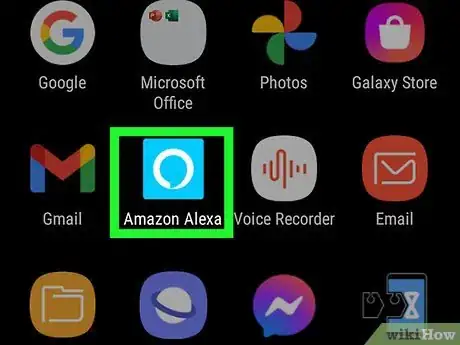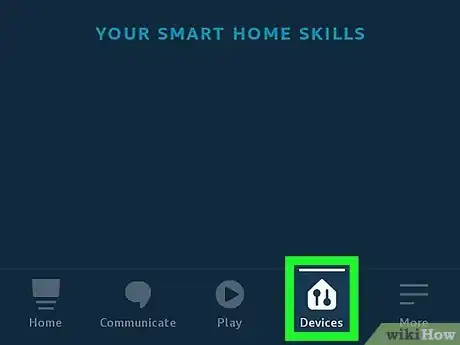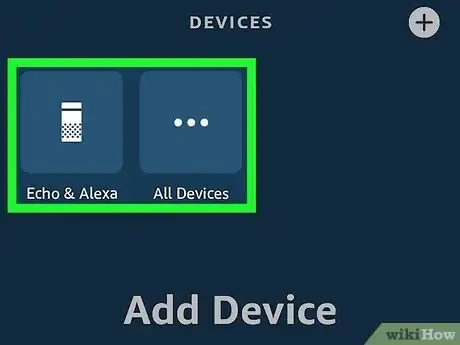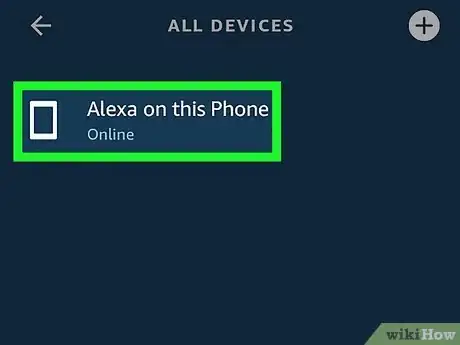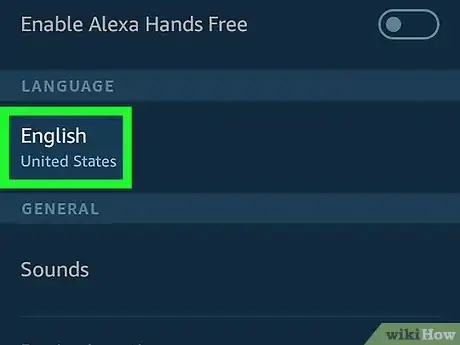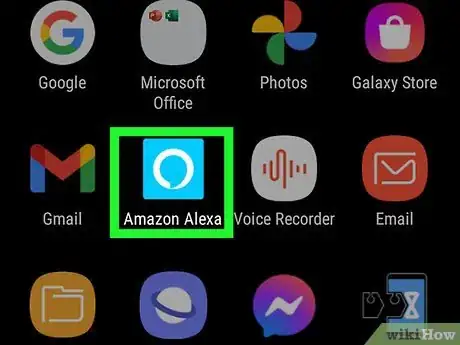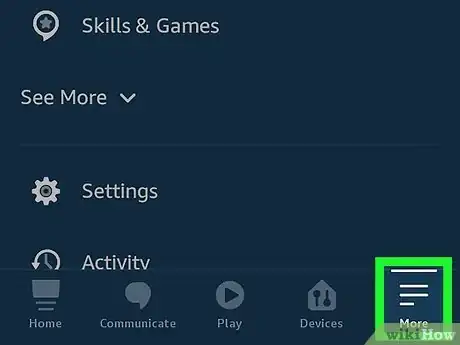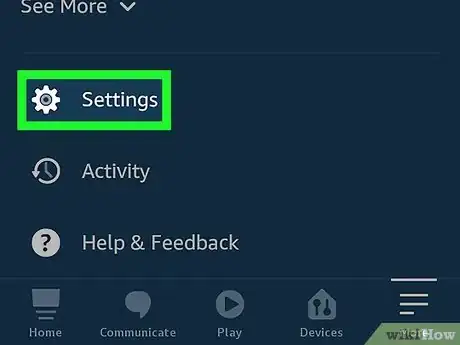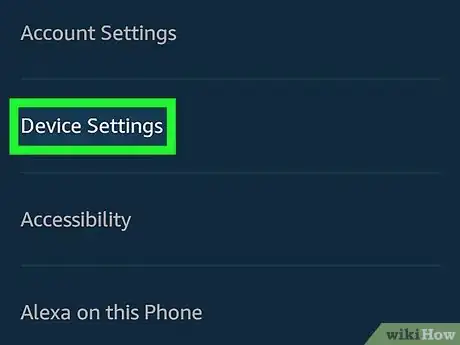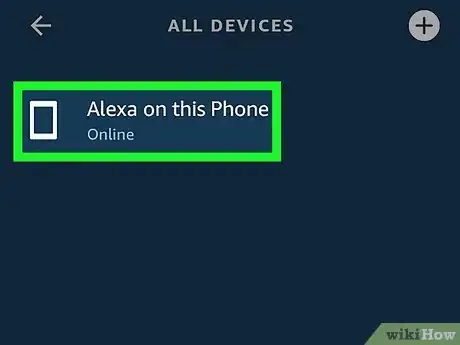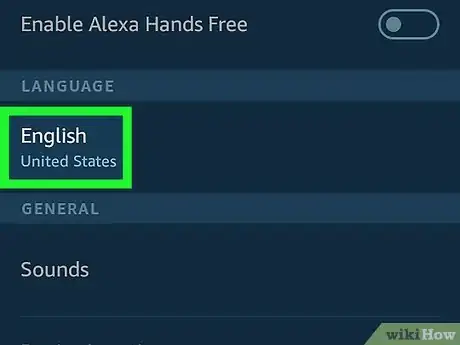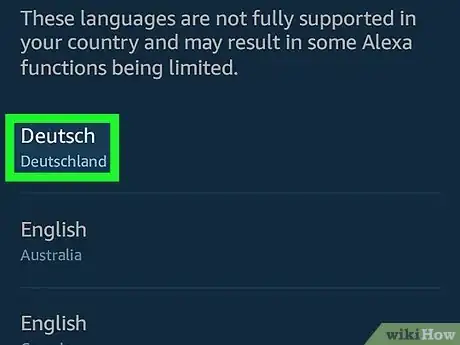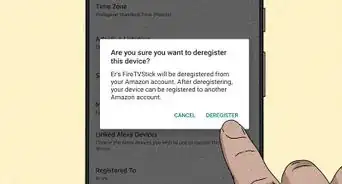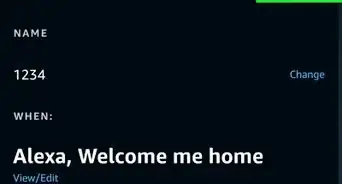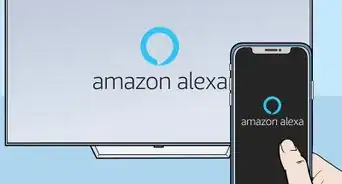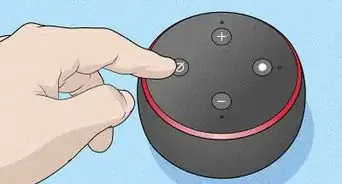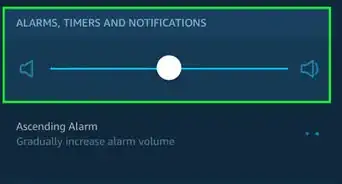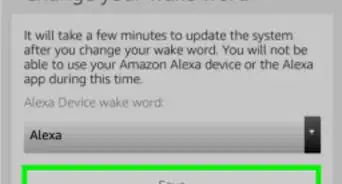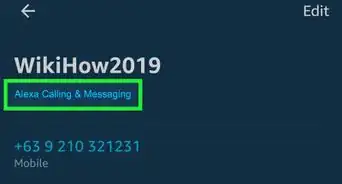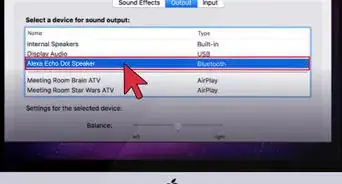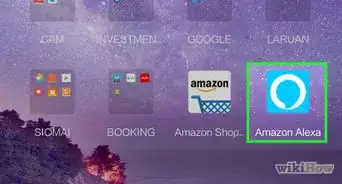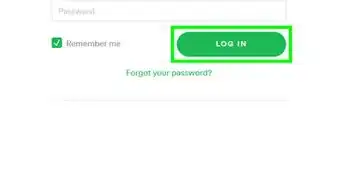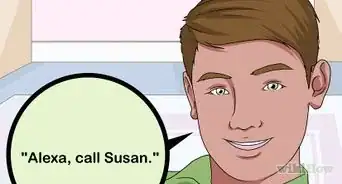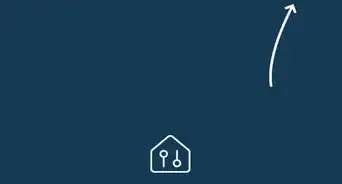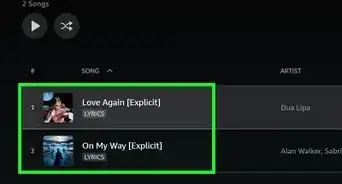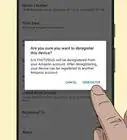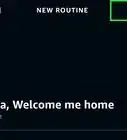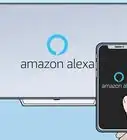This article was co-authored by wikiHow staff writer, Hunter Rising. Hunter Rising is a wikiHow Staff Writer based in Los Angeles. He has more than three years of experience writing for and working with wikiHow. Hunter holds a BFA in Entertainment Design from the University of Wisconsin - Stout and a Minor in English Writing.
The wikiHow Tech Team also followed the article's instructions and verified that they work.
This article has been viewed 187,317 times.
Learn more...
This wikiHow teaches you how to change the language that Alexa recognizes and speaks on your Alexa-enabled devices. Alexa has been designed from the ground up for each language, so native speakers can expect a smooth experience. Certain features, such as skills, music, and content might not work if you select a language that is different from the region you currently live in.
Steps
Using the Devices Menu
-
1Open the Alexa app. It's has a light blue icon with a white circle on it. Tap the icon on your smartphone or tablet to open the Alexa app.
-
2Tap Devices. It's the fourth tab at the bottom of the screen. It has an icon that is shaped like a house with two slider bars on it.[1]Advertisement
-
3Tap Echo & Alexa or All Devices. The "Echo & Alexa" button has an icon that resembles a tall Echo device. This displays a list of all your Echo devices. The "All Devices" button has three dots on it. This displays a list of all your Alexa-enabled devices.
-
4Tap on the device you want to change the language for. This displays the Device Settings menu. If you haven't given it a custom name, the name will be something like Echo or Echo Dot.
-
5Scroll down and tap the current language. The language that is currently set is listed under "Language". Tapping this displays a list of all available languages.
-
6Tap one of the languages on the menu. This changes the language on your Alexa-enabled device. The following languages are available for Amazon Alexa:
- Deutsch (German)
- English (United States)
- English (Canada)
- English (India)
- English (Australia)
- English (United Kingdom)
- 日本語 (Japanese)
- Español (España)
- Español (México)
- Français (France)
- Français (Canada)
- Hindi
- Italiano (Italy)
- Korean
- Portuguese (Brazilian)
Using the Settings Menu
-
1Open the Alexa app. It's has a light blue icon with a white circle on it. Tap the icon on your smartphone or tablet to open the Alexa app.
- If you haven't done so already, you can download the Alexa app on your Android phone from the Google Play Store or on your iPhone from the App Store
- If you haven't already done so, log in using the email address and password associated with your Amazon account.
-
2Tap ☰. It's in the lower-right corner of the Amazon Alexa app. This displays the "More" menu.[2]
-
3Tap Settings. It's next to an icon that resembles a gear. This displays the Settings menu.
-
4Tap Device Settings. This displays a list of all your Alexa-enabled devices.
-
5Tap on the device you want to change the language for. If you haven't given it a custom name, the name will be something like Echo or Echo Dot.
-
6Scroll down and tap the current language. The language that is currently set is listed under "Language". Tapping this displays a list of all available languages.
-
7Tap one of the languages on the menu. This changes the language on your Alexa-enabled device. The following languages are available for Amazon Alexa:
- Deutsch (German)
- English (United States)
- English (Canada)
- English (India)
- English (Australia)
- English (United Kingdom)
- 日本語 (Japanese)
- Español (España)
- Español (México)
- Français (France)
- Français (Canada)
- Hindi
- Italiano (Italy)
- Korean
- Portuguese (Brazilian)
Community Q&A
-
QuestionIs it possible to change Alexa's language to Mexican Spanish?
 Community AnswerYes. You can change it by changing your country to the country that has your language. Then, after you associate your device, change back to your current country. This is extreme, but should work.
Community AnswerYes. You can change it by changing your country to the country that has your language. Then, after you associate your device, change back to your current country. This is extreme, but should work. -
QuestionHow do I change Alexa's language if I can't see a released language as an option?
 Community AnswerYou can change it by changing your country to the country that has your language. After you associate your device, change back to your current country. Search for "Update Your Echo Device Country Settings" for more help.
Community AnswerYou can change it by changing your country to the country that has your language. After you associate your device, change back to your current country. Search for "Update Your Echo Device Country Settings" for more help. -
QuestionIs it possible to give commands in two different languages, not in the same sentence, but sequentially?
 Community AnswerThere are combo pack options available that will list the primary language first divided by a "/" .
Community AnswerThere are combo pack options available that will list the primary language first divided by a "/" .
References
About This Article
1. Open the Alexa App.
2. Tap Devices.
3. Tap Echo & Alexa or All Devices.
4. Tap the device you want to change the langauge on.
5. Tap the current language uncer "Language".
6. Tap a new language.