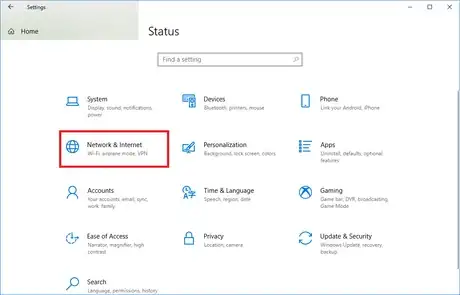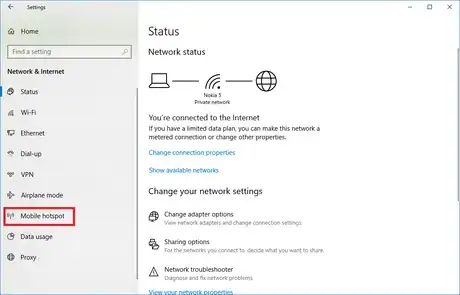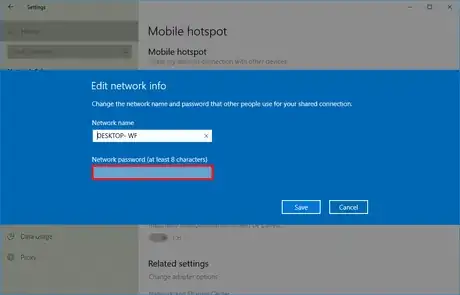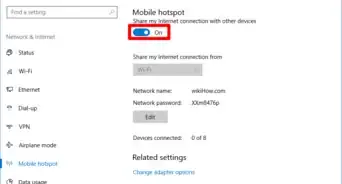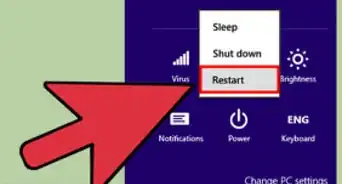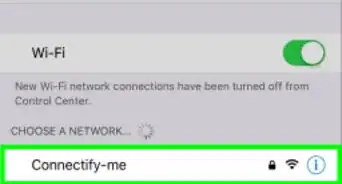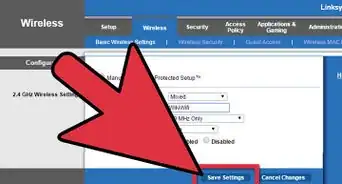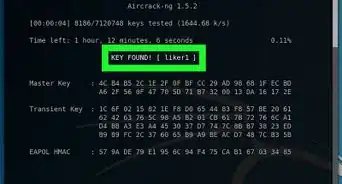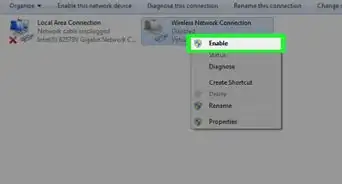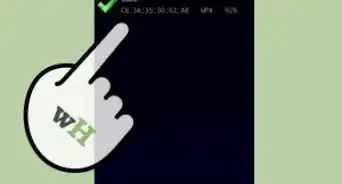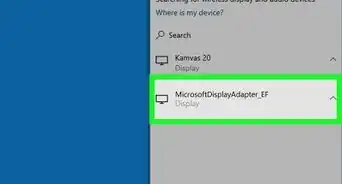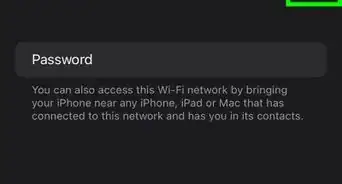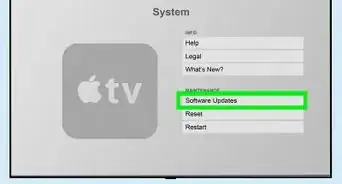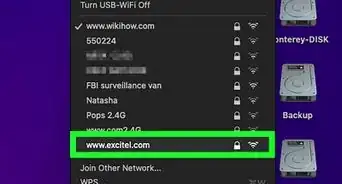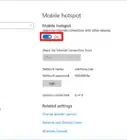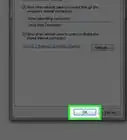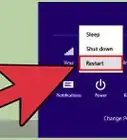X
wikiHow is a “wiki,” similar to Wikipedia, which means that many of our articles are co-written by multiple authors. To create this article, volunteer authors worked to edit and improve it over time.
This article has been viewed 37,751 times.
Learn more...
You can turn your Windows PC into a mobile hotspot by sharing your Internet connection with other devices over Wi-Fi. You will need a password to connect a device to your computer's hotspot. This wikiHow article will teach you how to change the hotspot's password in Windows 10!
Steps
-
1Open the Settings panel. Click on the Start menu and hit the gear icon from the left side of the Start menu.
- Alternatively, press ⊞ Win+I to quickly launch the Settings panel.
-
2Click on the Network & Internet settings icon.Advertisement
-
3Select Mobile hotspot from the left panel. You will see this option under the Airplane mode option. It will open the hotspot settings panel.
-
4Hit the Edit button, right after the Network password option. An Edit network info box will appear after you do so.
-
5Create a new password. Type a new password in the Network password box. Make sure it's a secure password you can remember.
-
6Save your changes. Click on the Save button to finish your job. You can see your new password in the Network password section. Finished!
Advertisement
Community Q&A
-
QuestionWhy do I have to create a new password each time for my phone to connect?
 The coding catCommunity AnswerThis would not be possible unless you manually changed your password each time.
The coding catCommunity AnswerThis would not be possible unless you manually changed your password each time.
Advertisement
About This Article
Advertisement