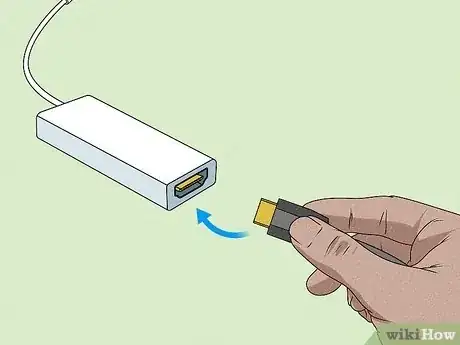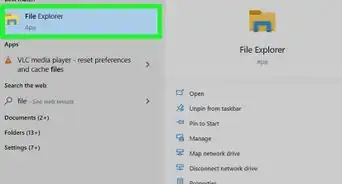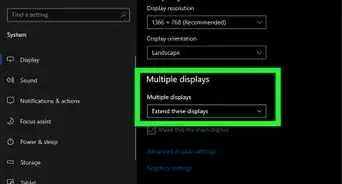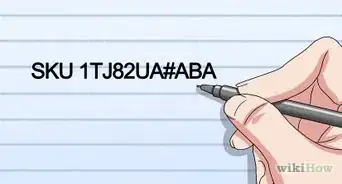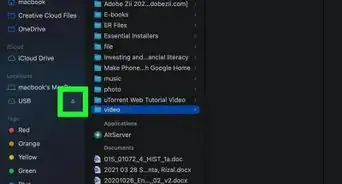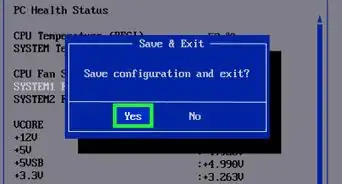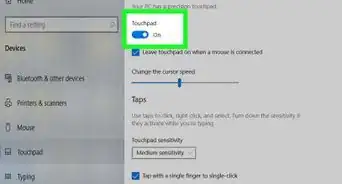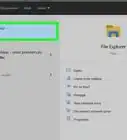This article was co-authored by wikiHow staff writer, Darlene Antonelli, MA. Darlene Antonelli is a Technology Writer and Editor for wikiHow. Darlene has experience teaching college courses, writing technology-related articles, and working hands-on in the technology field. She earned an MA in Writing from Rowan University in 2012 and wrote her thesis on online communities and the personalities curated in such communities.
This article has been viewed 15,500 times.
Learn more...
Did you lose your charger and thought of using HDMI as your power source on your laptop? There are a few considerations you have to make before you can just plug in the nearest TV or monitor to your laptop and expect it to charge. Does your laptop have an HDMI-IN port? Do you have the correct cables? This wikiHow article talks you through charging your laptop with HDMI step-by-step so you don't accidentally short-circuit your computer.
Things You Should Know
- Not every laptop has an HDMI port capable of receiving a charge. Just plugging the HDMI cable into your computer and expecting a charge is unlikely to happen.
- Many modern laptops come with USB-C ports, which can be used with an HDMI to USB-C adapter to help you charge with HDMI.
- If your laptop does not have a USB-C port, you can use a universal adapter instead to charge with HDMI.
Steps
HDMI-IN Port
-
1Plug the HDMI cable into the HDMI-OUT port of the charging device. Common items that have HDMI-OUT ports include TVs, laptops, DVD players, and Blu-ray players.
- Only use this method if you're sure that you have an HDMI-IN port as using an HDMI-OUT port may cause damage to both devices.
-
2Connect your laptop to the other end of the HDMI cable. You should see a power symbol in the system tray (on the battery icon). This method is working if you hover your mouse over that symbol and see "Plugged-in."
HDMI-IN to USB-C Adapter
-
1Plug the HDMI end of the cable into the HDMI-OUT port of the device. Common items that have HDMI-OUT ports include TVs, laptops, DVD players, and Blu-ray players.
- This method requires the use of an extra tool since many modern laptops have USB-C ports instead of HDMI-IN ports. If you don't have an HDMI-IN port on your laptop, this adapter is required.
- You can purchase an HDMI-IN to USB-C Adapter from any electronics retailer. Make sure it's an HDMI-IN to USB-C adapter since HDMI-OUT adapters are much more common.
-
2Plug the other end of your HDMI cable into the adapter. Plugging this cable directly into the HDMI port on your laptop (unless you have an HDMI-IN port) can cause serious damage. Make sure the cable fits snuggly into the adapter instead.
-
3Connect your laptop to the adapter using the USB-C cable. You should see a power symbol in the system tray (on the battery icon). This method is working if you hover your mouse over that symbol and see "Plugged-in."
Universal Adapter
-
1Plug the HDMI end of the cable into the HDMI-OUT port of the charging device. Common items that have HDMI-OUT ports include TVs, laptops, DVD players, and Blu-ray players.
- This method requires the use of a universal adapter. With that device, you can even get charging tips if they are available for your make and model of laptop, so charging via HDMI is easy.
- You can purchase a universal adapter from any electronics retailer.
-
2Plug the other end of your HDMI cable into the adapter. It should be labeled on the adapter as the HDMI-IN port so it can receive the charge from the OUT port on the other device.
-
3Connect your laptop to the adapter using the charging tip or another cable. If the universal adapter does not have a charging tip for your laptop, you can use one of the other cables that are attached to it. You should see a power symbol in the system tray (on the battery icon). This method is working if you hover your mouse over that symbol and see "Plugged-in."