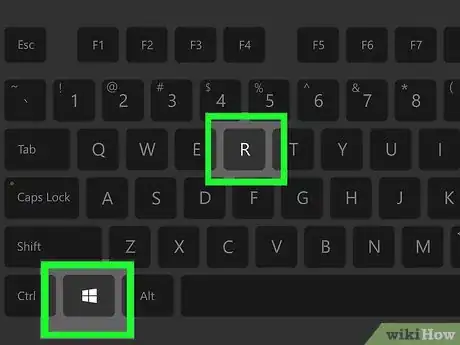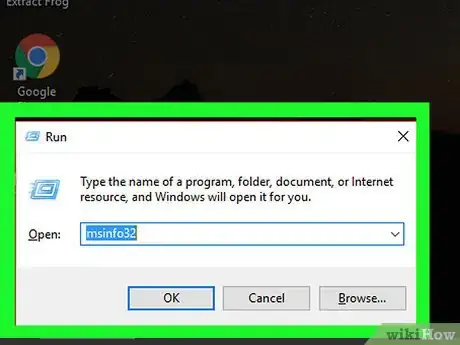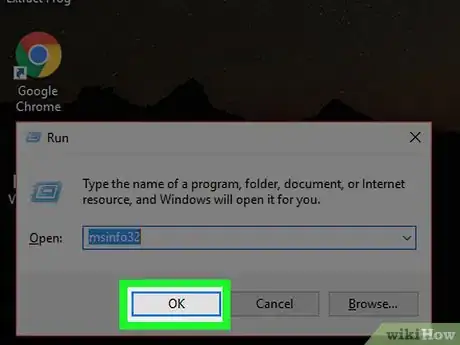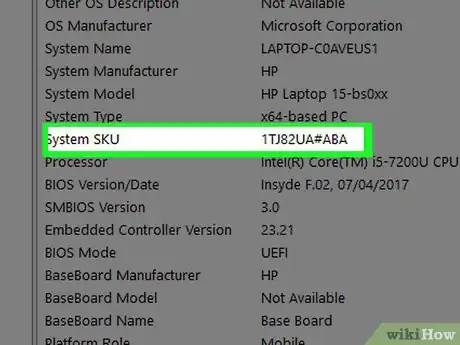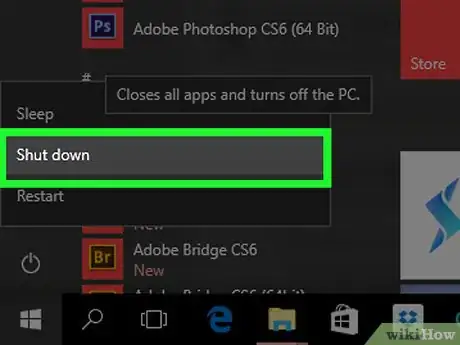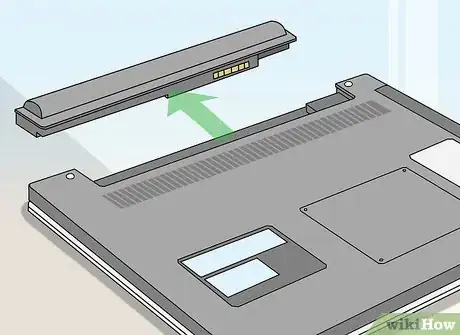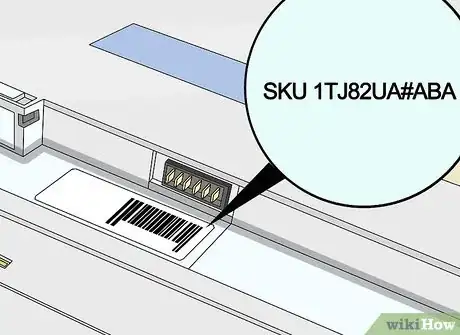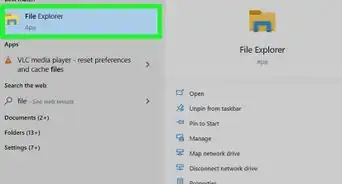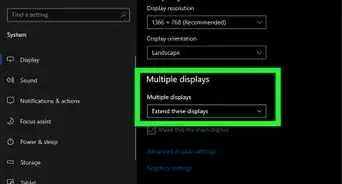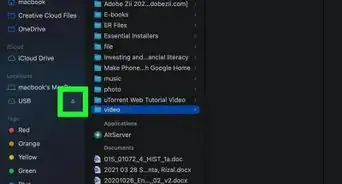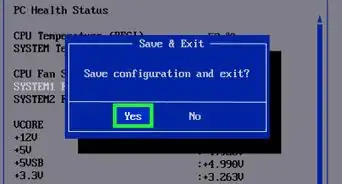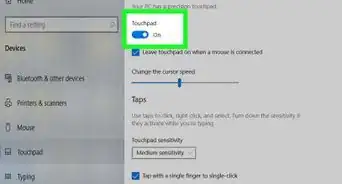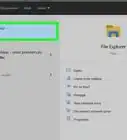This article was co-authored by wikiHow staff writer, Jack Lloyd. Jack Lloyd is a Technology Writer and Editor for wikiHow. He has over two years of experience writing and editing technology-related articles. He is technology enthusiast and an English teacher.
The wikiHow Tech Team also followed the article's instructions and verified that they work.
This article has been viewed 653,032 times.
Learn more...
Do you need to find the exact model number of your HP PC? Whether you need to contact HP support, download software, or are just curious about which model you purchased, it's easy to find all of the information you need about your computer. This wikiHow article will teach you where to locate the model number, product ID, and serial number of any HP desktop or laptop.
Steps
Using System Information
-
1Hold down ⊞ Win and press R. This will open the "Run" command on any Windows PC.
- On PCs running Windows 7 or later, you can also right-click the Start menu and then click Run.
-
2Type msinfo32 into Run. Do so in the search bar to the right of the "Open:" heading.Advertisement
-
3Click OK. This will open the Windows System Information utility, which contains details about your specific model of computer.
-
4Find the "System SKU" section. It's near the middle of the System Information page. The number listed to the right of "System SKU" is your HP laptop's model number.
- You can also find your computer's product name in this window by looking at the name next to the "System Model" category.
-
5Write down the SKU number. Providing this information to a tech or using it to inform a search query for drivers or hardware will ensure that your laptop receives pertinent information.
Using the Product Label
-
1Shut down your laptop. You can do this on any version of Windows by holding down the laptop's power button until the machine turns off.
- Make sure you save and close all work before doing this.
- On Windows Vista and up, you can click the Start button in the bottom-left corner of the screen, click the power icon, and click Shut down.
-
2Unplug your laptop from any power sources. This is to ensure that you don't get shocked when you remove your laptop's battery.
-
3Turn your laptop over and remove its battery. In most cases, you'll do so by sliding a switch to the left or right, holding it there, and gently sliding the battery out.
- If there is a sticker on the bottom of your laptop with product information, you may not need to remove the battery.
-
4Find the "Product" label. Typically, this label will be in a section separate from the "Regulatory" part of the information here. Next to the "Product" label will be a series of numbers and letters; this is your HP laptop's model number.
- If you can't find "Product", look for a "Serial" heading. While your laptop's model number doesn't correlate to the serial number, it's usually listed somewhere below the serial number.
-
5Write down the model number. If you're ever trying to get help for your laptop from a technician, providing them with this number will likely speed up the service process.
Community Q&A
-
QuestionHow do I find the serial number on an HP laptop?
 FlamingminerCommunity AnswerThe serial number is usually with other information on either the bottom right hand corner or on the bottom of your device. Serial numbers can also be found in system settings, under "About my PC."
FlamingminerCommunity AnswerThe serial number is usually with other information on either the bottom right hand corner or on the bottom of your device. Serial numbers can also be found in system settings, under "About my PC." -
QuestionHow do I check the RAM on my HP laptop?
 Community AnswerYou have to go to "My PC" and based on your Operating System, you will see a "System Information" option. You will see your laptop's RAM there.
Community AnswerYou have to go to "My PC" and based on your Operating System, you will see a "System Information" option. You will see your laptop's RAM there. -
QuestionHow do I check the screen size of my HP Notebook PC?
 Community AnswerYou should be able to check the screen size by manually measuring it, or it might be on the packaging of the laptop when you purchased it.
Community AnswerYou should be able to check the screen size by manually measuring it, or it might be on the packaging of the laptop when you purchased it.
About This Article
1. Press ⊞ Win+R.
2. Type in "msinfo32" without quotes.
3. Click OK.
4. Find and write down the "System SKU" number.