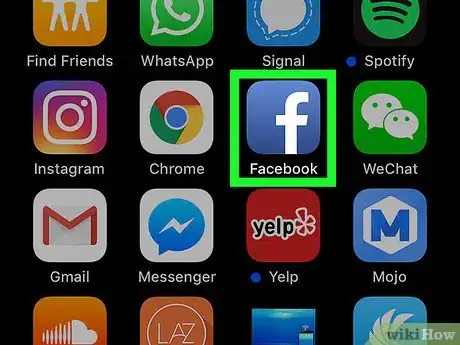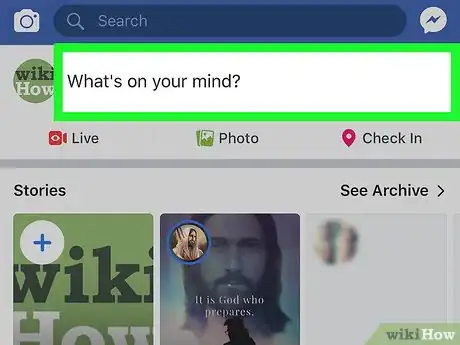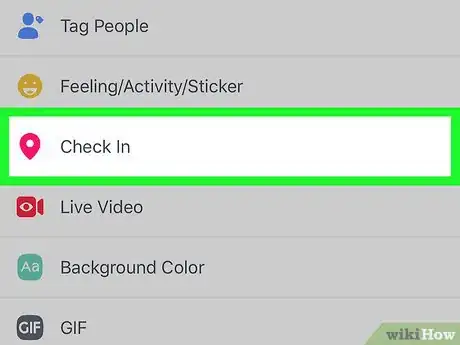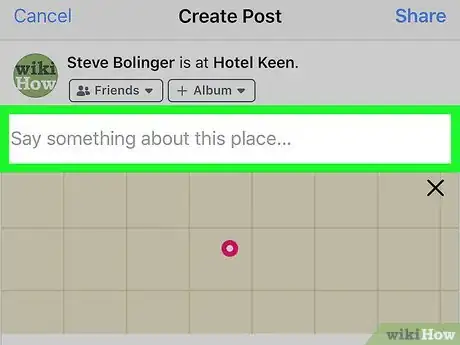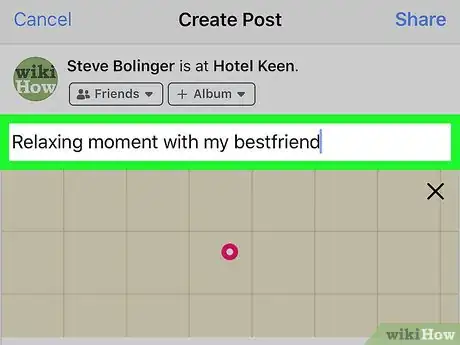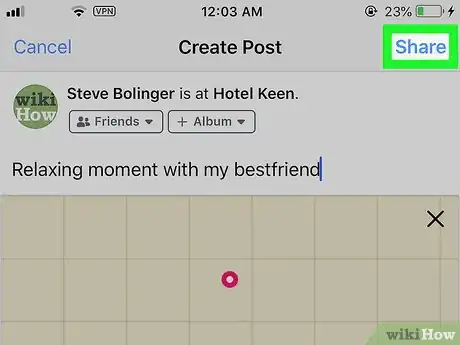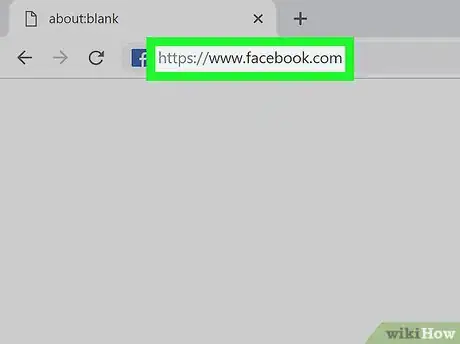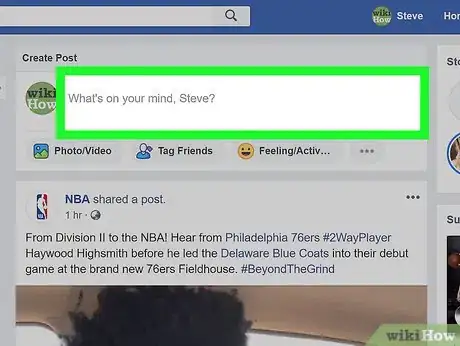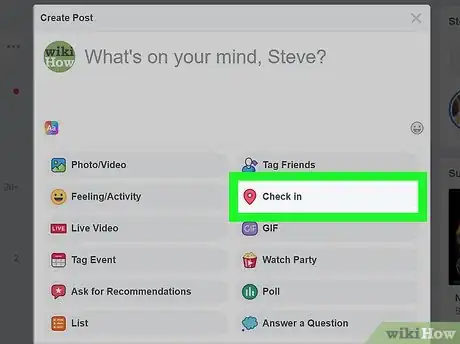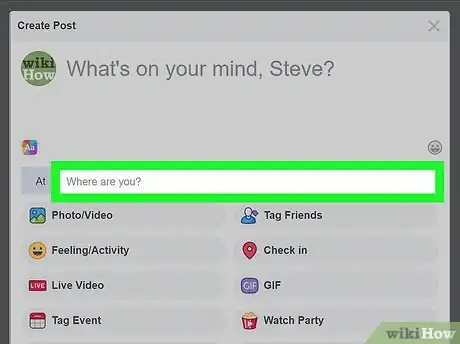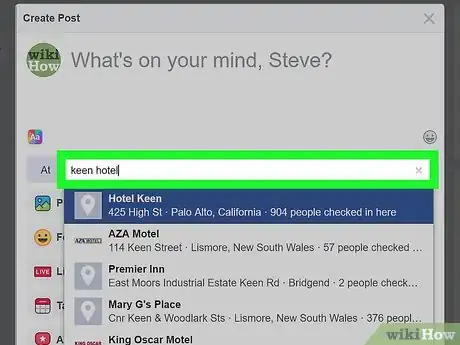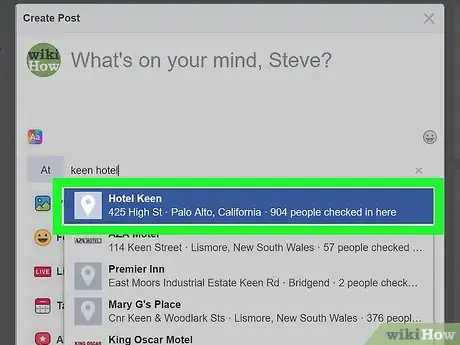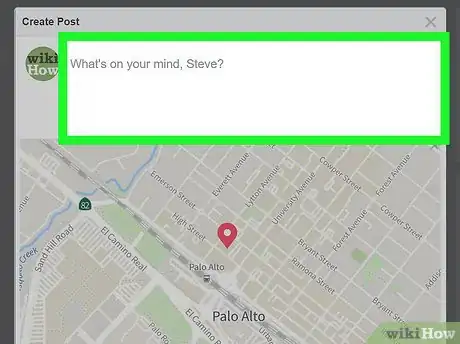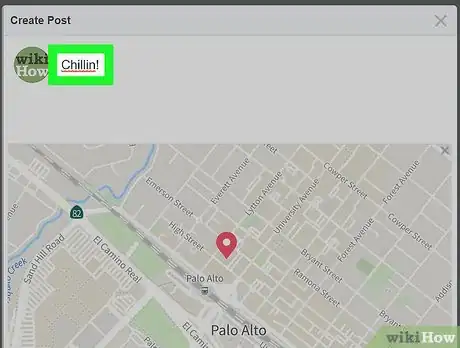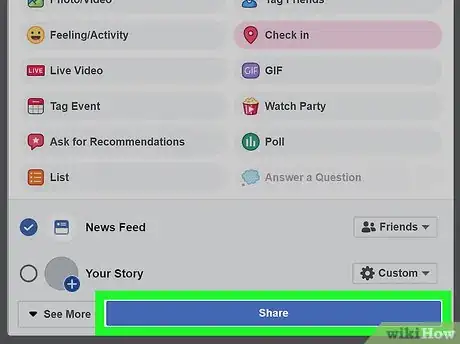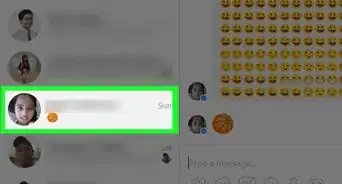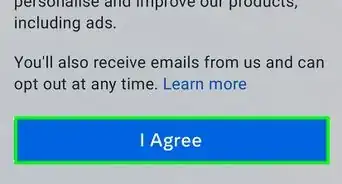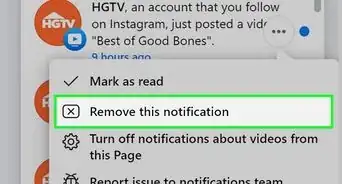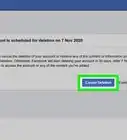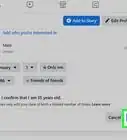X
This article was co-authored by wikiHow Staff. Our trained team of editors and researchers validate articles for accuracy and comprehensiveness. wikiHow's Content Management Team carefully monitors the work from our editorial staff to ensure that each article is backed by trusted research and meets our high quality standards.
This article has been viewed 48,505 times.
Learn more...
This wikiHow teaches you how to use the Facebook mobile app or website to "check in" to a place.
Steps
Method 1
Method 1 of 2:
On the Mobile App
-
1Open the Facebook app. It's a blue app with a white f.
-
2Tap Want to share an update?. It's near the top of the screen.Advertisement
-
3Tap Check In. It's among the options at the bottom of the screen.
- If prompted, give Facebook permission to use your location.
-
4Tap a location. Choose the place you want to check into. If your location isn't listed, tap the Search field at the top of the screen and begin typing the place name. Tap your location when it appears.
- If the place you want to check into isn't included in Facebook's database, you'll be prompted to add it. To do so, tap the blue + when it appears where the search results should be, and follow the on-screen prompts.
-
5Tap below your profile picture. This is the area that says Want to share an update? (iPhone) or What's on your mind? (Android). This will open the keyboard.
-
6Type a comment. Add a comment to your check-in.
- If you want to add friends to your check in, tap Tag People at the bottom of the screen, and tap the names of people you're with. If you don't see their name, tap the Search field at the top of the screen and begin typing a name. Then tap the name when it appears. Tap Done in the upper-right when you've finished tagging friends.
-
7Tap Post in the upper-right. You've now checked in on Facebook.
Advertisement
Method 2
Method 2 of 2:
On Desktop
-
1Go to https://www.facebook.com in a Web browser.
-
2Click What's on your mind? near the top of the window.
-
3Click the "Check In" icon. It's a location pin that looks like an upside-down teardrop with a circle inside it, just below What's on your mind?
-
4Click Where are you?.
- A list of previous places you've checked into will appear in a drop-down menu, if you see your location there, simply click on it.
-
5Start typing a place name. Type the name of the location you want to check into.
-
6Click your location when it appears.
-
7Click What's on your mind?.
-
8Type a comment. Add a comment to your check-in.
- If you want to add friends to your check in, click the Tag People icon, which is a silhouette with a "+" at the bottom of the dialog box. Start typing the name of someone you're with. Then click the name when it appears. Repeat these steps for all the friends you want to tag.
-
9Click Post in the dialog box. You've now checked in on Facebook.
Advertisement
Warnings
- Keep in mind that individuals who aren’t on your Friends list may be able to see where you’ve checked in, especially if your profile is set to “public.” Don’t check in or post details about your physical location if you don’t want people to know where you are.⧼thumbs_response⧽
Advertisement
About This Article
Article SummaryX
1. Open the Facebook app.
2. Tap Want to share an update?
3. Tap Check In.
4. Tap a location.
5. Tap below your profile picture.
6. Type a comment.
7. Tap Post.
Did this summary help you?
Advertisement