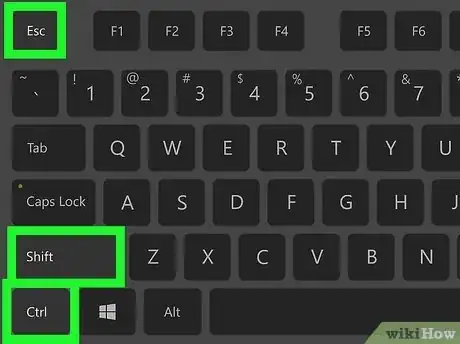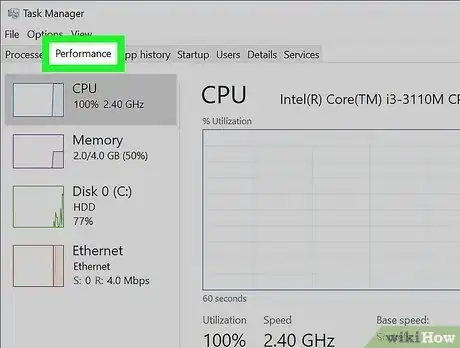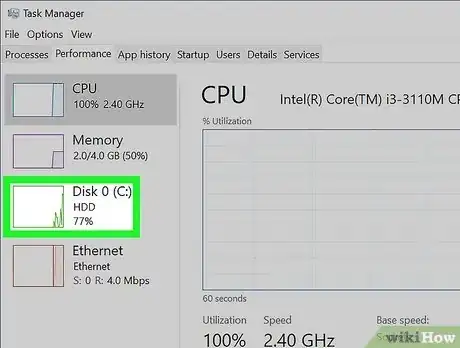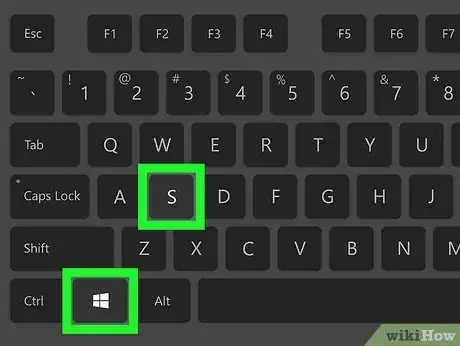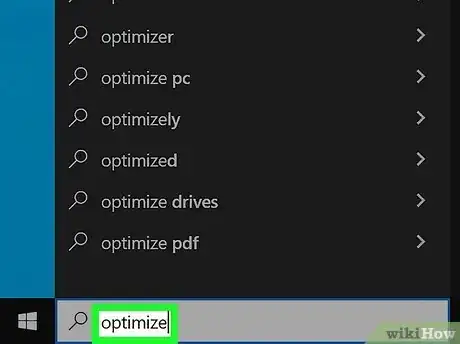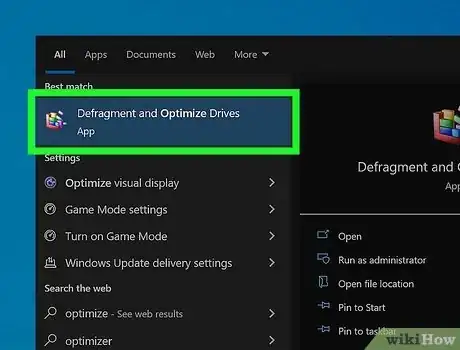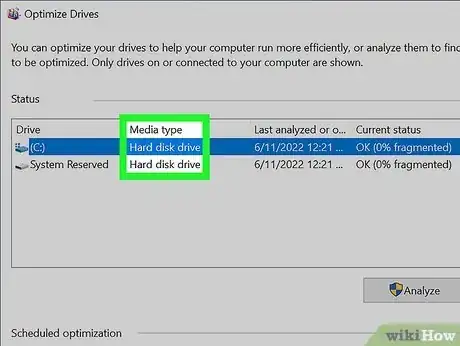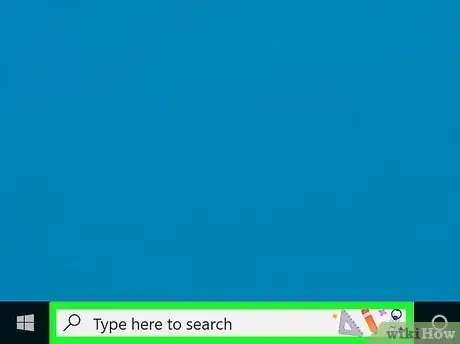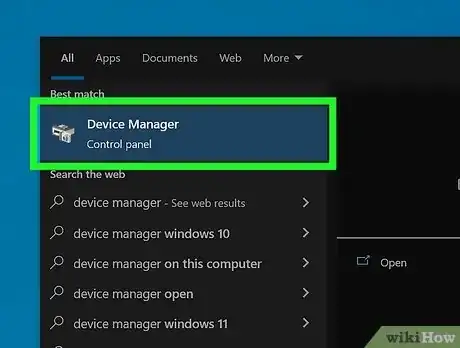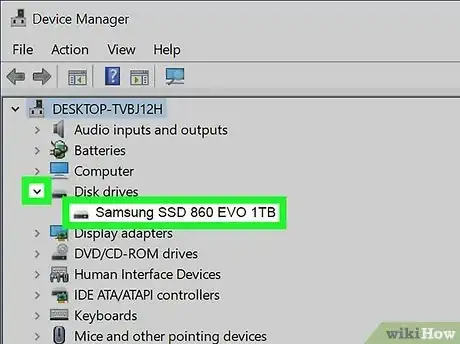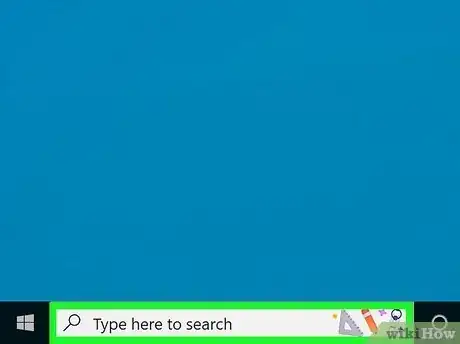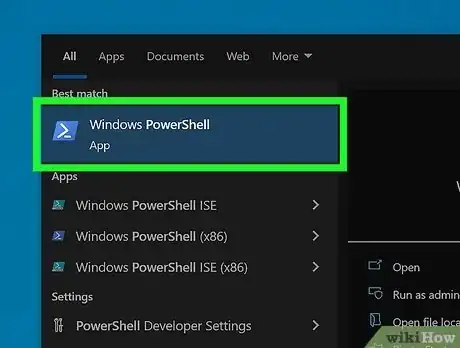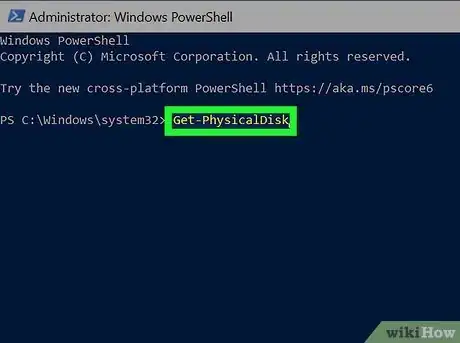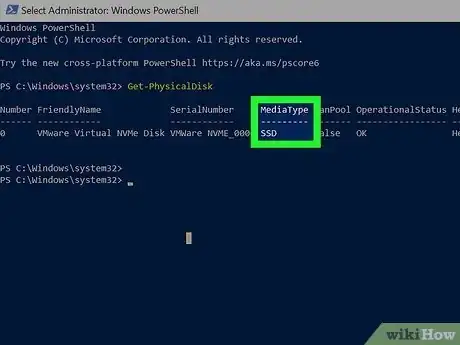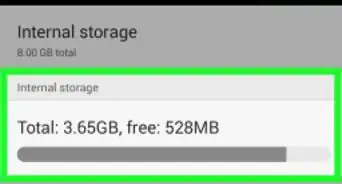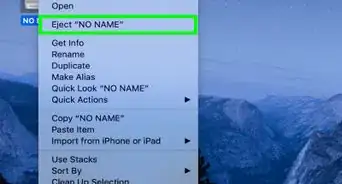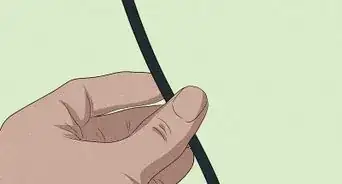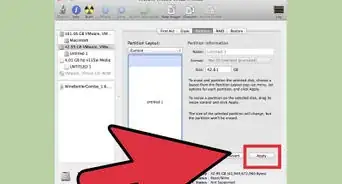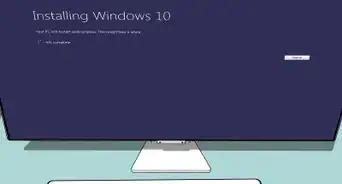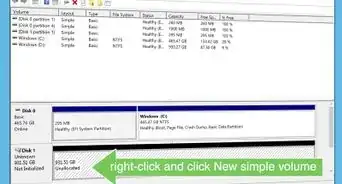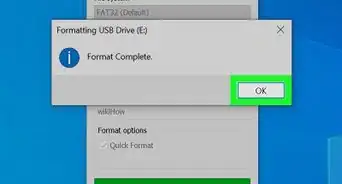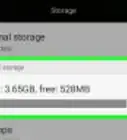This article was co-authored by wikiHow staff writer, Cory Stillman. Cory Stillman is a Technology Writer for wikiHow. Cory has experience writing about Film and TV for several online publications, including Screen Rant and Film Cred. He earned a degree in Film and Media Studies with a minor in Creative Writing and certificates in Global Studies and Children’s Literature from the University of Pittsburgh.
The wikiHow Tech Team also followed the article's instructions and verified that they work.
This article has been viewed 418,681 times.
Learn more...
Are you wondering which type of hard drive is installed in your PC? Whether you have a Windows laptop or desktop computer, there are 4 easy ways to check if your drive is Solid State (SSD) or a standard platter hard drive (HDD)—using Task Manager, Device Manager, the Defragment tool, and Windows PowerShell. This wikiHow article will teach you how to find out whether the hard drive on your Windows PC is an SSD or HDD.
Things You Should Know
- Use the "Performance" tab of your Task Manager to locate your computer's hard drives and look for either the "SSD" or "HDD" label.
- Open "Defragment and Optimize Drives" to find each hard drive's type in the "Media Type" column.
- Use the Device Manager to see the full names of each of your hard drives, including the drive type and storage type.
- You can also run the command "Get-PhysicalDisk | Format-Table -AutoSize" in PowerShell to view your hard drive types.
Steps
Using the Task Manager
-
1Press Ctrl+⇧ Shift+Esc. This opens the Task Manager.
-
2Select the Performance tab. You'll see this at the top of the window on Windows 10. If you're using Windows 11, it'll be the second icon from the top on the left column.
- This displays a list of your computer's hardware including CPUs, memory, and drives.
Advertisement -
3Locate your drives. Your PC's drives will likely be labeled as Disk 0, Disk 1, etc. Under the name and letter of each hard drive, you'll see if it's a HDD, an SSD, or a removable drive such as a USB flash drive.
Using the Defragmentation Tool
-
1Open the Windows Search bar. Click the magnifying glass located on the left-hand side of your toolbar.
-
2Type optimize. A list of matching results will appear. We want Defragment and Optimize Drives.
-
3Click Defragment and Optimize Drives. It should be the first search result. This opens the Optimize Drives panel.
-
4Find your drive type under “Media Type". You'll see either "Solid state drive" or "Hard drive" under "Media Type." If you have more than one drive in the computer, they'll each be listed separately.
Using the Device Manager
-
1Open the Windows Search bar. Click the magnifying glass located on the left-hand side of your toolbar.
- Using the Device Manager to determine your hard drive type can be useful if you are curious about your storage size and type as well.
-
2Type device manager. Select Device Manager from the given results.
-
3Click the drop-down arrow next to "Disk Drives". This will reveal your computer's hard drives. You will see either SSD or HDD in each drive's name.
Using Windows PowerShell
-
1Open the Windows Search bar. Click the magnifying glass located on the left-hand side of your toolbar.
-
2Type PowerShell. Select Windows PowerShell from the given results.
-
3Type Get-PhysicalDisk . This will pull up a chart displaying the physical disk drives installed on your PC.
-
4Find your drive type under "MediaType". The MediaType column will read either HDD or SSD for each of your hard drives.
Expert Q&A
-
QuestionHow do I find out on Android smartphones if II have a hard drive or SSD?
 Nicole Levine, MFANicole Levine is a Technology Writer and Editor for wikiHow. She has more than 20 years of experience creating technical documentation and leading support teams at major web hosting and software companies. Nicole also holds an MFA in Creative Writing from Portland State University and teaches composition, fiction-writing, and zine-making at various institutions.
Nicole Levine, MFANicole Levine is a Technology Writer and Editor for wikiHow. She has more than 20 years of experience creating technical documentation and leading support teams at major web hosting and software companies. Nicole also holds an MFA in Creative Writing from Portland State University and teaches composition, fiction-writing, and zine-making at various institutions.
wikiHow Technology Writer Androids use dedicated flash memory for storage rather than a traditional hard drive like you'd find in a computer.
Androids use dedicated flash memory for storage rather than a traditional hard drive like you'd find in a computer. -
QuestionThis not shown in windows 7 ( Media Type).
 Community AnswerJust go into a file explorer and right click My Computer and click Manage. Then go to Disk Management and right click any disk and go to Properties.
Community AnswerJust go into a file explorer and right click My Computer and click Manage. Then go to Disk Management and right click any disk and go to Properties. -
QuestionHow do I know if my laptop has a SSD or not?
 Community AnswerGo into a file explorer and right click My Computer and click Manage. Then go to disk management and right click any disk and go to Properties.
Community AnswerGo into a file explorer and right click My Computer and click Manage. Then go to disk management and right click any disk and go to Properties.
About This Article
1. Press ⊞ Win+S.
2. Type “optimize.”
3. Click Defragment and Optimize Drives.
4. Find your drive type under “Media Type.”