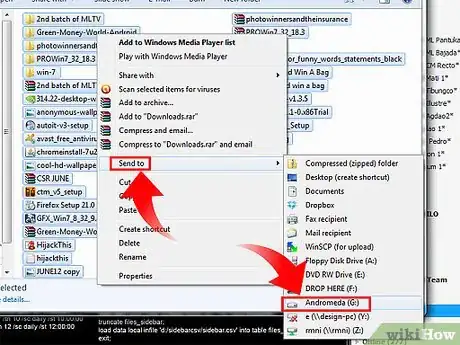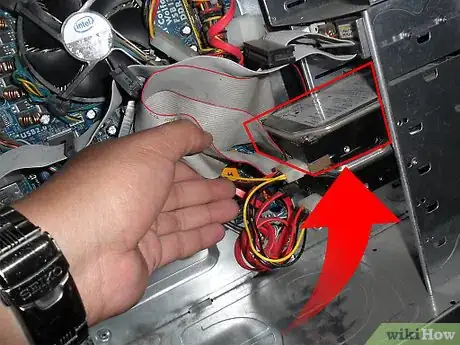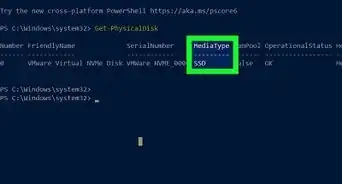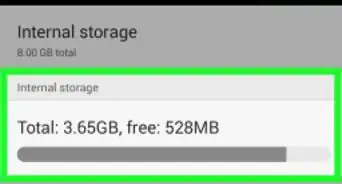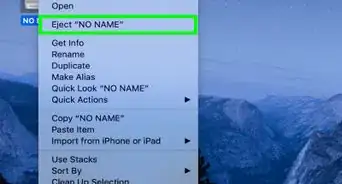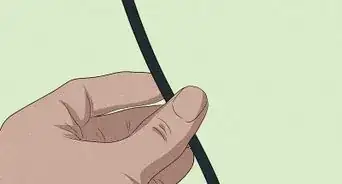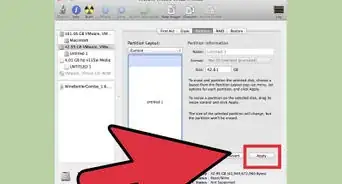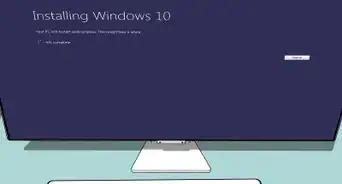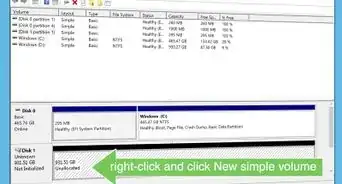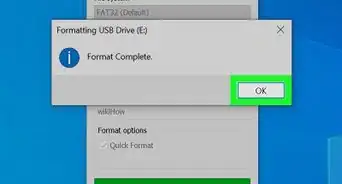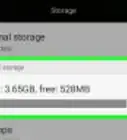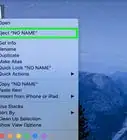This article was co-authored by Luigi Oppido and by wikiHow staff writer, Travis Boylls. Luigi Oppido is the Owner and Operator of Pleasure Point Computers in Santa Cruz, California. Luigi has over 25 years of experience in general computer repair, data recovery, virus removal, and upgrades. He is also the host of the Computer Man Show! broadcasted on KSQD covering central California for over two years.
wikiHow marks an article as reader-approved once it receives enough positive feedback. This article has 20 testimonials from our readers, earning it our reader-approved status.
This article has been viewed 808,402 times.
Do you need to remove a hard drive from your computer? Whether you need to replace your existing hard drive with an SSD, get rid of a failed hard drive, or just want to dispose of an old computer, removing your hard drive is easy with the right tools. This wikiHow article will show you how to take a hard drive out of any desktop or laptop computer.
Things You Should Know
- Always back up your data before removing a hard drive.
- Static discharge can ruin computer equipment. Always touch something metal or wear static wrist straps when handling computer hardware.
- Do not try to forcibly remove anything from your computer.
Steps
-
1Back up your data. Anytime you handle computer equipment, there is always a possibility that something can go wrong. It's better to be ready with a few precautions than to risk losing all your data. Be sure to back up any and all data you want to keep before removing your hard drive.
- You can copy your data to an external hard drive, or you can use a cloud storage service like, Google Drive, Dropbox, iCloud, or OneDrive.
-
2Turn off your computer and unplug it. You're going to need to open your computer and access the inside. For safety reasons, be sure your computer is powered off and unplugged before you take it apart.
- Warning: Static discharge can permanently damage the inside of your computer. Be sure to ground yourself by touching something metal or by wearing anti-static wrist straps before touching anything on the inside of your computer.
- Check your warranty before disassembling your computer. Opening your computer may void the warranty. Especially if you are using a laptop or an all-in-one.
Advertisement -
3Open the computer case. Each computer model is manufactured differently. Consult your user's manual or manufacturer's web page if you need help opening your computer.
- If you have a desktop PC, you will need to remove the side panel from the tower.
- If you have a laptop, you will need to remove the bottom panel, and possibly the keyboard.
- If you have an iMac or an all-in-one PC, you may need to remove the back panel or the screen.
-
4Locate the hard drive inside the computer. The hard drive looks like a large metal box. If you look closely, your hard drive will be clearly labeled as such - don't go pulling random stuff out of your computer if you're not sure what it is. A hard drive may be labeled "SATA," "HDD", or "SSD."
- The newest hard drives are M.2 Solid State drives. These are small, chip-like hard drives that are inserted directly into the motherboard. One end will be inserted into the slot on the motherboard and the other end will be screwed down.
- On a desktop PC, it is most likely located in one of the drive slots on the front of the computer tower.
- If you are using a laptop, it is most likely held inside a mounting bracket and mounted inside the computer under the keyboard or under the bottom panel.
-
5Determine how the hard drive is connected to the computer. Now that you've located the hard drive, you need to figure out how to remove it.
- You will need a screwdriver to open the cage or mounting bracket that holds the drive.
- Some newer hard drive cases are "toolless," meaning that you just have to push a simple lever or switch to be able to remove the hard drive.
-
6Disconnect the cables attaching the hard drive to the motherboard. Most hard drives are connected with SATA cables, as well as power connectors. Carefully disconnect both cables from the hard drive.
- If you see a thin, ribbon-like cable running from your motherboard (or hard disk controller if present) to your hard drive, you have an IDE connector. Carefully remove the connector from the back of the hard drive.
- The cable may be connected to the hard drive with glue, but you should be able to work it out of place without much hassle. Carefully remove as much glue as you can and work the plug back and forth gently to break the glue.
- The power connector will be a plastic, rectangular connector with a series of electrical wires running from the hard drive to the motherboard. This connector may be more snugly attached than the data cable. Make sure you're disengaging the latches on the connector and pull firmly.
- Take care not to bend any of the thin metal pins inside the plugs.
-
7Remove the hard drive. Desktop hard drives will often sit on a set of rails towards the front of the computer case. Using both hands, carefully slide it outward. For laptop hard drives, slide the hard drive out of the slot it is mounted in. You may need to gently wiggle it loose.
- Pull carefully - if you encounter any resistance, stop! Nothing in a computer case should require any substantial amount of force - if you're pulling or pushing hard, you're probably doing it wrong.
- On some computers, the hard drive may be glued or soldered in place. If this is the case, it's going be a lot harder to remove. You may need to take it to a professional.
-
8Take the hard drive out of the case and put it into an anti-static bag. "Naked" hard drives removed from a computer are very sensitive to damage from moisture, dust, and electrical shock. Anti-static bags are a cheap method of protecting your hard drive.
- Anti-static bags can be cheaply purchased at most office supplies or computer stores. If you're throwing out or recycling your hard drive, you can skip this step.
Expert Q&A
-
QuestionI can't find the screws on my Dell?
 Luigi OppidoLuigi Oppido is the Owner and Operator of Pleasure Point Computers in Santa Cruz, California. Luigi has over 25 years of experience in general computer repair, data recovery, virus removal, and upgrades. He is also the host of the Computer Man Show! broadcasted on KSQD covering central California for over two years.
Luigi OppidoLuigi Oppido is the Owner and Operator of Pleasure Point Computers in Santa Cruz, California. Luigi has over 25 years of experience in general computer repair, data recovery, virus removal, and upgrades. He is also the host of the Computer Man Show! broadcasted on KSQD covering central California for over two years.
Computer & Tech Specialist A lot of Dell computers actually don't use screws. You're going to be a lot happier, actually. Their hard drives are designed to slide right in and out of the slot. You'll sometimes have to press a little pin slot to unlock it, but it's super easy once you get the hang of it.
A lot of Dell computers actually don't use screws. You're going to be a lot happier, actually. Their hard drives are designed to slide right in and out of the slot. You'll sometimes have to press a little pin slot to unlock it, but it's super easy once you get the hang of it. -
QuestionIs it safe to remove a hard drive?
 Luigi OppidoLuigi Oppido is the Owner and Operator of Pleasure Point Computers in Santa Cruz, California. Luigi has over 25 years of experience in general computer repair, data recovery, virus removal, and upgrades. He is also the host of the Computer Man Show! broadcasted on KSQD covering central California for over two years.
Luigi OppidoLuigi Oppido is the Owner and Operator of Pleasure Point Computers in Santa Cruz, California. Luigi has over 25 years of experience in general computer repair, data recovery, virus removal, and upgrades. He is also the host of the Computer Man Show! broadcasted on KSQD covering central California for over two years.
Computer & Tech Specialist If you remove it properly and take all of the screws and brackets out, then sure. So long as the computer is totally off, you're not putting the drive at risk or anything.
If you remove it properly and take all of the screws and brackets out, then sure. So long as the computer is totally off, you're not putting the drive at risk or anything. -
QuestionDoes removing a hard drive delete everything?
 Luigi OppidoLuigi Oppido is the Owner and Operator of Pleasure Point Computers in Santa Cruz, California. Luigi has over 25 years of experience in general computer repair, data recovery, virus removal, and upgrades. He is also the host of the Computer Man Show! broadcasted on KSQD covering central California for over two years.
Luigi OppidoLuigi Oppido is the Owner and Operator of Pleasure Point Computers in Santa Cruz, California. Luigi has over 25 years of experience in general computer repair, data recovery, virus removal, and upgrades. He is also the host of the Computer Man Show! broadcasted on KSQD covering central California for over two years.
Computer & Tech Specialist As in taking it out of the case? No, the hard drive will still contain whatever information was on it when it was inside of your computer. If you're talking about deleting a drive, the answer is kind of. There are a handful of ways to get that information back.
As in taking it out of the case? No, the hard drive will still contain whatever information was on it when it was inside of your computer. If you're talking about deleting a drive, the answer is kind of. There are a handful of ways to get that information back.
Warnings
- Take precautions against static shock. Ground yourself by touching a metal portion of your computer case before handling your hard drive. Do not wear any metal when removing your hard drive. If static electricity arcs between you and the hard drive or any other sensitive electrical component, the momentary surge of electricity can cause permanent damage.⧼thumbs_response⧽
- Do not move your computer while it's turned on, as it might cause serious damage to the hard disk. Always turn off the computer and unplug it before removing components.⧼thumbs_response⧽
- Do not yank out the cables that are connected to the hard drive. If you bend or damage the pins or connection sites, the hard drive cable can be damaged. These cables usually run directly into the hard drive and cannot be replaced without substantial work.⧼thumbs_response⧽
About This Article
1. Turn off and unplug the computer.
2. Remove the case.
3. Remove all cables connecting the drive to the case.
4. Remove the drive from the cage.
5. Put the hard drive in an antistatic bag.