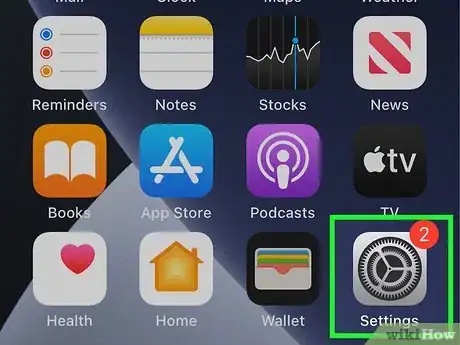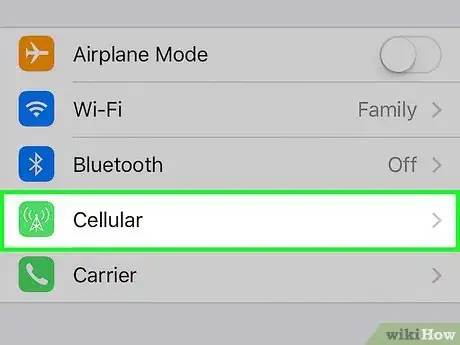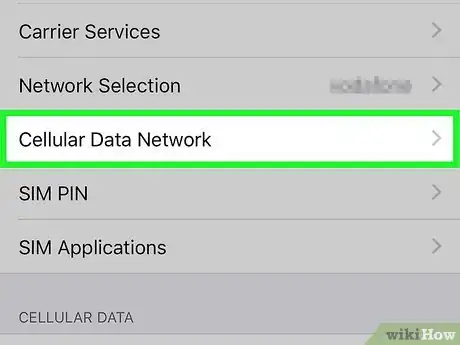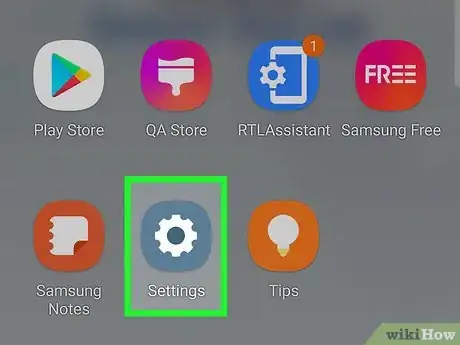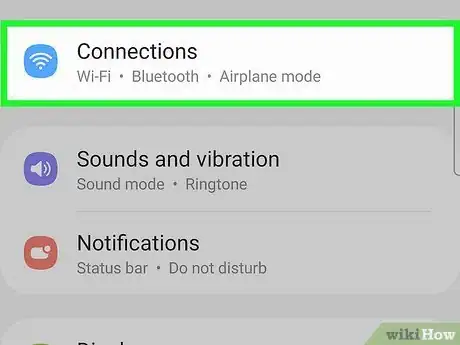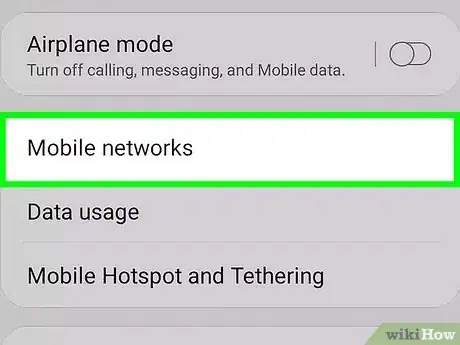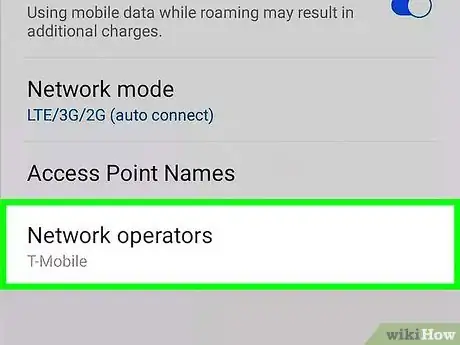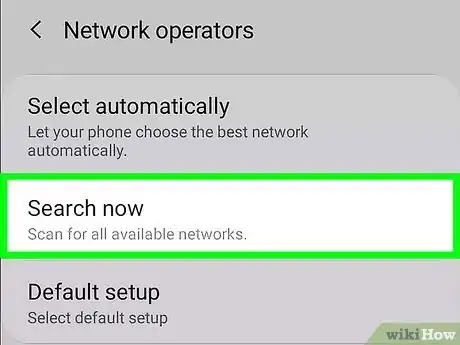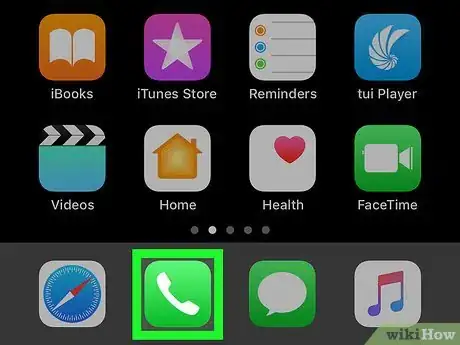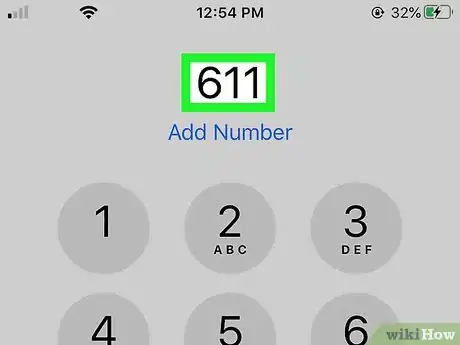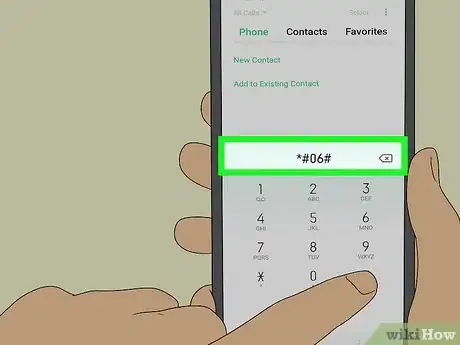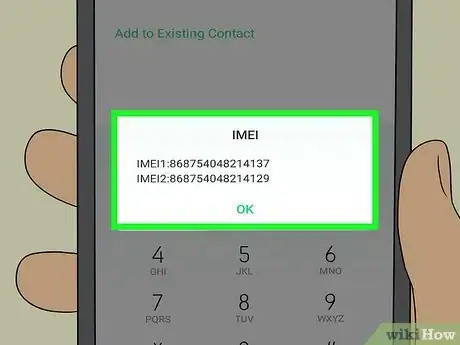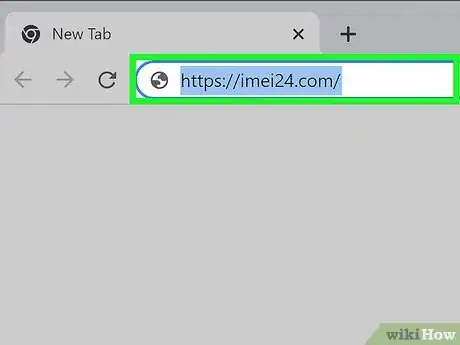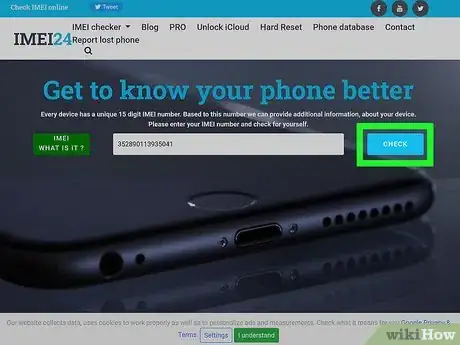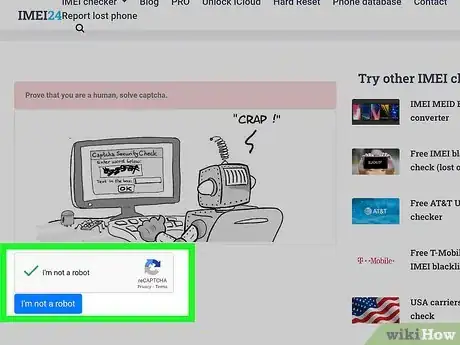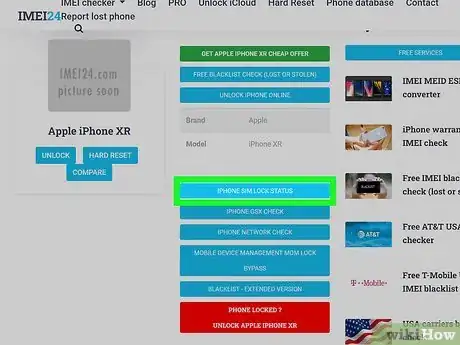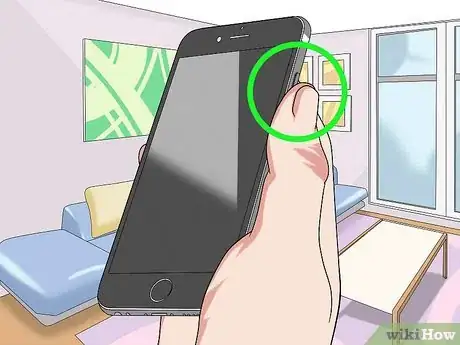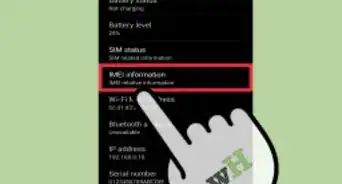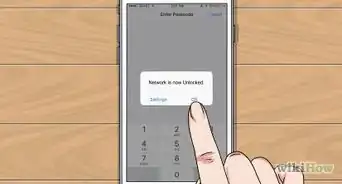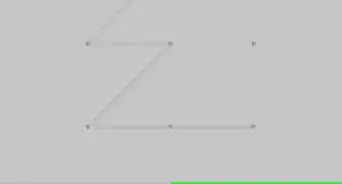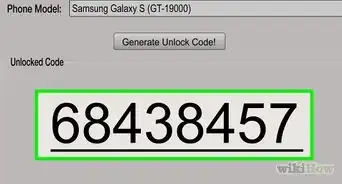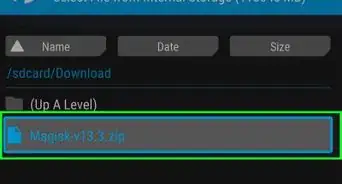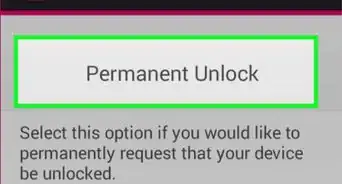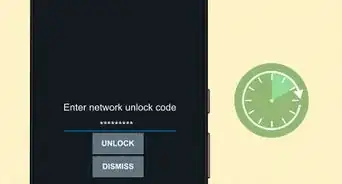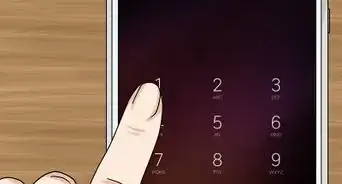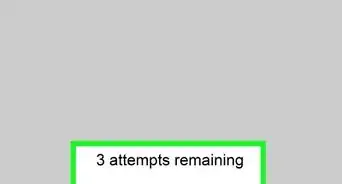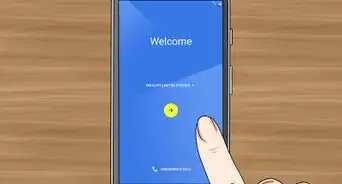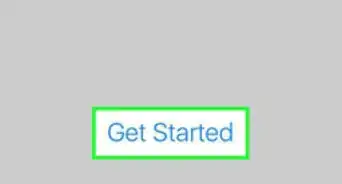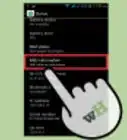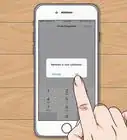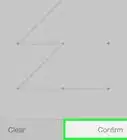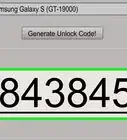This article was co-authored by wikiHow staff writer, Travis Boylls. Travis Boylls is a Technology Writer and Editor for wikiHow. Travis has experience writing technology-related articles, providing software customer service, and in graphic design. He specializes in Windows, macOS, Android, iOS, and Linux platforms. He studied graphic design at Pikes Peak Community College.
This article has been viewed 110,415 times.
Learn more...
This wikiHow teaches you how to figure out if a phone is unlocked when you don't have a SIM card. If you bought a new phone second-hand or from a third-party dealer, you want to make sure it's unlocked so you can use it with your carrier. Otherwise, it can only be used with the carrier it is locked to. The easiest way to check if your phone is unlocked is to use another SIM card. If you do not have a SIM card, you can check if your phone is unlocked using the Settings, but this may not be 100% accurate. You can also contact your carrier, but they may not be able to give you the information you need.
Steps
Using the Settings Menu on iPhone
-
1
-
2Tap Cellular Data. It's next to a green icon that resembles an antenna in the Settings menu.
- If you are outside the US, this option may say "Mobile Data" instead of "Cellular Data." [1]
Advertisement -
3Look for the "Cellular Data Network" option. It may say "Mobile Data Network" on phones outside the US. If this option is available, your phone is most likely unlocked. If it is not available, it is most likely locked. Keep in mind that his method is not 100% accurate.[2]
- If your phone is locked, you will need to unlock your phone by contacting the carrier it is locked to, or by using a third-party
Using the Settings Menu on Android
-
1
-
2Tap Connections. This is generally the first option at the top of the Settings menu.
- On some devices, this may say "Network & Internet" or something similar.
-
3Tap Networks. It's in the connections menu. On some phones, this may say "Mobile Networks" or "Cellular Networks" depending on the make and model of your phone and what version of Android you are using.
-
4Tap Network Operators. It's generally the last option in the Networks menu. This displays options for connecting to a different mobile network.
-
5Tap Search Now. This scans for different mobile networks you can connect to. If it displays more than one network, your phone is most likely unlocked. If it only displays one network, your phone is most likely locked to that network. Keep in mind, this method is not 100% accurate.[3]
- If your phone is locked, you will need to unlock your phone by contacting the carrier it is locked to, or by using a third-party
Contacting Your Mobile Carrier
-
1
-
2Dial 611 or the customer service number for the carrier you are switching to. Most carriers have access to a list of IMEI numbers that are compatible with their network. However, it's possible the customer service representative may or may not have access to this information or may not be able to tell you over the phone. It's still worth a try. If you know what carrier the phone previously used, you may try contacting that carrier as well. Use one of the following phone numbers to contact customer service:
- T-Mobile: 1-800-937-8997
- Verizon: 1-877-596-7577
- Sprint: 1-888-211-4727
- AT&T Wireless: 1-800-331-0500
Using a Third-Party IMEI Checker
-
1
-
2Dial *#06#. This will display your phone's IMEI number on-screen. You do not need to hit the send button. The information will pop up automatically as soon as you finish dialing. This does not work on Verizon phones.
- Alternatively, you can find your IMEI number by opening the Settings menu and checking under About, About Phone or something similar.
-
3Write down the IMEI number. The IMEI number is a unique number used to identify your mobile device. Mobile carriers and third-party companies can use your IMEI number to check if your phone is locked or unlocked or if it's been blacklisted after being reported lost or stolen.
-
4Go to https://imei24.com/ in a web browser. IMEI24 is an IMEI checker website that will check the lock status of your phone for free. You can use Android or iPhone.
- Other IMEI checkers include https://imeicheck.com/, https://www.imei.info/, and https://www.wipelock.com/. These websites require you to pay a fee in order to check if your phone is locked or not.
- Warning: There is no guarantee that the information these websites display is correct or that they can tell you if your phone is unlocked or not. Check the reviews for a website before using their service. Especially if you are asked to pay a fee. The safest way to check your phone's lock status is to contact the carrier it is locked to.
-
5Enter your IMEI or MEID number and click Check. Use the bar in the middle of the screen to enter your IMEI number. Then click the blue button to the right of the bar.
-
6Click the checkbox next to "I am not a robot" and click I am not a robot. This verifies that you are a person.
-
7Scroll down and check if your phone is locked. Your lock status is displayed next to "Simlock Status."
- If your phone is locked, these websites also offer to unlock your phone as a service. You will need to pay a fee to unlock your phone, and there is no guarantee that they will be able to unlock your phone. The safest way to unlock your phone is to contact the carrier the phone is locked to.
Using Another SIM Card
-
1Obtain a SIM Card. If you just purchased a phone and want to see if it will work with your current network, you can use your existing SIM card. If you just want to check if your phone is unlocked, you can either borrow a SIM card from a friend that's on a different carrier or take the phone to a mobile store and tell them you want to check if the phone is unlocked. They can check using a temporary SIM.
-
2Power off the phone. Make sure the phone is powered off before inserting a SIM.
-
3Insert the SIM card. Most newer phones have a compartment that holds the SIM card on the top or right side of the phone. It's an oval-shaped compartment with a pinhole in it. Place a paperclip or SIM card removal tool in the pinhole and press down to eject the SIM tray. Place an alternate SIM card in the SIM tray and reinsert it.
- If you have an older phone model with a removable battery, remove the back of the phone and then remove the battery. The SIM card hold should be below the battery.
- Check the user's manual for your phone if you are not sure how to remove the SIM card.
-
4Power the phone back on. If the phone is locked, the phone will likely display a prompt asking you to input an unlock code. You will need to obtain the unlock code from the carrier it is locked to.
-
5Attempt to make a call. If you do not see a prompt asking you for an unlock code with a new SIM card, open the phone app and try to make a call. If the call is able to connect successfully, the phone is unlocked. If you receive an error message when trying to make a call, the phone is most likely locked.
- If you receive an error code when attempting to make a call, write down the error code and search the error code using Google. This will make certain that the error is due to the phone being locked and not some other reason.[4]