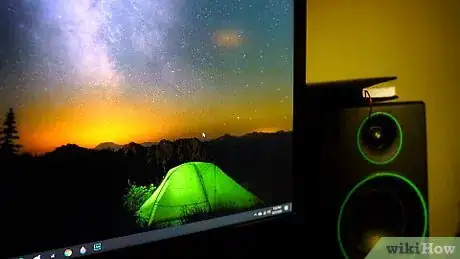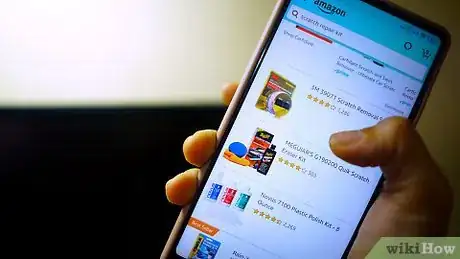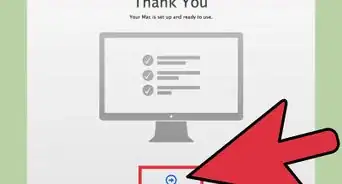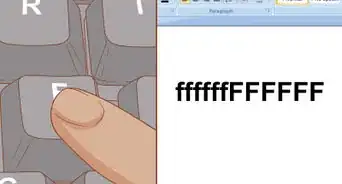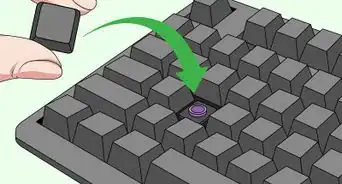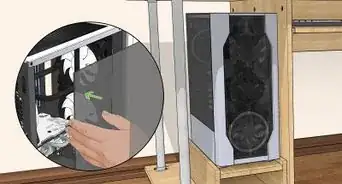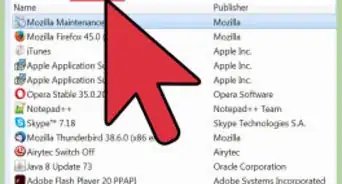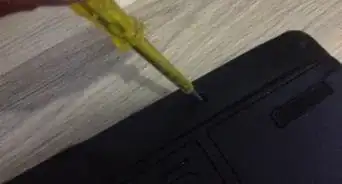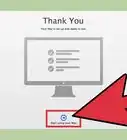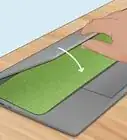This article was co-authored by wikiHow staff writer, Nicole Levine, MFA. Nicole Levine is a Technology Writer and Editor for wikiHow. She has more than 20 years of experience creating technical documentation and leading support teams at major web hosting and software companies. Nicole also holds an MFA in Creative Writing from Portland State University and teaches composition, fiction-writing, and zine-making at various institutions.
This article has been viewed 383,329 times.
Learn more...
Dirt, fingerprints, and unsightly scratches can make a monitor unpleasant to use. It's important to use a gentle cleaning method, as monitors are made with materials than can be easily scratched by rough cleaning or harsh chemicals. This wikiHow teaches you how to clean your computer monitor without causing any damage, and fix scratches, if necessary.
Steps
Safely Cleaning a Monitor
-
1Turn off and unplug the monitor or laptop. It's easier to see the dust and dirt when the monitor is off, and safer for you and your computer.
- Make sure that you let the screen cool down before you start if you're cleaning a plasma TV.
- While the risk is small, there is the possibility of an electric shock if you clean the monitor while it’s on.
-
2Gently wipe away dust and debris with a dry microfiber cloth. This type of anti-static cloth is soft enough that it won't scratch the surface. If you have an eyeglass-cleaning cloth, those are made of microfiber and perfect for screen-cleaning.
- Don't use towels, paper products, or other scratchy cloths to wipe the screen. These will leave lint and can cause scratches. If don't have a microfiber cloth, you could use a (dry) dusting cloth, like a Swiffer cloth, or monitor dusting wipes—just check your user manual to make sure they are approved for your product.
- Another option is a brand-new sponge—not the abrasive kind. You'll need to dampen the sponge slightly with distilled water or a specialty cleaner—skip down to the next step to learn more.
- Don't press hard on the screen or try to scrub it. You might damage it and cause discoloration to occur next time you turn it on.
Advertisement -
3Dampen the microfiber cloth with (preferably) distilled water. Use enough distilled water to dampen the cloth without leaving it soaking wet. Regular tap water can leave mineral deposits on the screen, but if you're in a pinch, you can use filtered or deionized water in place of distilled.
- Do not use ammonia, alcohol, acetone-based, or other corrosive products. These can easily damage your screen, especially if it has a matte, anti-glare finish. Also avoid using anything soapy, as that can leave a residue.
- You may also consider buying a specifically-formulated screen-cleaning fluid. However, read reviews before making a purchase, and check your monitor or laptop's user manual to find out which are safe for your product.
- HP recommends using Bryson Screen Cleaner and Great Shield for cleaning their laptop monitors.[1]
-
4Gently wipe the screen with the damp cloth. Use very broad strokes to avoid streaking the monitor, and do not apply much pressure—this can damage the screen.
- If the screen has a touch stain that doesn't lift easily with distilled water, such as a food stain, try a mixture of 50% distilled water and 50% white vinegar.[2] Again, do not douse the cloth—just dampen it.
- If your screen is very dirty, rinse or change the cloth in-between passes. Clean gently and gradually.
- Avoid the temptation to spray the solution directly onto the screen if the spot is stubborn. Just continue rubbing it gently, and be patient.
-
5Gently wipe the outer frame of the monitor. Unlike the screen part of your monitor, you can press a little harder on the plastic panel to scrub out difficult stains—not too hard, but with slightly more force. You should still stick to your microfiber cleaning cloth and screen-safe cleaning solutions/distilled water, but for the parts of the monitor that aren't anywhere near the screen, you can use a non-abrasive cleaning solution as long as it's recommended by your monitor's manufacturer.
- If you use a cleaning solution that isn't specifically approved for an LCD screen, be extremely careful not to get any on the screen. You could do irreparable damage.
- Don't spray the cleaner directly onto the casing, since you might accidentally get some on the screen, and some of it might drip into crevices and get inside, ruining your monitor.
- Clean the monitor's base, the buttons, and the back of the monitor. Wrap a corner of the cloth around your finger or a toothpick to clean the hard-to-reach crevices.
- If your monitor has any cords attaching it to the CPU or power, unplug these and give them a good cleaning too.
- Always apply any liquid to the cloth, not directly to the screen, to prevent dripping. Even one drip reaches the bezel, it will ruin your display.
-
6Wipe the monitor dry before plugging it back in. If you have another microfiber cleaning cloth that isn't damp, you should use that to gently dry the monitor. If not, you can let it air-dry. Making sure the screen is dry prevents residual moisture from causing damage or electrical shock.
Fixing Scratches
-
1Contact the manufacturer about your warranty and options. If your screen has a scratch, you may be able to get it replaced for free or cheap. Having a professional do the repair can save you the hassle of fruitless efforts, or possibly worsening the scratches.
- These methods are to be used at your own risk, and may damage your screen. Consider the risk of these options as trade-offs, rather than having an annoying scratch.
- Once you start trying to repair the scratch yourself, further damage may no longer be covered by your warranty.
- For glare-reducing screens, attempting to remove a scratch could create a permanent, bothersome shiny spot.
-
2Buy a scratch repair kit. Computer stores and computer sections of department stores sell scratch repair kits for LCD monitors. You can also check online reviews to find the best formulation for your scratch type and screen type. If you use one of these kits, follow the instructions exactly.
-
3Try petroleum jelly for a temporary fix. This trick works only on matte screens, so don't try it if your screen is glossy.[3] If the scratch is small, but distracting enough that you need a temporary solution, you can use a cotton swab to apply a thin layer of jelly over the scratch. Gently rub the area with a microfiber cleaning cloth and it will effectively mask the scratch.
- This won't repair the scratch permanently, but it will make it look more discreet until you are able to repair it.
-
4Use a bit of toothpaste to buff out the scratch. Make sure it is not the gel-type, as this will not work.[4]
- Apply a small amount of toothpaste to your finger tip and gently dab it on the scratch.
- Then, using your microfiber cloth, gently rub the toothpaste in a circular motion for a few seconds. Really, don't do it for too long, and don't press too hard, as you could ruin the screen.[5]
- Wipe the screen clean with a soft, dry cloth when you're finished.
- Let it dry, then wipe off with a clean, barely-damp (preferably with distilled water) microfiber cloth.
-
5Consider investing in a screen protector to prevent future scratches. It’s a small price to pay for a scratch-free screen!
Community Q&A
-
QuestionHow do I remove a nail polish remover stain from laptop
 Community AnswerNail polish remover is acetone, which dissolves plastic. That's not a stain, the plastic is actually melted and deformed. Put a sticker over it.
Community AnswerNail polish remover is acetone, which dissolves plastic. That's not a stain, the plastic is actually melted and deformed. Put a sticker over it. -
QuestionCan I clean my laptop monitor the same way?
 Community AnswerYes, I did and it worked beautifully.
Community AnswerYes, I did and it worked beautifully. -
QuestionWhat does a screen protector look like?
 Community AnswerA screen protector looks like a thin, invisible sheet of plastic over your phone. It protects many scratches from happening.
Community AnswerA screen protector looks like a thin, invisible sheet of plastic over your phone. It protects many scratches from happening.
References
- ↑ https://www.hp.com/us-en/shop/tech-takes/how-to-clean-laptop-screen
- ↑ https://www.samsung.com/us/support/answer/ANS00086622/
- ↑ https://red-dot-geek.com/remove-scratches-computer-screens/
- ↑ http://www.youtube.com/watch?v=NmUZ-POzpsg
- ↑ https://www.pcworld.com/article/171753/laptop-repairs.html?page=2
About This Article
1. Turn off and unplug your monitor or laptop.
2. Use a clean, soft, microfiber cloth to gently wipe the screen.
3. Dampen the cloth with a small amount of distilled water or screen cleaner.
4. Gently rub the screen in broad strokes.
5. Dry the screen with a soft microfiber cloth before turning it back on.
To learn how to fix scratches on a computer monitor, scroll down!