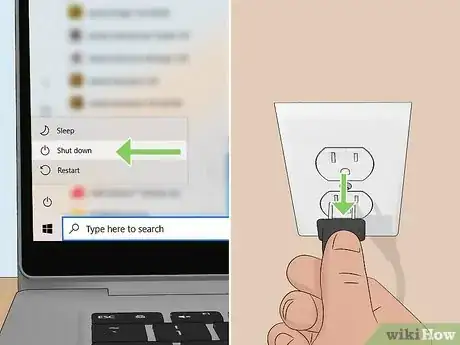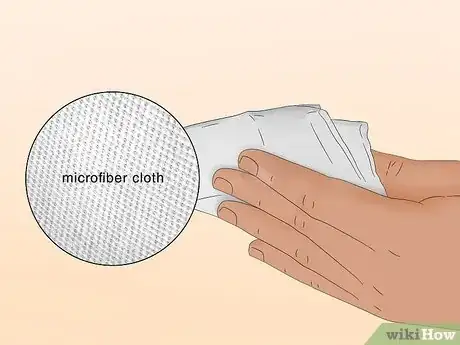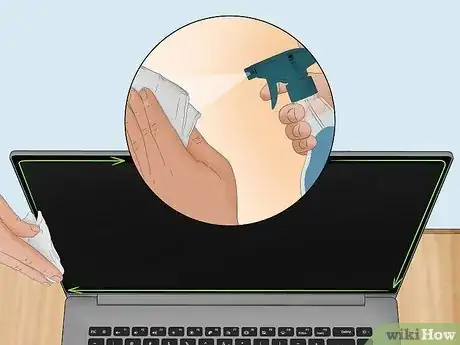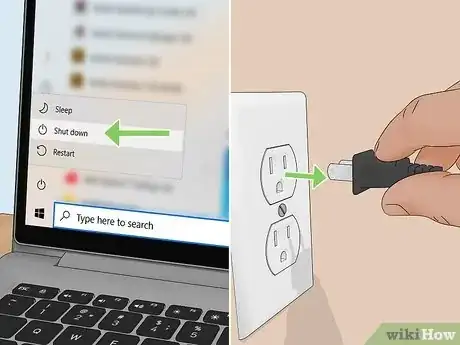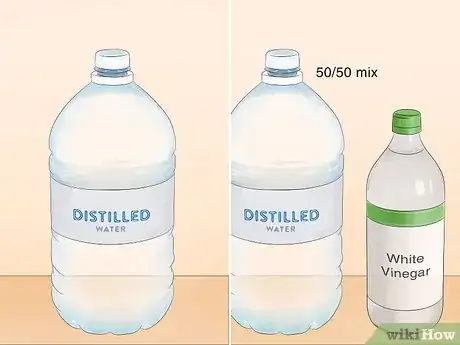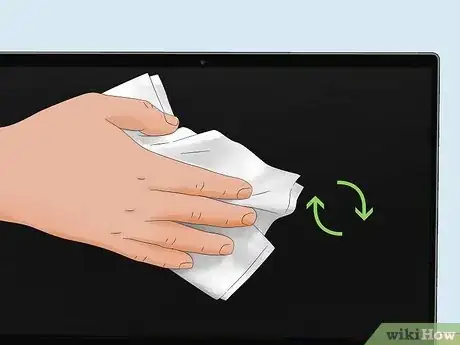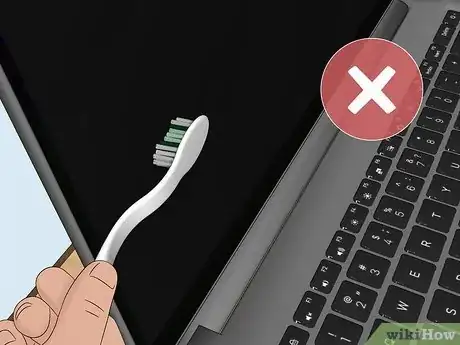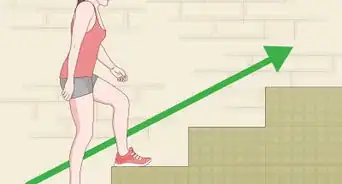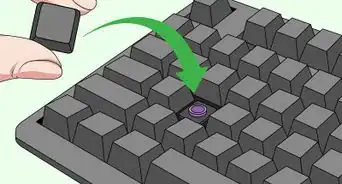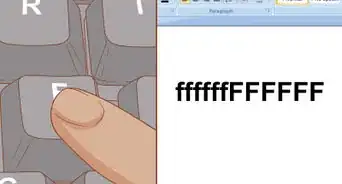2 safe & simple laptop screen cleaning methods
This article was co-authored by wikiHow staff writer, Kyle Smith. Kyle Smith is a wikiHow Technology Writer, learning and sharing information about the latest technology. He has presented his research at multiple engineering conferences and is the writer and editor of hundreds of online electronics repair guides. Kyle received a BS in Industrial Engineering from Cal Poly, San Luis Obispo.
There are 7 references cited in this article, which can be found at the bottom of the page.
wikiHow marks an article as reader-approved once it receives enough positive feedback. This article has 46 testimonials from our readers, earning it our reader-approved status.
This article has been viewed 4,241,314 times.
Learn more...
Laptop screens tend to collect dust, debris, and smudges over time. It's important to use gentle supplies to clean your laptop screen, since the surface is easily damaged. Luckily, it’s easy to clean your screen with products you likely already have at home! Using a lint-free microfiber cloth and a simple solution of water and vinegar will do the trick if you don't want to buy a special screen cleaner. This wikiHow will show you easy ways to clean your laptop's screen with household products.
Things You Should Know
- Use a microfiber cloth to clean your laptop screen without scratching it.
- Distilled water is a safe way to gently clean your screen.
- A 50/50 mix of distilled water and white vinegar is great for tougher grime.
- Use only enough liquid to moisten the microfiber cloth. Excess liquid can damage your laptop.
Steps
Using a Microfiber Cloth
-
1Turn the computer off and unplug the power adapter and battery. Cleaning a screen that's in use can result in permanent damage, so be on the safe side of things and turn everything off. Don't just put it to sleep![1]
- If your laptop has an internal battery, you don’t need to unplug the battery.
-
2Get a microfiber cloth. This is made with a type of fabric that doesn't produce lint, in addition to being very soft — both important qualities for cleaning a laptop. If you use a washcloth, T-shirt or another type of cloth, it could leave extra debris on your screen or scratch it.
- Avoid using paper products as well. Never use a napkin, paper towel, toilet paper or another paper product, since these are scratchy and will damage the screen.
- A microfiber cloth is handy for cleaning all sorts of screens and lenses.
- Note: If your computer screen has nano-texture glass (such as some iMacs), you’ll need a special cleaning cloth instead of a microfiber cloth.
Advertisement -
3Wipe the screen gently with the cloth. Using one sweep of the cloth should take care of any dust and loose particles on the screen. Wipe gently without exerting much pressure, since if you press too hard you could damage the screen.[2]
- When you wipe with gentle circular motion, you'll be able to lift up some of the tougher spots.
- Never scrub the screen, or you could cause pixel burnout.
- Cleaning with compressed air is also a great, safe way to remove dust from your laptop.
-
4Clean the laptop frame with a gentle cleaning solution. If the area around the screen is dirty, you can use a standard household cleaning solution and a paper towel; just be very careful not to let it touch the screen.
- If you want to do an even more thorough cleaning, check out how to clean the inside of your laptop and clean your keyboard.
- If your laptop has been overheating lately, try cleaning its fans.
Using a Cleaning Solution
-
1Turn the computer off and unplug the power adapter and battery. Since you're using a liquid to clean the screen in this method, it's important to turn off the computer and unplug it from the power source.[3]
- If your laptop has an internal battery, you don’t need to unplug the battery.
-
2Create a gentle cleaning solution. The ideal solution is plain distilled water, which contains no chemicals and is gentle on the screen. If heavier cleaning is needed, a 50/50 mix of white vinegar and distilled water can also be effective.[4]
- Make sure you use plain white vinegar, not apple cider vinegar or any other kind.
- Distilled water is better than tap water because the salts and minerals have been removed.
- Manufacturers no longer recommend using any cleaners with alcohol, ammonia, or any strong solvents on LCD screens.[5]
-
3Put the solution in a small atomizer bottle. This is the type of spray bottle that you push from the top to get a fine mist, similar to a perfume bottle. Pour some of the solution into the spray bottle and screw on the top.
- Don't spray the solution directly onto the screen.
- You can use a funnel to pour the solution into the bottle.
-
4Apply a minimal amount of the solution to a microfiber cloth. A static-free, fiber-free cloth works best. Remember not to use regular cloth, since this could scratch the screen. Do not soak the cloth; you just want to get it moist, which is the purpose of using the atomizer bottle to wet it.
- A wet cloth can drip or run when cleaning the screen and the solution can go behind the bezel, permanently damaging your screen.
- Try applying the solution to just one corner of the cloth at a time, to make sure you don't get it too wet. 1 to 3 sprays should be enough.
-
5Wipe the cloth against the screen in a circular motion. Rapid circular movements generally eliminate streaks and grime. Apply a gentle and even pressure to the cloth. Use only enough pressure to keep the cloth in contact with the screen. Take care not to press your fingers into the cloth or screen, since applying too much force when cleaning the screen can permanently damage the LCD matrix and render your screen unusable.
- Hold the screen toward the very top or very bottom to avoid re-smudging it as you work.
- You may need to pass over the screen multiple times before all the smudges have been removed. You may also need to re-dampen the cloth as you work, depending on how many passes over the screen you need to make.
- If you notice dripping liquid on the screen, there is too much solution on the cloth. Use a dry microfiber cloth to dab away the excess solution on the screen to avoid damaging it.
Products & Techniques to Avoid
-
1Never directly wet the screen. Do not, under any circumstance, spray water directly onto the screen of the laptop.[6] This significantly increases your odds of getting water into the machine, thereby making a short more likely. Only use water if you apply it with a soft cloth.
- Do not drench the cloth in water. A soaked cloth is more likely to drip excess water into the machine, which could cause serious damage to your computer. If you accidentally use too much water, wring the cloth out well until it is only slightly moist.
-
2Do not use regular cleaning supplies on your screen. The only cleaners safe for your screen are the light water and vinegar mixture or a special store-bought cleaner meant for LCD screens. Do not use the following:
- Window cleaner
- All-purpose cleaner
- Dish soap, or soap of any kind
-
3Never scrub your screen. If you press too hard you can permanently damage your laptop. Use a gentle circular rubbing motion when you clean your screen. Avoid using a brush or anything but a very soft cloth to clean your screen.
Dirt Prevention
-
1Use a microfiber laptop keyboard cover. Dirt and oil can transfer from your fingers to your keyboard, then to your screen. You can use a microfiber laptop keyboard cover to protect your screen.[7]
- Make sure to use a keyboard cover made for laptops (preferably for your specific model). Microfiber cloths that are too thick could damage the screen while the laptop is closed.
- You can also consider using an external keyboard instead of the laptop keyboard to keep the screen cleaner for longer.
-
2Keep your laptop away from dust. Closing your laptop when you’re not using it goes a long way in preventing dust from building up on the screen.
Expert Q&A
-
Questioncan i use cotton wool, warm water and little drop of liquid soap to clean my laptop screen
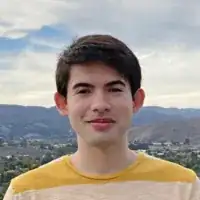 Kyle SmithKyle Smith is a wikiHow Technology Writer, learning and sharing information about the latest technology. He has presented his research at multiple engineering conferences and is the writer and editor of hundreds of online electronics repair guides. Kyle received a BS in Industrial Engineering from Cal Poly, San Luis Obispo.
Kyle SmithKyle Smith is a wikiHow Technology Writer, learning and sharing information about the latest technology. He has presented his research at multiple engineering conferences and is the writer and editor of hundreds of online electronics repair guides. Kyle received a BS in Industrial Engineering from Cal Poly, San Luis Obispo.
wikiHow Technology Writer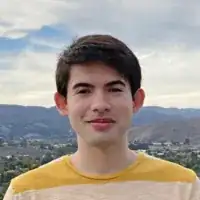 Cotton wool may leave lint on and around your screen, so I recommend against using it. A microfiber cloth is generally the best tool for cleaning a screen. Liquid soap can be too harsh on most laptop screens, and may cause damage. Using a couple drops of distilled water is a safer method.
Cotton wool may leave lint on and around your screen, so I recommend against using it. A microfiber cloth is generally the best tool for cleaning a screen. Liquid soap can be too harsh on most laptop screens, and may cause damage. Using a couple drops of distilled water is a safer method. -
QuestionCan you use anti bacterial cleaning wipes
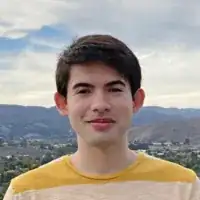 Kyle SmithKyle Smith is a wikiHow Technology Writer, learning and sharing information about the latest technology. He has presented his research at multiple engineering conferences and is the writer and editor of hundreds of online electronics repair guides. Kyle received a BS in Industrial Engineering from Cal Poly, San Luis Obispo.
Kyle SmithKyle Smith is a wikiHow Technology Writer, learning and sharing information about the latest technology. He has presented his research at multiple engineering conferences and is the writer and editor of hundreds of online electronics repair guides. Kyle received a BS in Industrial Engineering from Cal Poly, San Luis Obispo.
wikiHow Technology Writer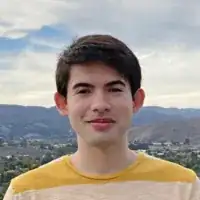 Generally, I recommend not using anti-bacterial cleaning wipes on laptop screens. They can contain ingredients that damage laptop screens.
Generally, I recommend not using anti-bacterial cleaning wipes on laptop screens. They can contain ingredients that damage laptop screens. -
QuestionMy lens cleaner for my glasses only says "Alcohol free". (The ingredients aren't listed on the bottle.) Do you think it's safe to use on my laptop screen and/or tv screen?
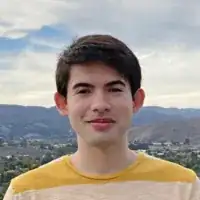 Kyle SmithKyle Smith is a wikiHow Technology Writer, learning and sharing information about the latest technology. He has presented his research at multiple engineering conferences and is the writer and editor of hundreds of online electronics repair guides. Kyle received a BS in Industrial Engineering from Cal Poly, San Luis Obispo.
Kyle SmithKyle Smith is a wikiHow Technology Writer, learning and sharing information about the latest technology. He has presented his research at multiple engineering conferences and is the writer and editor of hundreds of online electronics repair guides. Kyle received a BS in Industrial Engineering from Cal Poly, San Luis Obispo.
wikiHow Technology Writer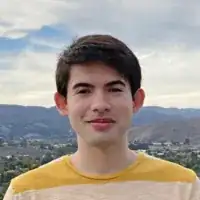 Since the ingredients aren’t listed, I recommend against using the lens cleaner on your laptop screen. It could contain an ingredient that damages the screen.
Since the ingredients aren’t listed, I recommend against using the lens cleaner on your laptop screen. It could contain an ingredient that damages the screen.
Warnings
- The single use wet/dry LCD cleaning wipes that are commercially available solve the problems mentioned above and one more not mentioned. The wet wipe is moistened with the correct amount of cleaning solution so that you cannot have drips or runs on your screen. The wipes in the kit are lint free and do not leave streaks when used according to directions.⧼thumbs_response⧽
- Shut down your laptop, unplug it from the power adapter, and remove the battery before cleaning it or you risk damaging the pixels in the LCD display.⧼thumbs_response⧽
Things You'll Need
- Distilled water
- A soft cotton cloth (a microfiber cloth is best)
- White Vinegar
- Spray Bottle
References
- ↑ https://www.digitaltrends.com/computing/how-to-clean-a-laptop-screen/
- ↑ http://www.dummies.com/how-to/content/how-to-clean-the-laptop-lcd-screen.html
- ↑ http://electronics.howstuffworks.com/how-to-tech/how-to-clean-laptop.htm
- ↑ https://www.theprairiehomestead.com/2012/02/diy-computer-and-tv-screen-cleaner.html
- ↑ https://www.bhphotovideo.com/explora/computers/tips-and-solutions/5-tips-cleaning-your-tv-or-laptop-screen-safely
- ↑ http://applesliced.com/ask/how-do-i-clean-my-macbook-pro-screen
- ↑ https://www.hp.com/us-en/shop/tech-takes/how-to-clean-laptop-screen
About This Article
Before cleaning your laptop screen, turn off the laptop and unplug it. One of the easiest household products you can use to clean your screen is a microfiber cloth. To get rid of loose dust, gently wipe the cloth across the screen. You don’t need to apply much pressure or moisten the cloth with anything. Use gentle circular motions to buff out any stubborn spots. If there’s anything tougher than dust on the screen, put a 50/50 mix of white vinegar and distilled water in a spray bottle and spritz it on a microfiber cloth. The cloth should be lightly damp, not soaking wet. Wipe any stubborn dirt spots on your screen with the moist cloth using quick, circular motions. Never spray any cleaning solution directly on your screen, and avoid using cleaning tools that could scratch up your screen, such as brushes or rough cloths. For tips on which products to avoid using when cleaning your laptop screen, read on!