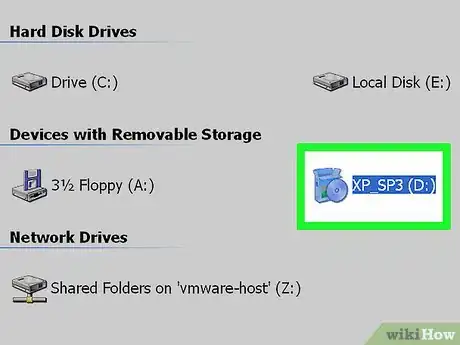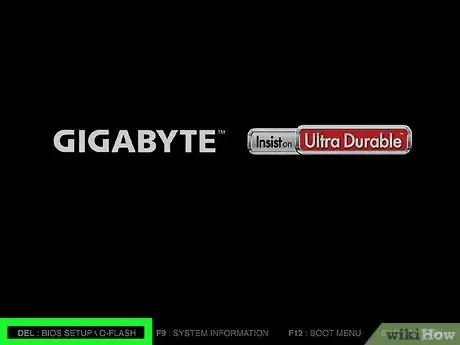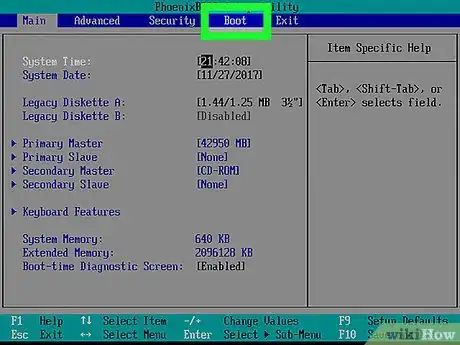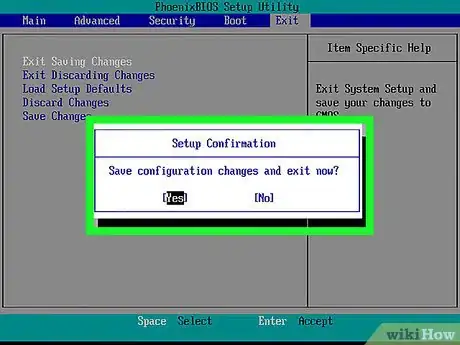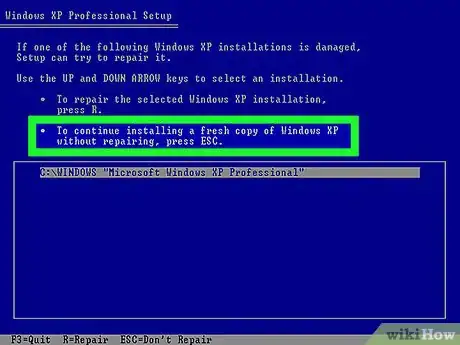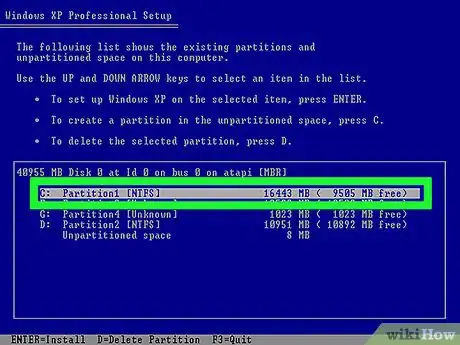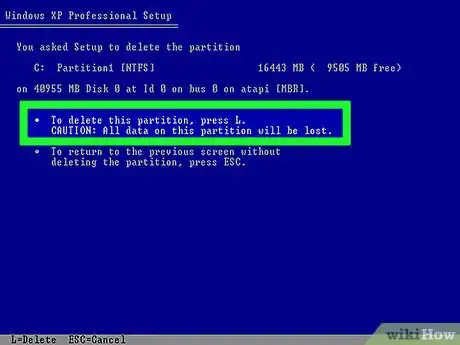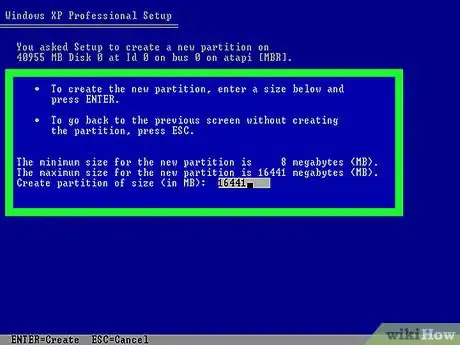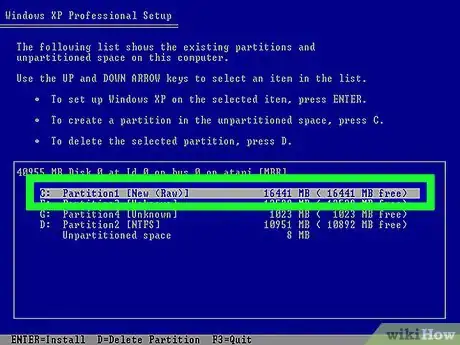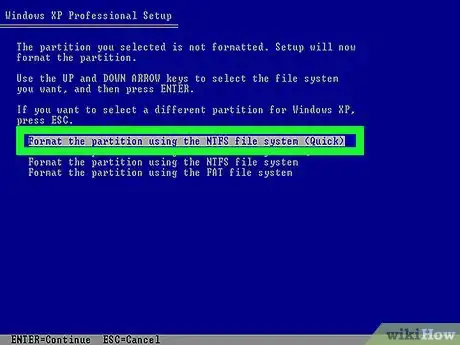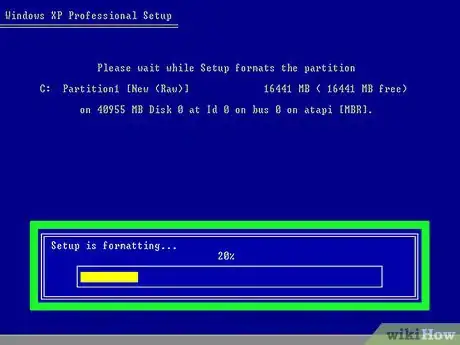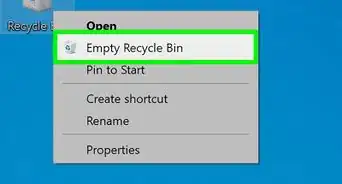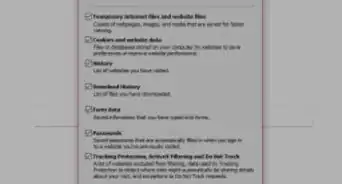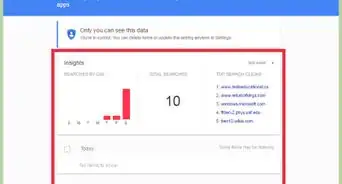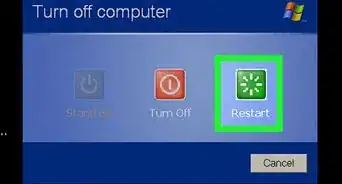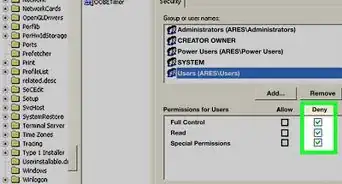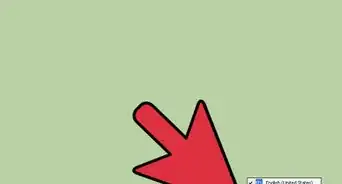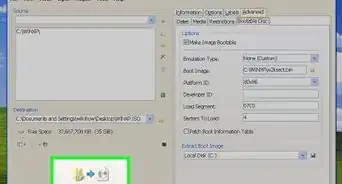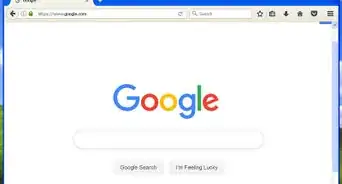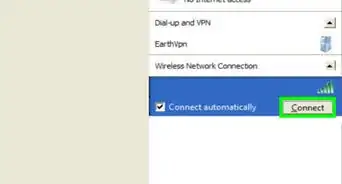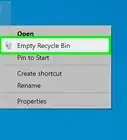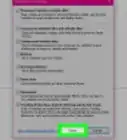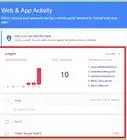X
This article was written by Yaffet Meshesha and by wikiHow staff writer, Jack Lloyd. Yaffet Meshesha is a Computer Specialist and the Founder of Techy, a full-service computer pickup, repair, and delivery service. With over eight years of experience, Yaffet specializes in computer repairs and technical support. Techy has been featured on TechCrunch and Time.
This article has been viewed 512,256 times.
This wikiHow teaches you how to remove all user-created files, folders, and programs from a Windows XP computer by booting from your installation CD and reformatting the drive. You must have your Windows XP installation disc to perform this process.
Steps
Part 1
Part 1 of 2:
Booting from the CD
-
1Back up any files you want to save. Once you delete the files from your computer, getting them back will be nearly impossible. You can use a USB drive or an external hard drive to back up your files.
- You can also use a CD-RW to back up your files, but these typically have less space available than a standard USB drive or hard drive.
-
2Insert your Windows XP install disc into your computer.
- If you no longer have your XP install disc, you'll have to buy a replacement.
- You can also download an XP installation file and burn it to a CD, though you'll need the accompanying purchase key.
Advertisement -
3Restart your computer. Click Start, click Turn Off Computer, and click the green Restart button when prompted.
-
4Press and hold Del or F2 to enter setup. The key you're prompted to press might also be different; most computers will display a message on startup that says "Press [key] to enter setup" or something similar.
- You can look at your computer model's manual or online support page to confirm your computer's BIOS key.
-
5Select the Boot tab. Use the arrow keys to move the selection box over to Boot.
- The Boot tab may instead say Boot Options, depending on your computer's manufacturer.
-
6Select the CD-ROM Drive option. Press ↓ until this option has a box around it.
-
7Make the CD-ROM Drive your boot option. Press + until CD-ROM Drive is at the top of the list.
- You may have to press a different key here. Check the key legend on this screen to confirm.
-
8Save your settings. You should see a key prompt (e.g., F10) at the bottom of the screen that correlates to "Save and Exit"; pressing it will restart your computer, using the CD drive as a reboot point.
- You may have to press ↵ Enter to confirm the changes.
Advertisement
Part 2
Part 2 of 2:
Formatting the Hard Drive
-
1Press ↵ Enter at the "Welcome to Setup" screen. This will begin the setup process.
-
2Press F8 to accept the Windows agreement. If you're prompted to press a different key, press that key instead of F8.
-
3Press Esc when prompted. Doing so bypasses the repair process.
-
4Select the "Windows" partition. This line of text will say something like "Partition 2 (Windows)". Press the ↓ key until this line of text is selected.
-
5Press D, then press L. This will delete the partition where your operating system and all of its files are stored.
- You may see slightly different key prompts at the bottom of the screen. If so, use those instead.
-
6Re-select the partition's space if necessary. There should be a blank space where the partition used to be; make sure it's selected.
-
7Press C, then press ↵ Enter. This will create a new, empty partition in the space where the old one was.
-
8Select the new partition and press ↵ Enter. Doing so will select the partition as the location to install Windows XP.[1]
-
9Choose NTFS as the partition's format. Select the Format the partition by using the NTFS file system (Quick) option using the arrow keys, then press ↵ Enter.
-
10Wait for your hard drive to finish formatting. This can take several hours. Once this process is complete, you'll follow the on-screen instructions to reinstall Windows XP; however, your files, programs, and any other user-installed items will be gone.
- You will need your product key to finish installing Windows XP.
Advertisement
Community Q&A
-
QuestionHow do I clear all the files off the computer and store them on an external hard drive?
 Community AnswerBack up all the files to a hard drive or disc, delete the files off the old hard drive, and use a computer to transfer the back-up onto the new hard drive.
Community AnswerBack up all the files to a hard drive or disc, delete the files off the old hard drive, and use a computer to transfer the back-up onto the new hard drive. -
QuestionDoes this get rid of the OS as well?
 Community AnswerNo, resetting or reimaging a device will reinstall all of the software and the operating system information but it will delete all user data.
Community AnswerNo, resetting or reimaging a device will reinstall all of the software and the operating system information but it will delete all user data.
Advertisement
Warnings
- The only guaranteed way to ensure that no one can ever recover your files is to physically destroy the hard drive.⧼thumbs_response⧽
Advertisement
References
About This Article
Advertisement