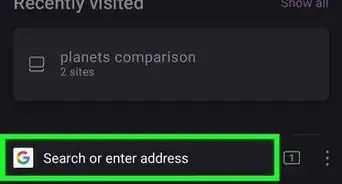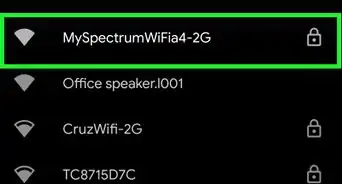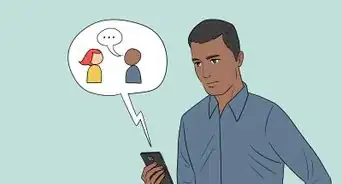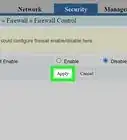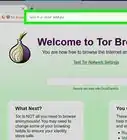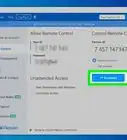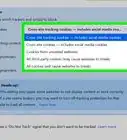wikiHow is a “wiki,” similar to Wikipedia, which means that many of our articles are co-written by multiple authors. To create this article, 11 people, some anonymous, worked to edit and improve it over time.
This article has been viewed 123,828 times.
Learn more...
When doing routine computer maintenance, you may run a port scan and discover that a number of ports are open. Ports are docking points that your computer uses to accept and send information to and from programs. Malicious Internet users may use open ports to gain access to your computer and the information within, which is why computer security experts recommend using a firewall or router in order to protect these ports. However, sometimes a port will remain open and must to be closed manually.
Steps
Closing Ports through a Router
-
1Open your router's settings. The way to access these settings can be different depending on your brand of wireless router. If you don't know how to open up your router's settings, review the instructions that came with your router or do an Internet search for the information using your router's make and model. Generally, your router will be opened by either typing its IP address or by typing "router" without the quotation marks into your internet browser.
-
2Check your router's firewall settings. If a port is open and you would prefer it not to be, this may be because your wireless router's firewall is turned off. Check to see if it is still working properly, and whether or not it has port 21 listed as open.Advertisement
-
3Open the port forwarding section. This will be called something different depending on the brand of your wireless router, but it will usually be named something related to ports, port forwarding, or virtual servers. In this section will be a list of ports that are kept open, or forwarded, and the programs that use them. If you see port 21 listed here, remove the listing. This tells your router you don't want that particular port open.
-
4Restart your router and computer. When you've removed any reference within your router to port 21 being open, restart your router and your computer just to be sure. Now when you check your open ports again, port 21 will be closed.
Closing Ports Through Windows Firewall
-
1Open Windows Firewall. Click the start button, then open control panel. Find the section titled "Security." If your Windows Firewall is listed as off, click the "on" radial and save your settings.
-
2Open the advanced settings. To the left of the screen should be a menu, click on the advanced settings button. Under "exceptions" find Port 21. It will be listed as open. Remove the exception and restart your computer. When your computer reboots, run your port scanning software again and confirm that port 21 has been closed.
Community Q&A
-
QuestionI think my computer is being hacked through my router how do I stop this?
 TheWikiHowFurryCommunity AnswerContact Your ISP and change your IP address.
TheWikiHowFurryCommunity AnswerContact Your ISP and change your IP address.
Warnings
- Closing ports without knowing what program uses them to access information can harm your browsing experience. Port 21 is actually used by Windows as a universal gateway for FTP programs. If you use FTP programs regularly, you may not want to entirely close port 21. This goes for other commonly open ports, such as ports 80 and 443 which are used for HTTP and HTTPS respectively, as well. If you close a port and find a program or service is no longer working correctly, go back to your router or firewall and open it up again to alleviate the issue.⧼thumbs_response⧽

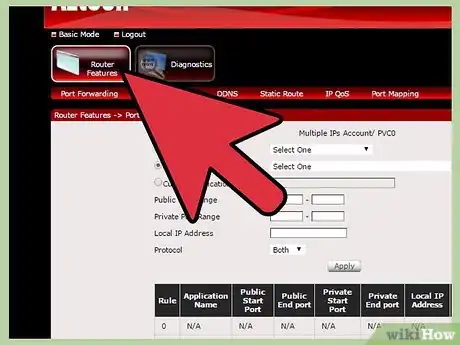

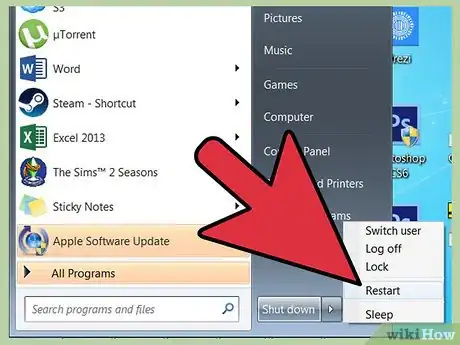

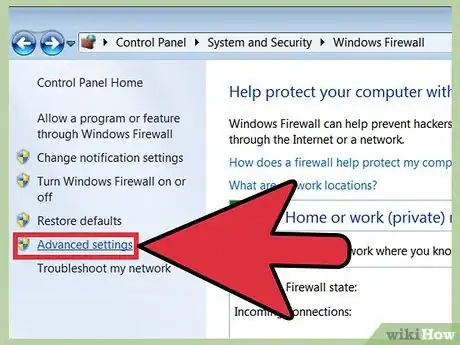

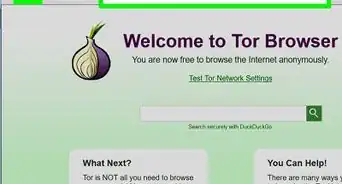

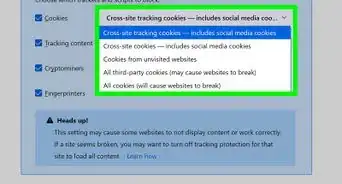
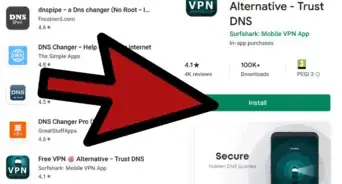
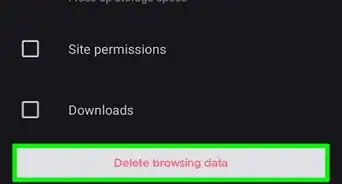
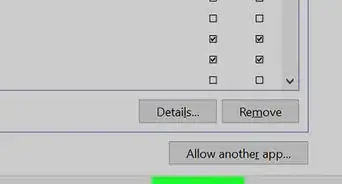
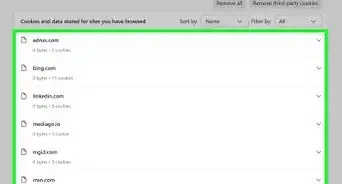
-Step-7.webp)